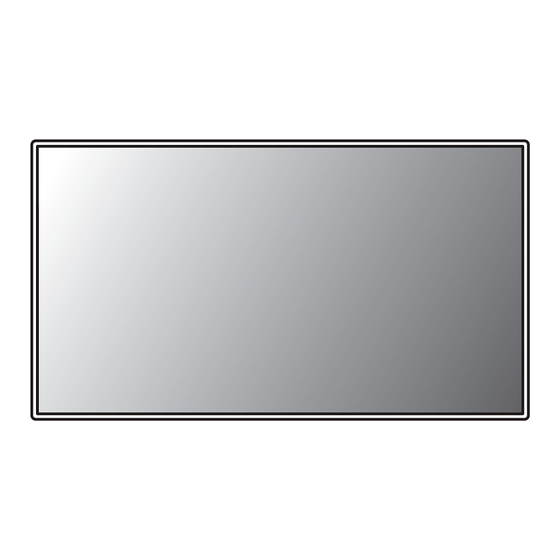
Table of Contents

Subscribe to Our Youtube Channel
Summary of Contents for LG UltraGear 32GS75QX
- Page 1 Owner’s Manual (LED Monitor*) * LG LED Monitor applies LCD screen with LED backlights. Please read this manual carefully before operating your set and retain it for future reference. 32GS75Q 32GS75QX www.lg.com Copyright 2021 LG Electronics Inc. All Rights Reserved.
-
Page 2: Table Of Contents
TABLE OF CONTENTS LICENSE Each model has different licenses. Visit www.lg.com for more information on the license. The terms HDMI, HDMI High-Definition Multimedia LICENSE ............2 Interface, HDMI trade dress and the HDMI Logos are trademarks or registered trademarks of HDMI Licensing OPEN SOURCE SOFTWARE NOTICE Administrator, Inc. -
Page 3: Open Source Software Notice
It is recommended that use the supplied components. LG Electronics will also provide open source code to you on CD-ROM for a charge covering the cost of performing • Illustrations in this document represent typical procedures, so they may look different from the actual such distribution (such as the cost of media, shipping, and handling) upon email request to ... - Page 4 • The power cord provided may differ depending upon the region. Supported Drivers and Software You can download and install the latest version from the LGE website (www.lg.com). - Monitor Driver / Joystick Button...
- Page 5 Moving and Lifting the Monitor How to Use the Joystick Button You can easily control the functions of the monitor by pressing the joystick button or moving it left/right/up/ When moving or lifting the monitor, follow these instructions to prevent the monitor from being scratched or down with your finger.
- Page 6 Installing on a Table CAUTION • • Lift the monitor and place it on the table in an upright position. Place the monitor at least 100 mm away Avoid touching the monitor screen as much as possible. from the wall to ensure sufficient ventilation. - This may result in damage to the screen or some of the pixels used to create images.
- Page 7 Adjusting the Stand Height CAUTION • Unplug the power cord before moving or installing the monitor. There is risk of electric shock. Place the monitor mounted on the stand base in an upright position. • Make sure to use the power cord that is provided in the product package and connect it to a grounded power Handle the monitor with both hands for safety.
- Page 8 Adjusting the Angle Pivot Feature Place the monitor mounted on the stand base in an upright position. The pivot feature allows the monitor to rotate 90° clockwise. Adjust the angle of the screen. The angle of the screen can be adjusted forward or backward from -5 ° to 15 ° for a comfortable viewing experience.
- Page 9 Raise the monitor to the maximum height. Complete the installation by rotating the monitor 90° as shown below. Adjust the angle of the monitor in the direction of the arrow as shown in the figure. WARNING • Be careful as you may injure your finger by jamming it between the head and the desk. NOTE •...
- Page 10 Using the Kensington Lock Installing on the Wall The connector for the Kensington security system is located at the bottom of the monitor. This monitor meets the specifications for the wall mount plate or other compatible devices. For more information on installation and usage, refer to the Kensington lock owner’ s manual or visit the Install the monitor at least 100 mm away from the wall and leave about 100 mm of space at each side of the website at http://www.kensington.com.
- Page 11 Installing the monitor on the ceiling or on a slanted wall may result in the monitor falling off, which could lead to injury. Use an authorised LG wall mount and contact the local dealer or qualified personnel. Wall Mount (mm) 100 x 100 •...
- Page 12 : Wall Mount Plate : Back of the Monitor : Standard screw : Max. 8 mm...
-
Page 13: Using The Monitor
CAUTION HDMI Connection • If you use generic cables not certified by LG, the screen may not display or there may be image noises. Transmits digital video and audio signals from your PC to the monitor. • Do not press the screen for a prolonged time. This may cause image distortion. - Page 14 DisplayPort Connection Connecting Headphones Transmits digital video and audio signals from your PC to the monitor. Connect peripherals to the monitor via the headphones port. NOTE NOTE • • There may be no video or audio output depending on the DP (DisplayPort) version of the PC. Peripheral devices are sold separately.
-
Page 15: User Settings
USER SETTINGS Main Menu Features NOTE • Your monitor’ s OSD (On Screen Display) may differ slightly from that shown in this manual. Activating the Main Menu Press the joystick button on the bottom of the monitor. Move the joystick up/down and left/right to set the options. Press the joystick button once more to exit the main menu. - Page 16 Menu Settings [Game Mode] To view the OSD menu, press the joystick button at the bottom of the monitor and then enter the [Settings] > [Game Mode] [Settings]. Move the joystick up/down and left/right to set the options. [Game Mode] on SDR(Non-HDR)signal To return to the upper menu or set other menu items, move the joystick to or pressing ( ) it.
- Page 17 [Game Adjust] • [Black Stabilizer]: You can control the black contrast to have better visibility in dark scenes. You can easily distinguish objects on dark game screens. [Settings] > [Game Adjust] • [Response Time]: Sets a response time for displayed pictures based on the speed of the screen. •...
- Page 18 [Picture Adjust] • [R/G/B]: You can customize the picture colour using red, green, and blue colors. • [Six Color]: Meets the user requirements for colors by adjusting the hue and saturation of the six colors (red, [Settings] > [Picture Adjust] green, blue, cyan, magenta, and yellow) and then saving the settings.
- Page 19 [Input] [General] [Settings] > [Input] [Settings] > [General] • [Input List]: Selects the input mode. • [Language]: Sets the menu screen to the desired language. • • [Aspect Ratio]: Adjusts the aspect ratio of the screen. [User-defined Key 1]/ [User-defined Key 2]: You can customize the main menu to access your preferred menu easily.
- Page 20 • [Automatic Standby]: If there is no operation on the monitor for a certain period of time, the monitor will automatically switch to standby mode. • [Input Compatibility Version]: Set Input Compatibility Version to the same version as the connected external device.
-
Page 21: Troubleshooting
Have you installed the display driver? - Check the power cable connection and press the power button. - Be sure to install the display driver from our web site: http://www.lg.com. • - Make sure to check if the graphics card supports Is the power on and the power LED displaying red? function. - Page 22 The screen retains an image. The display colour is abnormal. • • Does image sticking occur even when the monitor is turned off? Does the display appear discolored (16 colors)? - Displaying a still image for a prolonged time may cause damage to the screen, resulting in the retention - Set the colour to 24 bit (true colour) or higher.
- Page 23 Some features are disabled. • Are some functions not available when you press the Menu button? - The OSD is locked. Disable [OSD Lock] in [General]. No sound from the headphone port. • Are images displayed using DisplayPort or HDMI input without sound? - Make sure that the headphone port connections are made properly.
-
Page 24: Product Specification
PRODUCT SPECIFICATION Environmental Conditions • Operating Conditions - Temperature: 0 °C to 40 °C Specifications are subject to change without notice. - Humidity: Less than 80 % The symbol means alternating current, and the symbol means direct current. • Storing Conditions Colour Depth: - Temperature: -20 °C to 60 °C •... - Page 25 Supported Mode (Preset Mode, HDMI) Resolution Horizontal Frequency (kHz) Vertical Frequency (Hz) Polarity (H/V) Remarks 640 x 480 31.469 59.940 800 x 600 37.879 60.317 1024 x 768 48.363 60.004 1920 x 1080 67.500 60.000 Recommended Timing 2560 x 1440 88.787 59.951 - Input Compatibility Version : 1.4...
- Page 26 (Preset Mode, DisplayPort) Resolution Horizontal Frequency (kHz) Vertical Frequency (Hz) Polarity (H/V) Remarks 640 x 480 31.469 59.940 800 x 600 37.879 60.317 1024 x 768 48.363 60.004 1920 x 1080 67.500 60.000 2560 x 1440 88.787 59.951 2560 x 1440 150.919 99.946 2560 x 1440...
- Page 27 The model and serial number of the product are located on the back and on one side of the product. Record them below in case you ever need service. Model Serial No.













Need help?
Do you have a question about the UltraGear 32GS75QX and is the answer not in the manual?
Questions and answers