Advertisement
Thank you for choosing Paradox Security Systems products. The following manual describes the connections and programming for the
IP180 Internet Module. For any comments or suggestions, send an email to
Introduction
The IP180 Internet Module provides access to Paradox systems. The IP180 has built-in Ethernet and Wi-Fi, (Wi-Fi Antenna kit may be
purchased separately). The IP180 is based on MQTT technology and reports only to the IPC10 Paradox receiver/converter, and the latest
BabyWare and BlueEye application MQTT versions. IP180 uses an encrypted supervised connection with the IPC10, PC, and BlueEye,
based on MQTT technology making it stable, fast, and reliable. The IP180 is remotely upgradable from InField and the BlueEye application.
The IP180 supports all Paradox + panels and should operate with most Paradox panels produced after 2012.
THINGS YOU SHOULD KNOW, PLEASE READ:
•
IP180 does not support "Combo" mode. A system with a combo connection cannot be upgraded to IP180 without upgrading the
panel to + using two serial outputs.
•
DHCP can be disabled in BlueEye via the installer menu and closed network through the web page.
•
IP180 reports in Contact ID format only to the IPC10 (make sure the panel is set to Contact ID reporting).
•
IP180 supports and supervises up to four IPC10 reporting receivers (with EVO Panels and three receivers with MG/SP panels).
•
IP180 supports only the BlueEye application, Insite GOLD will not connect to the IP180.
•
When connected to a Paradox panel with two serial outputs, connect the IP180 to Serial-1 (main channel) and PCS265 V8 (MQTT
version) to Serial-2 (another IP180 can be connected to Serial-2 as well). Do not mix MQTT reporting devices and Legacy reporting
versions.
NOTE: Please make sure the reporting format is set to CID. The IPC10 can only receive CONTACT ID format.
Installation
IP180
The IP180 should be installed inside the panel metal box enclosure to be tamper-protected. Clip the IP180 to the top of the metal box, as
shown in Figure 1.
Serial to the Panel
Connect the serial input of the IP180 to the Serial output of the Paradox panel. If it is Paradox + Series, connect it to Serial1 as it is
the main reporting channel, as shown in Figure 5. If the panel is powered up, the RX/TX LED starts flashing; this indicates that the
IP180 is powered and is communicating with the panel.
V1.00.015
manualsfeedback@paradox.com.
1
Advertisement
Table of Contents

Summary of Contents for Paradox IP180
- Page 1 Serial to the Panel Connect the serial input of the IP180 to the Serial output of the Paradox panel. If it is Paradox + Series, connect it to Serial1 as it is the main reporting channel, as shown in Figure 5. If the panel is powered up, the RX/TX LED starts flashing; this indicates that the...
- Page 2 Internet Via Ethernet cable Connect the Ethernet plug to the RJ45 socket of IP180, as shown in Figure 5. On the RJ45 socket, the green and orange LEDs will light and Ethernet LED in front will light up followed by Swan Q LED after up to 15 seconds. If you wish to add a Wi-Fi connection once connected to Swan via Ethernet, you can configure the Wi-Fi via the application.
- Page 3 Open Network Figure 3 Closed Network Figure 4 IP180 Overview Figure 5...
-
Page 4: Led Indicators
Connectivity - Port Settings When connecting to most routers, the IP180 will automatically connect, and nothing needs to be configured. Should you have issues connecting, please make sure that the ISP, router/firewall is not blocking the following ports. They need to be permanently open (TCP/UDP, and inbound and outbound). -
Page 5: Creating A Site
6) Exit and proceed to BlueEye to connect to the site. Note: If Ethernet and Wi-Fi are connected, the IP180 will keep one connection active and not both. The module will use and stay with the last active connection type. - Page 6 To configure reporting, enter at the Paradox panel via keypad or BabyWare, the CMS Account number IP address(es) of the receiver(s), IP Port, and the security profile (2-digit number) that indicates the supervision time. Up to four receivers can be used to report with the IP180.
- Page 7 Configure the IP180’s email server settings. Please note that emails are not supported in a closed network configuration. Email Addresses You can configure your IP180 to send email notifications to up to four email addresses to receive notification of system events. To configure an email address: In BlueEye app, Installer Menu, Module Configuration section, enable the Address toggle button.
- Page 8 The below will be valid only if the Internet is not available on the connected network. When IP180 is connected to the network without internet access, it will enable web page access. With a PC connected to the same local network of the IPC10 and the devices, use BabyWare, select Static IP connection type, and use the scan feature to find the IP of the IP180 modules.
-
Page 9: Firmware Upgrade
2) Select the site from the SWAN-Q sites list. 3) Enter the Installer PC code in the field and press Connect. 4) Select Modules Programming. 5) Select Modules Updates. 6) Select the IP180. 7) The list of firmware available will appear, select the firmware to use. -
Page 10: Technical Specifications
Reset IP180 to Default Settings To reset the IP180 module to its default settings, ensure that the module is turned on and then insert a pin/straightened paper clip (or similar) into the pinhole located between the two CMS LEDs. Press down gently until you feel some resistance; hold it down for approximately five seconds.
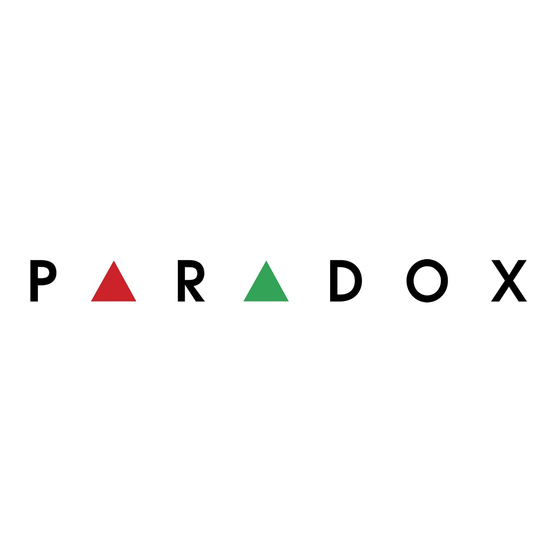


Need help?
Do you have a question about the IP180 and is the answer not in the manual?
Questions and answers