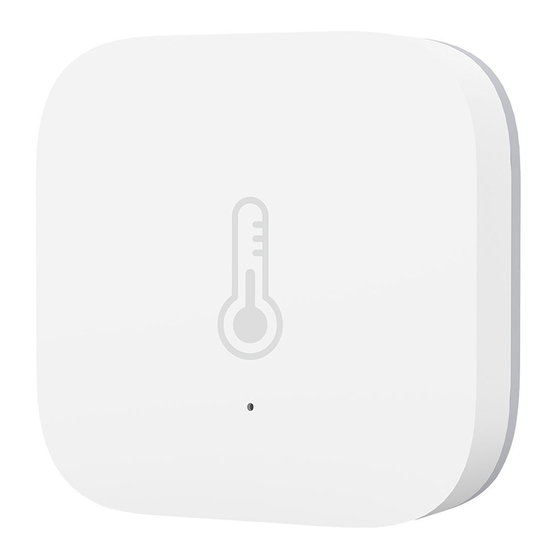
Advertisement
Quick Links
1. Complete the device's networking configuration according to prompts in the Aqara
Home app.
2. Log into IFTTT
(The following instructions are based on the iOS client)
Tap on the IFTTT app to enter the login screen. Enter your email and password. Then
tap "Sign in". You can also use your Apple, Facebook or Google account. Once the
login is successful, the app screen will look like the picture below.
3. Link Aqara Home account with IFTTT
(1) Tap the "Create" tab at the bottom of the screen. Then tap "Add" in the "If This" tab
to enter search page. Type "Aqara" in the search box, select the "Aqara Home for
US" option, then choose one trigger to enter next page. Tap "Connect" to enable
Aqara Home.
Aqara IFTTT
Using IFTTT with Aqara
Page 1
Advertisement

Subscribe to Our Youtube Channel
Summary of Contents for Aqara WSDCGQ11LM
- Page 1 (1) Tap the “Create” tab at the bottom of the screen. Then tap “Add” in the “If This” tab to enter search page. Type “Aqara” in the search box, select the “Aqara Home for US” option, then choose one trigger to enter next page. Tap “Connect” to enable Aqara Home.
- Page 2 “My services”. 4. Create Applets to control your device (1) Create “If This” to set the trigger condition Tap “Add” in “If This” tab to add a condition, enter “Aqara” in search box on the Aqara IFTTT Page 2...
- Page 3 After setting the trigger, tap “Add” in “Then That” to set the corresponding action. Enter “Aqara” in search box on the new screen and select the Aqara Home for US option. After choosing an action corresponding to Aqara Home, select the device and action on the action fields page.
- Page 4 If you create an Applet in IFTTT, a corresponding automation is created automatically in the Aqara Home app. You can delete it at Aqara Home app, but it won’t affect the Applet in IFTTT. If the trigger fires again, it will create a same automation again.













Need help?
Do you have a question about the WSDCGQ11LM and is the answer not in the manual?
Questions and answers