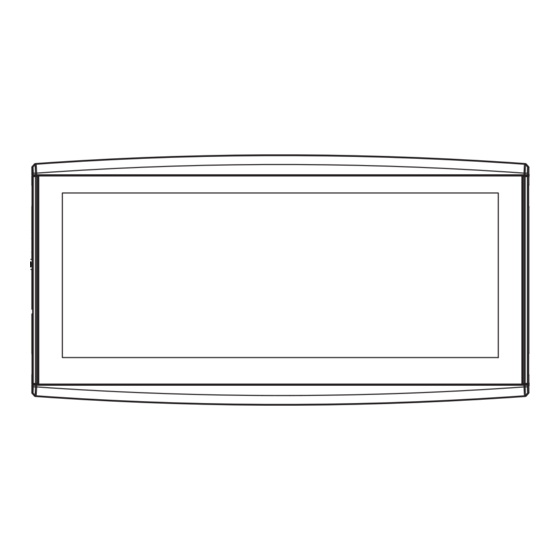
Summary of Contents for Farmnavigator G12 PANORAMA
- Page 1 USER MANUAL Updated to 1.3.xR software version (where x indicates all 1.3 software versions)
- Page 2 Index 1. Introduction 2.4.12 System Information 1.1 Ways of using G12 Panorama 2.5 VIRTUAL TERMINAL Menu 1.2 Electrical connections 2.6 MyFarmnavigator Menu 1.3 How to install a FARMNAVIGATOR 3. Job page antenna 3.1 Current Job information 1.3.1 How to connect a FARMNAVIGATOR 3.1.1 Job name...
- Page 3 5.5 Exporting the task map to ISOXML 6. Other functions All in One RTK or third-party receivers 6.3 G12 Panorama software updates 6.3.1 Software Update via WiFi 6.3.2 Software Update via USB 6.4 Video camera 6.4.1 Type of supported cameras 6.4.2 Connect a video camera...
-
Page 4: Electrical Connections
- Connect ISOBUS equipment and take full advantage of Virtual Terminal and Task Controller features. 1.2 Electrical connections G12 Panorama has four connectors for connecting to all accessories. In detail: Figure 1.2.a - G12 Panorama connections G12 Panorama – User Manual... - Page 5 GPS VCC DEVICE 2 GND DEVICE 1 GND GPS GND Figure 1.2.b - Connection scheme You can connect several tools to the G12 Panorama through the cable included in the box. Ethernet Auto-Steering RJ45 jack Video INPUT 2 Video camera...
- Page 6 For ISOBUS systems, an additional cable is included for connecting the G12 Panorama to the ISOBUS In-Cab socket of the tractor. Figure 1.2.d - ISOBUS In-Cab connection scheme WARNING: The In-Cab cable DOES NOT power the device and is not water resistant. Do not use it outside the tractor cab.
- Page 7 In all other cases (jobs on the level ground), the antenna may be positioned on the top of the tractor. Slope Flat Table 1.3.4 - How to install the antenna – Height G12 Panorama – User Manual...
-
Page 8: Turning The Device On
Figure 1.3.5 How to install the antenna – Orientation 1.4 Turning the device on Before turning on the G12 Panorama, make sure the device is securely attached to the tractor with the appropriate supports and that the power cable is correctly inserted into the 12V power supply socket. - Page 9 2. Wait for the device to restart. ATTENTION: the reset procedure may result in data loss. 1.5 How to use multi-touch display Tap the screen to select a button from the menu. Table 1.5 - Touch screen gestures and movements G12 Panorama – User Manual...
- Page 10 Clicking on the ‘Screen mode’ button will bring up a drop-down menu at the top, from which it will be available the selection of the type of display: Figure 1.6.b – ‘Screen mode’ button on the work screen G12 Panorama – User Manual...
- Page 11 Virtual Terminal page and a video camera Table 1.6 – Types of visualization If G12 Panorama is installed vertically, always using the same ‘Screen mode’, you can choose the type of display even in portrait mode. G12 Panorama – User Manual...
- Page 12 Figure 2.1 - DATABASE menu G12 Panorama functions are designed to save and precisely organize all the information relating to each single job. It is advisable to enter data from the outset, in order to fully exploit all the advantages of this technology.
- Page 13 Figure 2.1.1.a - Add a new driver Figure 2.1.1.b - Driver name Figure 2.1.1.c - List of driver G12 Panorama – User Manual...
- Page 14 1. Select farmer name; 2. Select “Add New”; 3. Insert the name, and select “OK”; 4. Tap the green arrow in the upper left corner of the screen to go back to the previous page. G12 Panorama – User Manual...
- Page 15 2.1.4 PRODUCTS G12 Panorama allows you to create a list of products and save their use after each activity. 1. Select “Add New”; 2. Insert the name, and select “OK”; 3. Tap the green arrow in the upper left corner of the screen to go back to the previous page.
- Page 16 3. If active, select the external controller type. Select “No section control” to use the implement without section control. G12 Panorama – User Manual...
- Page 17 7. Tap the green arrow in the upper left corner of the screen to go back to the previous page; 8. Select “Job type” to enter the type of job performed by the implement, not to be confused with job name; G12 Panorama – User Manual...
- Page 18 9. Tap “Working width”, insert implement width, and select “OK”; 10.Tap “Minimum turning radius” and insert the turning value indicated in the tractor registration Figure 2.1.6.i - Tractor minimum turning radius setting G12 Panorama – User Manual...
- Page 19 The TASKS ISOXML section contains all the activities carried out with ISOBUS equipment. TASKS ISOXML contain information about the Field, Tool, Product and Variable Rate to apply. These activities can be created remotely and imported into G12 Panorama in the standard ISOXML format via USB (read chapter ‘Importing a map in ISOXML format’).
- Page 20 Figure 2.1.7.b - Task data page It is possible to export the activities in ISOXML format by tapping on “Export” and delete them from memory by tapping on “Delete”. G12 Panorama – User Manual...
- Page 21 2. Select the implement from the “IMPLEMENT” line, tapping the downward green arrow; Figure 2.2.a - Start new job page 3. Select the name of the implement; 4. Select “OK” to switch to the job page; G12 Panorama – User Manual...
- Page 22 6. Select the type of guidelines, for example A-B parallel guidelines; A-B parallel guidelines Tap this icon to work with A-B parallel guidelines. 7. Tap the icon to save point A; 8. Proceed few meters straight ahead to save point B; G12 Panorama – User Manual...
- Page 23 The green cursor indicates how to turn the steering wheel so as to correct the trajectory. Smart cursor The smart cursor is provided with two lines. It helps user to maintain the tractor aligned with the direction of the A-B guideline. G12 Panorama – User Manual...
- Page 24 2.3 Continue / Close Last Job G12 Panorama allows you to continue the last job, accessing it directly from the Main Menu: 1. Select “CONTINUE LAST JOB” from the main menu; 2. This page shows you all the information about your last Figure 2.3.a - Main menu –...
- Page 25 At the end of a job, it is possible to manually close the job in progress by touching the “CLOSE JOB” button. In this way you can close a job at a certain time. If the job is not closed manually, G12 Panorama allows you to continue the last job carried out as mentioned above.
- Page 26 (up / down, right / left). This option is strongly recommended for hill work. Pay close attention to installation and settings, it is important to perform the following steps correctly: G12 Panorama – User Manual...
- Page 27 It is always recommended to calibrate the tilt sensor. To do this: 2. Press the “Set zero level” button. reference in pitch and roll will be re-established. Perform this procedure every time the antenna is repositioned on the vehicle or the position is changed. G12 Panorama – User Manual...
- Page 28 1. The RTK receiver connected to the “GPS Antenna” port; 2. An active internet connection: - For Turtle RTK you can get connectivity through the WiFi available via the G12 Panorama; - For All in One RTK the internet connection is already integrated in the receiver;...
- Page 29 2. Enter the height of the antenna from the ground. The height is measured by placing the tractor on a 2.4.3 Auto Steering Auto Steering menu allows you to access G12 Panorama settings when it is connected to Auto Steering system.
- Page 30 2.4.4 ISOBUS From the ISOBUS menu you can access the ISOBUS features supported by G12 Panorama: Virtual Terminal (VT) and Task Controller (TC). 1. STATUS: Status shows whether VT and TC are disabled, not connected, or active (ready to use).
-
Page 31: Aux Setting
It is possible that there are more than one ISOBUS VT device in the network. At this point you can - Main VT: the implement communicates with G12 Panorama for the main functions, the ID is 1; - Secondary VT: the implement communicates with G12 Panorama only for secondary functions (the display of the secondary VT depends on the equipment), the ID is 2. - Page 32 2.4.4.5 Transmit GPS Speed In this section you can enable the sending of the speed information read by the GPS antenna connected to the G12 Panorama, to the ISOBUS equipment (if it is not equipped with other proprietary speed sensors).
- Page 33 3. START / STOP JOB ON GENERIC PORT By activating this function, it is possible to connect to the implement / tractor to the G12 Panorama via the “GENERIC PORT”. You can use pin 2 and pin 3 of the port as a two-state logic signal input, that is open / closed according to this scheme: - Open circuit between pin2 and pin3 = open state = STOP state = coloring disabled;...
- Page 34 NOTE: grid orientation always refers to geographical North. - SCREEN ORIENTATION: allows you to select or automate the orientation of the screen depending on the orientation of the device. Choosing “Auto” it changes the screen orientation based on how you position it. G12 Panorama – User Manual...
-
Page 35: User Preferences
Figure 2.4.7 - Units of measurement 2.4.8 User preferences Figure 2.4.8 - User preferences page 1. Select “SETUP” > “User Preferences”; 2. Select the preference than has to be changed and tap the arrow to change it. G12 Panorama – User Manual... -
Page 36: Wireless Connectivity
2.4.9 Wireless connectivity G12 Panorama is provided with wireless connectivity and it can be connected to a WiFi hotspot. A 1. Select “SETUP” > “WiFi”; 2. Select “ON” to start searching for available networks; 3. Select the network that you want to access;... -
Page 37: General Settings
The function allows you to duplicate the screen of the G12 Panorama, in the app installed on your smartphone or tablet. To pair devices via WiFi connection: 1. Select “SETUP” > “Remote access” > Mirror control > ON; ATTENTION: Make sure that both the G12 Panorama and your smartphone or tablet are connected to the same router, on local network. -
Page 38: System Information
Virtual Terminals connected in the tractor’s ISOBUS network, an icon for each individual Virtual Terminal is displayed in the lower part. Finally, by tapping on the gear icon at the bottom right you can access the ISOBUS settings of the G12 Panorama (not of the equipment). G12 Panorama – User Manual... - Page 39 To access you need to: 1. Make sure the device is connected to a WiFi network; 2. Have a MyFarmnavigator account (to register: myfarmnavigator.com); 3. Tap on “LOGIN”; 4. Enter Email and Password, then tap “LOGIN”. G12 Panorama – User Manual...
- Page 40 At this point, the device connects to the portal and synchronizes the information saved on the device with the MyFarmnavigator portal. Viceversa, from the portal it is possible to send information to the device. When the connection with the portal is active, MyFarmnavigator icon is shown on the work page. G12 Panorama – User Manual...
-
Page 41: Connected Devices
3.1.2 Connected devices At the upper right corner of the screen, there are the icons that identify the type of devices connected to G12 Panorama. Devices connected to G12 Panorama Connected and working WiFi WiFi active but not connected to the internet... - Page 42 3.1.3 Antenna precision and reception At the bottom left corner of the page, it is possible to see the reception and precision status of the antenna connected to G12 Panorama. Description of antenna reception status and signal quality Figure 3.1.3 - Antenna reception and precision status...
- Page 43 Table 3.1.5 - Area, speed, distance The information displayed may vary if G12 Panorama is connected to third-party devices. Long tap area value icon (second box starting from the left) to open a selection menu and change the information displayed.
- Page 44 Figure 3.2.2.a - A-B guidelines active during your job. A-B Parallel A+ Heading Table 3.2.2.b - Icon with A-B guideline type During the job, tap A-B icon to access additional functions concerning A-B lines cancellation, change, or displacement. G12 Panorama – User Manual...
- Page 45 Shift cancellation Delete shift and reset original A-B guidelines. A-B guidelines list Delete A-B lines area already worked and coloured in green will not be deleted. Table 3.2.2.c - Functions available in the A-B menu G12 Panorama – User Manual...
- Page 46 3.2.3 Field FIELD” function allows you to save the boarders according to the width of the chosen implement. - Select “ - Tap “ recording; G12 Panorama – User Manual...
- Page 47 Tap “EDIT” if you want to modify it; - Field boundaries are now saved and stored in memory NOTE instrumentation. boundaries. Tap “FIELD” to access these features: one of its part. Table 3.2.3 - Field functions detail G12 Panorama – User Manual...
- Page 48 3. Select headland key, named “HEADLAND”, and set the width of the headland that must be a multiple of implement width; 4. An area which corresponds to the headland will be displayed on the map. Figure 3.2.4.b - G12 Panorama – User Manual...
- Page 49 It prevents the opening of the sections automatically inside the headland Headland inactive Headland is drawn on the screen, the opening of the sections is active and the path tracking for Auto Steering is not active; Delete Headland Table 3.2.4 - G12 Panorama – User Manual...
- Page 50 Figure 3.2.5 - Obstacle on the map 3.2.6 Auto Steering system G12 Panorama is compatible with Auto Steering mode. Connect G12 Panorama to an external device which allows the steering wheel to be activated automatically and keep the tractor on the guideline.
- Page 51 From the Job page, it is possible to move the A-B lines position a few centimetres. In order to do so, tap “NUDGE”. Nudge It allows you to modify A-B line position. Table 3.2.7.a - Work page, nudge button Figure 3.2.7 - Work page, A-B lines movement. G12 Panorama – User Manual...
- Page 52 Tap this icon to close the menu relative to nudge page. The menu will be closed automatically after 5 seconds of inactivity. Table 3.2.7.b - Details of nudge functions ATTENTION: the maximum allowed nudge step is equal to half of the implement width. G12 Panorama – User Manual...
-
Page 53: Advanced Operating Modes
- Proceed straight ahead to save point B; - Tap B and proceed straight ahead to close the contour; - Tap “FIELD” to complete registration, when you are in proximity to the starting point; to modify it; G12 Panorama – User Manual... - Page 54 4.3 Working again on defined A-B lines using the same implement This feature is available only with RTK instrumentation. G12 Panorama allows you to reload a previous job and work it again, recalling the A-B lines used during the previous activity.
- Page 55 - only for instruments that use RTK positioning. The procedure to follow is as follows. 1. Tap “START NEW JOB”; 2. Select the “FARMER”; in which the A-B lines of the various jobs carried out are saved; G12 Panorama – User Manual...
- Page 56 4.5 Create more than one A-B line during the same job session NOTE: G12 Panorama allows you to save more than one A-B lines and recall them for further activities. To 2. Start the job 3. Tap again on “A-B” if you need to create another A-B line (e.g. adaptive guidelines);...
- Page 57 AB list icon. 3. Select the A-B line type that you need to display; 4. Delete A-B line, tap “YES”. The line will be deleted only from the display, but it is stored in memory; G12 Panorama – User Manual...
- Page 58 - Leave a precise distance between one A-B line and the other; Streets” in sowing area, usually used for irrigation; - Split the parcel into precise portions. In order to use “Streets” function: 1. Tap “A-B”; 2. Tap on “Street” icon; G12 Panorama – User Manual...
- Page 59 4.9 Connect an external device to control sections G12 Panorama allows you to connect third-party external devices to make an automatic control of the section. This feature can be used with implements such as: - Weeding barrel...
- Page 60 5. Select which type of external control is connected to G12 Panorama; 6. Scroll through the list and select the connected device; 7. Wait for a connection between G12 Panorama and the device; G12 Panorama – User Manual...
- Page 61 8. Set the total width divided into sections; 9. It is possible to set the width of the spray boom either for the number of nozzles per single section or for the entire section width; 10. Enter the number of boom sections; G12 Panorama – User Manual...
- Page 62 Below is an example of 18 metres boom with 5 sections; G12 Panorama allows you to insert a time value to advance the opening and closing of the section so as to anticipate the command that must be send to the external device. This value, expressed in seconds, is equal to the time required by the device to order the opening of the sections and the actual release of product from the nozzles.
- Page 63 A value of 50% means that the section will be closed when the boom overlaps the total section width by 50%. section control. On the job page, there are icons that show the sections status. Boom sections status Green colour indicates that the section is active and operating. G12 Panorama – User Manual...
- Page 64 G12 Panorama allows you to manually control a section, by tapping the boom sections status. It is possible to control a section manually forcing the automatic section control. Manual section control Automatic Status Manual status active The section is always active. In this case, the drop is green.
- Page 65 4.11 How to connect an ISOBUS instrument In the ISOBUS menu it is possible to activate or deactivate the interaction between G12 Panorama and ISOBUS equipment. For the correct use of this function you need: 1. ISOBUS implement correctly wired and connected to the tractor;...
- Page 66 4.14 Using “Planter” to create fields planting layout G12 Panorama allows you to design and realize planting layout of vines, fruit plants, cultivation and installation of poles. In order to activate this feature, it is necessary to use a “Planter” implement.
- Page 67 7. Proceed to point B and tap “B”. In this way the lines will be created and the plants position will be marked on the line. G12 Panorama – User Manual...
- Page 68 It allows user to know how many plants have actually been worked from the beginning of the work. NOTE: third-party accessories will be available for the motions of the tractor, both for Auto Steering and for planter automation. G12 Panorama – User Manual...
-
Page 69: Importing And Exporting Data
5. Importing and exporting data 5.1 Download a job and view it in the office G12 Panorama allows you to download a job in KMZ format and visualize it on your Personal Computer (PC). NOTE: in order to use this function, Google Earth ™ software must be installed on your PC. - Page 70 Figure 5.1.c - Job view with Google Earth™ job information available. 5.2 Import the field boundaries in KMZ format G12 Panorama – User Manual...
- Page 71 Figure 5.2.b - File G12 Panorama – User Manual...
- Page 72 5.3 Importing a map in SHP file format Create a new folder called “ supplied. G12 Panorama – User Manual...
- Page 73 - Tap “ Figure 5.3.c G12 Panorama – User Manual...
- Page 74 5.3.1 Create a boundary in SHP file format There are various software available for creating boundaries and 1. Draw a polygon in Google Earth™ Google Earth™ Google Earth™ G12 Panorama – User Manual...
- Page 75 5.4 Import a file in ISOXML format 8. Wait for the import. available for processing. G12 Panorama – User Manual...
- Page 76 5.5 Exporting the task map to ISOXML G12 Panorama – User Manual...
-
Page 77: Other Functions
6.1 NTRIP Configuration for All in One RTK 6.1.1 GPS fix check 1. In the Main Menu tap on “SETUP” (Figure 6.1.1.a) (Figure 6.1.1.b) Figure 6.1.1.a - SETUP button in the main menu Figure 6.1.1.b - Satellites settings page G12 Panorama – Manuale Utente... - Page 78 Figure 6.1.2.a - Satellites settings page - Server - Port - User name - Password - Mount point 3. Wait about 3 minutes, then all icons shall be green (Figure 6.1.2.c) and all NTRIP services shall be active. G12 Panorama – Manuale Utente...
- Page 79 Figura 6.1.2.c - Active NTRIP services G12 Panorama – Manuale Utente...
- Page 80 6.2 NTRIP Configuration for Turtle RTK or third-party receivers NTRIP can be used correctly if the receiver is enabled to accept corrections through the same communication port connected to the G12 Panorama. in case of third-party receivers, make sure of 6.2.1 GPS fix check GNSS receiver shall Figure 6.2.1.a - SETUP button in the main menu...
- Page 81 Figure 6.2.1.c - Detailed satellites info 6.2.2 NTRIP Configuration more details on how to connect the G12 Panorama to a WiFi network) Figure 6.2.2.a - Satellites settings page provider) - Server - Port - User name - Password - Mount point Wait about 3 minutes, then all icons shall be green (Figure 6.2.2.c) and all NTRIP services...
- Page 82 Figure 6.2.2.c - Active NTRIP services Now your RTK receiver is ready to use. 6.3 G12 Panorama software updates The updates for G12 Panorama are available every year. Follow the above procedure to update the software of your device. G12 Panorama – Manuale Utente...
-
Page 83: Software Update Via Usb
6.3.1 Software Update via WiFi G12 Panorama is provided with an automatic search for available updates when the device is connected to a WiFi network. To search for software update: Figure 6.3.1 - Software update via WiFi 6.3.2 Software Update via USB If it is not possible to update the software via WiFi due to the lack of connection or since you have a G12 Panorama, you have to update the software via USB. -
Page 84: Video Camera
Figure 6.4.2 - How to connect a video camera to G12 Panorama 6.4.3 Display mode for Video camera When the camera is properly connected to G12 Panorama, the video camera icon will be automatically activated on the main menu. Figure 6.4.3.a – Camera icon... - Page 85 Button to change view from one camera to another. NOTE: This icon is only present if two cameras are connected. Button to mirror the camera view. Table 6.4.3 - Camera buttons Figura 6.4.3.b - Screen mode buttons G12 Panorama – Manuale Utente...
- Page 86 6.5 Activate a virtual NMEA output on the “Generic” port Some third-party devices used on the tractor in complementary mode to G12 Panorama, require the use of GPS antenna for a correct functioning. to a third-party device, without using a second GPS antenna.
- Page 87 Figure 6.6.b - Demo mode To disable Demo mode: Figure 6.6.c - Demo mode stop G12 Panorama – Manuale Utente...
- Page 88 Figure 6.7.a - Update for GNSS receiver available The update takes a few seconds to complete. During the update process, make sure not to Figure 6.7.b - GNSS receiver update in progress G12 Panorama – Manuale Utente...
- Page 89 7. Contacts/Customer Support G12 Panorama – User Manual...
- Page 90 8. Appendix A List of devices compatible with G12 Panorama: Antenna - FARMNAVIGATOR Turtle Pro - FARMNAVIGATOR Turtle Pro2 - FARMNAVIGATOR Turtle RTK - FARMNAVIGATOR All in One RTK - NMEA0183, GxRMC 5-10Hz, GxVTG 5-10Hz, GxGSA 1Hz, GxGSV 1Hz, GxGST 1 Hz;...
-
Page 91: Analytic Index
Analytic Index Antenna 29, 42, 45, 58, 59, 68, 86 Obstacle 58 Auto-Steering 29, 30, 49, 50, 68 Planter 66, 68, 90 Customer Support 89 Prescription map 65, 66 Products 53 Demo mode 86 Distance from the plant 68 Remote control 36 Drivers 12 Satellites 25, 86 Exporting 69, 74... - Page 92 MAG12FM0AE010...




Need help?
Do you have a question about the G12 PANORAMA and is the answer not in the manual?
Questions and answers