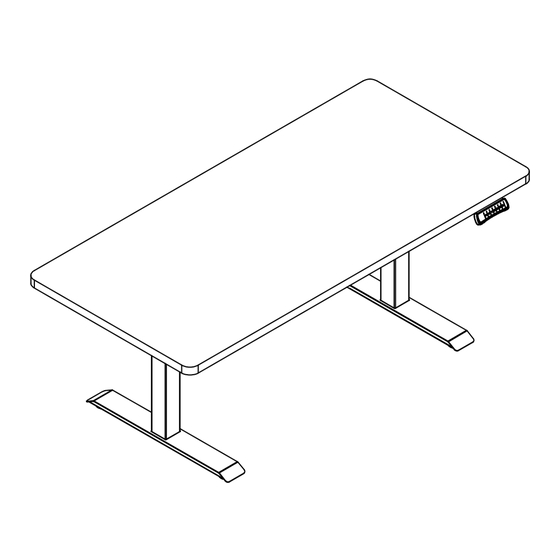
Advertisement
Quick Links
Advertisement

Summary of Contents for Article HAPTIC
- Page 1 VERSION 1.0 Assembly Instructions HAPTIC Standing Desk...
- Page 2 If you’re having difficulty, our friendly Customer Care team is always here to help. Call us at 1.888.746.3455 during business hours, email service@article.com or chat live at article.com. REQUIRED TOOL PARTS INVENTORY...
- Page 3 HAPTIC Standing Desk Page 3 of 7 INSTALL SIDE BRACKETS ×4 Place supporting beam #4 on a higher surface than side brackets #5 to avoid uneven assembly. Using screws (A) with the allen key (F) tighten all bolts.
- Page 4 HAPTIC Standing Desk Page 4 of 7 INSTALL LIFTING COLUMNS ×8 Turn supporting beam up side down Insert lifting columns #2 into the ends of the supporting beam #4. Fix lifting columns using screws (D) with allen key (F). INSTALL FEET ×8...
- Page 5 HAPTIC Standing Desk Page 5 of 7 INSTALL TABLETOP ×12 To secure onto table please use allen key head (G) to tighten bolts (E) and washer (H). INSTALL CONTROL PANEL...
- Page 6 HAPTIC Standing Desk Page 6 of 7 INSTALL CABLE MANAGEMENT TRAY (METHOD 1) INSERT 4 SCREWS (B) INTO SUPPORTING BEAM #4. 75% DO NOT TIGHTEN PRESS THE CABLE MANAGEMENT TRAY #3 IN BETWEEN SCREWS (B). TIGHTEN ALL SCREWS (B) WITH ALLEN KEY (F)
- Page 7 HAPTIC Standing Desk Page 7 of 7 COMMON FAULT TREATMENT...
- Page 8 VERSION 1.0 User Guide HAPTIC Standing Desk - Hand Switch...
-
Page 9: Product Specifications
HAPTIC Standing Desk - Hand Switch Page 1 of 3 PRODUCT SPECIFICATIONS OPERATING INSTRUCTIONS Height Adjustable Function: • Press button to adjust height. The LED display shows the current height. Height Memory Function: • A) Press UP or DOWN button and adjust the height to desired height. -
Page 10: Reminder Function
HAPTIC Standing Desk - Hand Switch Page 2 of 3 OPERATING INSTRUCTIONS Reminder Function: • A) Press REMINDER button “A” to activate the function. The LED display shows “00” or “oo” • B) Two seconds later, press the button to adjust the reminder time only when the display screen flashes. -
Page 11: Troubleshooting
HAPTIC Standing Desk - Hand Switch Page 3 of 3 OPERATING INSTRUCTIONS Anti-Collision Sensitivity Adjustment - Optional Features: • A) Press button for 5 seconds at the same time to switch the sensitivity. Switch one level for 1 time and divide it into 4 levels (A-3, A-2, A-1, A-0);...















Need help?
Do you have a question about the HAPTIC and is the answer not in the manual?
Questions and answers