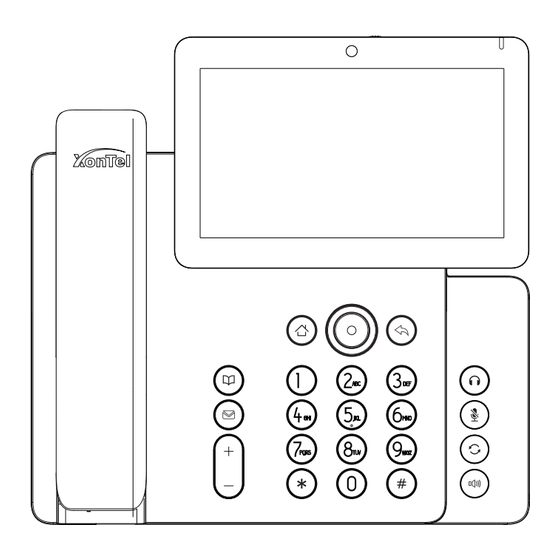
Advertisement
Quick Links
Putting a call on hold
1. Press Hold soft key, caller is put on hold.
2. To retrieve the call press Resume soft key.
Note: with more than one active call, select desired call by
sliding screen and use the corresponding soft key to hold
or resume.
Multiparty conference
1. Once in line with 1st caller, press Conference soft key,
1st caller is put on hold.
2. Then call the 2nd number.
3. After, 2nd call is established, press Conference soft key
to set up the conference.
Call transfer
Attended transfer:
1. Press Transfer soft key during the active conversation,
the call is put on hold.
2. Dial the second telephone number.
3. When the call is answered, then press Transfer soft key to
complete the operation.
Blind transfer:
1. Press Transfer soft key during the active conversation,
the call will be held.
2. Then enter the 2nd telephone number and press Transfer
soft key.
Call forward
1. Press Phone Settings icon > Line > Select the line>
Forward Settings.
2. Enter the destination number and the type of forward.
Call Mute
1. Press
to Mute the microphone during the call.
2. Press
again to un-mute the conversation.
Call list
1. Press Call Log icon
.
2. Scroll the list using navigation key or slide the screen
Phonebook
Access phonebook:
1. Press Contact icon.
2. Select All Contacts or other group.
3. To dial an entry, press Dial icon .
Add new entry:
1. Press Contact icon, Press All Contacts or other group >
Press Add icon.
2. Enter name and number and press OK icon√.
Programmable keys
DSS keys :
1. You can use the phone web interface to configure the
keys of the screen.
2. You can press any keys which is blank or long-press the
key that configured, select a type and value, press√icon.
Other keys :
1. You can configure shortcuts for the navigation keys and
softkeys on web UI.
2. You can press Phone setting icon > Key, select the
SoftkeyScreen you need, then select among the
configurable items, and select your desired type and
value, press √icon.
Redial
1. Press
, redial a call number.
Do not disturb
1. Press DND icon
when standby or click Phone Settings
icon > DND.
2. Select the Mode.
Voice message
1. To access your voice mailbox, press Voice message key
or Voice message icon
, number of message be indicated
if provided by your server or PBX.
2. Select the line and press phone icon to call.
Bluetooth
1. Press Bluetooth icon in the status bar to open Bluetooth.
2. Press Settings icon > Bluetooth to enter the Bluetooth
Interface.
After opening, it displays the scanned Bluetooth list,select any
device, and click on the device pairing.
WiFi
1. Press WiFi icon in the status bar to open WiFi.
2. Press Settings icon > WiFi to enter the WiFi configuration
Interface.
3. After opening, it displays the available WiFi list.
4. Select the WiFi you want to connect
5. Enter the appropriate password to connect to the WiFi.
The default is DHCP mode.
- 4 -
XT-50G
IP Phone
Quick Installation Guide
V1.1
Advertisement

Summary of Contents for XONTEL XT-50G
- Page 1 1. Press WiFi icon in the status bar to open WiFi. 2. Press Settings icon > WiFi to enter the WiFi configuration 1. Press Call Log icon XT-50G Interface. 2. Scroll the list using navigation key or slide the screen 3.
- Page 2 ①USB port: connect USB device (USB flash drive,USB Headset) Packaging list Installation the device ② Power port: connect the power adapter. ③ Network port: connecting local area network or Internet. ④ PC port: the network port connect to the computer. Attach the stand and adjust the angle of the touch screen ⑤...




Need help?
Do you have a question about the XT-50G and is the answer not in the manual?
Questions and answers