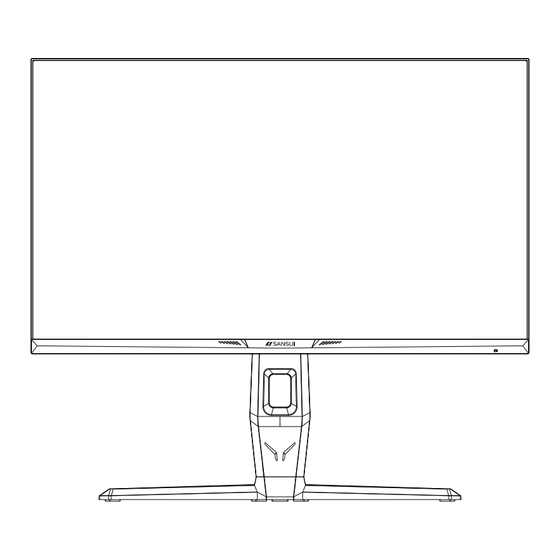
Advertisement
Quick Links
Advertisement

Summary of Contents for Sansui ESA-G27F6Q Pro
- Page 1 QHD Gaming Monitor ESA-G27F6Q Pro...
- Page 4 -10°C 35°C QHD Gaming Monitor ESA-G27F6Q Pro ESA-G27F6Q Pro...
- Page 5 Quick Start Guide USB-A to USB-B Applies only to monitors with DP ports. DP cable Adapter/Power (Note: Use a screw driver to ghten the screw)
- Page 6 ( Drawings are for reference only and please refer to the actual monitor) (Note: Be careful not to touch or press the screen area when adjus ng the angle o he monitor) -5° 20° 25° 25° Tilt angle of the monitor head: -5°~20° Swivel angle of the monitor head: L25°, R25°...
- Page 7 Read the following contents before connec ng the product. complet ed HDMI 2/HDMI 1 DP 2/DP 1 Connect your USB peripherals such as Use a USB3.0-B cable to connect your mouse and keyboard. monitor to the computer. Once this Note: To use these ports, you must cable is connected, you can use the connect the USB3.0-B cable between USB3.0-B...
- Page 8 HDMI1 Resolution: 2560x1440@60Hz SDR Input Source Brightness/Contrast Color Setting HDMI1 Picture Quality Setting HDMI2 Display Audio Multi-Window Other Factory Window1: IuputSource: HDMI1 Resolution: 2560x1440@60Hz Window2: IuputSource: Resolution: Enter Move Exit 0-100 0-100 Input Source Select the input signal source HDMI1 0-10 HDMI2 Brightness...
- Page 9 Standard Photo Movie Game Picture Mode Select the Picture Mode sRGB Normal Color Setting Warm Setting color temperature Color Cool Temperature User Green Blue Low Blue Light 0/25/50/75/100 Adjust display low Blue 0-100 Adjust display hue Adjust display saturation Saturation 0-100 0-100 Sharpness...
- Page 10 Mute On/Off Volume 0-100 Adjust audio volume Auto Source Audio Audio Source Display the audion output's source HDMI1 HDMI2 Multi-Window PIP Mode Select window mode of the monitor PBP 2Win Sub Win2 Input Select sub-window'sinput source HDMI1 HDMI2 Multi-Window Small PIP Size Medium Setting the PiP size...
- Page 11 WARNING WARNING Never place a monitor set in an unstable location. A monitor set may fall, causing serious Ne placez jamais un moniteur dans un endroit instable. Un moniteur peut tomber, causant des blessures personal injury or death. Many injuries, particularly to children, can be avoided by taking graves ou la mort.












Need help?
Do you have a question about the ESA-G27F6Q Pro and is the answer not in the manual?
Questions and answers