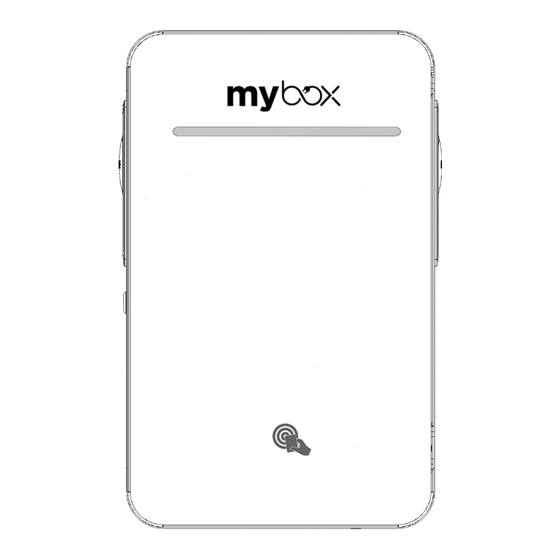
Table of Contents
Advertisement
Quick Links
Advertisement
Table of Contents

Summary of Contents for myBox Profi
- Page 1 MyBox Profi Users guide | Installation manual...
-
Page 2: Table Of Contents
Content Basic information Introduction Product overview Function Technical specification Safety Important safety instruction Installation Preparation for installation Installation guide Installation on a stand Daily use and operation How it charges Light signalling Settings Charging station settings Charging station configuration Others Manufacturer's declaration IMPORTANT: Read the manual carefully before use and keep it for future reference. -
Page 3: Introduction
The structure for placing the product must have sufficient load-bearing capacity. Alternatively, the MyBox stand designed for the PROFI station can be used for mounting. The product may only be operated with the approved operating parameters and under the specified environmental conditions. -
Page 4: Product Overview
Product overview Front panel - door Body Provides signalling, identification It is used for mounting on a solid and also protection of the base and connection to the mains. electrical part of the device It contains all the electronic against environmental influences. components needed for charging vehicles. -
Page 5: Function
RFID tag (card, chip, key fob, etc.). For more information, please visit our website at www.mybox.eco/support. Socket or integrated charging cable type 2: Type 2 sockets or universal charging cables allow you to charge any type of electric vehicle that is equipped with a Type 2 (Mennekes) input socket. -
Page 6: Technical Specification
Technical specification Model Profi 2x 22 kW IP54 (unplugged) Coverage IP44 (plugged) IK10 (whole station) Impact resistance IK08 (windows - polycarbonate) Surface material tempered glass, painted or stainless steel Status indication RGB LED color indicator Operating temperature -30°C to +50°C... -
Page 7: Important Safety Instruction
Important safety instruction Before use, carefully read all instructions to ensure proper installation of the charging station. This charging station is designed for indoor and outdoor installation. The device must be installed safely. Adequate protection must be provided during the installation process, in accordance with all installation conditions. -
Page 8: Installation
Prepration for installation Place of installation Switchboard equipment The station must be fixed to a solid straight wall or a Circuit breaker 3-poles, characteristic B, straight column (material brick, concrete, block), where 80 A the minimum distances from obstacles must be observed, picture below. -
Page 9: Installation Guide
WARNING! Turn off the power before starting the installation. Use extreme caution and follow the instructions carefully. www.mybox.eco/support. In addition to the instructions in the installation manual, we recommend watching the installation videos available on our website mybox.eco... - Page 10 Preparation Installation 1. The mounting plate serves directly as a In this step it is necessary to select the power drilling template. So first mark and drill holes and communication cable supply. for the dowels and, if necessary, for the supply cable if you are going to run the 1.
- Page 11 Assembly Wiring 1. Strip the individual wires by 13 - 15 mm. If 1. Place the spacers (4pcs) on the screws of the cable has salted conductors, it is the installation plate. recommended to use grommets. Use the 2. Place the station on the 4 protruding correct tools to crimp them.
-
Page 12: Installation On A Stand
PROFI Station installation Opening (version with stand) 1. Unlock the station with the key provided. 2. Remove the mounting bracket from the inside of the station (see picture on page 10). 3. Remove the front cover from the rack. nosností. - Page 13 Preparation Installation When installing the station on a stand, the 1. The mounting bracket serves directly as a drilling template. Thus, first mark and drill power and communication cable can only be the holes for the dowels. fed from the underside of the station Attach the mounting bracket including the stand with screws of sufficient strength to 1.
- Page 14 Assembly Wiring 1. Mount the station on the 4 protruding 4. Strip the individual wires by 13 - 15 mm. If threaded rods on the stand. the cable has salted conductors, it is 2. From the inside of the station, place the recommended to use grommets.
-
Page 15: How It Charges
Operating Instructions charging station (uživatelská příručka) START OF CHARGING 1. The first step is to connect the charging cable to the vehicle, select an available socket and connect the cable to the charging point. 2. Once the charging cable is plugged in, the LED indicator lights up blue on the half of the visor. -
Page 16: Light Signalling
Charging station status indication Indication of the station status is provided by a view on the front panel of the station. Indication of the station status is provided by a view on the front panel of the station. After each charging point, the signalling is divided into two halves. -
Page 17: Charging Station Settings
To build the charging station control unit PC and charging station connection for setting up the control unit Use the ETH0 port on the controller to connect Set up the PC within the same IP address range - see documentation Setting up and installing the charge controller The IP address of the control unit is factory set to 192.168.1.100... - Page 18 Change password Change your password regularly to prevent misuse and invalid device settings, change passwords at startup. At the latest at the installation site. Assign a new password for your user role by clicking on the " Profile" button. If you do not use WBM, to prevent misuse and invalid device settings within your user profile, log out by clicking the button.
- Page 19 IP address reconfiguration Station IP Address Reassignment - Automatic Assignment (DHCP) is not enabled From the menu, select System Control > Network Change the IP Address and Subnet Mask Save Enter IP address - if the IP address is not known For connection to the control unit, a cable The driver must be installed for proper connection between the PC and the control...
-
Page 20: Charging Station Configuration
Control unit configuration konfigurace Nastavení nabíjecího proudu The charging current setting can be • changed in Charging park > Ov erview Selecting the charging point e.g. Charx3000 > Configuration > Energy Charging current Charging Current M inimum – 6 A Charging Current M aximum –... - Page 21 Power division settings (Load Management) • Charging Park > Load Management - The top of the page shows the current status of load The measuring device is configured by connection type: management. Below that, you can define configurations and add charging points to load None: No master measuring device is management.
- Page 22 • Load Strategy: Even distribution: all • Charging points: It is always necessary to charging points receive an even select and tick which charge points the DLM distribution of energy. Charging points applies to. do not have priority. Example of connecting multiple control units to each other - always from port ETH 1 to port ETH0...
- Page 23 Compared to the RFID option, there is a factory) new window in By OCPP: • Type of the RFID Reader: MyBox uses OCPP ID: The default value is "-1". You • Elatec TWN4 must enter an ID here; this ID must be unique in the charging park.
- Page 24 Local Whitelist (RFID cards) settings Whitelist settings can be done in Charging park > Whitelist add/remove RFID cards individually. Also available is the function to import and export RFID cards in bulk. NEW ENTRY – adding a new RFID card RFID Tag: card number - manual input or •...
- Page 25 OCCP Setings Optional OCPP settings OCPP settings can be done in Charging park > OCPP > Configuration. These parameter values are not mandatory - they are set according to the backend requirement Charging authorization must be set to OCPP, see. - Setting variable values - Charging park Point 3.
-
Page 26: Manufacturer's Declaration
ELEXIM, a.s. is not responsible for any other use of the information provided in this document. ELEXIM, a.s. and MyBox products, product names, trademarks and slogans, whether registered or not, are the intellectual property of ELEXIM, a.s. and may not be used without its prior written consent.

Need help?
Do you have a question about the Profi and is the answer not in the manual?
Questions and answers