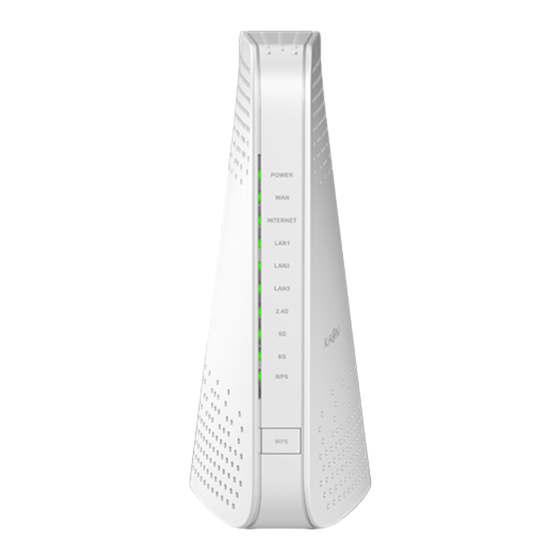
Advertisement
Quick Links
AR1840
Quick Installation Guide
1. AR1840 overview
LED Scenario
The light on the front side of your AR1840 gives you information about the AR1840's operation.
LED
COLOR
PWR
Green
Green
WAN
Green
INTERNET
LAN1
Green
LAN2
Green
LAN3
Green
2G
Green
5G
Green
6G
Green
Green
BT
1
Blinking
The 2.5G WAN port is
sending or receiving data
The LAN1 port is sending
or receiving data
The LAN2 port is sending
or receiving data
The LAN3 port is sending
or receiving data
The route is sending
or receiving Wi-Fi traffic
The route is sending
or receiving Wi-Fi traffic
The route is sending
or receiving Wi-Fi traffic
The route is sending
or receiving Bluetooth traffic
LED (Power, WAN, INTERNET, LAN1,
1
LAN1
2
2
LAN2
3
3
LAN3
4
4
2.5G WAN
5
5
Power Connector
6
6
Solid
AP router is ready
A power-on device
is connected to
the WAN port
AP router is connected to
Internet
A power-on device
is connected to
the LAN1 port
A power-on device
is connected to
the LAN2 port
A power-on device
is connected to
the LAN3 port
The 2.4GHz radio
is opera�ng
The 5GHz radio
is opera�ng
The 2.4GHz radio
is opera�ng
The Bluetooth radio
is opera�ng
- 1 -
LAN2, LAN3, 2.4G, 5G, 6G, BT)
Off
Power is not supplied
to the router
No device is connected
to this WAN port
Internet is not connected
to the router
No device is connected
to this LAN1 port
No device is connected
to this LAN2 port
No device is connected
to this LAN3 port
The 2.4GHz radio is off
The 5GHz radio is off
The 2.4GHz radio is off
The Bluetooth radio is off
Advertisement

Summary of Contents for Kaon BROADBAND AR1840
- Page 1 AR1840 Quick Installation Guide 1. AR1840 overview LED (Power, WAN, INTERNET, LAN1, LAN2, LAN3, 2.4G, 5G, 6G, BT) LAN1 LAN2 LAN3 2.5G WAN Power Connector LED Scenario The light on the front side of your AR1840 gives you information about the AR1840’s operation. COLOR Blinking Solid...
- Page 2 AR1840 Wi-Fi Router Lagacy GW 2. Quick Mesh Setup : Option #1 To set up AR1840 Master and Slaves: Step 1. Connect your legacy GW to the WAN 2.5G port on your AR1840 using the included Ethernet cable. Step 2. Connect your AR1840(Master) to a power source.
- Page 3 Step 1. Download the Kaon Wi-Fi App Scan the unique QR code below, or go to Google Play or the Apple App Store to download the Kaon WiFi app. Install the app on a compatible iPhone or Android smartphone. Follow the step-by-step instructions on the App to connect your home gateway2 Step 2.
-
Page 4: Technical Specifications
* Note. The specification subject to change. © 2022 KAON BROADBAND Co., Ltd. All rights reserved. KAON BROADBAND and the KAON BROADBAND Logo are trademarks of KAON BROADBAND Co., Ltd. This document is for informational purposes only. Information and views... - Page 5 AR1840 Wi-Fi Router FCC Statement: This device complies with Part 15 of the FCC Rules. Operation is subject to the following two conditions: (1) this device may not cause harmful interference, and (2) this device must accept any interference received, including interference that may cause undesired operation.
- Page 6 AR1840 Wi-Fi Router This transmitter must not be co-located or operating in conjunction with any other antenna or transmitter. This equipment should be installed and operated with a minimum distance of 20 centimeters between the radiator and your body. Cet émetteur ne doit pas être Co-placé ou ne fonctionnant en même temps qu'aucune autre antenne ouémet- teur.Cet équipement devrait être installé...

Need help?
Do you have a question about the BROADBAND AR1840 and is the answer not in the manual?
Questions and answers