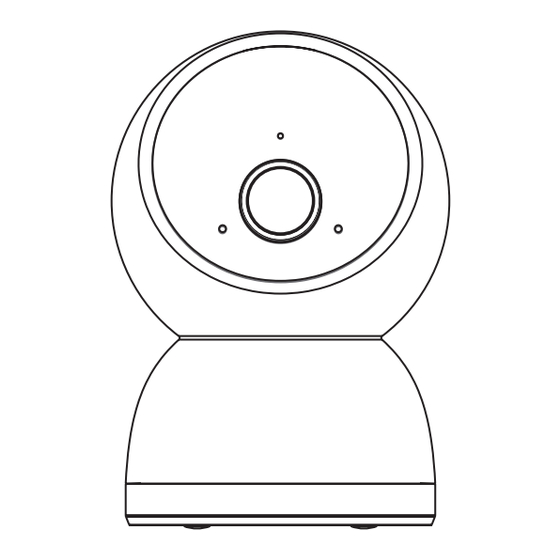
Table of Contents
Advertisement
Quick Links
Preface
STRONG reserves the right to revise this publication and to make
changes to the content within without obligation to provide notification.
STRONG reserves the right to make improvements to the design and
functionality of the product
For the latest product details and firmware versions please refer to
STRONG Website: www.strong-eu.com
Trademarks ©STRONG 2024. All rights reserved. STRONG and the
STRONG logo are the registered trademarks of STRONG
This publication may not be reproduced in whole or in part without prior
express written permission from STRONG
Thank you for purchasing a STRONG internet protocol camera we hope
you find the features available meet all your needs.
Advertisement
Table of Contents

Summary of Contents for Strong H40 PRO UK
- Page 1 Preface STRONG reserves the right to revise this publication and to make changes to the content within without obligation to provide notification. STRONG reserves the right to make improvements to the design and functionality of the product For the latest product details and firmware versions please refer to STRONG Website: www.strong-eu.com...
-
Page 2: Package Content
Package content Camera Power Adapter Ceiling Base USB Cable Screws & Rawl plugs Positioning sticker Quick Start Guide & Warranty Card... - Page 3 Appearance Front view Status Indicator Lens Rear view Speaker USB-C...
- Page 4 Using the image below scan the QR code using your mobile device. The link will take you to the Apple APP or Google Play Store where you will find “Vision by STRONG”. Alternatively visit the Apple APP or Google Play Store and search for “Vision by STRONG”...
- Page 5 First Time Camera Installation Open up the “vision by STRONG” app on your mobile device. Scroll down and select your Country You will now see a “Signing Up” page. If this is your first time install AND you...
- Page 6 You will need to record and keep this password safe as it will be needed for future use of the camera. The next screen you see will be the account login screen. Enter your email address and your newly created password.
- Page 7 Remove the camera, PSU and USB lead from the packaging. Plug the PSU into the mains and connect the camera to the PSU using the USB lead. The red light above the lens should illuminate, please wait until you hear verbal confirmation from the camera and the red light turns green ...
- Page 8 Once the APP has indicated that the green light is flashing (top right of the screen). Press “START”...
- Page 9 Choose your location preference. You will now need to select your Wi-Fi network. Type the name of the network exactly as it appears in the Wi-Fi settings of your mobile device (including CAPITALS/SPACES/SPECIAL CHARACTERS).
- Page 10 Then enter the Wi-Fi network password and select “NEXT” Follow the instructions on the “send soundwave” page.
- Page 11 Once completed you will be asked to choose a name for your camera. Once done select “COMPLETE.
- Page 12 You are now able to access all the features the camera has to offer.
- Page 13 Camera operation and recording options Your new camera has 3 ways in which you can access video. 1. Live view 2. Record to Micro SD card 3. Record to the cloud To access the live view simply click the play arrow on the screen shown above.
-
Page 14: Installing A Microsd Card
Installing a MicroSD Card Make sure to power off the camera first, and then rotate the lens fully upwards to expose the MicroSD card slot and insert the MicroSD card into the card slot (with the contacts facing upwards) as shown below. Micro SD... - Page 15 Recording To The Cloud Your camera has the capability to record and store video in the cloud. To use this feature, follow the instructions below. In the «My Camera» Select «subscribe now» screen select «Cloud»...
- Page 16 Select «Order» Choose your prefered storage plan and proceed to check out Two installation methods of the camera: Desktop Ceiling...
-
Page 17: Power On And Start Up
Power On and Start Up Insert the power cord into the Type-C power jack at the back of IPC, and it will start up automatically The flashing green light indicates that the power-on is finished. Indicator status Red light keeps on: the camera starts. -
Page 18: Camera Mounting Options
Camera Mounting Options The camera comes pre-configured for desktop use, however, should you wish to ceiling it, please follow the instructions below. 1. Using the positioning sticker contained in the giftbox, locate and affix the sticker to where you want the camera to be installed. 2. -
Page 19: Ptz Control
PTZ Control The camera lens may be panned or tilted. Panning moves the lens horizontally. Tilting moves the lens vertically. This is done in the APP as detailed below. The lens may be panned 350°. This enables a full 360° field of view. - Page 20 In the «My Camera» screen you have the ability to ratate the camera lens to achieve a 360-degree view by pressing A or B to move the lens left or right. From this screen you may also tilt then lens up and down by pressing buttons C or D to move the lens up or down.
-
Page 21: Specification
Specification Product Name SMART WI-FI CAMERA Model H40 PRO UK Power Supply 5V 1A Working Temp 0°C ~45°C Humidity: <90% Environment Storage Temp -20°C ~60°C Humidity: < 95% Warranty The product is guaranteed for 2 years from the original purchase date: In case of any product failure during the warranty period, please contact our after-sales service. - Page 22 Avoid placing the product in direct sunlight. Operate the camera within the environmental limits set out in this QSG. Avoid pointing the lens directly into strong light as this may damage the camera. Ensure there is good ventilation around the camera.
- Page 23 Please keep all the original packaging materials of the product properly. If there is any problem, please use the packaging materials to pack the product and send it to the agent or return it to the manufacturer for treatment. We cannot accept accidental damage in transport caused by non-original packaging materials.
- Page 24 SIMPLIFIED EU DECLARATION OF CONFORMITY STRONG declares that this item complies with the basic requirements and other relevant regulations of Directive 2014/53/EU. The full text of the EU declaration of conformity is available at the following internet address: https:/ /www.strong-eu.com/downloads/...




Need help?
Do you have a question about the H40 PRO UK and is the answer not in the manual?
Questions and answers