Advertisement

Introduction
Welcome to the Tilted Nation family.
Our mission is to help you achieve your dream set up. We do that by creating innovative products curated by ideas and input from our community, like this one.
So, if you have any questions, feedback, or just want to say hi, please reach out to us at techsupport@tiltednation.com or on any one of our social media channels.
Don't forget to share your setup with us using #TiltedNation and tag us for monthly giveaways.


Package Contents
- TNLUCID
- Keycap puller
- User's Guide
*PC Software can be downloaded for free at www.tiltednation.com
SYSTEM REQUIREMENTS
- PC or laptop with a free USB port
- Windows 7® 64-bit (or higher)
- Internet connection for software download
HARDWARE BASICS

INSTALLATION INSTRUCTIONS

Connect the Tilted Nation device into any available USB port on your computer or laptop. The device is Plug-N-Play and will be ready to use after the driver is automatically installed by Windows.
CAPS LOCK, SCROLL LOCK & WIN LOCK
The caps lock, scroll lock and win lock keys will stay solid Red when engaged and normal RGB (based on the set mode) when disengaged.
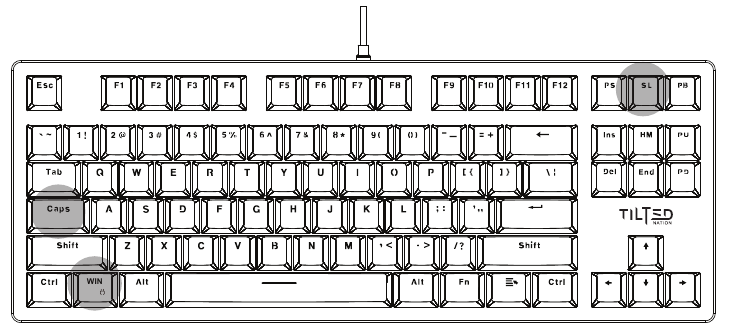
FN SHORTCUTS
The keyboard is preprogrammed with 33 predefined productivity and RGB shortcuts. To utilize these shortcuts simply "press and hold" the FN key followed by the shortcut you would like to perform. Below is a table of what each shortcut does.

Productivity Shortcuts
| FN+ | Shortcut description |
| ESC | Resets the keyboard to its factory default settings. To perform this action simply press & hold the FN Key and ESC key simultaneously until the keyboard's RGB flashes on/off. |
| WIN | Locks the Win key |
| F1 | My computer |
| F2 | Search |
| F3 | Calculator |
| F4 | Music |
| F5 | Previous song |
| F6 | Next song |
| F7 | Play/Pause |
| F8 | Stop music |
| F9 | Mute |
| F10 | Volume up |
| F11 | Volume down |
| F12 | Lock/unlock the keyboard (all keys will be disabled when locked) |
RGB Control Shortcuts
| FN+ | Shortcut description |
| Ins | Switches between the 13 predefined RGB modes |
| Del | Changes the static RGB color |
| HM | Start/Stop RGB recording |
| PS | RGB off. To turn RGB on again simply press the FN+Ins at any time |
| Up arrow | Increase the RGB brightness |
| Down arrow | Decrease the RGB brightness |
| Left arrow | Decrease the RGB speed |
| Right arrow | Increase the RGB speed |
| 1 | Customizable RGB layout |
| 2 | Customizable RGB layout |
| 3 | Customizable RGB layout |
| 4 | Customizable RGB layout |
| 5 | Customizable RGB layout |
Recording a static layout
To record your own personalized "static RGB" layout please do the following:
- Select any of the 5 customizable layouts by pressing FN+1,2,3,4 or 5. You do not need to press all the numbers, only FN followed by the any of the numbers 1-5.
- Press and release FN+HM (Home key). At this moment the WIN key will flash rapidly indicating that it is in record mode.
- Press each key to cycle through the different color options. Each key is controlled independently so you will need to repeat the color option for each key.
- Once you are done, press FN+HM one more time to save the current pattern.
Note: Keyboard typing will be disabled while it is in record mode and you can create up to 5 different patterns by repeating this process for each of the 5 customizable keys (1-5).
USING THE KEYCAP PULLER
Should you need to remove the keycaps on your mechanical keyboard to brush away any crumbs, dust, lint, or to simply switch out the caps and add a personal touch, you'll need to use the included keycap puller. You can remove the keycaps by simply following the steps bellow.

- Unplug the keyboard from your computer.
- Attach the puller over the keycap you wish to remove by pushing the puller down over the keycap until the puller grasps the cap fully.
- Pull up on the keycap to remove it from the switch.
To reattach the keycap simply align the crosshairs located under the keycap over the switch and push it down into place.
Note: Please do not attempt to pull out the switches. The switches are fixed and cannot be removed.
DEVICE SOFTWARE
The Tilted Nation software* will give you full control of your gaming device. Once installed you will be able to customize the RGB settings, create custom profiles so that you can tailor the devices performance and keys to specific games, create custom macros (combination keys) to help you gain advantage over your opponents and much more. The software can be downloaded for free at www.tiltednation.com
*Not all items come with software. Please visit the download section of our website to see if there is software available for your item.
SAFETY INSTRUCTIONS
Please read the following carefully. Incorrect use of this product may result in reduced performance, permanent damage and void your warranty.
- Keep this device away from liquid, humidity and moisture.
- Operate this device only within the specific temperature range of 0°C (32°F) to 5°C to 40°C (104°F)
- Please refrain from taking the device apart. Doing so will void your warranty.
- Do not dispose this product in the garbage. Take it to your local recycling center.
SPECIFICATIONS
| Number of keys | 87 |
| Switches | Otemu brown |
| Switch lifetime | 50 million clicks |
| MCU | BYK816 |
| Top plate | Aluminum |
| Case | Acrylic |
| Keycaps | Double shot crystal keycaps |
| RGB | True RGB 16.8 million colors |
| Interface | USBA |
| Keyboard size | 14.35" x 5.35" x 1.61" |
| Keyboard weight | 1.87 lbs |
Technical Support
Tech support hours are from 8:30 AM to 5:30 PM Monday through Friday (PST).
- E-Mail: techsupport@tiltednation.com
- Phone: (909) 230-6778
Documents / Resources
References
Download manual
Here you can download full pdf version of manual, it may contain additional safety instructions, warranty information, FCC rules, etc.
Download Tilted Nation TNLucid - 87 Key RGB TKL Keyboard Manual
Advertisement




Need help?
Do you have a question about the TNLucid and is the answer not in the manual?
Questions and answers