Summary of Contents for Philips 32PHT4233S-94
- Page 1 Register your product and get support at: www.philips.com/TVsupport 32PHT4233 EN User Manual...
-
Page 3: Table Of Contents
Table of contents Time-shift option 7 Connecting the TV Rear ports 1 Caution Side ports Connecting to a computer Using Philips EasyLink 2 Important Safety 8 Product information Display resolutions 3 Overview of your TV Multimedia Remote control Audio output power... -
Page 4: Caution
Errors reported to Philips will be rectified and published on the Philips support website as quickly as possible. ® Terms of warranty •... -
Page 5: Important
TV. Never place the TV face down with the TV, disconnect the TV from the power supply stand attached. immediately. Contact the Philips Customer • Before connecting the TV to the power outlet, Service Centre to have the TV checked before make sure that the power voltage matches you use it again. - Page 6 Risk of injury, fire or power cord damage! • Displaying static images from video games • Never place the TV or any objects on the and computers for extended periods may power cable. cause an afterimage and ghosting due to •...
-
Page 7: Overview Of Your Tv
3 Overview of Remote control your TV Congratulations on your purchase and welcome to Philips! To fully benefit from the support offered by Philips, please register your TV at www.philips.com/welcome. Control panel SETUP FORMAT SOURCES EXIT INFO OPTIONS BACK LIST a Volume-: Without the key menu, the volume-down function is available. -
Page 8: Using The Remote Control
EXIT Using the remote control Switches to TV. OPTIONS When you use the remote control, hold it close In TV mode, access Options to select audio. to the TV and point it at the remote control (Navigation buttons) sensor. Make sure that the line-of-sight between Navigate through menus and select items. -
Page 9: Using The Tv
4 Using the TV Switch channels This section helps you to perform basic TV operations. Switching the TV on or off Standby indicator • Press CH+/- on the remote control or the lower right section of the TV. • Enter a channel number using the numeric buttons on the remote control. -
Page 10: Adjust The Tv Volume
Watch connected devices Adjust the TV volume Note • Switch on the device before selecting it as an external signal source. Use the Souces button SOURCES Press SOURCES. » The source list appears. Press to select a device. To increase or decrease volume Press OK to confirm. -
Page 11: Other Uses Of The Tv
» The menu screen is displayed. with this option. • [Brightness]: adjusts the intensity and detail of dark areas (the adjustments made can only be Philips TV saved in personal settings). Channels [Video Contrast]: adjusts the intensity and • Sources... -
Page 12: Function Settings
Adjusting the sound settings Function settings Press (Home) and select [Setup] to enter Press (Home) and select [Setup] to enter the [Setup] menu. Select [Sound]. the [Setup] menu. Then select [Settings]. » The [Sound] menu is displayed. » The [Settings] menu is displayed. Press to select and adjust the settings: Press... -
Page 13: Using The Timer
Changing the picture format Using the timer Press (Home) and select [Setup] to enter You can set the timer to switch the TV to standby the [Setup] menu. Then select [Settings]. mode at a set time. Press to select [Picture Format]. Select a picture format. -
Page 14: Adjusting Vga Settings
Repeat this step to adjust the channel ratings. Playing multimedia files from [Parental Rating]: when channels are • USB devices locked: • Enter the four-digit password to access the channel blocking menu. You can play photo, music or video files stored •... -
Page 15: Updating The Tv Software
In the USB browser, select a song or album. Then press OK to begin playing. Updating the TV software Changing the music settings Philips constantly strives to improve its products, and so we recommend that you update your TV software whenever an update is released. •... -
Page 16: Setting Up Channels
6 Setting up Renaming channels channels You can rename channels. Selecting a channel will display its name (Home) and select [Setup] to Press This chapter explains how to reconfigure and enter the [Setup] menu. fine-tune channels. to select [TV] > Press [Channels] >... -
Page 17: Recording Option
Info: Press • blue key to display the TV Guide program information. TIME • Schedule: Press yellow key to view program status in schedule list. 01 Mar 201004:43 1 BBC HD Winter Olympics 2010 2 ITV1 HD Wild at Heart Recording option 3 BBC THREE No Information... - Page 18 a short time, time-shift function can suspend and cache the playing program to U disk. When you resume playing, the program can continue to be played. Time-shift options menu introduction • Play the current video. • Fast back for the video, press (play) key to play normally.
-
Page 19: Connecting The Tv
7 Connecting the SPDIF This section explains how to connect devices with different connectors. Note • You can use different connection types to connect devices to the TV. c Antenna/cable TV Input for an antenna, cable or satellite signal Rear ports a HDMI 1 /HDMI 2 (ARC) Digital audio and video input from high definition devices such as Blu-ray players. -
Page 20: Side Ports
Side ports Connecting to a computer Before connecting a computer to the TV: a AV input • Set the computer screen refresh rate to 60 Hz. • Select a supported screen resolution on the computer. Connect to the computer using one of the Video following connections: Note... -
Page 21: Using Philips Easylink
Using One-touch Play Using Philips EasyLink Once EasyLink has been enabled, press Making full use of your Philips EasyLink HDMI- play on the device. CEC compatible devices can enhance control » The TV will automatically switch to the features to achieve the best possible results. -
Page 22: Product Information
Audio output power information • 32PHT4233: 8W x 2 Intrinsic resolution Product information is subject to change without notice. For detailed product information, please visit www.philips.com/ • 32PHT4233: 1366 x 768 support. Tuner/reception/transmission: Display resolutions • Aerial input: 75 ohm coaxial (IEC75) Computer Formats •... -
Page 23: Supported Tv Mounts
Supported TV mounts To mount the TV, please purchase a Philips TV mount or any TV mount compliant with the VESA standard. To prevent damage to cables and connectors, be sure to leave a clearance gap of at least 2.2 inches or 5.5cm between the back of the TV to the wall. -
Page 24: Troubleshooting
TV. Philips Customer Care Centre. • If the reception on one particular channel is You forgot the code to unlock the TV lock poor, please fine tune this channel. -
Page 25: Sound Issues
Please make a note of your TV model and serial • If the TV does not recognise the HDMI number before you contact Philips Customer Service Centre. These numbers are printed on the back/bottom device and no picture is displayed, please of the TV and on the packaging. -
Page 26: 10 Environmental
For more information about E-waste, please visit Please act according to your local rules and http://www.india.philips.com/about/sustain do not dispose of your old products with your ability/recycling/index.page and to know where normal household waste. Correct disposal of you can drop off youe waste equipmet for... -
Page 27: Restriction On Hazardous Substances Statement
(Management) Rules, 2016” CHAPTER V, rule 16, sub-rule (1) . Whereas New Electrical and * Disclaimer Electronic Equipment and their components PHILIPS LED TV applies LCD screen with LED or consumables or parts or spares do not backlights. contain Lead, Mercury, Cadmium, Hexavalent... - Page 28 All registered and unregistered trademarks are property of their respective owners. Specification are subject to change without notice. Philips and the Philips’ shield emblem are trademarks of Koninklijke Philips N.V. and are used under license from Koninklijke Philips N.V. 2018 © TP Vision Europe B.V. All rights reserved. philips.com...
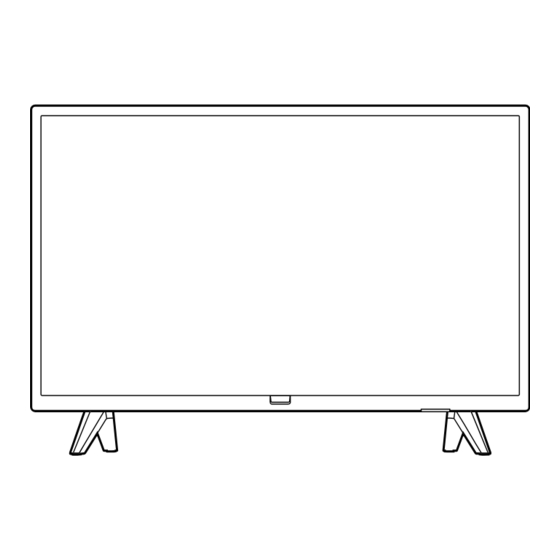

















Need help?
Do you have a question about the 32PHT4233S-94 and is the answer not in the manual?
Questions and answers