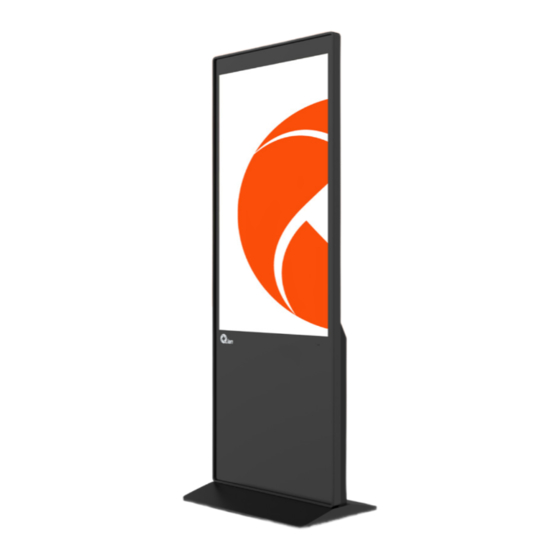
Table of Contents
Advertisement
Available languages
Available languages
Quick Links
INTERACTIVE KIOSK
TÓTEM INTERACTIVO
MODEL QOI-A55TC / QOI-A65TC
IPS Touch Panel
2.4G/5G Wi-Fi
Resolution / Resolución
Panel Táctil IPS
2160x3840
178°
2
Visual Angle
Touchscreen
USB &
®
Ángulo de visión
Pantalla táctil
Bluetooth
Please read carefully before using your equipment
and save it for future reference.
Por favor lea cuidadosamente antes de usar su equipo
y guárdelo para uso de futuras consultas.
USER MANUAL / MANUAL DE USUARIO
Advertisement
Table of Contents
Troubleshooting

Subscribe to Our Youtube Channel
Summary of Contents for iAN Q01-A55TC
- Page 1 INTERACTIVE KIOSK TÓTEM INTERACTIVO MODEL QOI-A55TC / QOI-A65TC IPS Touch Panel 2.4G/5G Wi-Fi Resolution / Resolución Panel Táctil IPS 2160x3840 178° Visual Angle Touchscreen USB & ® Ángulo de visión Pantalla táctil Bluetooth Please read carefully before using your equipment and save it for future reference.
-
Page 2: Warranty And Product Information
WARRANTY AND PRODUCT INFORMATION These terms shall be governed and construed under laws of the jurisdiction in which the product was purchased, if any term here is held to be invalid or unenforceable, such term (in so far as it is invalid or unenforceable) shall be given no effect and deemed to be excluded without invalidating any of the remaining terms. - Page 3 WARNING Applying the controls, adjustments or procedures not described in this Manual may lead to collisions, electrical and/or mechanical hazards. When using equipment, please read and follow the following precautions: Operation • Do not expose the equipment to direct sunlight and keep it away from the stove or any other heat source.
-
Page 4: Maintenance
do not use it in dusty, rainy, near water or excessively humid environment. •If wet or damp, the equipment should be wiped clean with a dry cloth as soon as possible. • If any foreign matters or water enters the equipment, immediately turn off the power supply and disconnect the power cord. - Page 5 If you operate as described in this Manual, but the equipment does not run properly, please contact a technician or your local service center Read and follow the considerations as follows when connecting and using the equipment: • When the equipment is not used for a long time, its power plug should be disconnected.
- Page 6 Important: Make sure to play video or display image repeatedly during use. If a high-contrast still image is displayed on the screen for a long time, the image residue or double image may occur. This is a known phenomenon caused by the inherent defects of liquid crystal technology.
-
Page 7: Unpacking And Installation
UNPACKING AND INSTALLATION 1.1 Unpacking • This product is packed in a carton with standard accessories. • Any other options are packaged separately. • After opening the carton, please make sure that the articles are complete and in good condition. 1.2 Items in the Carton Please make sure that the following items are included in the carton:... -
Page 8: Components And Functions
INSTALLATION STEPS OF FLOOR-MOUNTED MACHINE • Place the advertising machine to face toward the desktop, and spread a software pad on the desktop to avoid scratching the glass surface of the machine (as shown in Fig.1). • Remove screw fittings. Lock the screws into the corresponding holes, and make sure the screws are tightened (as shown in Fig.2). -
Page 9: Remote Control
REMOTE CONTROL 1.1 General Functions of Remote Control Buttons 1. Monitor Power On/Off 2. Mute the Audio 3. Up/Down/Left/Right 4. OK Button 5. Return Button 6. No-effect 7. Main Menu 8. Volume + 9. Volume - 1.2 Remote Control Maintenance •... - Page 10 Use the remote control within the valid range shown below. Operating angle RC operating distance θ = 0° (Horizontal and vertical) ≥10m θ = 15° (Horizontal and vertical) ≥10m θ = 30° (Horizontal only) ≥10m Note: When the sunlight or other strong light shines on the remote sensor of the equipment, or there is an obstacle between the remote control and the remote sensor, the remote control may not work properly.
-
Page 11: File Explorer
App Interface The App interface includes: Browser, Calculator, Calendar, Camera, Chrome, Clock, Contacts, Explorer, Files, Gallery, Maps, Messages, Music, Phone, Play Store, Search, Serial Port API sample, Settings, Sound Recorder, Web view Browser Tester. File Explorer Setting Menu Interface Support wireless network and device Show Sounds setting, and view the installed programs and apps of the device, as well as the storage memory, etc. - Page 12 1.5 Network Connection Description 1.5.1 WiFi Network Connection Open the WIFI switch on the “Settings” interface, as shown in below; select the WIFI signal to be connected, and enter the corresponding password for successful connection. 1.5.2 Bluetooth Connection As shown below, on the “Settings” interface, turn on the “Bluetooth”...
- Page 13 1.5.3 Ethernet Connection On the “Settings” interface, enter “More”, open Ethernet, and then enter the following page, open the Ethernet switch, plug in the network cable and automatically connect to Ethernet, and later view the IP address, Ethernet MAC address and other information on the interface as shown below.
- Page 14 Storage Information Viewing In Settings, select “Storage” and enter the following interface to display the storage information of the internal storage space. It shows 6.11GB capacity as the used storage capacity of the card, and shows “Total 32GB” as the total storage capacity of the hardware.
-
Page 15: Cleaning And Troubleshooting
CLEANING AND TROUBLESHOOTING Cleaning 1.1 Precautions When Using the Equipment • Do not place hands, face or other objects near the vent holes of the equipment. Due to the high temperature gas discharged from the vent hole, the top of the indicator is usually very hot. - Page 16 1.3 Casing Cleaning Instructions • If the casing becomes dirty, please wipe it with a soft dry cloth. • If the casing is very dirty, soak the non-shedding cloth in a mild detergent. Wring the cloth as dry as possible. And then wipe the casing.
-
Page 17: Troubleshooting
TROUBLESHOOTING Phenomenon Possible causes Solutions 1. The power cord has been disconnected. 1. Plug in the power cord. 2. The main power switch 2. Make sure the power No image on the back of the equip- switch is on. displayed ment is not turned on. -
Page 18: Product Specifications
PRODUCT SPECIFICATIONS Model Name QOI-A55TC System Rockchip 3568 Memory 32GB Operation System Android 11 Touch Panel Panel Type (Protection) Tempered Glass Touch Type IR touch (10 points) Resolution 2160*3840 Contrast Ratio 1200:1 Brightness 400 cd / m² Aspect Ratio 16:9 Visual Angle 178°(H) / 178°(V) Response Time... - Page 19 PRODUCT SPECIFICATIONS Model Name QOI-A65TC System Rockchip 3568 Memory 32GB Operation System Android 11 Touch Panel Panel Type (Protection) Tempered Glass Touch Type IR touch (10 points) Resolution 2160*3840 Contrast Ratio 1200:1 Brightness 400 cd / m² Aspect Ratio 16:9 Visual Angle 178°(H) / 178°(V) Response Time...
- Page 20 GARANTÍA E INFORMACIÓN DEL PRODUCTO Estos términos se regirán e interpretarán de acuerdo con las leyes de la jurisdicción en la que se compró el producto, si alguno de los términos en este documento se considera inválido o inaplicable, dicho término (en la medida en que sea inválido o inaplicable) no tendrá...
-
Page 21: Operación
ADVERTENCIA La aplicación de controles, ajustes o procedimientos no descritos en este Manual puede provocar colisiones, riesgos eléctricos y/o mecánicos. Cuando utilice el equipo, lea y siga las siguientes precauciones: Operación - No exponga el equipo a la luz solar directa y manténgalo alejado de la estufa o de cualquier otra fuente de calor. - Page 22 - Para evitar descargas eléctricas o daños permanentes en el equipo, no lo utilice en ambientes polvorientos, lluviosos, cerca del agua o excesivamente húmedos. -Si está mojado o húmedo, el equipo debe limpiarse con un paño seco lo antes posible. - Si entran cuerpos extraños o agua en el equipo, apáguelo inmediatamente y desconecte el cable de alimentación.
- Page 23 - No coloque el equipo en un lugar donde le dé el sol directamente. Si realiza las operaciones descritas en este Manual, pero el equipo no funciona correctamente, póngase en contacto con un técnico o con su centro de servicio local Lea y siga las siguientes consideraciones al conectar y utilizar el equipo: - Cuando el equipo no se utilice durante un tiempo prolongado,...
- Page 24 - El dispositivo de desconexión de este producto es un enchufe de alimentación, y la toma de corriente para el equipo debe instalarse cerca del equipo y debe poder accionarse fácilmente y no estar bloqueada por otros objetos. Importante: Asegúrese de reproducir el vídeo o mostrar la imagen repetidamente durante el uso.
- Page 25 - Con el fin de cuidar y proteger mejor la Tierra, cuando los usuarios ya no necesiten este producto o cuando finalice su vida útil, cumpla las leyes y normativas nacionales pertinentes sobre el reciclaje de residuos de aparatos eléctricos y electrónicos, y entréguelos a fabricantes locales con cualificaciones de reciclaje reconocidas a nivel nacional para su reciclaje.
-
Page 26: Desembalaje E Instalación
DESEMBALAJE E INSTALACIÓN 1.1 Desembalaje • Este producto está embalado en una caja de cartón con accesorios estándar. • Cualquier otra opción se embala por separado. • Después de abrir la caja, asegúrese de que los artículos están completos y en buen estado.. 1.2 Artículos en la caja Asegúrese de que la caja incluye los siguientes elementos: - Pantalla de cristal líquido. -
Page 27: Componentes Y Funciones
PASOS PARA LA INSTALACIÓN DEL TÓTEM MONTADO EN EL SUELO - Coloque la máquina de publicidad mirando hacia el escritorio y extienda una almohadilla suave sobre el escritorio para evitar rayar la superficie de cristal de la máquina (como se muestra en la Fig.1). -
Page 28: Mando A Distancia
MANDO A DISTANCIA 1.1 Funciones generales de los botones del mando a distancia 1. Encendido y apagado del monitor 2. Silenciar el audio 3. Arriba/Abajo/Izquierda/Derecha 4. Botón OK 5. Botón Volver 6. Sin efecto 7. Menú principal 8. Volumen + 9. - Page 29 1.3 Alcance del mando a distancia Al pulsar el botón del mando a distancia, apunte con el extremo frontal del mando a distancia hacia el sensor de mando a distancia (frontal) del equipo. Utilice el mando a distancia dentro del rango válido que se muestra a continuación.
-
Page 30: Explorador De Archivos
Interfaz de la aplicación La interfaz de la App incluye: Navegador, Calculadora, Calendario, Cámara, Chrome, Reloj, Contactos, Explorador, Archivos, Galería, Mapas, Mensajes, Música, Teléfono, Play Store, Búsqueda, Muestra de API de puerto serie, Configuración, Grabadora de sonido, Probador de navegador de vista web. Explorador de archivos... - Page 31 Interfaz del menú de configuración Admite la configuración de Mostrar sonidos de la red inalámbrica y el dispositivo, y ver los programas y aplicaciones instalados del dispositivo, así como la memoria de almacenamiento, etc. 1.5 Descripción de la conexión de red 1.5.1 Conexión de red WiFi Abra el interruptor WIFI en la interfaz “Ajustes”, como se muestra a continuación;...
- Page 32 1.5.2 Conexión Bluetooth Como se muestra a continuación, en la interfaz “Ajustes”, active la función “Bluetooth” y entre en la interfaz que se muestra a continuación para buscar el dispositivo Bluetooth. 1.5.3 Conexión Ethernet En la interfaz “Configuración”, entre en “Más”, abra Ethernet y, a continuación, entre en la siguiente página, abra el conmutador Ethernet, conecte el cable de red y conéctese automáticamente a Ethernet, y más tarde vea la dirección IP, la dirección MAC de...
- Page 33 permanentemente válida de este sistema. El orden de prioridad de red de todos los dispositivos Android es: 1. Red Ethernet ETH 2. WIFI Red inalámbrica 1.6 VISUALIZACIÓN DE LA INFORMACIÓN DE ALMACENAMIENTO En Ajustes, selecciona “Almacenamiento” y entra en la siguiente interfaz para mostrar la información del espacio de almacenamiento interno.
- Page 34 NOTA: Seleccione “Volver a la pantalla de inicio” en “Ocultar permanentemente las barras de navegación”; cuando la barra está oculta, la barra de notificaciones está obligada a ocultarse de forma predeterminada. LIMPIEZA Y SOLUCIÓN DE PROBLEMAS Limpieza 1.1 Precauciones al utilizar el equipo - No coloque las manos, la cara u otros objetos cerca de los orificios de ventilación del equipo.
- Page 35 mismo tipo de paño seco. - No raye ni golpee la superficie del panel con los dedos u otros objetos duros. - No utilice sustancias volátiles como aerosoles, disolventes y diluyentes. 1.3 Instrucciones de limpieza de la carcasa - Si la carcasa se ensucia, límpiela con un paño suave y seco.
-
Page 36: Solución De Problemas
SOLUCIÓN DE PROBLEMAS Problema Posibles causas Soluciones 1. El cable de alimentación 1. Enchufe el cable de se ha desconectado. alimentación. 2. El interruptor principal 2. Asegúrese de que el No se muestra de alimentación de la parte interruptor de alimentación ninguna imagen posterior del equipo no está... -
Page 37: Especificaciones Del Producto
ESPECIFICACIONES DEL PRODUCTO Nombre del QOI-A55TC modelo Sistema Rockchip 3568 Memoria 32GB Sistema operativo Android 11 Panel táctil Tipo de panel (protección) Cristal templado Tipo táctil IR táctil (10 puntos) Resolución 2160*3840 Relación de contraste 1200:1 Luminosidad 400 cd / m² Relación de aspecto 16:9 Ángulo visual... - Page 38 ESPECIFICACIONES DEL PRODUCTO Nombre del QOI-A65TC modelo Sistema Rockchip 3568 Memoria 32GB Sistema operativo Android 11 Panel táctil Tipo de panel Cristal templado (protección) Tipo táctil IR táctil (10 puntos) Resolución 2160*3840 Relación de contraste 1200:1 Luminosidad 400 cd / m² Relación de aspecto 16:9 Ángulo visual...

Need help?
Do you have a question about the Q01-A55TC and is the answer not in the manual?
Questions and answers