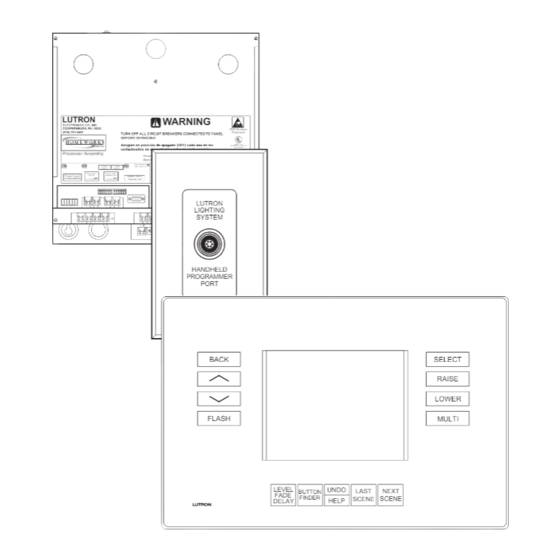
Table of Contents
Advertisement
Quick Links
LUTRON
ELECTRONICS CO., INC.
COOPERSBURG, PA 18036
(800) 523-9466
TURN OFF ALL CIRCUIT BREAKERS CONNECTED TO PANEL
BEFORE SERVICING
Asegure en posición de apagado (OFF) cada uno de los
cortacircuitos de alimentación antes de darle servicio.
Processor Assembly
Panel Input: 120VAC/2A 50/60 Hz
Bus Input/Output: Class 2 Low Voltage
Link 1
Link 2
Link 3
Power Shorted on
Config.
Config.
Link 1,2,4,5, or 6
TX RX
TX RX
Switch S1
Switch S2
TX RX
Comm. Link 1
Comm. Link 2
Power Supply
MI Link
Processor Link
Comm. Link 3
Do Not Remove
C +15 MUX MUX
C +15 MUX MUX
RS-232 Link
1 2 3 4
1 2 3 4
J3
G1
V1
G3
V3
G4
V4
+
1 2 3 4
TM
WARNING
ESD Sensitive
Equipment
LISTED 243C
INDUSTRIAL CONTROL
L
ENCLOSURE
Æ
500-8764
System Power
Link 4
Link 5
Link 6
On
TX RX
TX RX
TX RX
Comm. Link 4
Comm. Link 5
Comm. Link 6
Programmable
Programmable
Programmable
C +15 MUX MUX
C +15 MUX MUX
C +15 MUX MUX
Diagnostic
Display
8
8
LUTRON
1 2 3 4
4
1 2 3 4
LIGHTING
SYSTEM
J4
J5
V8
G9
G12 V12
Link 7
HANDHELD
PROGRAMMER
PORT
BACK
FLASH
HWI-HHP-LD
Hand-Held Programmer
User's Guide
LEVEL
UNDO
LAST
BUTTON
FADE
FINDER
SCENE
DELAY
HELP
SELECT
RAISE
LOWER
MULTI
NEXT
SCENE
Advertisement
Table of Contents

Summary of Contents for Lutron Electronics HOMEWORKS interactive HWI-HHP-LD
- Page 1 HWI-HHP-LD Hand-Held Programmer LUTRON WARNING User’s Guide ELECTRONICS CO., INC. COOPERSBURG, PA 18036 ESD Sensitive (800) 523-9466 Equipment TURN OFF ALL CIRCUIT BREAKERS CONNECTED TO PANEL BEFORE SERVICING Asegure en posición de apagado (OFF) cada uno de los LISTED 243C INDUSTRIAL CONTROL ENCLOSURE cortacircuitos de alimentación antes de darle servicio.
-
Page 3: Table Of Contents
Table Of Contents Instructions for Setup and Use Introduction Dimensions System Preparation System Preparation How to Place a Programming Jack on the Floorplan How to Upload and Lock Database Using the Hand-Held Programmer Connecting to the HomeWorks Interactive System Important Notes Care and Cleaning Getting Started Button Finder Navigation... -
Page 4: Instructions For Setup And Use
Instructions For Setup and Use Dimensions FRONT VIEW BACK SELECT 241 mm RAISE (9 1/2") LOWER FLASH MULTI LEVEL UNDO LAST NEXT BUTTON FADE 171 mm FINDER SCENE SCENE DELAY HELP (6 23/32") HWI-HHP-LD Introduction The Hand-Held Programmer (HHP) is an intuitive LCD based device that provides rapid access to lighting scenes in the HomeWorks Interactive System. -
Page 5: System Preparation
System Preparation System Preparation How to Upload and Lock Database Before using the Hand-Held Programmer, the project 1. Open up the Terminal window. must be prepared for it’s use. This includes: 1. Placing one or more Programming Jacks or an HHP 2. -
Page 6: Connecting To The Homeworks Interactive System
Using the HHP LUTRON LIGHTING SYSTEM 50 FEET HANDHELD PROGRAMMER PORT Collar HWI-HHPJ Metal Plastic HWI-HHP-LD Connecting to the HomeWorks Important: Interactive System Do not pull on the cable to remove the connector from the Hand-Held Programmer or the Only one Hand-Held Programmer may be connected Programming Jack. -
Page 7: Getting Started
Getting Started Getting Started To modify a scene using the Hand-Held Programmer, pad. If they aren't engraved, the list of buttons will typi- the user must first select the scene they want to edit. cally be named "Button 1", "Button 2" and so on. There are two methods for accomplishing this. -
Page 8: Button Layout
Button Layout AREA: 1st Floor ROOM: Living Room BACK SELECT Archway BTN: Entertain Default Toggle - Press On RAISE SELECT ZONE LEVEL Living Room Downlights LOWER Living Room East Track Living Room Fireplace Art FLASH MULTI Living Room West Track Theatre Aisle Theatre Posters Theatre Sconces... -
Page 9: Screen Layout
Screen Layout AREA: 1st Floor ROOM: Living Room Archway BTN: Entertain Default Toggle - Press On SELECT ZONE LEVEL Living Room Downlights Living Room East Track Living Room Fireplace Art Living Room West Track Theatre Aisle Theatre Posters Theatre Sconces A. -
Page 10: Navigation
This screen is the first screen that is displayed when the Hand-Held Programmer is ready to use. COPYRIGHT, LUTRON ELECTRONICS, 2002 Press the SELECT button to move to the next screen. Use the Up and Down Arrows and the SELECT button to Navigate to the Desired Scene. -
Page 11: Keypad Screen
Navigation Keypad Screen AREA: 1st Floor ROOM: Living Room BTN: This screen displays the keypad names in the room selected in the previous screen. SELECT KEYPAD Use the arrow buttons to move the cursor to the desired keypad name. Use the SELECT button to select the Archway desired keypad. -
Page 12: Zone Screen
Navigation Zone Screen AREA: 1st Floor ROOM: Living Room Archway BTN: Entertain This screen displays the lighting zone names on the but- ton selected in the previous screen. The user can make Default Toggle - Press On changes to level, fade time, and delay time for the SELECT ZONE LEVEL selected zone(s). -
Page 13: Fade Change
Navigation Fade Change AREA: 1st Floor ROOM: Living Room Archway BTN: Entertain Use the RAISE and LOWER buttons to ramp the values up and down. Adjustments will be by 0.25 second incre- Default Toggle - Press On ments up to 10 seconds, by 1 second increments up to SELECT ZONE FADE 60 seconds, and by 1 minute increments above 60 sec-... -
Page 14: Special Functions
Special Functions Button Finder AREA: 1st Floor ROOM: Living Room Archway BTN: Entertain The Hand-Held Programmer can automatically navigate to a button on a keypad. Press the BUTTON FINDER Default Toggle - Press On button on the Hand-Held Programmer and then press the SELECT ZONE FADE desired button on the keypad to be reprogrammed. -
Page 15: Next Scene
Special Functions Next Scene AREA: 1st Floor ROOM: Living Room Archway BTN: Entertain Default Toggle - Press On The NEXT SCENE button enables the user to move to SELECT ZONE LEVEL the next scene on the current keypad. If the current Living Room Downlights Living Room East Track scene is the last scene on the keypad, pressing NEXT... -
Page 16: Specifications
Specifications Model Number Description HWI-HHP-LD Hand-Held Programmer (matte silver finish) HWI-HHP-REPLCORD Replacement cable for use with Hand-Held Programmer - 50 feet (15.24m). HWI-HHP-EXTCORD Extension cable - 50 feet (15.24m). Extendes total cable reach to 100 feet (30.48m). See Cord Specification below. HWI-HHPJ-Q1 Hand-Held Programmer Programming Jack - Quantity 1 HWI-HHPJ-Q4... -
Page 17: Wiring And Connections
Wiring and Connections Wiring and Connections Connection to The Programming Jacks (HWI-HHPJ) connect to a Keypad Link on the HomeWorks HomeWorks Interactive processor. The Hand-Held Programmer connects to Interactive System the Programming Jacks distributed throughout the residence. Addressing The Hand-Held Programmer does not get addressed nor does it take up any addresses on the Keypad Link. - Page 18 Notes...
- Page 19 Notes...
- Page 20 (610) 282-3800 trademarks. HomeWorks Interactive and the HomeWorks Interactive logo are trademarks of Fax: (610) 282-3090 Lutron Electronics Co., Inc. © 2002 Lutron Electronics Co., Inc. Visit our Web site at www.lutron.com Lutron Electronics Co., Inc. 7200 Suter Road Coopersburg, PA 18036-1299...


Need help?
Do you have a question about the HOMEWORKS interactive HWI-HHP-LD and is the answer not in the manual?
Questions and answers