Summary of Contents for Harman Kardon Sena SRL-MESH
- Page 1 MOTORCYCLE MESH & BLUETOOTH ® COMMUNICATION SYSTEM FOR SHOEI HELMETS QUICK START GUIDE ENGLISH / 1.2.0...
-
Page 2: Downloadable Sena Software
Downloadable Sena Software Download the Sena Motorcycles App on Google Play Store Store. Sena Motorcycles • Device Configuration Setting Download the following items at sena.com. Sena Device Manager • Firmware upgrade • Device configuration setting Quick Start Guide, User’s Guide Follow us on Facebook, YouTube, Twitter and Instagram to check the latest information and helpful tips. -
Page 3: Product Details
Product Details Pinhole Fault Reset Button Charging LED DC Power Charging & Firmware Upgrade Port Bluetooth Module Antenna Speaker Antenna Speaker (+) Button Status LED Microphone Connector (-) Button Center Button Mesh Intercom Button Button Module (L) Button Module (R) -
Page 4: Installation
Installation The following SHOEI helmets are compatible with the SRL-Mesh. • GT-Air II, J-Cruise II, Neotec II* * Neotec II’s manufactured on and after March 8, 2019. • For more information about installation, refer to the User’s Guide. Flip Up Helmet Installation... - Page 7 Full Face Helmet Installation...
-
Page 10: Icon Legend
Icon Legend Tap button the specified Press and Hold button for the HOLD number of times specified amount of time Audible prompt “Hello” Basic Operations Powering On Powering Off HOLD Volume Up Volume Down Checking the Battery Level Powering On... -
Page 11: Phone Pairing
Phone Pairing ① HOLD “ Configuration menu” Blinking ② “ Phone pairing” ③ Select SRL-Mesh in the list of Bluetooth devices detected. Bluetooth SRL - Mesh Device B • The headset will enter the Phone Pairing mode automatically when you initially turn on the headset. •... -
Page 12: Using The Phone
Using the Phone Answer a Call End a Call HOLD Reject a Call HOLD Siri and Google Assistant Activate the Siri or Google Assistant Installed on Your Phone “ Hey Google” HOLD or “Hey Siri” Music Control Play/Pause HOLD Track Forward Track Backward HOLD HOLD... - Page 13 Mesh Intercom™ Open Mesh™: communication within the same channel. Group Mesh™: communication within the same private group. • For more information on Mesh Intercom, refer to the User’s Guide. Mesh Intercom On Blinking “ Mesh intercom on, Open Mesh, channel 1” Mesh Intercom Off “...
- Page 14 Open Mesh Channel Setting (Default: channel 1) in Open Mesh ① Enter into the Channel Setting. “ Channel setting, 1” ② Navigate between channels. ••• Exit •••) “ #” ③ Save the channel. “ Channel is set, channel #” Note: You can use the Sena Motorcycles App to change the channel.
- Page 15 Group Mesh Group Mesh is a closed group intercom function that allows users to join, leave, or rejoin a group intercom conversation without pairing each headset. 1) Creating a Group Mesh Creating a Group Mesh requires two or more Open Mesh users.
- Page 16 2) Joining an Existing Group Mesh One of the current users in an Existing Group Mesh can allow users (one or more) in Open Mesh to join the Existing Group Mesh. Existing Group Mesh Open Mesh Existing Group Mesh One (You) of the current users in the Existing Group Mesh and ①...
- Page 17 Enable/Disable Mic (Default: Enable) Users can enable/disable the microphone when communicating in a Mesh Intercom. HOLD “ Mic on” or “Mic off” Mesh Reach-Out Request You (caller) can send a request message to turn on the Mesh Intercom to nearby friends who have it turned off. ① If you want to send or receive a request massage, you need to enable Mesh Reach-Out on the Sena Motorcycles App.
-
Page 18: Bluetooth Intercom
Reset Mesh If the headset in an Open Mesh or Group Mesh resets the Mesh, it will automatically return to Open Mesh (default: channel 1). HOLD “ Reset Mesh” Bluetooth Intercom Up to three other people can be paired with the headset for Bluetooth intercom conversations. - Page 19 Using the Smart Intercom Pairing (SIP) SIP allows you to quickly pair with your friends for intercom communication by scanning the QR code on the Sena Motorcycles App without remembering the button operation. ① Pair the mobile phone with the headset. Sena Motorcycles App (Smart Intercom ② Open the...
- Page 20 Using the Button Users (You, B) enter into Intercom Pairing. ① Blinking HOLD “ Intercom pairing” Turns blue ② The two headsets (A and B) will be automatically paired. ③ Repeat the steps above to pair with other headsets (C and D). Last-Come, First-Served If the headset has multiple paired headsets for intercom conversations, the last paired headset is set as the First Intercom Friend.
-
Page 21: Two-Way Intercom
Two-way Intercom Start/End Conversation with the First Intercom Friend D Start/End Conversation with the Second Intercom Friend C Start/End Conversation with the Third Intercom Friend B... - Page 22 FM Radio FM Radio On/Off Start/Stop Scanning HOLD HOLD Seek Forward Seek Backward Navigating Preset Stations HOLD Note: You can also save the current station from the Sena Motorcycles App.
-
Page 23: Configuration Menu
Configuration Menu Accessing the Configuration Menu HOLD “ Configuration menu” Navigating Between Menu Options Execute Menu Options... -
Page 24: Troubleshooting
Troubleshooting Fault Reset Pinhole Fault Reset Button Note: • Fault Reset will not restore the headset to factory default settings. • The charging LED is not the Pinhole Fault Reset Button. Do not press it. Charging LED... - Page 25 Factory Reset ① HOLD “ Configuration menu” ② “ Factory reset” “ Headset reset, ③ good-bye”...
-
Page 26: Quick Reference
Quick Reference TYPE OPERATION BUTTON COMMANDS HOLD Power on/ Power off Basic Operations Volume up/Volume down Answer phone call HOLD End phone call Mobile Phone HOLD Reject phone call Activate the Siri or HOLD Google Assistant Siri and Google Assistant... - Page 27 TYPE OPERATION BUTTON COMMANDS Mesh Intercom on/off Channel setting HOLD Mesh Grouping Mesh HOLD Enable/Disable Mic Intercom™ Mesh Reach-Out Request HOLD Reset Mesh HOLD Intercom pairing Intercom Start/End intercom...
- Page 28 TYPE OPERATION BUTTON COMMANDS HOLD Play/Pause music HOLD Track forward Music HOLD Track backward HOLD FM radio on/off HOLD Select preset FM Radio Seek forward/backward Scan up FM band/ HOLD stop scanning 1.2.0_EN_July2023...
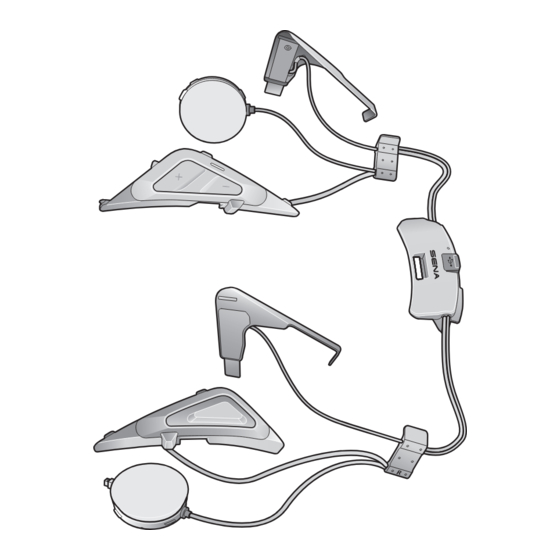









Need help?
Do you have a question about the Sena SRL-MESH and is the answer not in the manual?
Questions and answers