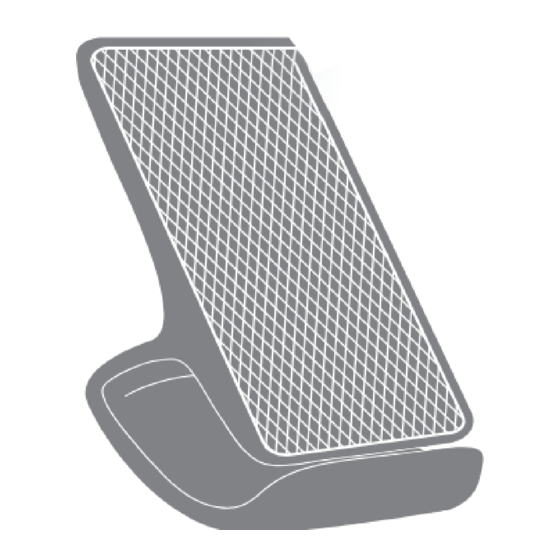
Advertisement
Have you got everything?
A
Charging
Charging your device
• Connect the USB-C cable to a power supply (power supply not
included).
• The LED status indicator will light up blue, green then off.
• Place your smart phone facing up on the charging pad using
the support base of the wireless charging stand to support
your phone. You can also place your smart phone in landscape
orientation. The LED status indicator will light up blue once the phone is correctly
aligned.
• If no devices are being charged, the wireless charging stand will turn off after 2
seconds and the LED status indicator will turn off.
LED status indicator colour
• Blue - Smart phone is being charged.
• Flashing blue+green - Error. Smart phone does not support wireless charging and/
or other objects are obstructing the wireless charging stand.
• Green - The device is fully charged
• No light - There is no power supply or no device detected.
• Check that your smart phone supports wireless charging.
• If you have a smart phone case, you must remove it when charging.
• Ensure the smart phone is facing up, making sure the centre of the
Cannot
• Check and remove any metal or other objects between the smart
charge device
• If your smart phone is in a portrait position, rotate to landscape
• To achieve 10W/15W quick wireless charging, ensure that the
Charging
slowly
LED status
• Ensure that the cable is connected to the USB port securely.
indicator does
• Check that the power source is switched on.
not light up
Give us a call
What? You mean this User Guide didn't have ALL the answers? Speak to us!
We'd love to help you get up and running as quickly as possible.
Call our After Sales Support on 1300 002 534.
Operating hours: Monday-Friday, 8:30am-6pm; Saturday, 9am-6pm AEST
Enjoy using your product!
Well done, you made it.
Now sit back and relax... your product is
automatically covered by a 1-year warranty.
How nice!
B
SIDE VIEW
smart phone is aligned to the centre of the wireless charging stand.
phone and the wireless charging stand.
and ensure the centre of your smart phone is aligned to the
centre of the wireless charging stand.
wireless charging stand is connected to a USB power supply
supporting Quick Charge 2.0 and above.
Model: ABTWPDQ-0224-C
Wireless Charging Stand
D
A. Wireless Charging Stand
B. USB-C Cable
C. User Guide
D. Warranty Certificate
Product Overview
C
A. Charging Pad
B. LED Status Indicator
C. USB-C Port
Troubleshooting
User Guide
Advertisement
Table of Contents

Summary of Contents for Bauhn ABTWPDQ-0224-C
- Page 1 User Guide Model: ABTWPDQ-0224-C Wireless Charging Stand Have you got everything? A. Wireless Charging Stand B. USB-C Cable C. User Guide D. Warranty Certificate Product Overview A. Charging Pad B. LED Status Indicator C. USB-C Port SIDE VIEW Charging Charging your device •...
- Page 2 Specifications 5V 2A Max. Input Power & 9V 1.67A Max. Output* 12V 2A Max. 15W** Dimensions 70(W) x 113(H) x 89(D)mm Weight 178g * Output is dependant on input power and the detected device. ** Only supported on some devices compatible with 15W wireless charging. General Safety Warnings For the safety of yourself and others, follow all instructions and take notice of all the warnings.







Need help?
Do you have a question about the ABTWPDQ-0224-C and is the answer not in the manual?
Questions and answers