Table of Contents
Advertisement
Quick Links
Advertisement
Table of Contents

Summary of Contents for Hootoo iPlugmate HT-IM003
- Page 1 HooToo iPlugmate USB Drive ONLINE GUIDE Model NO.: HT-IM003...
- Page 2 Thank you for choosing the HooToo iPlugmate USB Drive. Please follow this guide to get started.
-
Page 3: Product Diagram
Scan the QR code to view the Online User Guide. Features Apple MFi certified, 100% compatible with iPhone and iPad. USB 3.0 and Lightning dual-port design, plug and play with Apple Lightning devices and computer/laptops. Easily share photos, videos, and media files between Apple devices and your PC without using iTunes. -
Page 4: Specifications
Specifications Capacity 64 GB 1 x USB 3.0 Port Port 1 x Lightning Port Lightning Port Speed Read: 10 - 30 MB/s, Write: 7 - 10 MB/s USB 3.0 Port Speed Read: 30 - 80 MB/s, Write: 10 - 30 MB/s File Format FAT32, exFAT Image: bmp, gif, jpg, tif, png... -
Page 5: App Installation
App Installation When connecting the iPlugmate Flash Drive for the first time, open your phone’s Safari browser and the app installation reminder will automatically pop up. You can also downloadthe iPlugmate app from the Apple App Store. Just search for “iPlugmate”. Browsing Photos/Videos/Music Files 1. - Page 6 2. To browse photos/videos/music files stored on either the iPlugmate USB drive or the connected Apple device, tap on the respective icon on the top row (Figure 1) and then tap on either the USB drive icon or the device icon at the bottom. (Figure 2) Figure 2 •...
- Page 7 Figure 3 Please Note: • The iPlugmate app comes with a built-in media player to support all major video formats. The iPlugmate USB Drive can only access audio files downloaded • through the iTunes. It does not support music files downloaded from third party sources.
- Page 8 Figure 4 • Tap on the More button to transfer or rename files, photos, videos, and documents between the USB drive and an Apple device. (Figure 5)
- Page 9 Figure 5 Take a picture or video and save in the iPlugmate Tap on the Camera icon to take a picture or video.The pictures and the videos will be saved in the iPlugmate USB Drive.You can also view pictures and videos taken by this way, as shown in Figure 6.
- Page 10 Figure 6 Backup From the main interface of the app, tap on the “Backup” icon to backup all files (including photos, videos, music, the app installation file, and documents) from the Apple device to the iPlugmate USB Drive. You can backup your contact information too. (Figure 7)
- Page 11 Figure 7 File Folder Tap on the “File/Folder” icon to browse all of the files stored on the iPlugmate drive or the Apple device. Tap on any of the folders to show its content.
-
Page 12: System Information
Figure 8 System Information From the main app interface, tap on the “System” icon to browse the app cache size, language, privacy,and app version information. (Figure 9) - Page 13 Figure 9 Please Note: • When you activate the USB drive encryption, you need to input the password before you use the iPlugmate. • Before using USB disk on your computer, please turn off the U disk encryption.
-
Page 14: Warranty
A: The USB drive is for transferring files only. You cannot install appswith it. Warranty HooToo products are covered by a 12 month limited warranty from the date of its original purchase. If any problems occur, please contact our support team. - Page 15 NORTH AMERICA E-mail: support@hootoo.com (US) support.ca@hootoo.com(CA) Tel: 1-888-456-8468 Tech Support: 408-627-7503 (Monday-Friday: 9:00 – 17:00 PST) Address: 46724 Lakeview Blvd, Fremont, CA 94538 EUROPEAN UNION E-mail: support.uk@hootoo.com (UK) support.de@hootoo.com (DE) support.fr@hootoo.com (FR) support.es@hootoo.com (ES) support.it@hootoo.com (IT) EU Importer: ZBT International Trading GmbH,...
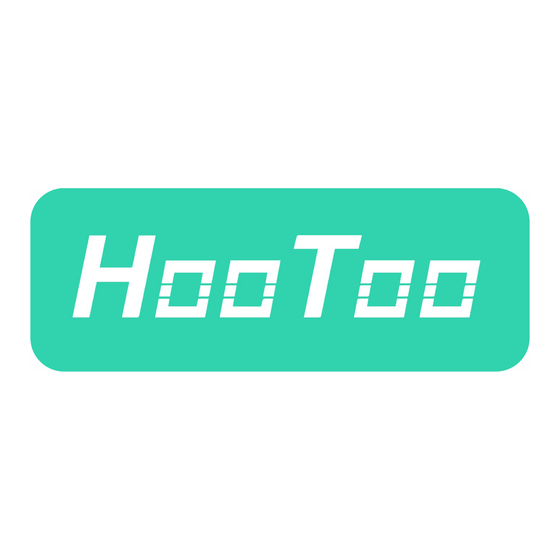



Need help?
Do you have a question about the iPlugmate HT-IM003 and is the answer not in the manual?
Questions and answers
I have a HooToo flash drive but lost my software/application for my iphone. Is there a way to download the application? Thanks for your help