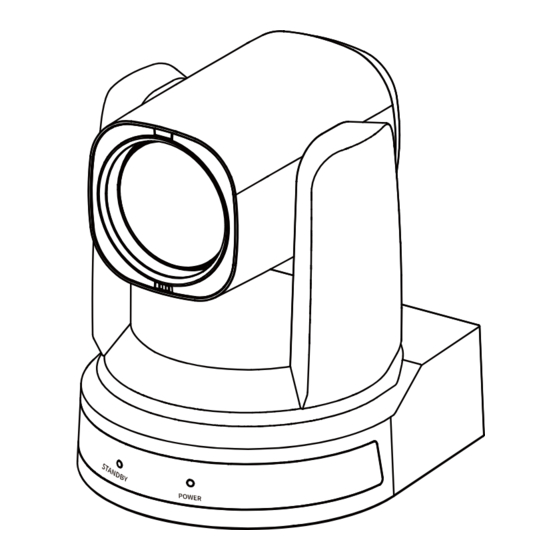
Table of Contents
Advertisement
Quick Links
Advertisement
Table of Contents

Subscribe to Our Youtube Channel
Summary of Contents for ROCWARE RC821U
- Page 1 RC821U 1080P Video Conferencing PTZ Camera User Manual English (V1.0)
- Page 2 Copyright All contents of this manual, whose copyright belongs to our corporation cannot be cloned, copied or translated without the permission of our corporation. Notice Product specifications and information which were referred to in this document are for reference only. We may change, delete, or update any content at any time and without prior notice.
-
Page 3: Table Of Contents
RC821U 1080P Video Conferencing PTZ Camera User Manual Catalogue Safety Precautions ........................1 Packing List ..........................1 Quick Start..........................1 About Product ..........................2 4.1 Features ................................. 2 4.2 Product Specifications ..........................2 4.3 Interfaces and Buttons ..........................4 4.4 RS232 Interface ............................. 4 4.5 Dimension .............................. -
Page 4: Safety Precautions
RC821U 1080P Video Conferencing PTZ Camera User Manual If the device smokes, smells, or makes noises, Safety Precautions please turn off the power and unplug the power cord immediately, then contact the During the installation and operation, all dealer in time. -
Page 5: About Product
RC821U 1080P Video Conferencing PTZ Camera User Manual 2) Connect the power adapter to the power H.264 Slice interface on the rear panel of the camera. The H.264 stream supports Slice encoding modes, The power indicator on the front panel of the and suitable for high-end USB conference video camera is on. - Page 6 RC821U 1080P Video Conferencing PTZ Camera User Manual Tilt Speed 2.7°~31.5°/s Interface Network 1 x NET: 10M/100M Image Flip Support Interface Adaptive Ethernet Port Image Freeze Support USB Interface 1 x USB 3.0: Type-C Preset Position Audio Interface 1 x LINE IN: 3.5mm Interface Preset Accuracy 0.1°...
-
Page 7: Interfaces And Buttons
RC821U 1080P Video Conferencing PTZ Camera User Manual 4.3 Interfaces and Buttons The correspondence between RS232 and DB-9: RS232 DB-9 1.DTR 1.CD 2.DSR 2.RXD 3.TXD 3.TXD 4.GND 4.DTR 5.RXD 5.GND 6.GND 6.DSR 7.IR OUT 7.RTS 8.NC 8.CTS 9.RI The correspondence between RS232 and Mini... -
Page 8: Installation
RC821U 1080P Video Conferencing PTZ Camera User Manual 4.6 Installation Note The installation diagram is for reference only, please refer to the actual product for installation accessories. -
Page 9: Remote Control
RC821U 1080P Video Conferencing PTZ Camera User Manual 8. L/R SET Key 4.7 Remote Control Standard: Simultaneously press [L/R SET] + 1 Reverse: Simultaneously press [L/R SET] + 2 9. FOCUS Keys Auto/Manual/Far/Near focus 10. CAMERA SELECT Keys Press to select and control camera 11. -
Page 10: Gui Settings
RC821U 1080P Video Conferencing PTZ Camera User Manual Bright: 0~17 (Effective only in Bright mode). Gain Limit: 0~15 (Effective in Auto, SAE, AAE, GUI Settings Bright mode). Anti-Flicker: Off, 50Hz, 60Hz (Effective in Auto, 5.1 MENU AAE, Bright mode). Meter: Average, Center, Smart, Top (Effective in Press [MENU] key to display the main menu on Auto, SAE, AAE, Bright mode). -
Page 11: Image
RC821U 1080P Video Conferencing PTZ Camera User Manual SpeedByZoom (The Depth of Field Ratio): On, 5.4 IMAGE Off. When in main menu page, move the cursor to AF-Zone (Auto Focus Area): Front, Top, Center, [Image] and press [HOME] key to confirm to enter Bottom. -
Page 12: Communication Setup
RC821U 1080P Video Conferencing PTZ Camera User Manual Language: EN, Chinese, Russian. 5.9 RESTORE DEFAULT USB Format: 1080P60, 1080P50, 1080P30, When in main menu page, move the cursor to 1080P25, 720P60, 720P50. [Restore Default] and press [HOME] key to USB Mode: BULK, ISOC. -
Page 13: Web Settings
RC821U 1080P Video Conferencing PTZ Camera User Manual B. PTZ Setup WEB Settings 6.1 Access Camera Access http://192.168.100.88 to pop up the login window, then input username (default: admin) Zoom In Zoom Out and password (default: admin). After login, it will... -
Page 14: Video Settings
RC821U 1080P Video Conferencing PTZ Camera User Manual 6) PTZ / OSD Dropdown 4) Resolution Move the cursor to dropdown menu, select and First stream support 1920x1080, 1280x720, click “OSD” to open the on-screen menu and do 1024x576, 960x540, 640x480, 640x360. Second menu settings on the interface. -
Page 15: Image Settings
RC821U 1080P Video Conferencing PTZ Camera User Manual 6.4 Image Settings 1) Audio Switch Enable or disable audio switch. 2) Audio Type Audio type AAC. 3) Sample Rate Sample rate 48K. 4) Bit Rate Bit rate 96K, 128K and 256K selectable. -
Page 16: Network Settings
RC821U 1080P Video Conferencing PTZ Camera User Manual 1) Lan Settings 6.7 Network Settings The default the IP address is 192.168.100.88, the MAC address cannot be modified. Lan Settings 2) Port Settings IP Configuration Type Fixed IP Address IP Address 192.168.100.88... -
Page 17: Device Information
RC821U 1080P Video Conferencing PTZ Camera User Manual 8) NTP Settings There is no video image in browser Turn On/Off NTP time sync, Main time show and IE browser and IE core browser are not supported, Sub time show; select the Time Zone; set up the... - Page 18 Rocware (US) Inc. Address: 1773 West San Bernardino Road, Unit E72, West Covina, CA 91790 Website: www.rocware.com...



Need help?
Do you have a question about the RC821U and is the answer not in the manual?
Questions and answers