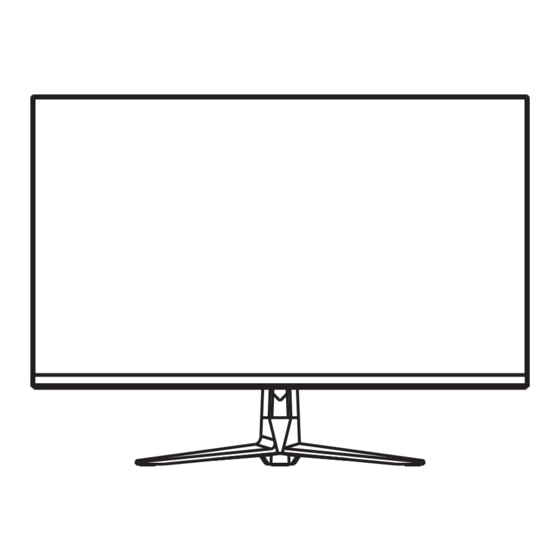
Summary of Contents for Perfect Display G27S
- Page 1 G27S Instruction Manual Please read this manual thoroughiy before use,and keep it handy for future reference...
-
Page 2: General Information
GENERAL INFORMATION Dear Customer, Thank you for having purchased this product. This document describes how to install and use the LCD colour monitor. Read this manual which contains information for correct, safe use carefully. Keep this manual at hand so that you can refer to it when needed. PRODUCT DESCRIPTION AND TYPE OF USE The LCD color monitor presents a very rugged structure. -
Page 3: Opening The Box
OPENING THE BOX Check that the packing and the contents are not visibly damaged. Contact the retailer immediately if parts are either missing or damaged. Do not attempt to use the device in this case. Send the product back in its original packing if it is damaged. CONTENTS OF THE BOX LCD monitor ... -
Page 4: Safety Precautions
WARNINGS POWER Only use the power unit provided to power the device. Check mains rating before plugging the power unit in. Do not pull the cable to unplug the device. SAFETY PRECAUTIONS Keep the device away from rain and humidity to prevent risk of fire and electrocution. Do not ... -
Page 5: Installation Precautions
INSTALLATION PRECAUTIONS To prevent overheating the device, arrange it in a position allowing the flow of air through the slots in the casing. Ensure at least 5 cm of free space when installing inside a rack. For the same reason, do not install sources of heat, such as radiators or hot air ducts. - Page 6 Setup Guide Accessories Monitor Stand Stem Stand Base DP Cable Power Adapter User Manual...
- Page 7 Technical Drawing Monitor Inputs HDMI1 HDMI2 AUDIO OUT AC100-220V...
- Page 8 Controls&Setting The mon than specified or damage will occur to the internal components. NOTE: As the monitor is considered heavy, please consult with a professional wall mount installer to perform GETTING STARTED MONITOR CONTROLS 1. POWER Press the power button to turn on, and press the pop-up menu 2.UP/DOWN/LEFT/RIGHT Change the value on selected menu/Switch a menu on OSD...
-
Page 9: Initial Setup
Shortcut Key Guide ◄ ► Activate the Signal Input Selection menu.Use to navigate and M to select the source. Activate the Line of Sight feature. Further press to cycle between the colors or turn off. Activate the ECO Mode feature.Further press to cycle through the presets. INITIAL SETUP DP 1 DP 2... - Page 10 OSD Menu A. Input Source 2560x1440@100Hz HDMI1 Switch the signal input to DP,HDMI1,HDMI2,or have the monitor Auto Select the source. DP 1 DP 2 Settings HDMI1 HDMI2 Settings HDMI1 2560x1440@100Hz...
- Page 11 B.Brightness/Contrast Brightness: Change the display brightness value from 0 to 100. 2560x1440@100Hz HDMI1 Contrast: Adjust the display contrast value from 0 to 100. DCR: Turn the Dynamic Contrast Ratio feature On or Off. Settings Settings HDMI1 2560x1440@100Hz...
- Page 12 C.Color Settings Gamma: Change the display Gamma value to: 2.0,2.2,2.4. 2560×1440@100Hz HDMI1 ECO Mode: Change the picture mode to:Standad,Photo,FPS,Movie,RTSU Color Tempperature: Change the color temperature to:Normal, Warm,Cool,User Standa rd Low Blue Light: Change the display Saturation value from 0 to 100 Settings Warm Settings...
- Page 13 D.Picture Quality Settings Sharpness: Change the display Sharpness value from 0 to 100. 2560x1440@100Hz HDMI1 Response Time: Turn the Response Time feature On or Off. Noise Reduction: Select the Noise Reduction Value from,Low,Middle, High or turn it Off. Settings Super Resolution: Turn the Dynamic Luminance Control feature On or Off. Settings Dynamic Luminance Control: Turn the Dynamic Luminance Control feature On or Off.
- Page 14 E.Display Aspect Ratio: Change the image aspect ratio to Full Screen, Auto,4:3,5:4, 1:1 or Wide Screen. 2560x1440@100Hz HDMI1 Wide Settings Settings HDMI1 2560x1440@100Hz...
- Page 15 F.Audio Mute:Turm On or Off to mute the audio source. Volume: Change the audio source volume from 0 to 100. 2560x1440@100Hz HDMI1 Settings Settings HDMI1 2560x1440@100Hz...
- Page 16 H.OSD Language: Change the OSD Menu display language. 2560x1440@100Hz Menu Transparency: Change the transparency value of the OSD Menu HDMI1 from 0 to 100. OSD H Position: Change the horizontal position of the OSD Menu. OSD V Position: Change the vertical position of the OSD Menu. Settings OSD Timer: Change how long the OSD Menu is on before it automatically exits.
- Page 17 I.Other FreeSync Mode: Turn FreeSync On or Off. 2560x1440@100Hz HDR: Turn HDR On (requires HDMI 2.0 input). HDMI1 MPRT: On or Off. FreeSync (Adaptive Sync) Firmware Update: On or Off. Settings MPRT Reset: On or Off. Settings Firmware Update Reset Settings HDMI1 2560x1440@100Hz...
- Page 18 Technical Specificaions G27S Model 2560x1440 Resolution Refresh 100Hz Brightness (MAX) 350cd/m² Panel Response Time (Typical) Aspect Ratio 16:9 178°(H)/178°(V) Viewing Angle Display Color 95%DCI-P3 HDMI In DP In Audio In/Out Speaker 3W x 2 Color Black VESA Mount 100x100mm Power Consumption...










