
TP-Link Deco BE16000 - Whole Home Mesh Wi-Fi 7 System Manual
- User manual (19 pages)
Advertisement

About This Guide
This guide provides a brief introduction to BE16000 Whole Home Mesh Wi-Fi 7 System and regulatory information.
Features available in Deco may vary by model and software version. Deco availability may also vary by region or ISP. All images, steps, and descriptions in this guide are only examples and may not reflect your actual Deco experience.
Conventions
In this guide, the following conventions are used:
| Convention | Description |
| Deco | Stands for Deco Whole Home Mesh Wi-Fi System/Unit. |
| Underline | Hyperlinks are in teal and underlined. You can click to redirect to a website or a specific section. |
| Bold | Key information appears in bold, including management page text such as menus, items, buttons and so on. |
 Note: Note: | Ignoring this type of note might result in a malfunction or damage to the device. |
 Tips: Tips: | Indicates important information that helps you make better use of your device. |
More Info
- Specific product information can be found on the product page at https://www.tp-link.com.
- A Technical Community is provided for you to discuss our products at https://community.tp-link.com.
- Our Technical Support contact information can be found at the Help center of the Deco app and the Contact Technical Support page at https://www.tp-link.com/support.
Speed/Coverage/Device Quantity Disclaimer
Maximum wireless signal rates are the physical rates derived from IEEE Standard 802.11 specifications. Actual wireless data throughput and wireless coverage, and quantity of connected devices are not guaranteed and will vary as a result of network conditions, client limitations, and environmental factors, including building materials, obstacles, volume and density of traffic, and client location.
MU-MIMO Disclaimer
Use of MU-MIMO requires clients to also support MU-MIMO.
IoT Compatibility Disclaimer
IoT compatibility refers only to smart devices that can be controlled via the Deco app. Other wireless devices can still connect to Deco for normal Wi-Fi use.
Seamless Roaming Disclaimer
Clients need to support 802.11k/v/r and may require additional set up. Performance may vary depending on the client device.
HomeShield Disclaimer
HomeShield includes the Free Basic Plan. Fees apply for the Pro Plan. Visit tp-link.com/homeshield for more information.
Appearance
Each Deco has an LED that changes color according to its status, a WPS button, four 2.5 Gbps WAN/LAN ports, a USB port, a power slot, and a Reset button.
See the explanation below:
 Tip: The product label can be found at the bottom of the product.
Tip: The product label can be found at the bottom of the product.

System LED:
 Pulse Yellow:
Pulse Yellow:
Deco is resetting.
Solid Yellow:
Deco is starting up.
 Pulse Blue:
Pulse Blue:
Deco is ready for setup.
Solid Blue:
Deco is setting up.
 Pulse Green:
Pulse Green:
Deco is upgrading firmware.
Solid Green:
Deco is all set up and connected.
 Pulse Red:
Pulse Red:
The satellite Deco is disconnected from the main Deco.
Solid Red:
Deco has an issue.
WPS Button
Press this WPS button, and immediately press the WPS button on your client device to start the WPS process.
4× 2.5 Gbps WAN/LAN Ports
For connecting Deco to your modem, the Ethernet outlet, or for other internet services.
USB Port
For connecting a USB storage device to Deco.
Power Slot
For connecting Deco to the power socket via the provided power adapter.
Reset Button
Press for 1 second and release to reset Deco to factory default settings. The light changing from pulsing yellow to solid yellow indicated a successful reset.
Set Up Your Device
First let's start by setting up the Deco network. Get the TP-Link Deco app for iOS or Android, then follow the app to walk through the setup.
- Get the Deco app
Scan the QR code below or go to Google Play or the App Store to download the Deco app. Install the app on your Android or iOS smartphone or tablet.
![]()
- Log in or sign up with TP-Link ID
Open the app and log in with your TP-Link ID. If you don't have a TP-Link ID, create one first.
Note: If you forgot your login password, tap Forgot Password?.
The app will help you reset your password.
![]()
- Select your Deco model
Search for and select your Deco model. If you have more than one Deco model, tap the question below the search box to check how to maximize the overall network.
![]()
- Plug in your Deco
Power off your modem. Connect your Deco to the modem and power them both on.
If you don't have a modem, connect your Deco directly to the Ethernet outlet.
![]()
- Wait until Deco's LED pulses blue
Wait until your Deco's LED pulses blue, then your phone/tablet will connect to the Deco's default Wi-Fi automatically.
![]()
- Specify your Deco's location
Select or custom a location for your Deco. The location will be used as the name of your Deco.
![]()
- Connect your Deco to the internet
Select the internet connection type and enter the information. If you are not sure, contact your internet service provider.
![]()
- Create your Wi-Fi network
Set a network name and a password. These will be the name and password you use to connect your
devices to Wi-Fi.
![]()
- Create your 6GHz Wi-Fi network
Set a network name and a password. These will be the name and password you use to connect your devices to the 6GHz Wi-Fi.
![]()
- Keep your Deco up-to-date
Set auto update time. This allows your Deco to automatically update to the latest firmware which provides
better network experience.
![]()
- Connect to your Wi-Fi network
Connect your phone/tablet to the Deco's Wi-Fi.
![]()
- Setup complete
Your Deco network is now up. You can connect your devices to the Deco network. Plug in the other included Decos, and they will automatically join the network within 2 minutes.
![]()
Troubleshooting
Solutions to common problems during setup or use are provided here for reference. Follow the steps and the provided link below to diagnose and solve problems you might experience with your Deco.
If problems still exist, contact us: https://www.tp-link.com/support
Q1. What should I do if I fail to configure the main Deco and get stuck on "We couldn't find Deco"?
Refer to the guide https://www.tp-link.com/support/faq/2239/ or follow the video https://youtu.be/2HYuEYS9XJM
Q2. What should I do if I fail to configure the satellite Deco and get stuck on "We couldn't find another Deco"?
Refer to the guide https://www.tp-link.com/support/faq/1447/ or follow the video https://youtu.be/iVgDzoo16T4
Q3. What should I do if I fail to configure the main Deco and get stuck on "Testing Internet Connection"?
Refer to the guide https://www.tp-link.com/support/faq/2239/
Refer to the video https://youtu.be/OSUrGdWH-i0
Q4. What should I do if my wireless devices cannot connect to Deco?
Refer to the guide https://www.tp-link.com/support/faq/2718/
Q5. What should I do if Deco suddenly lost internet access?
Refer to the guide https://www.tp-link.com/support/faq/2428/
Q6. How can I find a suitable spot for my Deco?
Refer to the guide https://www.tp-link.com//support/faq/1446/
Q7. What can I do if the Deco app isn't working properly?
Refer to the guide https://www.tp-link.com/support/faq/1456/
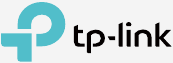
Documents / Resources
References
![www.tp-link.com]() WiFi Networking Equipment for Home & Business | TP-Link
WiFi Networking Equipment for Home & Business | TP-Linkhttps://community.tp-link.com
TP-Link Product Support - Wireless Networking Equipment Support
Main Deco Failed to Complete Setup | TP-Link
![youtu.be]() What to do if I fail to configure the main Deco and get stuck on “We couldn't find Deco”? - YouTube
What to do if I fail to configure the main Deco and get stuck on “We couldn't find Deco”? - YouTubeEncountering an Error When Adding a Deco | TP-Link
![youtu.be]() What should I do if I fail to configure the satellite Deco, get stuck on the step Looking for Deco - YouTube
What should I do if I fail to configure the satellite Deco, get stuck on the step Looking for Deco - YouTubeCannot connect to Deco Wi-Fi | TP-Link
How can I find a suitable spot for my Deco? | TP-Link
What can I do if the Deco app isn't working properly | TP-Link
HomeShield | TP-Link Hong Kong
![www.apple.com]() App Store - Apple
App Store - Apple![play.google.com]() Google Play
Google Play![youtu.be]() 【视频3】What to do if I fail to configure the main Deco and get stuck on “Testing Internet Connection” - YouTube
【视频3】What to do if I fail to configure the main Deco and get stuck on “Testing Internet Connection” - YouTubeThe internet connection is unstable or suddenly stops working when connected to the Deco network? | TP-Link
How can I find a suitable spot for my Deco? | TP-Link
Download manual
Here you can download full pdf version of manual, it may contain additional safety instructions, warranty information, FCC rules, etc.
Download TP-Link Deco BE16000 - Whole Home Mesh Wi-Fi 7 System Manual
Advertisement




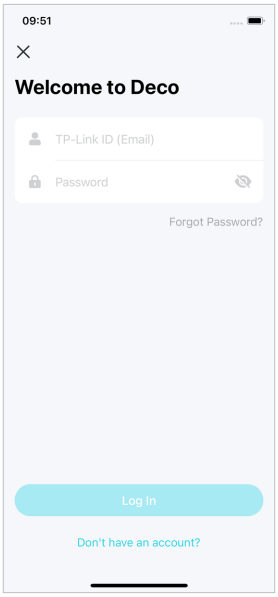
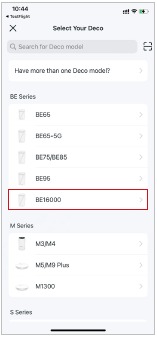
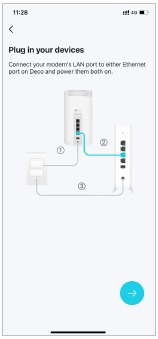
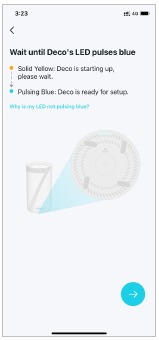
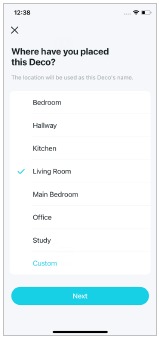
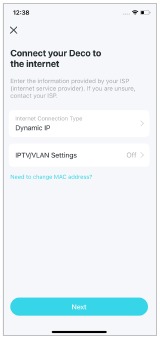
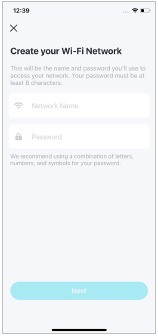
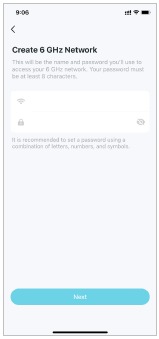
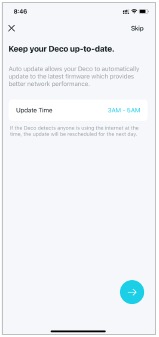
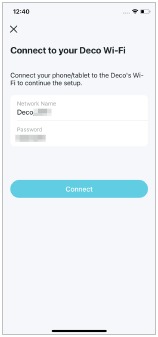





















Need help?
Do you have a question about the Deco BE16000 and is the answer not in the manual?
Questions and answers