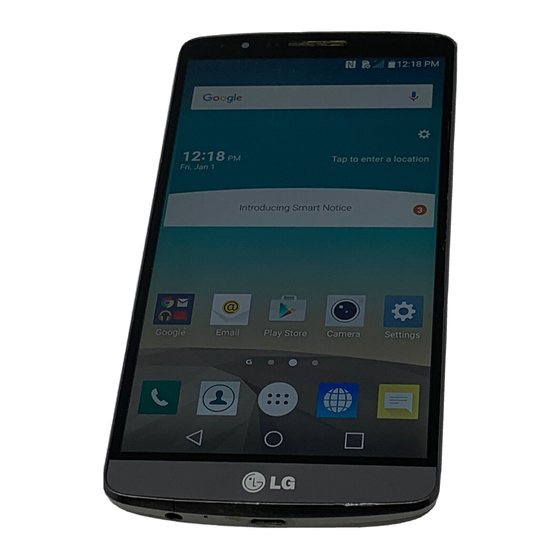
Summary of Contents for Sprint LGLS990
- Page 1 LGLS990 User Guide [UG template version 14a] [draft version for review control] [carrier_OEM_model name or number_document type_language_date_draft number] example: [sprint_abc_XYZ-123_ug_en_123113_d1]...
-
Page 2: Table Of Contents
Activate Your Phone ..........................4 Complete the Setup Screens ........................ 4 Make Your First Call..........................5 Set Up Your Voicemail .......................... 6 Sprint Account Information and Help ....................6 Sprint Account Passwords ......................6 Manage Your Account ........................7 Sprint Support Services ........................ 7 Your Phone's Layout .......................... - Page 3 Applications: How to View, Open and Switch ................22 Applications ..........................24 Customize Your Home Screen ....................27 Add and Remove Widgets on the Home Screen ................ 28 Change the Phone's Wallpaper ....................28 Customize Applications Icons on the Home Screen ..............29 Access Recently-Used Applications ...................
- Page 4 Listen to Multiple Voicemail Messages ..................52 Visual Voicemail Options ......................52 Configure Visual Voicemail Settings ................... 52 Change Your Main Greeting via the Voicemail Menu ..............53 Edit the Display Name via the Voicemail Menu ................53 Voicemail(Traditional) ......................... 54 Set Up Voicemail ........................
- Page 5 Google Hangouts ........................91 Synchronize Accounts ........................92 Synchronize Your Google Account ..................... 92 Synchronize Your Corporate Account....................93 Google Play Store ..........................94 Sprint ID .............................. 95 Sprint Applications ..........................96 Music ..............................97 Google Play Music ........................97 Music Player..........................97 Back Up Your Downloaded Music Files ..................
- Page 6 Turn Wi-Fi On and Connect to a Network ................. 102 Add a Wi-Fi Network ......................... 103 Wi-Fi Direct ..........................103 Virtual Private Networks (VPN) ......................104 Prepare Your Phone for VPN Connection ................104 Set Up Secure Credential Storage ................... 104 Add a VPN Connection ......................
- Page 7 Remove a microSD Card ......................143 View microSD Card Memory..................... 144 Format the microSD Card ......................144 Unmount the microSD Card ...................... 144 Transfer User Contents From an Android Phone to Your LGLS990 ..........144 Transfer Via PC or Laptop ......................144...
- Page 8 Transfer Via Bluetooth Connection ................... 145 Transfer Via Cloud Storage ...................... 146 Wireless Networks ..........................148 Airplane Mode ........................... 148 Wi-Fi Settings ..........................148 Bluetooth Settings ........................149 Mobile Data ..........................149 Call Settings ............................149 Voicemail Settings ........................149 Smart Dialing..........................
- Page 9 Wi-Fi Hotspot ..........................156 Bluetooth Tethering ........................157 Mobile Networks Settings ......................157 VPN Settings ..........................158 Device Settings ..........................158 Sound Settings .......................... 158 Ringtone and Vibration Settings ....................159 Display Settings ........................161 Home Screen ..........................164 Lock Screen ..........................166 Gestures ............................
- Page 10 Important Safety Information ......................184 General Precautions ......................... 184 Maintaining Safe Use of and Access to Your Phone ..............184 Using Your Phone With a Hearing Aid Device ................186 Caring for the Battery ........................ 188 Radio Frequency (RF) Energy ....................189 Manufacturer‘s Warranty ........................
- Page 11 No Trial By Jury and No Class Action ..................207 Indemnification .......................... 207 Providing Notice To Each Other Under The Agreement ............207 Contacting You Regarding Billing and Collections ..............207 Other Important Terms ......................208 Important Message from Sprint ......................208 Index ................................209...
-
Page 12: Your Phone At A Glance
Get Started This section gives you all the information you need to set up your phone and Sprint service for the first time. Your Phone at a Glance The following illustration outlines your phone‗ s primary external features and buttons. - Page 13 Insert the battery, contacts end first, and gently press the battery into place. Replace the battery compartment cover, making sure all the tabs are secure and there are no gaps around the cover. Get Started...
- Page 14 Note: When you insert the battery, your phone may power on automatically. 2. Charge your battery. Plug the USB connector into the charger/accessory jack on the bottom of your phone. Plug the AC adapter into an electrical outlet. Fully charging a battery may take up to three ...
-
Page 15: Activate Your Phone
If you purchased your phone at a Sprint Store, it is probably activated and ready to use. ● If you received your phone in the mail and it is for a new Sprint account or a new line of service, it is designed to activate automatically. -
Page 16: Make Your First Call
Note: You may be able to complete the setup screens before your phone has been activated on your Sprint account. Note: During or after setup, you may see a Connections Optimizer notice. Read the notice and touch I Agree to allow your phone to connect automatically to the best available data network, including Wi-Fi. To turn Connections Optimizer off at any time, from home, tap >... -
Page 17: Set Up Your Voicemail
Your phone automatically transfers all unanswered calls to your voicemail, even if your phone is in use or turned off. You should set up your Sprint voicemail and personal greeting as soon as your phone is activated. Always use a password to protect against unauthorized access. -
Page 18: Manage Your Account
Data Services Password With your Sprint phone, you may elect to set up an optional data services password to control access and authorize Premium Service purchases. For more information, or to change your passwords, sign on to sprint.com/mysprint. - Page 19 Sprint Operator Services provides assistance when you place collect calls or when you place calls billed to a local telephone calling card or third party. ■ From the dial screen, tap For more information or to see the latest in products and services, visit us online at sprint.com/mysprint. Get Started...
-
Page 20: Your Phone's Layout
Tip: Phone Software Upgrades – Updates to your phone‘s software may become available from time to time. Sprint will automatically upload critical updates to your phone. You can also use the menu to check for and download updates. Tap >... - Page 21 ● Microphone transmits your voice for phone calls or records your voice or ambient sounds for voice recordings and videos. Recent Apps Key allows you to access your phone's main functions menu from the Home ● screen: Add apps & widgets, Home screen settings, Lock screen settings, and System settings. While using an application, tap to open a list of available options.
-
Page 22: Turn Your Phone On And Off
In Power Save mode, your phone searches for a signal periodically without your intervention. You can also initiate a search for Sprint service by pressing any key (when your phone is turned on). Tip: The Power Save feature conserves your battery power when you are in an area where there is no signal. -
Page 23: Lock And Unlock Your Phone
To Turn the Screen Off 1. Double-tap an empty area of the Home screen or the Status Bar. 2. The screen will turn off. Lock and Unlock Your Phone You can prevent accidental screen touches from activating phone functions by locking your phone. Lock Your Phone When your phone is locked, you can only receive incoming calls or make calls to 9-1-1. -
Page 24: Unlock Your Screen Using The Knock Code Feature
Note: The default Lock screen simply locks the screen to prevent unintentional actions. For more security to guard against unauthorized use, you can set an unlock requirement (such as a pattern, PIN, or password) that will need to be entered to unlock it. Unlock Your Screen Using the Knock Code Feature The Knock Code feature allows you to create your own unlock code using a combination of knocks (or... -
Page 25: Set Up Guest Mode
Set Up Guest Mode Follow the steps below to set up Guest mode and begin using it. 1. Tap > > Settings > Guest mode. 2. Tap Lock Screen type, then set the pattern you want to use to put your device in Guest mode. Set the unlock pattern ... -
Page 26: Battery And Charger
Make sure to visit the LG authorized service center to get your phone repaired. Battery and Charger Sprint-approved or LG-approved batteries and accessories can be found at Sprint Stores or through LG, or call 1-866-866-7509 to order. They‘re also available at www.sprint.com. -
Page 27: Extend Your Battery Life
Note: Low-power USB ports are not supported, such as the USB port on your keyboard or bus-powered USB hub. The LG USB Driver is downloadable from the following site: http://www.lg.com/us/ > Select SUPPORT. In the Search box next to SEARCH PRODUCT SUPPORT, enter the model name or name and click SEARCH. -
Page 28: Menu Key
Menu Key The Menu Key activates an available menu function for the current screen or application. When on the Home screen, touch and hold to view the following options: Add apps & widgets allow you to add apps and widgets to the Home screen. ●... -
Page 29: Notifications Panel
Select Menu Items To select a menu or option, simply tap it. If there are more menus/options than can fit in a screen, slide the screen up to display more menus/options. For example, to set the phone to play tones when dialing numbers on the dial pad: Settings. -
Page 30: Home Key
The Notifications Panel displays the Quick Settings and a list of your current notifications, organized into ongoing and event-based notifications. Respond to Notifications 1. Open the Notifications Panel. Your current notifications are listed in the panel, each with a brief description. -
Page 31: Your Home Screen
your phone. The following terms are used for describing the different available actions using the touchscreen: Tap: A single finger tap selects items, links, shortcuts and letters on the on-screen keyboard. ● ● Touch and hold: Touch and hold an item on the screen by touching it and not lifting your finger until an action occurs. - Page 32 To return to the Home screen: ■ at any time, from any application Phone Basics...
-
Page 33: Extended Home Screen
Extended Home Screen The operating system provides multiple Home screen canvases to provide more space for adding icons, widgets, and more. ■ Slide your finger left or right across the Home screen. The default canvas is in the center with three extension canvases on either side of it. - Page 34 Open the Applications Screen ■ Close the Applications Screen ■ Note: The Applications screen closes automatically when you tap an icon to open its application. Dragging an icon onto your Home screen also closes the Applications screen automatically. Open and Switch Applications ™...
-
Page 35: Applications
To switch between multiple applications: 1. Touch and hold . A list of previews of applications that you‘ve used recently is displayed. 2. Tap the application icon you want to open. – or – to return to the current application. Note: Swipe any application preview to remove it from the recently used apps screen. - Page 36 Icon Description Clock – Access the Clock application. Contacts – Displays the Contacts that can be synchronized with your phone from either your Google or Outlook account. Contacts can only be synched to a managed account. Downloads – Launches the Downloads application where you can view, reopen, or delete what you've downloaded.
- Page 37 QuickMemo+ – Allows you to write a memo. Settings – Accesses the phone‗ s Settings menu. Sprint ID - Accesses the Sprint ID application and allows you to download ID packages to personalize your phone. Sprint Zone – Access your Sprint account, get device information and help, find recommended apps, and more.
-
Page 38: Customize Your Home Screen
Customize Your Home Screen You can customize your Home screen when you do the following. ● Create Shortcuts ● Add Widgets ● Create Contact shortcuts ● Change the Background (Wallpaper) ● Customize Application Icons Create Shortcuts Shortcuts are different from the Home screen Widgets. Shortcuts can access a specific contact, activate a feature, action, or launch an application. -
Page 39: Add And Remove Widgets On The Home Screen
2. Touch and hold the desired shortcut. This unlocks it from its location on the current screen. 3. Drag the icon over Remove and release it. Add and Remove Widgets on the Home Screen Widgets are self-contained applications that can be accessed through your Applications screen or on the Home or Extended screens. -
Page 40: Customize Applications Icons On The Home Screen
ID Wallpapers to open the available wallpapers that were included in your Sprint ID pack. Live Wallpapers to open a list of animated wallpapers installed on your phone. Live wallpapers can be animated or even interactive. More Live wallpapers are available in the Play Store. -
Page 41: Access Recently-Used Applications
Tip: Tap 1x1 or 2x2 to change the icon size. Access Recently-Used Applications Your phone keeps a running list of your most recently used applications. 1. Tap to open the recently-used applications window. 2. Tap an icon to open the related application. Home Screen Clean View You can see the wallpaper without items on the Home screen by pinching out. -
Page 42: Change The Screen Orientation
Change the Screen Orientation This phone is capable of changing the orientation of screen content when the orientation of the phone itself has changed. The phone‘s built-in accelerometer senses movement and changes its angle/orientation. Note that some of the screens, applications and widgets do not support orientation changes. - Page 43 Bluetooth On – Indicates that Bluetooth is on. Location On – Indicates that Location is on. Roaming – Your phone is ― roaming‖ off the Nationwide Sprint Network. CDMA Roaming – Indicates that phone is roaming. Airplane Mode – Indicates that the phone is in Airplane Mode.
- Page 44 Icon Status Battery Charging – Indicates that battery is charging. Alarm Clock – Indicates that an alarm is set. NFC Activated – Indicates that NFC is activated. Notification Icons Icon Notification New Gmail Message – Indicates a new Gmail message. New Email –...
- Page 45 Icon Notification More Notifications Not Displayed – Indicates that there are more notifications which are not displayed in the Status Bar. Call In Progress – Indicates that a call is in progress. Call In Progress Using Bluetooth Headset – Indicates that a call is in progress using the Bluetooth headset.
-
Page 46: Enter Text With The On-Screen Keyboard
Enter Text With the On-screen Keyboard The on-screen keyboard displays automatically when you tap a text entry field. To manually display the keyboard, simply tap a text field where you want to enter text. By default, there are 3 types of touchscreen keyboards: QWERTY keyboard, Phone keyboard, and Handwriting. -
Page 47: Tips For Editing Text
1. Tap a text field where you want to enter text. 2. Enter the desired text. To enter numbers or symbols, tap To enter letters again, tap Note: If you do not want the screen to change orientations automatically, uncheck the Auto-rotate screen. >... - Page 48 4. Please the cursor on the location where you want to paste the text. 5. Touch and hold the text field and tap Paste. The text that you pasted also remains in the phone's memory (temporarily), so you can paste that same text in another location. Move cursor using space bar Touch and hold the space bar and left or right to move the cursor.
- Page 49 Split keyboard using gesture Split Keyboard in landscape view to use both hands. Each half of the keyboard withdraws to the left and right of the screen. To change the keyboard height. Adjust height of keyboard to show more of the screen and to control keyboard more easily. ■...
- Page 50 To change the bottom row keys. Touch and drag to add or delete keys or change the order. Settings > Language & input > LG keyboard > Keyboard height ■ > > and layout > Bottom row keys. Note: Only QWERTY, QWERTZ, AZERTY keyboards can be customized. This function dose not support some languages.
- Page 51 Phone Keyboard To enter text, tap the key labeled with the desired letter until it appears on the screen. For example, tap once for "a", twice for "b", or three times for "c". Phone Basics...
-
Page 52: Search Your Phone And The Web
Handwriting Write the text with your fingertip. The touchscreen converts your movements into characters. To access handwriting mode, touch and hold (or whichever key is displayed), then tap Search Your Phone and the Web You can search for information on your phone and on the web using the Search application. Some applications, such as Gmail, Contacts, and Browser have the ability to search contents within those specific applications. - Page 53 2. Enter the text you're searching for in the search field. You can use the Search preferences to configure some aspects of Google web search (for example, whether it makes suggestions below the search field as you type), and what phone features you want to include in searches.
-
Page 54: Phone And Web Search Using Voice Command
Phone and Web Search Using Voice Command You can search on your phone and on the web by voice command. ■ From the Home screen, tap the on the Google Search Widget. For more information on Google Search, touch and hold >... - Page 55 ● Tap a message bubble with the icon. Highlight text on a webpage or emails and select Text Link. ● ● Tap Share and select Text Link. Phone Basics...
-
Page 56: Hd™ Voice
Your phone is also HD Voice enabled, which means you can enjoy unparalleled voice quality in areas with HD Voice service. Experience the crystal clear difference of HD Voice from Sprint on calls between Sprint customers each using an HD Voice enabled phone while in areas with available HD Voice service. -
Page 57: Dialing Options
You can open other applications during a call. The will appear in the Status Bar while the call is underway. Press the Up/Down Volume Buttons to adjust the call volume. Use the on-screen buttons to add another call, put a call on hold, to use the speakerphone, ... -
Page 58: Wi-Fi Calling
2. Tap the missed call notification. The Call logs screen will be displayed. To dial the phone number, Wi-Fi Calling You can make and receive calls via a Wi-Fi network. Wi-Fi Calling is an excellent solution for coverage issues in and around the home or wherever cellular coverage is limited. When Wi-Fi Calling is enabled, all incoming and outgoing calls will be made via your Wi-Fi network. -
Page 59: In-Call Options
including availability and access to satellite signals, it may take up to 30 seconds or more to determine and report your approximate location. Important: Always report your location to the 9-1-1 operator when placing an emergency call. Some designated emergency call takers, known as Public Safety Answering Points (PSAPs) may not be equipped to receive GPS location information from your phone. -
Page 60: Dial From The Contacts List
4. Tap to dial the number. – or – Tap and hold > Add to Contacts to save the number in your Contacts. Note: When dialing a number with a hard pause (Wait), tap Yes on the pop-up to send the next set of numbers. -
Page 61: Receive Phone Calls
The caller is sent directly to your voicemail box to leave a message. Answer a Roam Call With Call Guard Enabled Call Guard is an option that helps you manage your roaming charges when making or receiving calls while outside the Nationwide Sprint Network. Please see Roaming Settings for more information about roaming. -
Page 62: Visual Voicemail
Setting up Visual Voicemail follows many of the same procedures as setting up traditional Sprint voicemail. You should set up your Sprint voicemail and personal greeting as soon as your phone is activated. Your phone automatically transfers all unanswered calls to your voicemail, even if your phone is in use or turned off. -
Page 63: Listen To Multiple Voicemail Messages
• Speaker Off/On to turn the speakerphone on or off during playback. If the speakerphone feature was enabled within the Voicemail Settings menu, the speakerphone will always be automatically enabled during voicemail playback. Re-record to re-record to voice message. Send to deliver the new message. -
Page 64: Change Your Main Greeting Via The Voicemail Menu
Voicemail. 2. Tap > Settings > Personalize voicemail. 3. Tap OK to connect to the Sprint voicemail system. Follow the prompts to change your current greeting. Edit the Display Name via the Voicemail Menu From your Visual Voicemail menu, you can quickly change the name attached to your voice messages. -
Page 65: Voicemail(Traditional)
Set Up Voicemail You should set up your Sprint Voicemail and personal greeting as soon as your phone is activated. Always use a password to protect against unauthorized access. Your phone automatically transfers all unanswered calls to your voicemail, even if your phone is in use or turned off. -
Page 66: Retrieve Your Voicemail Messages
By displaying within the Notifications area of the Status Bar when new unheard voicemail messages are received. Note: When you are roaming off the Nationwide Sprint Network, you may not receive notification of new voicemail messages. Sprint recommends that you periodically check your voicemail by dialing 1 + area code + your wireless phone number. -
Page 67: Call Waiting
2. Tap 3. Enter a phone number and tap To permanently block your number, call Sprint Customer Service. Call Waiting When you‘re on a call, Call Waiting alerts you of incoming calls by sounding a beep instead of a ring. -
Page 68: Call Forwarding
Call Forwarding Call Forwarding lets you forward all your incoming calls to another phone number – even when your phone is turned off. You can continue to make calls from your phone when you have activated Call Forwarding. Activate Call Forwarding (Tap the Dial tab if necessary). - Page 69 ● Add call to initiate a 3-way call. ● End to end the current call. ● Dialpad to display the dialpad to enter additional numbers, for example, an extension or access code. For example: When you call your bank„s 800 number, use your dialpad to enter your account ...
-
Page 70: Set Up Speed Dialing
Set Up Speed Dialing Your phone can store up to 99 phone numbers in speed dial locations. To assign a speed dial number to a contact: 1. Tap > > Contacts. 2. Touch and hold the contact whose phone number you want to store speed dial locations. 3. - Page 71 You can also touch and hold the entry to open a menu with more options, to communicate with that contact in other ways. ● Add to Contacts (for entries not saved in Contacts) to save the number to Contacts. ● View contact (for entries saved in Contacts) to view contact information.
-
Page 72: Save A Phone Number
Note: You cannot save phone numbers already in your Contacts or from calls identified as No ID or Restricted. Prepend a Number from the Call Logs If you need to make a call from the Call logs and you are outside your local area code, you can add the appropriate prefix by prepending the number. -
Page 73: Text-To-Speech
2. Scroll and search for the contact or start entering the name of the contact you‘re searching for in the Search field. As you type, contacts with matching names will appear above the keyboard. You can also scroll using the letters along the right side of the screen. 3. -
Page 74: Get Started With Contacts
Contacts The Contacts application lets you store and manage contacts from a variety of sources, including contacts you enter and save directly in your phone as well as contacts synchronized with your Google Account, your PC, compatible email programs (including Exchange Server), and your Facebook friends. Get Started With Contacts Use the Contacts application to add, view, and communicate with your family, friends and acquaintances. -
Page 75: Add A Contact
● Edit tabs: Allows you to edit the tabs, including rearranging them. ● Settings: Allows you to set various contact settings. Add a Contact You can add contacts on your phone and synchronize them with the contacts in your Google Account, Microsoft Exchange account, or other accounts that support syncing contacts. -
Page 76: Add A Contact To Your Favorites
Add a Contact to Your Favorites Favorites contains a short list of the contacts you communicate with most often. 1. Tap > > 2. Tap a contact to view its details. 3. Tap the star to the right of the contact's name. (A gold star appears.) To remove a contact from your favorites list: 1. - Page 77 Edit a Contact 1. Tap > > 2. Touch and hold the contact whose details you want to edit. 3. Tap Edit contact. 4. Edit the desired contact information. 5. Tap Save. Change a Contact's Default Phone Number The default phone number is used when you initiate a call or send a text message using the context menu (by touching and holding a contact).
- Page 78 4. Tap Yes to confirm that you want to delete the contact. Add a Number to a Contact 1. Tap > > 2. Touch and hold the contact's entry. 3. Tap Edit contact in the menu that opens. 4. Tap 5.
-
Page 79: Communicate With Your Contacts
1. Tap > > 2. Touch and hold the contact's entry. 3. Tap Edit contact. 4. Tap 5. Tap Take photo to take a new picture. The camera will launch. – or – Tap Select from Gallery to select a picture from the Gallery. 6. - Page 80 2. Tap the icon corresponding to the type of communication you want to start. Depending on the contact information saved, the available actions will be displayed above the name. To communicate with a contact: 1. Tap > > 2. Tap the contact's entry. 3.
-
Page 81: Import, Export, And Share Contacts
Import, Export, and Share Contacts If you have contacts stored in vCard format on the phone's internal storage, you can import them into your Contacts application on your phone. You can also export contacts in vCard format onto the phone internal storage. -
Page 82: Join And Separate Contacts
Join and Separate Contacts When you have two or more entries for the same contact, you can join them into a single entry. You can also separate contacts that were joined. 1. Tap > > > Manage contacts > Join contacts. 2. -
Page 83: Gmail
Accounts and Messaging With Sprint service and your phone‘s messaging capabilities, you have the opportunity to share information through many different channels and accounts. Gmail This email client is Google‘s web-based email service. (See Synchronize Your Google Account.) From a computer, launch your preferred web browser and navigate to www.gmail.com. Depending on... -
Page 84: Access Gmail
5. Read the disclaimer about Backup and restore and checkmark the box to keep the phone backed up with the Google Account. Then, tap Your phone then communicates with the Google servers to confirm your information. Important: Some applications, such as Calendar, work only with the primary Google Account (the first Google Account set up with your phone). - Page 85 Add Another Google Account ■ > > Settings > Accounts & sync > Add account > Google > Existing or New. Switch Between Accounts Gmail displays conversations and messages from one Google Account at a time. If you have more than one account, you can open the Accounts screen to view how many unread messages you have in each account and switch accounts.
-
Page 86: Send A Gmail Message
1. Tap > > Google > Gmail. 2. Tap the conversation you want to view. 3. Tap the contact name to open that message. When reading a message or when its tab is selected, you can tap to return a read message to the unread state. - Page 87 1. On a message, tap to reply to the message. to select from Reply all or Forward. Replying to or forwarding messages without changing the subject adds your reply to the current conversation. Changing the subject starts a new conversation. The message will open in a new screen where you can add or remove addresses, edit the ...
-
Page 88: Change Gmail Settings
2. Tap (Archive), (Trash), (Read/Unread), or (More). The chosen action affects the selected batch of messages. If you accidentally delete a batch of conversations, you can tap UNDO in the grey bar (that appears briefly after the action) at the bottom of the Inbox screen to return the messages to the Inbox or appropriate label. - Page 89 Auto-advance: Sets which conversation list is viewed after archive or deletion. Message actions: Sets when to show message actions. Confirm before deleting: Checkmark the checkbox to ask to confirm before deleting a message. Confirm before archiving: Checkmark the checkbox to ask to confirm before archiving a ...
-
Page 90: Email
Respond with Quoted Text When you respond to a Gmail message you can choose to type within the previous text. For example, if the previous text includes multiple questions, you can insert your responses immediately after each question instead of responding as a separate message. 1. -
Page 91: Add An Email Account (Pop3 Or Imap)
Add an Email Account (POP3 or IMAP) The Email application only reveals all currently added email accounts. To view additional email accounts within the main Email screen, they must first be added. 1. Tap > > Email. 2. Do one of the following: If this is your first time to add an email account, tap Yahoo or Other on the Select email ... -
Page 92: Open Email
Server: Your exchange server remote email address. Typically starts with mail.XXX.com. Obtain this information from your company network administrator. Domain: Enter your network domain\login username. If your network requires SSL encryption, tap the Use secure connection (SSL) box to place ... -
Page 93: Reply To Or Delete An Email Message
1. From the Inbox, tap 2. Enter the recipient‘s email address in the To field. You can add as many message recipients as you want. Note: To send an additional carbon copy (Cc) or a blind carbon copy (Bcc) of the current email to other recipients, enter the recipients in the Cc or Bcc field. - Page 94 2. Tap Microsoft Exchange, then select the Corporate account to reveal the account‘s synchronization settings screen. 3. Place a checkmark next to each option if you want the phone to automatically synchronize. If you want to manually synchronize, tap > Sync now. Configure Corporate Email 1.
- Page 95 Notifications: Allows you to decide whether to notify you of new email. Notification sound: Allows you to select the notification sound for new emails. • • Vibrate: Allows you to configure vibrate options for new emails. Vibrate Type: Allows you to select the vibration type for new emails. •...
-
Page 96: Text And Multimedia Messaging
Text and Multimedia Messaging With text messaging (SMS), you can send and receive instant text messages between your wireless phone and another messaging-ready phones. When you receive a new message, you will be notified by your phone. Messaging is available via the Messaging application in your Applications screen. The icon appears in Status Bar when a new text message is received. -
Page 97: Send A Multimedia Message (Mms)
2. Compose your reply or use the preset messages or icons. To enter a message, use your on-screen keyboard. (See Enter Text With the On-screen Keyboard.) To enter a smiley from the menu options, tap > Insert smiley. Make a selection from the ... -
Page 98: Save And Resume A Draft Message
Location: Opens a map screen. Select a location, then tap Attach to use this. Contact: Opens your Contacts list and allows you to select of a Contact to send. Schedule: Opens your Schedule event list and allow you to select an event to send. ... -
Page 99: Delete Messages
Tip: The file attachment on the multimedia message can be saved to your phone's internal storage. To save the attachment, touch and hold the file and tap Save attachment from the Message options context menu. Note: When Auto-retrieve in multimedia message settings is disabled, only the message header is downloaded. -
Page 100: Text And Multimedia Message Options
3. Tap > Delete. 4. Tap Select all or choose the desired messages and tap Delete. 5. When prompted to confirm, tap Yes. Any locked messages in the thread will not be deleted unless you select the Delete locked messages check box. To delete several message threads: 1. - Page 101 Message reassembly: Enable this option (blue checkmark displays) so that multi-segment messages can be reassembled and shown as a single message. Each segment will still count toward your usage. ● Multimedia message Group Messaging: Send a single message as multimedia message when there are multiple ...
-
Page 102: Social Networking Accounts
Presidential alerts: This allows presidential alert to be always presented. It is grayed-out because presidential alerts are of high importance and should not be disabled. Extreme alerts: Enable this option to receive extreme alerts. Severe alerts: Enable this option to receive severe alerts. ... -
Page 103: Synchronize Accounts
Open the Hangouts Application ■ > > Google > Hangouts. Chat with Friends 1. Tap > > Google > Hangouts. 2. Tap to view your contacts list. It includes all of the Google Accounts you've added. Tap the name of the person in your contacts list. If your friend is not yet on Hangouts, you ... -
Page 104: Synchronize Your Corporate Account
5. Tap . Your phone then communicates with the Google servers to confirm your information. 6. Read the disclaimer about Backup and restore and checkmark to keep the phone backed up with the Google Account. Then, tap Configure Google Sync Settings 1. -
Page 105: Google Play Store
Apps and Entertainment All your phone‗ s features are accessible through the Apps list. Google Play Store Play Store provides direct access to Android applications and games to download and install on your phone. Access the Play Store 1. Tap >... -
Page 106: Sprint Id
You can have multiple ID Packs installed at any one time and you can easily switch from one ID Pack to another without losing any applications already installed. Note: This application will initially be labeled as Mobile ID. After activation, it will be updated to Sprint ID. Install Your First ID Pack Note: Your phone must be activated, your battery should be fully charged, and you should be in a network coverage area before you install an ID Pack. -
Page 107: Sprint Applications
2. On the Choose your ID screen, tap Get New ID Packs. 3. Scroll down and tap the Sprint category. 4. Tap any of the available Sprint ID Packs and follow the on-screen prompts to install the Sprint ID Pack. -
Page 108: Music
Music You can play audio files that are stored in your phone's internal storage. Copy audio files from your computer onto your phone before you open the Music application. The Music Player application supports audio files in numerous formats. Google Play Music Google Play Music lets you browse, shop, and play back songs purchased from the Google Play Store app, as well as songs you have loaded from your own music library. -
Page 109: Back Up Your Downloaded Music Files
TV clips, and music videos, as well as video content such as video blogging, informational shorts and other original videos. Note: YouTube is a data-intensive feature. Sprint recommends that you upgrade to an unlimited data plan to avoid additional data charges. -
Page 110: Gps Navigation
3. Enter the text to search for or tap to search by voice. 4. If entering text, tap a suggestion below the search box or tap to search. 5. Scroll through the search results and tap a video to watch it. 6. - Page 111 To get an address and additional information for a location: 1. Touch and hold a location on the map. A bar with the address and a thumbnail from Street View (if available) opens at the bottom of the screen. 2. Drag the bar upwards to access additional options. To utilize Google Maps: Maps.
-
Page 112: Scout By Telenav
> > 2. Tap APPS > SPRINT > Scout GPS Navigation & Traffic and follow the prompts to download and install the app. Note: Before using any navigation programs, make sure your phone is set to allow location detection, and then select which sources you want to use. -
Page 113: Connect Wi-Fi
Web and Data Your phone's data capabilities let you wirelessly access the Internet or your corporate network through a variety of connections, including Wi-Fi, Sprint 4G, Data Services (Sprint 3G Network), and Virtual Private Networks (VPN). This section addresses your phone's data connections and the built-in web browser. Additional data- related features can be found in Accounts and Messaging, Apps and Entertainment, and Tools and Calendar. -
Page 114: Add A Wi-Fi Network
By default, when Wi-Fi is on, you receive notifications in the Status Bar when your phone detects an open Wi-Fi network. 1. Tap > > Settings > Wi-Fi. 2. Tap the Wi-Fi switch to turn Wi-Fi, if it‘s not already on. >... -
Page 115: Virtual Private Networks (Vpn)
To turn on Wi-Fi Direct: 1. Tap > > Settings > Wi-Fi > > Wi-Fi Direct. 2. Tap Search to search for available phones. 3. Tap the available phones. Note: Tap > Help for more information. Virtual Private Networks (VPN) From your phone, you can add, set up, and manage virtual private networks (VPNs) that allow you to connect and access resources inside a secured local network, such as your corporate network. -
Page 116: Connect To Or Disconnect From A Vpn
The VPN is then added to the VPNs section of the VPN settings screen. Connect to or Disconnect From a VPN Once you have set up a VPN connection, use the Wireless & networks settings menu to connect to or disconnect from the VPN. -
Page 117: Go To A Specific Website
■ Slide your finger on the screen in the direction you wish to scroll. Selecting Once you‘ve learned how to scroll, you can start navigating the web. To select items or links: ■ Simply tap a link or an item. Links, which are displayed as underlined text, direct you to web pages, select special functions, or even place calls. -
Page 118: Browser Menu
As you enter the address, possible matches are displayed. Tap an entry to launch the desired website. 2. Tap the suggested website. – or – Tap Go on the keyboard. Browser Menu The Browser menu offers additional options to expand your use of the web on your phone. Open the Browser Menu The Browser menu may be opened anytime you have an active data session, from any page you are viewing. -
Page 119: Create Website Settings
1. Tap to open the Browser menu. 2. Tap Settings. 3. Select a sub-category and make the desired changes. General: Settings for homepage and form auto fill. Privacy and security: Settings for managing personal data from web browsing and usage. ... -
Page 120: Connections Optimizer
Bookmarks: Displays a list of your current bookmarks. History: Displays a record of your browsing history. These records are organized into folders such as: Today and Most visited. Saved pages: Displays the pages you've saved for offline reading. ... -
Page 121: Data Services General Information (3G And 4G Networks)
Data Services General Information (3G and 4G Networks) With your Sprint service, you are ready to start enjoying the advantages of data services. This section will help you learn the basics of using your data services, including managing your user name, launching a data connection, and navigating the web with your phone. -
Page 122: Your User Name
Settings > More…. 2. Tap Mobile networks > Network mode. 3. Select LTE/CDMA or Global. The phone will scan for the best available Sprint network and will automatically connect to it. When your phone is connected via Sprint Spark, the Sprint Spark icon appears in the Status bar and tells you the approximate signal strength (number of bands displayed). -
Page 123: Data Connection Status And Indicators
Bar. The following symbols can be displayed: Your phone is connected to the high-speed 4G Sprint Mobile Broadband Network. When the signal bands are animated, your phone is scanning and connecting. During data transfer, the animated icon is not used (for example, when you are opening a web page). -
Page 124: Take Pictures
Camera and Video You can use the camera or camcorder to take and share pictures and videos. Your phone comes with a 13 megapixel camera with an autofocus feature that lets you capture sharp pictures and videos. Note: Be sure to clean the protective lens cover with a microfiber cloth before taking pictures. A lens cover with smudges from fingers can cause blurry pictures with a "halo"... -
Page 125: Camera And Video Settings
5. Tap to pause recording video. You can resume recording again tapping 6. – or – 7. Tap to stop recording. Your video will be automatically saved to the Gallery. Camera and Video Settings From the camera mode, tap each icon to adjust the following camera settings. Flash Taps to turn the flash On, Off or set it to Auto. -
Page 126: Gesture Shot
Gesture shot Take a picture with hand gesture. To take photo, raise your hand until front camera detects it and a box appears on the screen. Super Zooming You can use a zoom up to 8 times while taking pictures. Tip: This function operates automatically while zooming in and out. -
Page 127: Assign Pictures
Tap a picture group again to reveal the following icons: • Camera: Opens the Camera. • Share: You can share the picture via various methods such as Messaging or Bluetooth. Delete: Deletes the picture. • for the following options: SmartShare, Set image as, Tap a picture in an album then tap ... -
Page 128: Dual
Wallpaper to assign the picture as a background image, crop the image and tap SET WALLPAPER to assign the picture. Dual The Dual feature allows you to take a picture or record video with the front and rear cameras at the same time. -
Page 129: Live Zoom
Screen shot: Captures a screen shot while playing a video. Note: Tap > Settings > Screenshot on. Volume: Tap to display the Volume slider bar, then adjust the playback volume on the slider bar. Lock/Unlock: Locks the touch keys to prevent unintentional touches. ... -
Page 130: Dual Play
Dual Play Dual Play (connected wired or wirelessly to two displays) can be run on a different screen. Note: Connect two devices using wired (Slimport-HDMI) cable or a wirelessly (Miracast). The connectable device can be a TV or a monitor supported by an HDMI cable or Miracast. The Gallery, Videos apps are supported on Dual Play. -
Page 131: Lg Health
Tools and Calendar Learn how to use many of your phone's productivity-enhancing features. LG Health The LG Health helps you manage your health and maintain good exercise habits by tracking logs and competing with people. 1. Tap > Slide your finger the left screen > LG HEALTH. 2. -
Page 132: Qslide
QSlide The QSlide function enables an overlay on your phone's display for easy multi-tasking. 1. While using an app that supports QSlide, tap to access QSlide. – or – Open the Notifications Panel and touch an app from the QSLIDE APPS section. 2. - Page 133 Tip: To quickly use the QuickRemote feature, touch and slide the Status Bar downward and tap the Quick Settings bar to activate it. to select Magic Remote setting, Edit remote name, Learn remote, Move remote, Delete remote, Settings, and Help. Note: QuickRemote features an ordinary remote control and infrared (IR) signals to operate the same way.
-
Page 134: Quickmemo
6. Point original remote 4 inches away from the IR receiver at the top of the phone. 7. Press and hold the button on the original remote for 2 seconds. QuickMemo+ The QuickMemo+ feature allows you to create memos and capture screen shots. You can use QuickMemo+ to easily and efficiently create memos during a call, with a saved picture or on the current phone screen. -
Page 135: Dual Window
3. Tap to save the current memo. 4. Tap QuickMemo+ or Gallery to select where to save the QuickMemo+. Discard QuickMemo+s: ■ until you exit QuickMemo+. View the Saved QuickMemo+ Your QuickMemo+ can be saved in the QuickMemo+ application or in the Gallery application. To view QuickMemo+ saved in one of your QuickMemo+: ■... -
Page 136: Calendar
: Full screen view. : Close the apps. Calendar With the Calendar application you can view the events you have scheduled in the coming days, weeks, or months. Open the Calendar ■ > > Calendar. If you have created or subscribed to more than one calendar through Google Calendar on the web, events from each calendar are displayed in a different color. - Page 137 Day View Week View Tools and Calendar...
- Page 138 Month View Year View Tools and Calendar...
-
Page 139: View Event Details
Agenda View View Event Details You can view more information about an event in a number of ways, depending on the current view. In Agenda, Day, Week view, or Month view, tap an event to view its details. ■ Create an Event You can use the Calendar tool on your phone to create events that appear on your phone and in your Google Calendar on the web. -
Page 140: Edit Or Delete An Event
2. Add details about the event. Enter a name, and other optional details about the event, just as you would on Google Calendar (on the web). If you have more than one calendar, you can choose the calendar to which to add the event. -
Page 141: Respond To An Event Reminder
Respond to an Event Reminder If you set a reminder for an event, the reminder notification appears in the Status Bar when the reminder time arrives. (See Notifications Panel.) 1. If you receive notifications in the Status Bar, drag the Notifications Panel down to your notifications. -
Page 142: Folders
Lock default time zone: Lock event times and dates to default time zone. Clear search history: Allows you to remove all the searches you have performed. About calendar: Display calendar application version. ● > > Calendar and then tap >... - Page 143 1. Tap > > Clock. 2. Tap an existing alarm to change its time and other attributes or tap Add alarm to add a new one. 3. Set the time of the alarm. You can change the time by scrolling up/down the hour and minute and AM/PM field or tap the hour and minutes fields to enter the time with the keyboard.
- Page 144 Change Alarm/Clock Settings Clock. 1. Tap > > 2. Tap > Settings. 3. You can set the following options: Alarm in silent mode: Tap to place a checkmark and allow your phone to play alarms even when it is in Silent mode. Volume button behavior: Allows you to set the desired behavior of the volume buttons when ...
-
Page 145: Tasks
– or – Scroll through the cities list and tap the city. 4. You can add cities as many as you want. Repeat steps 2 and 3. Play Stopwatch 1. Tap > > Clock > Stopwatch tab. 2. Tap to start stopwatch time. 3. - Page 146 3. Tap Tasks and select an account to save the current task. 4. Enter the corresponding information on each field and tap Save. Tasks Options 1. Tap > > Tasks. 2. The following options are available. : Tap to view All tasks or tasks from individual accounts. : Tap to search for tasks.
-
Page 147: Calculator
• Notifications: Allows you to enable or disable reminder notifications. • Notification sound: Allows you to set the reminder notification sound. • Vibrate: Allows you to set the vibrate setting for reminder notifications. • Pop-up notification: Checkmark to display a pop-up reminder notification. •... -
Page 148: Turn Bluetooth On And Off
Turn Bluetooth On and Off By default, your phone‘s Bluetooth feature is set to Off. Turning Bluetooth on makes your phone ― discoverable‖ by other in-range Bluetooth phones. Note: Activating Bluetooth can drain your battery faster and reduce your available usage times. To conserve your phone‘s battery, turn off Bluetooth when not in use. -
Page 149: Pairing Bluetooth Devices
Tap the check box next to your device name to place a checkmark and make your phone visible to other phones for pairing and communication. Tap again to uncheck and make your phone invisible. Note: By default, the visibility option is set to 2 minutes. This value appears as a countdown within this field. -
Page 150: Send Items Via Bluetooth
2. From the Bluetooth settings page, tap next to the previously paired device (under the PAIRED DEVICE section). 3. Tap Unpair. Note: Disconnections are manually done but often occur automatically if the paired device goes out of range of your phone or if it is powered off. Send Items via Bluetooth Depending on your paired phone's settings and capabilities, you may be able to send pictures, videos, Contacts information, or other items using a Bluetooth connection. -
Page 151: Smartshare
When the call is routed to a Bluetooth headset, the current call area is surrounded by a blue box, the Bluetooth button indicates it‘s on, and the Bluetooth call icon is displayed in the Status Bar. When Bluetooth is turned off, the call is routed through either the earpiece or speaker, the ... -
Page 152: Enjoy Content From Nearby Devices
Enjoy Content from Nearby Devices You can enjoy the content from nearby devices (i.e., PC, NAS, Mobile) in the Gallery, Music, etc. Connecting Devices Connect your device and other devices supported by DLNA in the same Wi-Fi network. Searching Other Devices 1. -
Page 153: Microsd Card
1. Select Cloud in the Gallery, Music, etc. 2. Select the cloud what you want to use and log in. 3. You can use the content of the cloud after logging in. 4. Set the cloud settings to select the app to use the cloud. microSD Card A microSD™... -
Page 154: Remove A Microsd Card
2. Carefully insert the microSD card into the slot. 3. Re-install the back cover. Remove a microSD Card Before removing your phone‘s microSD card, use the Storage settings menu to unmount the card. 1. Tap > > Settings > Storage > Unmount SD card. 2. -
Page 155: View Microsd Card Memory
Transfer User Contents From an Android Phone to Your LGLS990 If you want to transfer your user contents (i.e., pictures) from an Android phone to your LGLS990, you can perform one of the following steps. Transfer Via PC or Laptop You can transfer user contents via a desktop or laptop using a USB cable. -
Page 156: Transfer Via Bluetooth Connection
6. Connect the LGLS990 to the computer using the supplied USB cable. 7. In the PC connection menu on the LGLS990, tap Media device (MTP). 8. On the computer, organize the files in the folder, transfer the files into the LGLS990 folder, then safely stop/remove the USB Phone. -
Page 157: Transfer Via Cloud Storage
For example, to transfer pictures and videos: 1. Tap > > Gallery. 2. Tap , then Choose the file you want to send (or check Select all to send all files). 3. Tap Share and tap Bluetooth. The Bluetooth menu appears. 4. - Page 158 Note: It is recommended that you access your content through the cloud using a Wi-Fi connection to avoid data consumption. Tools and Calendar...
-
Page 159: Wireless Networks
Settings This section provides an overview of items you can change using your phone‘s System settings menus. Wireless Networks This group of settings lets you control your phone's Wi-Fi settings, Bluetooth, Tethering, VPN, Mobile networks, and more. Airplane Mode Airplane Mode (flight mode) allows you to use many of your phone‘s features, such as games, and music, when you are in an airplane or in any other area where making or receiving calls or data is prohibited. -
Page 160: Bluetooth Settings
Bluetooth Settings Your phone‘s Bluetooth capabilities let you use wireless headsets, send and receive pictures and files, and more. For details on your phone‗ s Bluetooth settings, see Bluetooth Settings Menu. Mobile Data You can check the current data usage, set to enable/disable mobile data, or set the mobile data limit. Turn Mobile Data On or Off 1. -
Page 161: Incoming Voice Call Pop-Up
2. Enter the international dialing code and tap OK. Incoming Voice Call Pop-up Activate to display the incoming call pop-up when using an application. Settings > Call. 1. Tap > > 2. Tap the Incoming voice call pop-up checkbox to enable/disable the feature. Call Reject You can set call rejection and manage the reject list. -
Page 162: Tty Mode
Dial to reach an operator. For additional information about Sprint Relay Services and TTY compatibility, call Sprint Relay Customer Service at 800-676-3777 or visit www.sprintrelay.com. Note: In TTY Mode, your phone will display the TTY access icon. When enabled, TTY mode may impair the audio quality of non-TTY phones connected to the headset jack. -
Page 163: Voice Enhancement
When you‘re roaming on digital networks, your call quality and security will be similar to the quality you receive when making calls on the Nationwide Sprint Network. However, you may not be able to access certain features, such as data services, depending on the available network. -
Page 164: Roaming Mode
Note: If you‘re on a call when you leave the Nationwide Sprint Network, your call will be dropped. If your call is dropped in an area where you think Sprint service is available, turn your phone off and on again to reconnect to the network. -
Page 165: Data Roam Guard
You can set your phone to alert you when you are roaming off the Nationwide Sprint Network and try to use data services such as messaging. Note: Data Roam Guard is turned on by default on your phone. -
Page 166: Android Beam
Turn On NFC Settings > Share & connect. 1. Tap > > 2. Tap the NFC switch to activate. Note: When NFC is turned on, you can use the tap & pay feature to pay for items just by touching your phone to a reader at a register. -
Page 167: More Settings
1. Tap > > Settings > Share & connect > Miracast. 2. Tap the Miracast switch to turn on this feature. 3. Turn on the Miracast feature on your TV or connect to a LG Miracast dongle. Tips: To start the Miracast feature quickly, tap the Miracast icon in the Notifications Panel. -
Page 168: Bluetooth Tethering
Tap the SSID Visibility field to decide if you want your hotspot to be displayed to other devices. To limit the number of phones to share your phone‘s data connection, tap Max users and select the number of the phones to limit. 5. -
Page 169: Vpn Settings
Tap GSM/UMTS to turn on the GSM/UMTS radio band. Connections Optimizer Your phone can be set to automatically connect you to Wi-Fi networks on your device‘s remembered list and, if applicable, to the Sprint 4G Network. Settings > More..1. Tap >... -
Page 170: Ringtone And Vibration Settings
Press the down Volume Button until you see on the screen. Volumes Adjust your phone's volume settings to suit your needs and your environment. 1. Tap > > Settings. 2. From the DEVICE section, tap Sound > Volumes. 3. Adjust each volume level. Ringtone: Changes the volume of your call ringtones (if applicable). - Page 171 To select a ringtone for voice calls: 1. Tap > > Settings. 2. From the DEVICE section, tap Sound > Ringtone. 3. Tap a ringtone to select it and to hear it. If you want to set the ringtone, tap OK. If not, select another ringtone or tap Cancel.
-
Page 172: Display Settings
Note: Vibrate Type can only be selected when Vibrate only is selected as the sound profile or Ringtone with vibration option is checked in the Sound screen. 3. Set each vibrate type to the desired option. 4. Tap OK. Vibrate on Tap Vibrate when tapping the Home touch buttons and during other UI interactions. - Page 173 3. Use the slider to set a brightness level. Note: For the best battery performance, use the dimmer levels. You can also set Automatic brightness to adjust brightness depending on the surrounding lighting. 4. Tap OK. Screen Timeout Select how long the display screen remains backlit after you touch the screen or press a key before the screen darkens.
- Page 174 Note: Some applications on your phone do not support the Auto-rotate feature. Daydream Screensaver will be on when the phone is sleeping while docked and/or charging. 1. Tap > > Settings. 2. From the DEVICE section, tap Display > Daydream. 3.
-
Page 175: Home Screen
3. Select front touch Button combination from the list. To select front touch buttons' color: 1. Tap > > Settings. 2. From the DEVICE section, tap Display > Home touch buttons > Color. 3. Tap the one color theme from the list. To turn on transparent background: 1. - Page 176 3. Select the desired home. Smart bulletin Include an additional home screen showing customized info. 1. Tap > > Settings. 2. From the DEVICE section, tap Home screen > Smart bulletin. 3. Tap the desired options.(LG Health or Smart tips) Wallpaper Choose the desired wallpaper.
-
Page 177: Lock Screen
3. Tap Home backup & restore > Backup or Restore. Help Allows you to view help tips for the Home screen. Lock Screen Lock screen menu lets you configure screen lock options and when to be locked. Select Screen Lock You can increase your phone's security by setting up a face unlock, knock-code, pattern, PIN, or Password. - Page 178 7. Your phone will perform a factory reset. Note: If you can't recall your unlock PIN or Password, call Sprint Customer Service at 1-888-211-4727. Screen Swipe Effect Choose the desired screen effect when you swipe the screen to unlock the phone.
- Page 179 4. Select the desired wallpaper and tap Yes or Set wallpaper. Widgets Show widgets on the lock screen. 1. Tap > > Settings. 2. From the DEVICE section, tap Lock screen. 3. Tap the Widgets checkbox to show widgets.(A blue checkmark will appear) Missed Calls &...
-
Page 180: Gestures
2. From the DEVICE section, tap Lock screen. 3. Tap the Contact info for lost phone checkbox to show owner information on the lock screen. (A blue checkmark will appear.) 4. Tap to enter the owner information. Lock Timer Choose the amount of time before the screen automatically locks after the screen has timed-out. 1. - Page 181 1. Tap > > Settings. 2. From the DEVICE section, tap Gestures. 3. Tap the Fade out ringtone checkbox to set this feature on. (A blue checkmark will appear.) Silence Incoming Calls You can set the phone to silence incoming calls by just flipping the phone. 1.
-
Page 182: One-Handed Operation
One-handed Operation You can configure various one-handed operation's options. Dial Keypad To adjust the position of the dial keypad to the left or right. 1. Tap > > Settings. 2. From the DEVICE section, tap One-handed operation. 3. Tap the Dial keypad checkbox to set this feature on. (A blue checkmark will appear.) LG Keyboard To adjust the position of the LG keypad to the left or right. -
Page 183: Smart Cleaning
2. From the DEVICE section, tap Battery. 3. Tap Battery percentage on status bar to display the battery percentage indicator on the Status Bar. 4. Tap Battery saver to set the Battery saver feature on or off and select which functions are changed when the feature is activated. -
Page 184: Default Message App
4. Tap Uninstall. 5. Read the disclaimer and tap OK. Default Message App The LG Messaging app should be set up as the default SMS app. If not, some message functions will be limited. 1. Tap > > Settings. 2. From the DEVICE section, tap Default message app. 3. -
Page 185: Guest Mode
1. Tap > > Settings. 2. From the PERSONAL section, tap Cloud. 3. To add an account, tap Dropbox, LG Cloud, or Box and select a cloud to add. 4. After signing in, tap the cloud menu in Gallery, Music, Videos, File Manager to use cloud content. To set which apps to use the cloud with: 1. - Page 186 Encrypt Phone Opens a screen that encrypts data on the phone for security. You will be required to enter a PIN or password to decrypt your phone each time you power it on. Encrypt SD card Storage Encrypt SD card storage and keep data unavailable for other devices. Password Typing Visible Checkmark to briefly show each character of passwords as you enter them so that you can see what you enter.
-
Page 187: Language & Input Settings
Language & Input Settings Your phone's Language & input settings let you select a language for the devices screens and menus, as well as manage a personal user dictionary. The Keyboard settings let you select a preferred input method, control keyboard settings, and more. Language You can choose to display your device's on-screen menus in multiple languages. -
Page 188: System Settings
Backup Account Allows you to choose an account to use to back up data. Settings > Backup & reset. 1. Tap > > 2. Set the Backup account. Automatic Restore When reinstalling an app, enabling this option restores backed up settings and data. 1. -
Page 189: Shortcut Key
Shortcut Key Get quick access to apps by pressing and holding the volume keys when screen is off or locked. : To access the QuickMemo+. : To access the Camera. ■ > > Settings > Shortcut key. Date & Time Set your preferences for how the date and time is displayed. - Page 190 Text-to-speech output: Text-to-speech output provides audible readout of text, for example, the contents of text messages, and the Caller ID for incoming calls. Hearing Allows you to configure the following hearing options. Settings > Accessibility. 1. Tap > > 2.
-
Page 191: Quickcircle Case
Touch control areas: Limit touch control to selected areas of the screen. System Allows you to configure the following system options. 1. Tap > > Settings > Accessibility. 2. Set the following options as you want. Persistent notification: Tap the switch to turn it on. -
Page 192: System Updates
2. Follow the on-screen instructions. System Updates From time to time, updates may become available for your phone. You can download and apply updates through the Settings menu. Update PRL This option allows you to download and update the PRL (Preferred Roaming List) automatically. 1. -
Page 193: About Phone
About Phone Display information about the network, phone identity, battery, hardware, software, legal, and regulations and safety. 1. Tap > > Settings > About phone. 2. Tap the desired menu. Settings... - Page 194 All materials in this guide including, without limitation, the design, the text, and any marks are the property of LG Electronics, Inc. Copyright © 2014 LG Electronics, Inc. ALL RIGHTS RESERVED. LG and the LG logo are registered trademarks of LG Electronics, Inc. LGLS990 is a trademark of LG Electronics, Inc. ®...
-
Page 195: Important Safety Information
Important Information for the LGLS990 Important Safety Information This booklet contains important operational and safety information that will help you safely use your phone. Failure to read and follow the information provided in this booklet may result in serious bodily injury, death, or property damage. - Page 196 Tip: Purchase an optional hands-free accessory at your local Sprint Store, or call Sprint at 1-866-866- 7509. Following Safety Guidelines To operate your phone safely and efficiently, always follow any special regulations in a given area. Turn your phone off in areas where use is forbidden or when it may cause interference or danger.
-
Page 197: Using Your Phone With A Hearing Aid Device
Your phone is not a toy. Do not allow children to play with it as they could hurt themselves and others, damage the phone or make calls that increase your Sprint invoice. Using Your Phone With a Hearing Aid Device Your LGLS990 has an M4/T3 rating. - Page 198 This is synonymous for T ratings. Sprint further suggests you experiment with multiple phones (even those not labeled M3/T3 or M4/T4) while in the store to find the one that works best with your hearing aid device. Should you experience interference or find the quality of service unsatisfactory after purchasing your phone, promptly return it to the store within 14 days of purchase.
-
Page 199: Caring For The Battery
It appears that many, if not all, of these reports involve counterfeit or inexpensive, aftermarket-brand batteries with unknown or questionable manufacturing standards. Sprint is not aware of similar problems with Sprint phones resulting from the proper use of batteries and accessories approved by Sprint or the manufacturer of your phone. Use only Sprintapproved or manufacturer-approved batteries and accessories found at Sprint Stores or through your phone's manufacturer, or call 1-866-866-7509 to order. -
Page 200: Radio Frequency (Rf) Energy
Do not handle a damaged or leaking Li-Ion battery as you can be burned. For safe disposal options of your Li-Ion batteries, contact your nearest Sprint authorized service center. Special Note: Be sure to dispose of your battery properly. In some areas, the disposal of batteries in household or business trash may be prohibited. - Page 201 In 1991-92, the Institute of Electrical and Electronics Engineers (IEEE) and the American National Standards Institute (ANSI) joined in updating ANSI‟s 1982 standard for safety levels with respect to human exposure to RF signals. More than 120 scientists, engineers and physicians from universities, government health agencies and industries developed this updated standard after reviewing the available body of research.
- Page 202 ● Head: 0.70 W/kg ● Body (Body-worn/Hotspot): 1.12 W/kg (body measurements differ among phone models, depending upon available accessories and FCC requirements). While there may be differences between SAR levels of various phones and at various positions, they all meet the government requirement for safe exposure. The FCC has granted an Equipment Authorization for this model phone with all reported SAR levels evaluated as in compliance with the FCC RF emission guidelines.
-
Page 203: Manufacturer's Warranty
For information regarding the terms and conditions of service for your device, please visit sprint.com call Sprint Customer Service at 1-888-211-4727. Manufacturer‘s Warranty 1. WHAT THIS WARRANTY COVERS:... - Page 204 (4) The external housing and cosmetic parts shall be free of major defects at the time of shipment and, therefore, shall not be covered under these limited warranty terms. (5) Upon request from LG, the consumer must provide information satisfactory to LG to prove the date of purchase or exchange.
-
Page 205: General Terms And Conditions Of Service
Basic Definitions In this document: (1) ― we,‖ ―us,‖ ― our,‖ and ― Sprint‖ mean Sprint Solutions, Inc., as contracting agent on behalf of the applicable Sprint affiliated entities providing the products and Services; (2) ― you,‖ ― your,‖... -
Page 206: The Service Agreement
Depending on who provides the items, the terms may come from Sprint or a third party. You are subject to any terms provided by the third party, and the terms are directly between you and that third party. -
Page 207: When You Don't Have To Pay An Early Termination Fee
contains a Term Commitment, you will be charged a fee (― Early Termination Fee‖) for each line of Service that you terminate early (i.e., prior to satisfying the Term Commitment) or for each line of Service that we terminate early for good reason (for example, violating the payment or other terms of the Agreement) but such Early Termination Fee will be prorated based on your remaining Term Commitment. -
Page 208: Your Right To Change Services & When Changes Are Effective
You can terminate Services at any time by calling us and requesting that we deactivate all Services. In addition, if you return or provide your Device to Sprint and fail to either deactivate service on the Device or activate another Device in connection with your Service, we reserve the right to terminate your Service, and if you are subject to a Term Commitment, you may be charged all or part of an Early Termination Fee. -
Page 209: Restrictions On Using Services
Device, or your account. We‘ll notify you if we decide to change or reassign them. Your CDMA Sprint PCS phone may have software programming lock that protects certain of the handset‘s operating parameters against unauthorized reprogramming. -
Page 210: Roaming
Data Content without notice or place restrictions/limits on the use of storage areas. Data Content stored on a Device, transmitted over our networks, or stored by Sprint may be deleted, modified, or damaged. You may not be able to make or receive voice calls while using data Services. Data Content provided by our vendors or third parties is subject to cancellation or termination at any time without notice to you, and you may not receive a refund for any unused portion of the Data Content. -
Page 211: Software License
― phone as modem‖ plans, Sprint Mobile Broadband card plans, wireless router plans, etc.). Software License If Sprint provides you software as part of the Service and there are not software license terms provided with the software (by Sprint or by a third party), then Sprint grants you a limited, revocable, non-exclusive, non-transferable license to use the software to access the Services for your own individual use. -
Page 212: Your Bill
entire call based on the rate that applies to the time period in which the call starts. Call time for a single call may be subject to a maximum duration and may be automatically terminated if the maximum duration is exceeded. Rates that vary based on the time of access will be determined based on the location of the network equipment providing service and not the location of your Device or your Device‘s area code (if applicable). -
Page 213: Your Payments; Late Fees
Tax exemptions generally won‘t be applied retroactively. Surcharges You agree to pay all Sprint surcharges (― Surcharges‖), which may include, but are not limited to: Federal Universal Service; Regulatory and Administrative charges; gross receipts charges, and other charges. -
Page 214: Your Privacy
You further agree that Sprint may, in our sole discretion, treat any person who presents your credentials that we deem sufficient for account access as you or an authorized user on the account for disclosure of information or changes in Service. -
Page 215: 911 Or Other Emergency Calls
Device‘s location information and use of location-enabled services. You agree that any authorized user may access, use, or authorize Sprint or third-party location-enabled applications through the Services. You understand that your use of such location-enabled applications is subject to the application‘s terms and conditions and policies, including its privacy policy. -
Page 216: You Agree That Our Liability Is Limited - No Consequential Damages
Sprint each agree to try to resolve those disputes in good faith after you provide written notice of the dispute as set forth below. If the dispute is not resolved, you and Sprint agree that the dispute will be resolved through individual binding arbitration or small claims court, instead of courts of general jurisdiction. - Page 217 Services or the Agreement; or (c) that Sprint brings against you. Disputes also include, but are not limited to, (i) claims in any way related to or arising out of any aspect of the relationship between you and Sprint, whether based in contract, tort, statute, fraud, misrepresentation, advertising claims or any other legal theory;...
-
Page 218: No Trial By Jury And No Class Action
Sprint. You agree that, for attempts to collect unpaid past due charges, Sprint and any of its agents may contact you at any mailing address, telephone number, cellular phone number, email address, or any other electronic address that you have provided, or may in the future provide, to Sprint. -
Page 219: Other Important Terms
Internet sites you wish to visit or the applications or software you‘d like to use, we do want to remind you that Sprint is not able to help you troubleshoot issues connected with your use of non-Sprint applications or software (such as the ones you may select and download to your device). -
Page 220: Index
Index 3-way Calling, 56 Camera and Video Settings, 114 4G, 110 Change Calendar Settings, 130 About Phone, 182 Change Calendar View, 125 Access Gmail, 73 Change Gmail Settings, 77 Access Recently-Used Applications, 30 Change the Phone's Wallpaper, 28 Accessibility, 178 Change the Screen Orientation, 31 Accounts &... - Page 221 Dual Play, 119 Lock and Unlock Your Phone, 12 Dual Window, 124, 173 Lock Screen, 166 Edit a Contact, 65 Make Phone Calls, 45 Edit or Delete an Event, 129 Make Your First Call, 5 Edit the Display Name via the Voicemail Menu, Manage Your Account, 7 Managing Message Conversations, 87 Email, 79...
- Page 222 SmartShare Beam, 155 Visual Voicemail, 51 Social Networking Accounts, 91 Visual Voicemail Options, 52 Sound Settings, 158 Voice Enhancement, 152 Sprint Account Information and Help, 6 Voicemail Notification, 54 Sprint Account Passwords, 6 Voicemail Settings, 149 Sprint Applications, 96 Voicemail(Traditional), 54...











Need help?
Do you have a question about the LGLS990 and is the answer not in the manual?
Questions and answers