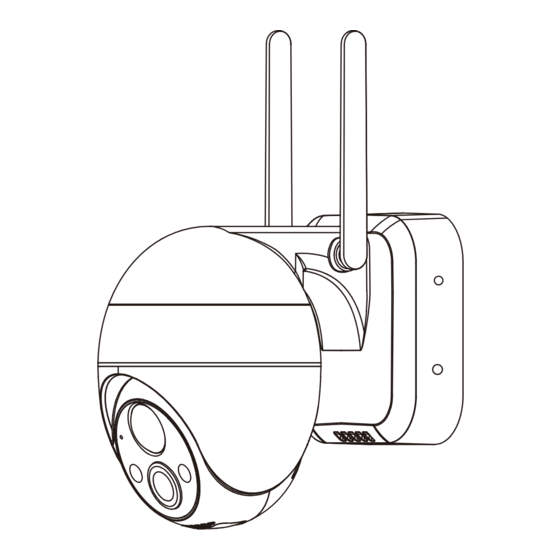
Table of Contents
Advertisement
Available languages
Available languages
Quick Links
Advertisement
Chapters
Table of Contents

Summary of Contents for ZKTeco C4DS Series
- Page 1 Quick Start Guide Model: C4DS Series Version: 1.1 English Due to regular upgrades of systems and products, ZKTeco could not guarantee exact consistency between the actual product and the written information in this manual.
- Page 2 Important Notes If you have any problems, please read this manual carefully or contact the customer care. The device can only connect to 2.4GHz Wi-Fi networks. If you have a dual-band router with separate 2.4GHz and 5GHz networks, make sure that your phone is connected to the 2.4GHz network.
-
Page 3: Table Of Contents
Table of Contents What's in the Box......................3 Product Overview.....................4 Setup...........................6 Connecting the Device to ZSmart App.....................6 Watching the Videos from Browser.......................7 *Connecting the Device to Amazon Alexa or Google Assistant........8 Installation.........................8 Camera..................................8 Solar Panel................................10 Recharging the Battery..................11 Product Features....................12... -
Page 4: What's In The Box
Quick Start Guide Model: C4DS S eries Version: 1.1 English Due to regular upgrades of systems and products, ZKTeco could not guarantee exact consistency between the actual product and the written information in this manual. Solar Panel Mounting Bracket Quick Start... -
Page 5: Product Overview
Product Overview Antenna Thumb Screws Motion Sensor (PIR) Microphone Working Power Status LED Status LED LED Light Front... - Page 6 Power Button Reset Button TF Card Slot Speaker Type-C Charging Port Bottom Working Status LED Description: Slow Blinking Red Rapid Blinking Red In Pairing Mode Network Connecting Slow Blinking Blue Camera Online Charging Status LED Description: Slow Red Solid Blue Charging Charging Completed...
-
Page 7: Setup
Setup Connecting the Device to ZSmart App Step 1: Download the App and Register Your Account Search for the ZSmart App in Apple App Store or Google Play Store and download the App to your smartphone. Open the ZSmart App and log in with your account. If you do not have an account, create an account with your phone number or Email ID. -
Page 8: Watching The Videos From Browser
Show the QR code towards the device lens, and the camera will scan the QR code. Once you hear a sound prompt “Bugu” and the Status LED blinks red rapidly, tap the "I Heard a Prompt" button on your mobile, the App will connect the device automatically. -
Page 9: Connecting The Device To Amazon Alexa Or Google Assistant
*Connecting the Device to Amazon Alexa or Google Assistant Tap the EDIT Button in the upper right corner of the device interface after successfully connecting the device to the ZSmart App. To link your ZSmart Account to Amazon Alexa or Google Assistant, select the Amazon Alexa or Google Assistant icon and follow the on-screen instructions. - Page 10 Align the mounting plate with the grooves of the camera base, and tighten the device by four thumb screws. Adjust the viewing angle by checking the live video in the mobile app. For the best alarm detection range, the angle of the lens should be tilted down at a 15°...
-
Page 11: Solar Panel
Solar Panel Installation Location: Select a proper position where the panel can collect the most sunlight throughout the year. Adjust it to the ideal angle (your local latitude + 5°) towards the sun. Installation Steps: Drill three holes in the wall according to the hole positions of mounting bracket, and then insert the plastic anchor into the holes. -
Page 12: Recharging The Battery
Recharging the Battery In addition to the power supply from solar panel, you can also use an additional power adapter to charge the camera. Use a universal power adapter with a DC 5V/2A output to charge the device. While the device is charging, the red LED will illuminate. From 0% to 100%, the charging duration is approximately 10 hours. -
Page 13: Product Features
Product Features Image Quality Sound Battery Level Speak Screenshot Fullscreen Record Main Interface Image Quality: To switch the image quality between HD and SD. Battery Level: Check the remaining battery level and the charging status. Sound: To mute or unmute the sound from the device. Fullscreen: Tap it to switch to the full screen. - Page 14 Audible Alarm: Tap it to enable the alarm of light and sound, which will be activated when someone passes at night. Messages: Check the specific logs of all the motion detection or video call. Direction: Tap the buttons to rotate and set the camera's point of view. *Cloud: This Video Cloud Storage service is needed to pay for the monthly or annually subscription.
- Page 15 Guía Rápida Modelo: Serie C4DS Versión: 1.1 Español Debido a las actualizaciones periódicas de los sistemas y productos, ZKTeco no puede garantizar la consistencia exacta entre el producto real y la información escrita en este manual.
- Page 16 Notas Importantes Lea atentamente este manual o comuníquese con atención al cliente para cualquier consulta. Este dispositivo sólo trabaja con redes Wi-Fi de 2.4GHz. Si tiene un enrutador doble banda con redes de 2.4 GHz y 5 GHz, asegúrese de que su teléfono esté...
- Page 17 Tabla de Contenidos Contenido........................3 Descripción del Producto..................4 Configuración......................6 Conexión del Dispositivo con la App ZSmart................6 Revisar Grabaciones desde Navegador....................7 *Conexión del Dispositivo con Amazon Alexa o Google Assistant........8 Instalación.........................8 Cámara..................................8 Panel Solar................................10 Recargando la Batería...................11 Características del Producto ................12...
-
Page 18: Contenido
Guía Rápida Modelo: Serie C4DS Versión: 1.1 Español Debido a las actualizaciones periódicas de los sistemas y productos, ZKTeco no puede garantizar la consistencia exacta entre el producto real y la información escrita en este manual. Panel Solar Soporte de Montaje... -
Page 19: Descripción Del Producto
Descripción del Producto Antena Tornillos de Cabeza Moleteada Sensor de Movimimento (PIR) Micrófono LED de Estado de LED de Estado Trabajo de Carga Lente Luz Blanca Parte Delantera... - Page 20 Botón de Botón de Energía Reinicio Ranura para Tarjeta TF Altavoz Interfaz de Energía Parte de abajo Descripción de LED de Estado de Trabajo: Rojo intermitente lentamente Rojo intermitente rápidamente En Modo de Emparejamiento Conectando a la Red Azul intermitente lentamente Cámara en Línea Descripción del LED de Estado de Carga: Rojo Fijo...
-
Page 21: Configuración
Configuración Conexión del Dispositivo con la App ZSmart Paso 1: Descargue la App y Registre su Cuenta Busque la aplicación ZSmart en Apple App Store o Google Play Store y descargue la aplicación en su teléfono móvil. Abra la aplicación ZSmart e inicie sesión con su cuenta. Si no tiene una cuenta, cree una cuenta con su número de teléfono o correo electrónico. -
Page 22: Revisar Grabaciones Desde Navegador
Muestre el código QR hacia la lente del dispositivo y el dispositivo escaneará el código QR. Una vez que escuche un mensaje de audio “Bugu” y vea que el indicador LED de Estado de Trabajo parpadee en rojo lentamente, toque el botón "Oír el tono de aviso" en su móvil, la aplicació n conectará... -
Page 23: Conexión Del Dispositivo Con Amazon Alexa O Google Assistant
*Conexión del Dispositivo con Amazon Alexa o Google Assistant Después de conectar correctamente el dispositivo a la aplicación ZSmart, toque el botón EDITAR en la esquina superior derecha de la interfaz del dispositivo. Seleccione el ícono de Amazon Alexa o Google Assistant, luego siga las instrucciones en pantalla para vincular su cuenta ZSmart a Amazon Alexa o Google Assistant. - Page 24 Fije la placa de montaje a la pared con cuatro tornillos. Alinee la placa de montaje con las ranuras de la base de la cámara y apriete el dispositivo con cuatro tornillos de cabeza moleteada. Ajuste el ángulo de visión revisando el video en vivo en la aplicación móvil. El mejor ángulo de inclinación hacia abajo de la lente es de 15°...
-
Page 25: Panel Solar
Panel Solar Ubicación de la Instalación: Seleccione una posición adecuada donde el panel pueda conseguir la mayor cantidad de luz solar durante todo el año. Ajuste el panel al ángulo ideal (su latitud local + 5°) hacia el sol. Pasos de la Instalación: Taladre tres orificios en la pared de acuerdo con las posiciones de los orificios del soporte de montaje y luego inserte el anclaje de plástico en los orificios. -
Page 26: Recargando La Batería
Recargando la Batería Además de alimentar con un panel solar, también puede usar un adaptador de corriente adicional para cargar la cámara. Utilice un adaptador de corriente universal con una salida de CC de 5 V/2 A para cargar el dispositivo. Cuando el dispositivo se está cargando, el LED rojo se iluminará. -
Page 27: Características Del Producto
Características del Producto Calidad de Imagen Sonido Nivel de Batería Hablar Tomar Fotos Pantalla Grabar Completa Interfaz Principal: Calidad de Imagen: Para cambiar la calidad de imagen entre HD y SD. Nivel de Batería: Verifique el nivel restante de la batería y el estado de carga. Sonido: Silencie o reactive el sonido del dispositivo. - Page 28 Alarma Sonara: Tóquelo para activar la alarma de luz y sonido, que se activará cuando alguien pase por la noche. Mensaje: Verifique los registros específicos de toda la detección de movimiento o videollamada. Dirección: Toque los botones para rotar la cámara y establezca su ángulo de visión.
- Page 29 Warning: This device complies with Part 15 of the FCC Rules. Operation is subject to the following two conditions: (1) This device may not cause harmful interference, and (2) this device must accept any interference received, including interference that may cause undesired operation.
- Page 30 ZKTeco Industrial Park, No. 32, Industrial Road, Tangxia Town, Dongguan, China. Phone : +86 769 - 82109991 : +86 755 - 89602394 www.zkteco.com Copyright © 2023 ZKTECO CO., LTD. All Rights Reserved.


Need help?
Do you have a question about the C4DS Series and is the answer not in the manual?
Questions and answers