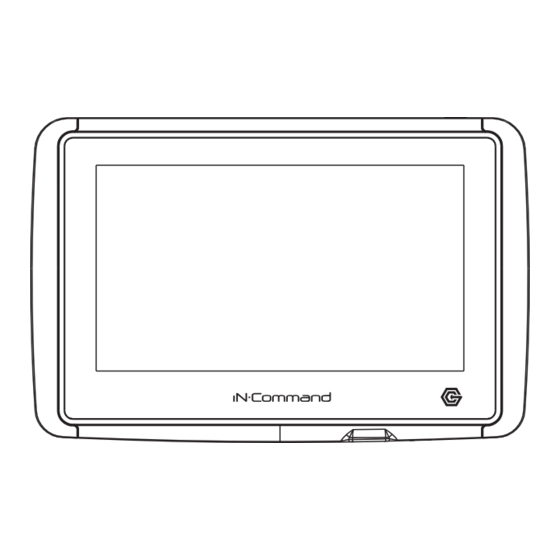
Summary of Contents for IN-COMMAND NCSP3CM
- Page 1 ™ NCSP3CM RV CONTROL AND MONITORING SYSTEM Installation and Operation Manual ( English) NCSP3DCCT Patent # (D776,068) Patent # (D762,644) Patent # US 9,679,735 NCSP3CM...
- Page 3 Important Safety Information Read the iN-Command Manual, and these warnings and instructions carefully before using this product. Failure to follow the use instructions in this owner’s manual, or improper use of the Mobile Application, Display Commander and/or Body Control Module, could result in personal injury, including death.
-
Page 4: Table Of Contents
NCSP3CM • TABLE OF CONTENTS TABLE OF CONTENTS ............3 MOBILE DEVICES: ..............18 INTRODUCTION ..............4 Pairing iOS Mobile Device to DC ........... 19 Thank You! ................4 Pairing Android Mobile Device to DC ........22 Features ................4 Loading the DC Floor Plan ............ 24 Precautions ................4... -
Page 5: Introduction
• Thank You! • Avoid Cleaning Products. Thank you for choosing a iN-Command product. We hope you will find The front of this unit should only be cleaned with a slightly damp cloth. the instructions in this owner’s manual clear and easy to follow. If you Do not use cleaning products. -
Page 6: Installation
USB drive • Tools and Supplies • Route power wires through the hole and connect You will need these tools and supplies to install your iN-Command: • Check and ensure correct operation • Phillips screwdriver •... -
Page 7: Wiring
• WIRING The Wiring Diagram Depicts All The Wiring Connections Required For Proper Operation Of The Unit. Body Control Module (BCM) Connections 61 - +12V WATER HEATER FAULT IN (GREEN) 60 - WATER HEATER ELECTRIC +12V 1A OUT (YELLOW) 59 - WATER HEATER GAS +12V 1A OUT(ORANGE) 58 - WATER HEATER GND (RED) Reset Button 57 - TRAVEL LOCK IN 12V (BROWN) -
Page 8: Rv-C System Layout
• RV-C SYSTEM LAYOUT... -
Page 9: Setup Menu List
NCSP3CM Settings • SETUP MENU LIST Bluetooth Scan Awnings On, Off, Scan, Add, Wi-Fi Clear Account Awning Light No, Yes Date & time Edit Awning 1 In, Out Alarms,Awnings, Awning 2 In, Out Edit Generator,Triggers, HVAC (Zone1, Zone2, Zone3) Lights, Slides... -
Page 10: Travel Lockout (Safety)
NCSP3CM • TRAVEL LOCKOUT (Safety) iN-Command is equipped with a Travel Lockout feature to ensure certain system functions are unavailable during transit. When the Brake Signal (Towable) or Ignition (Motorized) is activated, the iN-Command will lock down all motorized functions. The Display Commander (DC) and mobile devices will also display “Travel Lock... -
Page 11: Override Switches
NCSP3CM • OVERRIDE SWITCHES * • DISPLAY COMMANDER BUTTONS The Body Control Module has a bank of override switches. The DC (Display Commander) has Power buttons on the Top of it. The rotary switches below each rocker switch correspond to an electric function* made by the Display Commander. -
Page 12: Specifications
NOTICE 2: This equipment has been tested and found to comply with the limits Body Control Module (NCSP3CM) for a Class B digital device, pursuant to Part 15 of the FCC Rules. Operating Voltage ......12VDC These limits are designed to provide reasonable protection against Maximum Current Draw . -
Page 13: Passcode Protection
• Customize Notifications • Touch Screen Calibration • Control the Brightness of the DC screen • View iN-Command’s Legal documents and customer support information • View the software versions • Check status of Global Connect • Change Date and Time •... - Page 14 NCSP3CM 2. Press “Edit” to enter Edit page. 4. Long press the intended text, e.g., "Light Group 3". 5. Use the keyboard to edit the name, then press "Save". 3. Select the function to edit. Note: Editing the text on the DC will not change the text on...
-
Page 15: Scroll List Editing
NCSP3CM • Scroll List Editing 1. Select “Settings”. 3. Select the function to edit. 4. Use the Up and Down arrows next to the function to move 2. Press “Edit” to enter “Edit” page. the item in the list. -
Page 16: Triggers
NCSP3CM • Triggers • Alarm Inputs Triggers can be added to the system. “Momentary” or “Latch” can Alarm inputs can added to the system. be selected for each Trigger. Note: Desired devices need to be Note: Desired devices need to be correctly wired to the BCM to function. -
Page 17: Set Passcode Timer
NCSP3CM 2. Press “Passcode” to enter passcode setup. 3. The passcode setup window will open. • Set Passcode Timer 2.1 Enter the correct passcode to proceed. Press “Set Timer” select the idle time to activate the passcode protection. * Press Off to Turn off passcode. -
Page 18: Change Passcode
NCSP3CM • Clear Passcode • Change Passcode Press the “Clear Passcode” to clear the passcode. It will have the user 1. Press the “Change Passcode” button to change to a new passcode. create a new passcode. 2. Enter the new passcode. -
Page 19: Mobile Devices
Visit the Google Play and Apple App stores on your mobile device to download and use the iN-Command App. Seven mobile devices are able to be paired to iN-Command at one time, but only 1 iOS and 3 Android devices are able to be actively paired;... -
Page 20: Pairing Ios Mobile Device To Dc
NCSP3CM • Pairing iOS Mobile Device to DC 1. Enable "Bluetooth" in the system settings of the mobile device. 2.1 Select the "Bluetooth" tab. 2.2 Select "Pairing" to pair devices and view current paired devices. 2. From the DC Home page, select "Settings". - Page 21 NCSP3CM 2.3 Press Scan to start scanning for Unpaired devices. 2.5 A Bluetooth Pairing request will appear on the DC and mobile device. Locate the mobile device in the Unpaired Device list. 2.6 Press "PAIR" on the DC. Select the device by pressing it.
- Page 22 NCSP3CM 2.8 The mobile device will be displayed in the "Paired devices" 2.10 The mobile device now shows that the DC is connected. list on the DC. 2.9 The DC will be displayed on the mobile device list in the format "...
-
Page 23: Pairing Android Mobile Device To Dc
NCSP3CM • Pairing Android Mobile Device to DC 3. Press Scan to start scanning for Unpaired devices. Locate the DC in the Unpaired Device 1. From the App Home Page select Settings. 2. Select the "Bluetooth" tab. list. Select the device by pressing it. - Page 24 NCSP3CM 4. A Bluetooth pairing request will appear on 5. The mobile device will be displayed in the the DC and mobile device. "Paired devices" list on the mobile App. 4.1 Press "OK" on the mobile device.
-
Page 25: Loading The Dc Floor Plan
NCSP3CM • Loading the DC Floor Plan 1. Press the Floor Plan button in the 2. Press RV Sync to Load the floor plan settings menu page. configuration from the DC. The current settings will be lost/replaced upon doing this. -
Page 26: Language Selection
NCSP3CM • LANGUAGE SELECTION 3. Select one of the two options. a. English: Select English language. b. French: Select French language. 1. Select "Settings". 2. Select "Language" in the Settings page. 4. Confirm for language selection. -
Page 27: Checking Active Bluetooth Session
NCSP3CM • CHECKING ACTIVE BLUETOOTH SESSION* * To disconnect a handheld device, press “Disconnect”, or 1. Select “Connected devices”. simply shut down the device’s App. This function is used to disconnect a device that is not actively being used, and to allow another device to be connected. -
Page 28: Hvac
From the HVAC page, you can control the Heating, Ventilation and Air conditioning functions in the RV. With iN-Command, you can control up to 4 HVAC zones and schedule times for the HVAC function to be active. • Vent Fans The Vent fans for each zone can be opened, closed and the fan speed can be switched between low, medium and high. -
Page 29: Heating
NCSP3CM • Heating • Auto Auto Mode will automatically switch between Cool and Heat modes to 1. Select the desired Zone. Press the "Mode" button to switch to reach the desired Set temperature. "Heat" mode. (Heat Mode is only available in Zones with Heat Mode selected on Floor Plan). -
Page 30: Date & Time
NCSP3CM • Date & Time 3. In the Date & Time page, press the "Edit" tab to adjust the date and The Date & Time feature is used for the Generator and HVAC time. scheduling functions. 1. Select "Settings". 4. Use the Calendar to select the Date and the Clock to change the time. -
Page 31: Hvac Schedule
NCSP3CM • HVAC Schedule • AUTO GENERATOR START The Schedule function allows you to set a temperature and choose a start and stop for when you want the HVAC function to operate. 1. Press the "Generator" icon. 1. Press the "Clock" icon at the bottom right corner of the HVAC home screen to enter the Schedule page. -
Page 32: Generator Schedule
NCSP3CM 5. The system wil attempt to start the generator 3 times. If it fails 3. If the battery voltage is less than 11.8 volts for 3 minutes, to start after the third attempt, the system will turn off the Auto the system will start the generator. -
Page 33: Software Update
NCSP3CM • SOFTWARE UPDATE* Software updates include floorplan redesigns and App version updates. 4. In the software page, you can choose to update the Floor Plan, 1. Insert USB drive loaded with updated software into the USB port at DC Version, App Version and BCM Versions. - Page 34 NCSP3CM 5. Press the DC Version to update the DC OS system. 7. Press "Confirm" to continue. Press "Update". 6. Framework Update. 8. Press the BCM Version to update the BCM system. Press"Update".
- Page 35 NCSP3CM 11. Press Floor Plan to select a floor plan. 9. Press the App version to update the DC App. Press "Load" to select the floor plan. Press "Update". 12. Press "Dismiss" to confirm selection. 10. Waiting for Update. * If a software update is needed, go to http://www.asaelectronics.com//in-command...
-
Page 36: Global Connect
* Requires Wi-Fi services for this feature. ** Motorized functions are not available through the Global Connect feature. To setup a cloud account, the device app first needs to be paired with the iN-Command via Bluetooth. (Follow Bluetooth pairing instructions for your device). - Page 37 NCSP3CM 6. Press on the white bar next to “Account:” and 4. From the App Home Page, select Use the device keypad to enter a valid email 5. Select the “Account” tab. Settings.Select the “Global Connect” tab. address.
- Page 38 10. Enter the account and passcode that you created on the device app. Press “Login”. 8. On the device, turn Bluetooth off. As long as you have internet available through your device and iN-Command, the device app will connect to iN-Command through Global Connect.
-
Page 39: Floor Plan
NCSP3CM • FLOOR PLAN 3. Select "Reset" Customize or Reset Floor Plan settings. • Reset 1. Select "Settings". 4. Select on of the two options(Default or OEM) to restore to a previous state. a. Default: restores to default settings from ASA. -
Page 40: Custom
NCSP3CM 5. Press "Confirm" to reset floor plan back to default or OEM. 1. Select the "Custom" in the floor plan / Settings page. 2. Press the box next to the function to turn off, on and cycle • Custom* through available options. -
Page 41: Notifications
NCSP3CM 3. When finished making changes, press the Return button. Then press "Save" 3. Select "Settings" • Notifications 4. Select "Notifications". The following notifications are available to customize: Alarms Alarms 1 – 4 (Off, On) Batteries Batteries 1 -2 (Off, On with range from 10.8 to 14.4V) Tanks Fresh 1 –... - Page 42 NCSP3CM 3. To change notification settings, press the box next to the function to cycle through options. 4. When finished making changes, press the Return button. Then press "Confirm".
-
Page 43: Touch Screen Calibration
NCSP3CM • TOUCH SCREEN CALIBRATION 3. To calibrate the Touch Screen, select "Set". Follow the instructions.The DC will restart after calibration. 1. Select “Settings”. 2. Select “Calibration”. 4. Touch the center of the cross. -
Page 44: System Calibration
NCSP3CM • SYSTEM CALIBRATION * From the Administration page, the App Data can be deleted, the Generator Hour Meter can be set, and the Water Tanks can be calibrated. 3. Make Selection. 1. From the Settings page, press "Administration". 2. Enter Administrator passcode to proceed.**... - Page 45 NCSP3CM 5. Press the Generator Hour Meter "Set" button to set the meter time. 6. Press the App Data "Delete" button to clear current App data. Note: This will remove the floor plan settings from the RV Manufacturer. * The system is calibrated by the manufacturer and should only be accessed for troubleshooting.
-
Page 46: Troubleshooting
See label on BCM cover for relay identification. DC shows 0V and no functions Check for shorts in RV-C cable and for loose pins in the connection. activate from DC For additional troubleshooting, call ASA Electronics Technical Support at 1-877-845-8750, email info@asaelectronics.com or visit our website http://www.asaelectronics.com//in-command.


Need help?
Do you have a question about the NCSP3CM and is the answer not in the manual?
Questions and answers