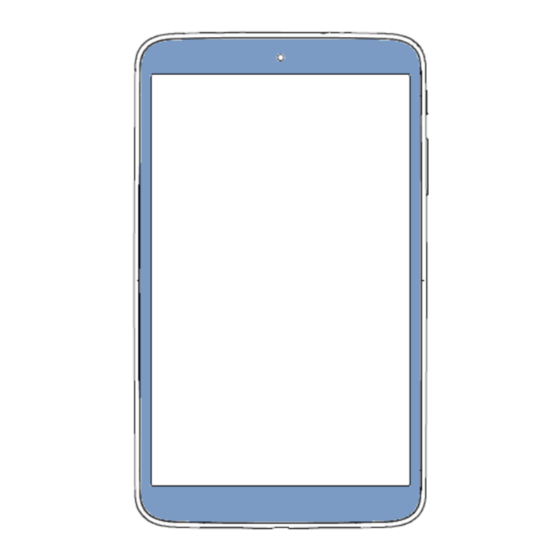
Table of Contents
Advertisement
Quick Links
s
P350X
Quick Start Guide
Thank you for buying ALCATEL ONETOUCH P350X. We hope you will enjoy your high-quality communication experience.
You have purchased a product which uses the open source (http://opensource.org/) programs mtd, msdosfs, netfilter/iptables and initrd in
object code and other open source programs licensed under the GNU General Public License and Apache License.
We will provide you with a complete copy of the corresponding source codes upon request within a period of three years from the
distribution of the product by TCT.
You may download the source codes from http://sourceforge.net/projects/alcatel/files/. The provision of the source code is free of charge
from internet.
English - CJB1A30ALAAB
1
Advertisement
Table of Contents

Subscribe to Our Youtube Channel
Summary of Contents for Alcatel onetouch Pop 8S
- Page 1 We will provide you with a complete copy of the corresponding source codes upon request within a period of three years from the distribution of the product by TCT. You may download the source codes from http://sourceforge.net/projects/alcatel/files/. The provision of the source code is free of charge from internet.
-
Page 2: Table Of Contents
Table of contents 1 Your device ������������������������������������������������������������������������������������������������������������������������������������������������������������������� 3 1.1 Appearance illustration ....................................3 1.2 Home screen ........................................5 1.3 Apps and widgets ......................................8 1.4 Basic operation .......................................9 2 Settings ����������������������������������������������������������������������������������������������������������������������������������������������������������������������� 11 2.1 Device ..........................................11 2.2 Personal ........................................12 2.3 System ........................................... 12 Safety information ����������������������������������������������������������������������������������������������������������������������������������������������������������... -
Page 3: Your Device
Your device ������������������������������������������������������������������ 1�1 Appearance illustration... - Page 4 Number Function Number Function Earphone Interface Front camera IR LED Rear camera SIM Card and microSD Card Power key micro-USB connector/Battery charge Volume Up/Down Inserting the micro SIM card & the microSD card Take care to insert your SIM and Micro SD card in the correct direction to avoid damage. Please refer to the following instructions. Note Please charge before first use.
-
Page 5: Home Screen
1�2 Home screen Your device includes three pages of Home screen giving you more space to add your own favorite apps, folders, and widgets for one-touch access. To switch between screens, sliding your finger to left or right. 1�2�1 Lock/Unlock your screen Once your device is powered on, it shows a locked screen interface, which is set as default. - Page 6 1�2�2 Icons on your screen Status Bar Voice Actions Google Search All Apps Home Recent apps Back Name Description Google Search Touch it to access the Google search engine. Voice Actions Use Voice Actions to watch a video, send email, set alarm, get directions, etc. All Apps Touch to show all apps list interface.
- Page 7 Touch and drag down the Status bar to open the Quick setting panel or Notification panel. Touch and drag up to close it. Notification panel When there are notifications, touch and drag down the Status bar to open the Notification panel and read the detailed information. Touch to switch to the Quick setting panel Touch to clear all event–based notifications (other...
-
Page 8: Apps And Widgets
1�3 Apps and widgets 1�3�1 Apps The Applications (apps) list contains all pre-embedded and newly installed apps. To access the apps list, touch the all apps key from Home screen. 1�3�2 Widgets Touch and hold an empty area in the Home screen, then select WIDGETS to access widgets interface. 1�3�3 Get more apps Touch the Google Play Store icon... -
Page 9: Basic Operation
1�4 Basic operation 1�4�1 Power on your device Press and hold the Power key until the tablet powers on. It will take a few seconds to light up the screen. 1�4�2 Power off your device Press and hold the Power key about 3 seconds until the options appear, select "Power off " to power off your device. •... - Page 10 1�4�6 Wi-Fi To turn Wi-Fi on and connect to a wireless network: • Touch Wi-Fi icon on Quick setting bar to turn on/off Wi-Fi. • Select Settings, touch the switch beside Wi-Fi to turn on/off Wi-Fi. • Touch a Wi-Fi network to connect. If the network you selected is secured, you are required to enter a password or other credentials (You may need to contact the network operator for details).
-
Page 11: Settings
Settings ������������������������������������������������������������������������� 2�1 Device 2�1�1 Sound You can set Volumes, Touch sounds and Screen lock sound to your preference with the Volume up/down key, or touch Settings > Sound. 2�1�2 Display Touch Settings > Display, you can see the items: •... -
Page 12: Personal
2�1�5 APPs Touch Setting > APPs to check the APP status. 2�2 Personal 2�2�1 Language & input Touch Settings > Language & input to view or set system language and input methods. • Language Set the system language. • Keyboard & input Check and select all the input methods installed in the tablet. -
Page 13: Safety Information
Safety information �������������������������������������������������������������� We recommend that you read this chapter carefully before using your device. The manufacturer disclaims any liability for damage, which may result as a consequence of improper use or use contrary to the instructions contained herein. • TRAFFIC SAFETY Given that studies show that using a device while driving a vehicle constitutes a real risk, even when the hands-free kit is used (car kit, headset...), drivers are requested to refrain from using their device when the vehicle is not parked. - Page 14 To avoid hearing impairment, move the device away from your ear while using the "hands-free" mode because the amplified volume might cause hearing damage. Do not let children use the device and/or play with the device and accessories without supervision. Please note that your device is a unibody device, the back cover and battery are not removable.
- Page 15 Parents should monitor their children’s use of video games or other features that incorporate flashing lights on the device. All persons should discontinue use and consult a doctor if any of the following symptoms occur: convulsion, eye or muscle twitching, loss of awareness, involuntary movements, or disorientation.
- Page 16 This symbol on your device, the battery and the accessories means that these products must be taken to collection points at the end of their life: - Municipal waste disposal centers with specific bins for these items of equipment. - Collection bins at points of sale. They will then be recycled, preventing substances being disposed of in the environment, so that their components can be reused.
- Page 17 Your device is a radio transmitter and receiver. It is designed not to exceed the limits for exposure to radio waves (radio frequency electromagnetic fields) recommended by international guidelines. The guidelines were developed by an independent scientific organization (ICNIRP) and include a substantial safety margin designed to assure the safety of all persons, regardless of age and health. The radio wave exposure guidelines use a unit of measurement known as the Specific Absorption Rate, or SAR.
- Page 18 • LICENCES microSD Logo is a trademark. The Bluetooth word mark and logos are owned by the Bluetooth SIG, Inc. and any use of such m arks by TCT Mobile Limited and its affiliates is under license. Other trademarks and trade names are those of their respective owners. P350X Bluetooth Declaration ID D023683 The Wi-Fi Logo is a certification mark of the Wi-Fi Alliance.
-
Page 19: General Information
General information ����������������������������������������������������������� • Internet address: www.alcatelonetouch.com • Hot Line Number: see "TCT Mobile Services" leaflet or go to our website. On our website, you will find our FAQ (Frequently Asked Questions) section. You can also contact us by e-mail to ask any questions you may have. - Page 20 This device may contain materials, including applications and software in executable or source code form, which is submitted by third parties for inclusion in this device ("Third Party Materials"). All third party materials in this device are provided "as is", without warranty of any kind, whether express or implied, including the implied warranties of merchantability, fitness for a particular purpose or use/third party application, interoperability with other materials or applications of the purchaser and non-infringement of copyright.
-
Page 21: Warranty
Warranty ����������������������������������������������������������������������������� Your device is warranted against any defect or malfunctioning which may occur in conditions of normal use during the warranty period of twelve (12) months (1) from the date of purchase as shown on your original invoice. Batteries (2) and accessories sold with your device are also warranted against any defect which may occur during the first six (6) months (1) from the date of purchase as shown on your original invoice. - Page 22 3) Modification or repair performed by individuals not authorised by TCT Mobile Limited or its affiliates or your vendor; 4) Modification, adjustment or alteration of software or hardware performed by individuals not authorized by TCT Mobile Limited; 5) Inclement weather, lightning, fire, humidity, infiltration of liquids or foods, chemical products, download of files, crash, high voltage, corrosion, oxidation…...
- Page 24 ALCATEL is a trademark of Alcatel-Lucent and is used under license by TCT Mobile Limited. © Copyright 2014 TCT Mobile Limited All rights reserved TCT Mobile Limited reserves the right to alter material or technical specification without prior notice.











Need help?
Do you have a question about the onetouch Pop 8S and is the answer not in the manual?
Questions and answers