Table of Contents
Advertisement
OnStep GOTO Quick Start Guide
UP12G/UL16G/UL20G/UL24G
1 Introduction.................................................................................................................2
2 Hardware Setup...........................................................................................................4
3 OnStep drivers Installation..........................................................................................5
4 OnStep GoTo Controller.............................................................................................6
4.1 Power Supply.......................................................................................................9
4.2 LED Operation.....................................................................................................9
4.3 DB9 Encoder Port Connection...........................................................................10
5 Smart Hand Pad.........................................................................................................11
5.1 Initialization Sequence.......................................................................................12
5.2 Starting Up.........................................................................................................12
5.3 Button Functions................................................................................................12
5.4 Use......................................................................................................................13
5.5 Icons...................................................................................................................13
5.6 Menu structure 3.x.............................................................................................15
5.6.1 Main Menu [center button long press]........................................................15
5.6.2 Feature Key menu.......................................................................................20
6 Telescope Encoder Wiring and Setup.......................................................................20
7 Using Browser to Configure and Control the Controller..........................................21
8 Quick Start Operations via OnStep Android App.....................................................27
9 Quick Operation Guide on Sky Safari......................................................................33
10 Quick Operation Guide on Stellarium.....................................................................35
10.1 Quick Operation Guide on Stellarium Mobile Plus.........................................36
10.2 Quick Operation Guide on Stellarium on MS Windows platform...................39
11 Telescope control via ASCOM Planetarium programs...........................................45
12 Smart Telescope Setup via INDI on Raspberry Pi 4B...........................................45
12.1 Smart Scope using stellarmate.........................................................................46
12.2 Smart Scope using ASiair Pro / Plus................................................................46
13 Imaging with ULXXG............................................................................................46
14 Limited Warranty....................................................................................................46
15 Technical Support...................................................................................................47
Appendix A: Motor and Motor Encoder Pin Out.........................................................47
for Hubble Optics
(R 1.3.1, 10/3/2023)
1
Advertisement
Table of Contents

Subscribe to Our Youtube Channel
Summary of Contents for Onstep GOTO
-
Page 1: Table Of Contents
5.6.2 Feature Key menu..................20 6 Telescope Encoder Wiring and Setup...............20 7 Using Browser to Configure and Control the Controller..........21 8 Quick Start Operations via OnStep Android App.............27 9 Quick Operation Guide on Sky Safari..............33 10 Quick Operation Guide on Stellarium..............35 10.1 Quick Operation Guide on Stellarium Mobile Plus.........36... -
Page 2: Introduction
However, this document will only explain the basic configuration and operation applicable to Hubble ULXXG scopes. For advanced users who want to explore the full potential of the OnStep controller, please refer to the OnStep Instruction Wiki.OnStep instruction WiKi... - Page 3 operation are vital to prevent electronic components from shocking, overheating, melting, or exploding. Specifically: Avoid Wet Conditions: Never operate the equipment or handle cabling if it is wet or moist, or if there's even a slight chance that parts of the equipment may be damp.
-
Page 4: Hardware Setup
2 Hardware Setup The sketch below illustrates the vital components of the OnStep control system. Note that the following features and functions are optional and not provided by default: Rotator and Focuser Control: These functionalities are not enabled and not included. -
Page 5: Onstep Drivers Installation
3 OnStep drivers Installation To install the OnStep ASCOM driver, you will need to use a PC based on the MS Windows operating system. For utilizing the OnStep INDI driver, a Raspberry Pi system is required. Notably, the OnStep INDI driver is included in the standard Astroberry releases. -
Page 6: Onstep Goto Controller
4 OnStep GoTo Controller OnStep Controller 1. USB Port 2. ST-4/Smart Hand Controller Port 3. DB9 Encoder Port... - Page 7 4. Locking Toggle Power Switch: This switch features a safety mechanism to prevent accidental toggling. To change the switch positions, the toggle actuator must first be pulled upward (or outward) in a "pull-to-unlock" motion. Only then can the switch's position be altered. 5.
- Page 8 Encoder Cable Smart Hand Pad Cable...
-
Page 9: Power Supply
WARNING: Power Supply Polarity: Pay keen attention to the power supply polarity for the OnStep controller! The wire with the white stripe is positive. Reversing the power connections will likely blow the fuse and potentially damage other components. Voltage Caution: DC voltages exceeding 12 volts can be lethal upon contact! ... -
Page 10: Db9 Encoder Port Connection
1. Power Supply LED 2. Scope Tracking LED 3. WiFi Status LED 4. CPU Status LED The controller is equipped with four LEDs, labeled as LED 1, LED 2, LED 3, and LED 4. These LEDs serve to keep you informed about the controller's status and activity. -
Page 11: Smart Hand Pad
Pin 9: Encoder 2A, encoder 2 input A 5 Smart Hand Pad The user can Configure, Initialize & Align the mount, Park, and find/goto celestial objects using the Smart Hand Pad. The objects include Moon, the Planets, and several catalogs: NGC/IC, Herschel 400, Messier, the named bright stars, and variable stars etc, about 30,000 objects in total. -
Page 12: Initialization Sequence
At this point the SHC presents a signal to OnStep on it's ST4 port to indicate that a SHC is present. After a couple of seconds OnStep re-configures the ST4 port lines for synchronous serial comms and the SHC will start displaying the status information across the top line (guide rate, pulse-guide rate, and a series of icons as described below) and the RA and Dec below that. -
Page 13: Use
When doing an align, a double click of the [+] key instead allows se- lecting a different align star (after the goto to the prior align star com- pletes). Also, during an align, the [f] and [F] keys work only for guide rate selection. - Page 14 Telescope position exceeds user defined RA limits "Under Pole". Tracking has stopped Telescope position exceeds user defined Azimuth limits. Tracking has stopped Telescope position exceeds user defined Declination limit. Tracking has stopped Telescope limit sensed. Tracking has stopped Telescope position exceeds user defined Horizon or Overhead limit. Tracking has stopped Motor fault.
-
Page 15: Menu Structure 3.X
The indentation level is intended to reflect the submenu nesting. 5.6.1 Main Menu [center button long press] 5.6.1.1 Goto 5.6.1.1.1Stars Bright Stars [408 stars brighter than 4th magnitude] ... - Page 16 GCVS~* [General Catalog of Variable Stars] 5.6.1.1.2 Deep Sky Messier, Caldwell, Herschel400, Collinder, NGC, IC 5.6.1.1.3 Solar System Sun, Mercury, Venus, Mars, Jupiter, Saturn, Uranus, Neptune, Moon 5.6.1.1.4 User [Select from up to 16 user catalogs uploaded through SmartWebServer or Sky Planetarium interface] 5.6.1.1.5 Filter...
- Page 17 5.6.1.1.7 Spiral Search [New as of version 3.02a. If your alignment is poor and a 'Goto' did not put the object in the field of view or you want to browse around an extended object like M42 in a spiral pattern, this function initiates a spiral search at the current guide rate around the current position.
- Page 18 Reset Home [sets OnStep position to home after physical telescope movement to home] 5.6.1.4 Parking Park [move telescope to park position (default is home position) and save the alignment model in preparation for power down] Un-Park [when powered up at park position following use of Park command in previous...
- Page 19 Disable, 1, 2, 3, 4 or 5 minutes Buzzer [On or Off] 5.6.1.8 Configuration Goto Speed [Sets the Goto speed to 2x, 1.5x, 1x, .75x or .5x of the configured SLEW_RATE_BASE_DESIRED, respectively] Fastest, Faster, Default Speed, Slower, Slowest Backlash [sets gear backlash for axis 1 and 2]...
-
Page 20: Feature Key Menu
[Sets number of degrees above the horizon that the telescope is allowed to point while tracking or slewing. This is important for Alt/Az telescopes especially because of the 'Dobson hole'. For others it prevents crashing the bottom of an OTA into a pier or tripod.] Meridn Limit E/Meridn Limit W [For GEM or FORK mounts, sets how close the telescope is allowed to track to the meridian before a meridian flip is required (tracking stops if meridian... -
Page 21: Using Browser To Configure And Control The Controller
(if utilized) with proper cabling, it's time to update the controller with vital information about your mount via a web browser. Connect to the OnStep Ad-Hoc WiFi network. Navigate to http://192.168.0.1 in your browser. - Page 22 You can control the scope’s movement under “Control” tab: You can add/remove catalogs under the “Library” tab:...
- Page 23 You can perform the telescope encoder operation under the “Encoder” tab: To manage encoder synchronization, you can select from one of the two “Now” buttons:...
- Page 24 “Sync OnStep to Encoder” “Sync Encoder to OnStep” Alternatively, click the “On” button to enable “Automatically sync. OnStep to Encoders” when a predefined difference between encoder ticks and motor steps is exceeded. Note that “On” is highlighted when Auto sync is Off! To modify the encoder configuration, click on the “Axis1 RA/Az”...
- Page 25 You can set your Site information under the Config. There are some advanced configuration under the Config Tab too: Changing WiFi Configuration Navigate to the Network tab to adjust WiFi settings: Default WiFi Password: The initial password is set to “password”. While you may wish to modify the SSID and/or password for security reasons, it's crucial to proceed with caution when altering these settings.
- Page 26 Backlash Adjustment Initially, you may utilize the Backlash Help Tool to fine-tune your backlash estimates at a later stage. For the time being, it might be advisable to leave it set to zero. After making your desired changes, it's imperative to: Save Your Changes: Navigate to the “Misc and Action”...
-
Page 27: Quick Start Operations Via Onstep Android App
8 Quick Start Operations via OnStep Android App Note: This guide is informed by the Quick Start Guide from Gemini Telescope Design and is tailored for WiFi setup with the Onstep Controller2 Android App. Prerequisites: An Android device. - Page 28 ii. Horizon and Overhead Limits: Set the Horizon limit to 0° and the Overhead limit to 90° unless different limits are specified. Next set the Horizon limit to 0 deg, and the overhead limit to 90 deg if they are differ- ent.
- Page 30 Now tap Set Date/Time button and the time will be set. You can also use a browser from any device connected to the OnStep to set the date 192.168.0.1: and time at http:// Just enter the “Control” tab, and then click the...
- Page 31 At this point it is recommended to check the LST (Local sidereal time) of the con- troller as this is fundamental for the correct functioning. Use this link (or a planetarium program) http://www.jgiesen.de/astro/astroJS/sidereal- Clock/ to check your Local Sideral Time. If the difference is more than a few minutes you must investigate the reason.
- Page 32 Initial Setup and Operation of OnStep Initial Positioning Assumed Starting Position: OnStep assumes the telescope is initially pointed horizontally toward due north (Note: This refers to geographic north, not the celestial pole). Manual Positioning: Move the telescope to this position manually, ensuring it is in manual mode and the motor drive is unclutched.
-
Page 33: Quick Operation Guide On Sky Safari
OnStep Wiki Main Guide Additional OnStep Wiki 9 Quick Operation Guide on Sky Safari You should align the Scope using the Smart Handpad or the Handpad App first. Connect the device to the OnStep controller via WiFi. - Page 34 Click setting, and then choose the “Setup” under the TELESCOPE You should set: Scope Type: Meade LX200 Classic Mount Type: Alt-Az GoTo You can choose either Bluetooth (on Android only) or WiFi. For the WiFi: IP address: 192.168.0.1 Port Number: 9999...
-
Page 35: Quick Operation Guide On Stellarium
Android). You will need to use Stellarium Mobile Plus (the paid version) on iOS and Android devices. On Linux, you will need to use INDI driver to connect to the OnStep controoler at IP address 192.168.0.1, and port 9998. -
Page 36: Quick Operation Guide On Stellarium Mobile Plus
On the Android platforms, you can connect Stellarium Mobile Plus to OnStep via WiFi (IP address 192.168.0.1, at port 9998) or via the Bluetooth On the iOS platforms, the Stellarium Mobile Plus can only connect to the OnStep via WiFi (IP address 192.168.0.1, port 9998) 10.1 Quick Operation Guide on Stellarium Mobile Plus... - Page 37 On the Type felid, you can choose either Network(i.e. WiFi) or Bluetooth. For the WiFi, Enter Host to be: 191.168.0.1. and Port:9998; the tap the Link Button to connect to the OnStep controller.
-
Page 39: Quick Operation Guide On Stellarium On Ms Windows Platform
Add Bluetooth Device: Ensure your OnStep controller’s Bluetooth is turned on and discoverable. On your Windows machine, go to “Settings” > “Devices” and click on “Add Bluetooth or other device”. Select the OnStep controller from the list and complete the pairing process. - Page 40 Navigate to Device Manager: Access the Control Panel and select "Device Manager". Expand the section labeled “Ports (COM & LPT)”. Locate OnStep Ports: You should observe two entries titled “Standard Serial over Bluetooth link” followed by a COM number (e.g., COM3, COM4). This number is crucial as it indicates the communication port through which Windows and OnStep will converse.
- Page 41 Telescope Configuration: o Click on “Configure”. o In the pop-up window, click “Add”. o Select “Stellarium, directly through a serial port” and configure the additional settings below: Name: Assign a recognizable name to your telescope setup. Device Model: Choose "Meade LX200 (compatible)" as the protocol.
- Page 42 Baud Rate: Choose the baud rate as per your OnStep configuration. If unsure, 9600 is a standard rate and a good starting point. Time & Location: Ensure the time and location are set correctly in Stellarium to provide accurate celestial tracking.
- Page 43 Slewing to a Selected Object in Stellarium Once your OnStep telescope controller is successfully connected to Stellarium, navigating or "slewing" to specific celestial objects becomes an interactive and straightforward process. Here’s a quick guide on how to slew to a selected object using the Stellarium software on a Windows platform:...
- Page 44 Tracking: Ensure that tracking is enabled on your telescope controller (OnStep) if you wish for the telescope to continuously follow the object as it moves across the night sky.
-
Page 45: Telescope Control Via Ascom Planetarium Programs
12 Smart Telescope Setup via INDI on Raspberry Pi One of tht exciting possibilities with Hubble OnStep is the ability to turn your scope to a Smart Telescope, which will move to whatever target accurately without an accurate alignment. -
Page 46: Smart Scope Using Stellarmate
The video is for a different mount. You will have to choose the OnStep LX200 classic driver instead. In the video the mount controller uses station mode while the raspberry uses HotSpot mode. You will have to change it to the opposite with OnStep controller, i.e., the OnStep controller to HotSpot mode and the RP4 to... -
Page 47: Technical Support
Hubble Optics (Optel Engineering Group Inc.) will provide the support for the basic operations by email. You will receive a response, generally within 24 hours. For the advanced features beyond this document, please refer to the OnStep WiKi instruction. Appendix A: Motor and Motor Encoder Pin Out... - Page 48 ALT connector: 4: Black (A+): 1A 3: Green (A-): 1B 2: Blue (B-): 2B 1: Red (B+): 2A AZM connector: 1: Black (A+): 1A 2: Green (A-): 1B 3: Blue (B-): 2B 4: Red (B+): 2A Figure 1:Mount and Motor Encoder Connections G: Black, Ground...
- Page 49 X: Not used A: Red, A Channel 5V: Green, B:, Yellew: B Channel Note that the real color of the wire may be different from this document. Figure 2:Encoder (The pin “X”, the index pin, is not used)
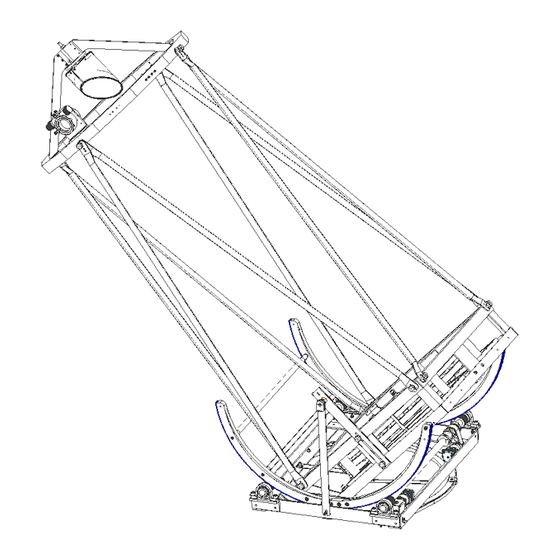

Need help?
Do you have a question about the GOTO and is the answer not in the manual?
Questions and answers