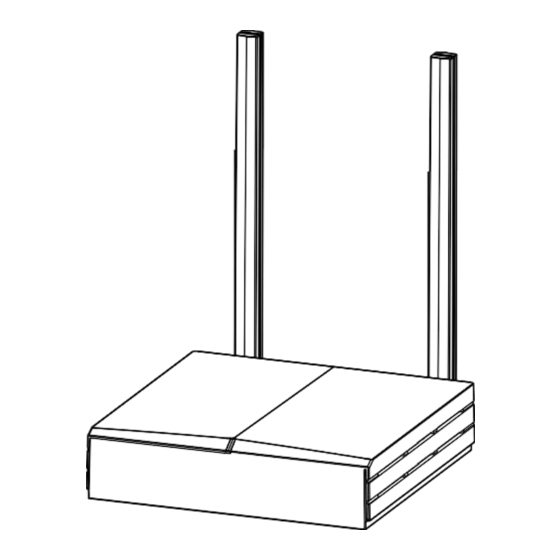
Table of Contents
Advertisement
Quick Links
Advertisement
Table of Contents

Summary of Contents for EasyLinkin G200 Series
- Page 1 G200 USER MANUAL...
-
Page 2: Table Of Contents
4.5 Setting APN Parameters....................16 4.6 Timezone Configuration..................... 16 4.7 Rebooting Gateway...................... 16 5. INSTALLATION........................17 5.1 Wall Mounting........................17 5.2 Ceiling Mounting......................19 6. PACKAGE LIST ........................19 7. FCC STATEMENT ........................20 8. SUPPORT ..........................21 © 2021 Easylinkin All Rights Reserved... -
Page 3: Product Overview
1. PRODUCT OVERVIEW 1.1 Brief Introduction G200 series gateway is a portable indoor gateway and complies with LoRaWAN™ protocol to provide low power, stable and secure wireless connectivity for devices and sensors. G200 adopts star topology deployment and provide WiFi, 4G or Ethernet connection to network server. -
Page 4: Interface And Led
Abnormal data forward • Gateway power on,system initialization White lights up for 1 minute Gateway is not powered on 3. SPECIFICATION LoRa Parameters Frequency Band 470MHz/868MHz/915MHz/923MHz Communication LoRaWAN, Star Network LoRa/FSK Modulation Mode Half duplex © 2021 Easylinkin All Rights Reserved... -
Page 5: Configuration
Save & Apply button at the bottom right of the page. After all the configuration/modifications are completed, you need to restart the gateway to take effect. 4.1 Getting Started Please follow the steps below to log in: © 2021 Easylinkin All Rights Reserved... - Page 6 Status, System, Service, Network, Apn, LoRa and Logout tabs are displayed at the top of the page. If you want to change the initial login password, please click System-Administration then input the new password and click Save & Apply button. © 2021 Easylinkin All Rights Reserved...
-
Page 7: Modifying Network Parameters
Step1: Click Network-Interface, Ethernet and WiFi configuration can be found in this page. Step 2: Click WAN-Edit, the General Setup (Ethernet static IP configuration or DHCP configuration) can be modified. The default configuration is DHCP mode. © 2021 Easylinkin All Rights Reserved... - Page 8 Step 3: Use gateway metric need to be set 5 in DHCP mode. Step 4: Set up static IP address. © 2021 Easylinkin All Rights Reserved...
- Page 9 Step 5: Click Save and Apply button to make the changes take effect. Step 6: Click Network- WiFi to enter the WiFi configuration page, there are two methods to configure WiFi. © 2021 Easylinkin All Rights Reserved...
- Page 10 ② Click the Scan button, and a list of available WiFi networks will appear. After selecting one to join, click the submit button to enter the WiFi configuration interface, and select Client (WDS) in the Mode drop-down box. © 2021 Easylinkin All Rights Reserved...
- Page 11 © 2021 Easylinkin All Rights Reserved...
- Page 12 Step 7: Click Wireless Security, enter key, then click Save & Apply waiting for connecting. © 2021 Easylinkin All Rights Reserved...
-
Page 13: Modifying Lora Parameters
4.3 Modifying LoRa Parameters Please follow below steps to modify LoRa parameters: Step1: Click LoRa in the tab and enter LoRa configuration page, which is composed of three parts: Version, Base Configuration, Radio And NS Server Configuration. © 2021 Easylinkin All Rights Reserved... - Page 14 In UDP mode, you can select the actual Lora band from the drop-down menu, and configure the NS Server addr (default: gwbr.easylinkin-ns.com ), NS Server Port up(default:1700), NS Server Port down(default:1700, NM Server Addr(default: api.easylink.com), and NM Server Port(default:80 ) In MQTT mode, you can configure the information of the MQTT proxy server.
-
Page 15: Lora Customized Configuration
After configuration, click the Save & Apply button in the bottom right of the page. Note: Only UDP mode can configure ns server addr, and mqtt does not have this configuration item; 4.4 LoRa Customized Configuration Step 1: Click Select Confile, select CUSTOMIZE, following information pop up . © 2021 Easylinkin All Rights Reserved... - Page 16 UDP mode: © 2021 Easylinkin All Rights Reserved...
- Page 17 MQTT mode: Step 2: Users can customize frequency, heartbeat packet period and status packet period of the NS server according to actual needs. Step 3: After configuration, click Save & Apply button. © 2021 Easylinkin All Rights Reserved...
-
Page 18: Setting Apn Parameters
Step 3: After configuration, click Save & Apply button. 4.7 Rebooting Gateway After all configurations/modifications are completed, select System->Reboot, and click the Perform reboot button to restart the gateway. All configurations/modifications will take effect after the gateway restarts. © 2021 Easylinkin All Rights Reserved... -
Page 19: Installation
Step 1:Select installation position on wall and mark the locations of the screw holes. Step 2: Drill holes (Φ5) in the wall and plug in plastic extension pipes (PA4.0*30mm), then place the gateway bracket onto the marked location with holes aligned. Step 3: Tighten the screws. © 2021 Easylinkin All Rights Reserved... - Page 20 LED status. Make sure the gateway is working normally. Step 3: Place gateway hook in the to the bracket grooves, push the gateway upward ( in a direction shown with a blue arrow ) and lock it to the racket. © 2021 Easylinkin All Rights Reserved...
-
Page 21: Ceiling Mounting
The gateway should be installed on a flat wall with little dust ,dry and ventilated. Do not expose the · gateway to rain, water seepage and heavy humidity. 6. PACKAGE LIST Photo Name Quantity(PCS) Note G200 Gateway FCC/UL/CE/CCC Power Adapter LoRa Antenna © 2021 Easylinkin All Rights Reserved... -
Page 22: Fcc Statement
• Increase the separation between the equipment and receiver. • Connect the equipment into an outlet on a circuit different from that to which the receiver is connected. ‐Consult the dealer or an experienced radio/TV technician for help important announcement . © 2021 Easylinkin All Rights Reserved... -
Page 23: Support
If you have any question or problem with our gateway, please contact us for support. EasyLinkin Address:Room 806-809, Block A, Shenzhen International Chamber of Commerce Building, Futian Street, Futian District, Shenzhen, China Website:www.EasyLinkin.net Email:Service@EasyLinkin.com Tel:+86 0755 2692 5175 © 2021 Easylinkin All Rights Reserved...

Need help?
Do you have a question about the G200 Series and is the answer not in the manual?
Questions and answers