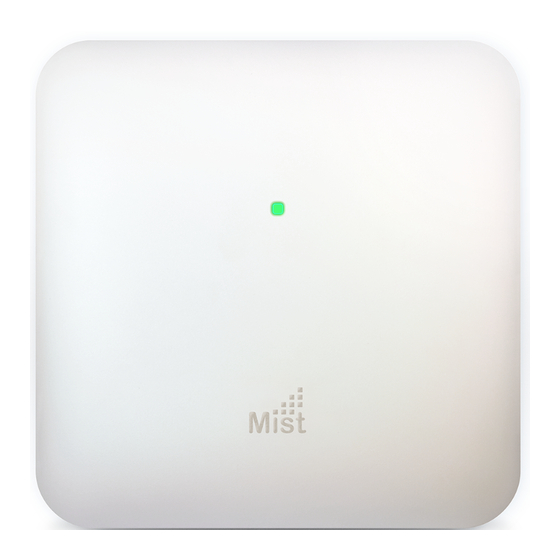
Table of Contents
Advertisement
Quick Links
Advertisement
Table of Contents

Summary of Contents for Juniper BT11
- Page 1 Juniper BT11 Access Point Deployment Guide Published 2023-09-29...
- Page 2 The Juniper Networks product that is the subject of this technical documentation consists of (or is intended for use with) Juniper Networks software. Use of such software is subject to the terms and conditions of the End User License Agreement ("EULA") posted at https:/ /support.juniper.net/support/eula/.
-
Page 3: Table Of Contents
Mount the BT11 Access Point | 14 Supported Mounting Brackets for BT11 | 15 Universal Mounting Bracket (APBR-U) for Juniper Access Points | 16 Mount an Access Point on a Single-Gang or 3.5-Inch or 4-Inch Round Junction Box | 18... - Page 4 Mount an AP21 or a BT11 on a 5/8-Inch Threaded Rod | 30 Mount an AP21 or BT11 on a 16-mm Threaded Rod | 32 Connect a BT11 to the Network and Power It On | 34 Rename a Juniper Access Point in the Mist Portal | 35...
-
Page 5: About This Guide
About This Guide Use this guide to install, manage, and troubleshoot the Juniper® BT11 High-Performance Access Point. After completing the installation procedures covered in this guide, refer to the Juniper Mist™ Wi-Fi Assurance documentation for information about further configuration. -
Page 6: Overview
C HAPTER Overview BT11 Access Point Overview | 2 BT11 Components | 4... -
Page 7: Bt11 Access Point Overview
Mist AI to provide highly accurate location-based services using virtual beacons. Virtual beacons eliminate the need for physical beacons, resulting in time and cost savings. The BT11 does not have Wi-Fi radios. You can use a BT11 for full BLE coverage in areas where you don’t need an AP for Wi-Fi coverage. - Page 8 • Simple and quick deployment—You can deploy the AP with minimal manual intervention. The AP automatically connects to the Juniper Mist cloud after powering on, downloads its configuration, and connects to the appropriate network. Automatic firmware upgrades ensure that the AP runs the...
-
Page 9: Bt11 Components
• Real-time visibility—The AP provides a real-time view of the radio frequency environment from the mobile users' perspective. BT11 Components Figure 2 on page 4 shows the components on the BT11 access point (AP). Figure 2: BT11 Components Table 1: BT11 Components Component... - Page 10 (Continued) Table 1: BT11 Components Component Description Eth0+PoE In 10/100/1000BASE-T RJ-45 port that supports an 802.3at PoE-powered device Kensington lock slot on the side of the AP Slot for a Kensington-style lock that you can use to secure the AP.
-
Page 11: Requirements And Specifications
C HAPTER Requirements and Specifications BT11 Specifications | 7 BT11 Power Requirements | 7... -
Page 12: Bt11 Specifications
2.4-GHz virtual Bluetooth Low Energy (vBLE) with a dynamic antenna array BT11 Power Requirements The BT11 requires 802.3af (PoE) power. To provide full functionality, the BT11 requests 5.5 W. You can use any of the following options to power on the AP: •... - Page 13 If you use an Ethernet cable that is longer than 100 m by placing an Ethernet PoE extender in the path, the AP might power up, but the Ethernet link does not transmit data across such a long cable. You might see the status LED blink yellow twice. This LED behavior indicates that the AP is unable to receive data from the switch.
-
Page 14: Installation And Configuration
Claim a Juniper Access Point | 10 Mount the BT11 Access Point | 14 Connect a BT11 to the Network and Power It On | 34 Rename a Juniper Access Point in the Mist Portal | 35 Assign an Access Point to a Site | 37... -
Page 15: Claim A Juniper Access Point
Claim an AP Using the Mist AI Mobile App | 12 You need to claim an access point (AP) to be able to manage the AP from the Juniper Mist cloud. You'll need a claim code or an activation code to claim an AP. You can claim an AP by using one of the following methods: •... -
Page 16: Claim An Ap Using A Web Browser
• To claim multiple APs, you'll need to use an activation code. When you purchase multiple APs, we provide you with an activation code along with your PO information. Claim an AP Using a Web Browser You can onboard a single AP or multiple APs using a Web browser. If you're onboarding a single AP, use the claim code or QR code located on the rear of the AP. -
Page 17: Claim An Ap Using The Mist Ai Mobile App
4. (Optional) Select the site to which you want to assign the AP. You can choose to assign the AP to a primary site (default) or any other site. If you want to assign the AP to a site later, clear the Assigned claimed APs to site check box. 5. - Page 18 The app automatically claims the AP and adds it to your site. You'll see the new AP listed under the Access Points tab. 8. Tap the AP to view its details. You can perform various tasks from the AP details screen such as renaming the AP, setting it on a floor plan, releasing an AP, or even adding a photo.
-
Page 19: Mount The Bt11 Access Point
IN THIS SECTION Supported Mounting Brackets for BT11 | 15 Universal Mounting Bracket (APBR-U) for Juniper Access Points | 16 Mount an Access Point on a Single-Gang or 3.5-Inch or 4-Inch Round Junction Box | 18 Mount an Access Point on a Double-Gang Junction Box | 20... -
Page 20: Supported Mounting Brackets For Bt11
Mount an AP21 or BT11 on a 16-mm Threaded Rod | 32 This topic provides the various mounting options for the BT11. You can mount the access point (AP) on a wall, ceiling or junction box. The AP ships with a universal mounting bracket that you can use for all mounting options. -
Page 21: Universal Mounting Bracket (Apbr-U) For Juniper Access Points
APBR-ADP-WS15 Bracket adapter for mounting the AP on a recessed 1.5-in. t-bar NOTE: Juniper APs ship with the universal bracket APBR-U. If you need other brackets, you must order them separately. Universal Mounting Bracket (APBR-U) for Juniper Access Points You use the universal mounting bracket APBR-U for all types of mounting options—for example, on a wall, a ceiling, or a junction box. - Page 22 Figure 3: Universal Mounting Bracket (APBR-U) for Juniper Access Points If you're mounting the AP on a wall, use screws with the following specifications: • Diameter of the screw head: ¼ in. (6.3 mm) • Length: At least 2 in. (50.8 mm) The following table lists the bracket holes that you need to use for specific mounting options.
-
Page 23: Mount An Access Point On A Single-Gang Or 3.5-Inch Or 4-Inch Round Junction Box
(Continued) Hole Number Mounting Option • US double-gang junction box • Wall • Ceiling • US 4-in. square junction box • EU junction box Video: Mount an Access Point on a Single-Gang or 3.5-Inch or 4-Inch Round Junction Box You can mount an access point (AP) on a US single-gang or a 3.5-in. or 4-in. round junction box by using the universal mounting bracket (APBR-U) that we ship along with the AP. - Page 24 Figure 4: Attach the APBR-U Mounting Bracket to the Single-Gang Junction Box 2. Extend the Ethernet cable through the bracket. 3. Position the AP such that the shoulder screws on the AP engage with the keyholes of the mounting bracket. Slide and lock the AP in place. Figure 5: Mount the AP on the Single-Gang Junction Box...
-
Page 25: Mount An Access Point On A Double-Gang Junction Box
Video: Video: Mount an Access Point on a Double-Gang Junction Box You can mount an access point (AP) on a double-gang junction box by using the universal mounting bracket (APBR-U) that we ship along with the AP. To mount an AP on a double-gang junction box: 1. -
Page 26: Mount An Access Point On An Eu Junction Box
Figure 7: Mount the AP on the Double-Gang Junction Box Video: Mount an Access Point on an EU Junction Box You can mount an access point (AP) on an EU junction box by using the universal mounting bracket (APBR-U) that ships with the AP. To mount an AP on an EU junction box: 1. - Page 27 Figure 8: Attach the APBR-U Mounting Bracket to an EU Junction Box 2. Extend the Ethernet cable through the bracket. 3. Position the AP such that the shoulder screws on the AP engage with the keyholes of the mounting bracket. Slide and lock the AP in place. Figure 9: Mount an Access Point on an EU Junction Box...
-
Page 28: Mount An Access Point On A Us 4-Inch Square Junction Box
Mount an Access Point on a US 4-Inch Square Junction Box To mount an access point (AP) on a US 4-in. square junction box: 1. Attach the mounting bracket to the 4-in. square junction box by using two screws. Ensure that you insert the screws in the holes marked 3 as shown in Figure 10 on page Figure 10: Attach the Mounting Bracket (APBR-U) to a US 4-Inch Square Junction Box... -
Page 29: Mount An Access Point On A 9/16-Inch Or 15/16-Inch T-Bar
Figure 11: Mount the AP on a US 4-Inch Square Junction Box Video: Mount an Access Point on a 9/16-Inch or 15/16-Inch T-Bar To mount an access point (AP) on a 9/16-in. or 15/16-in. ceiling T-bar: 1. Attach the universal mounting bracket (APBR-U) to the T-bar. Figure 12: Attach the Mounting Bracket (APBR-U) to a 9/16-in. -
Page 30: Mount An Access Point On A Recessed 15/16-Inch T-Bar
Figure 13: Lock the Mounting Bracket (APBR-U) to a 9/16-in. or 15/16-in. T-Bar 3. Position the AP such that the keyholes of the mounting bracket engage with the shoulder screws on the AP. Slide and lock the AP in place. Figure 14: Attach the AP to a 9/16-in. - Page 31 Figure 15: Attach the ADPR-ADP-RT15 Adapter to the T-Bar 2. Attach the universal mounting bracket (APBR-U) to the adapter. Rotate the bracket until you hear a distinct click, which indicates that the bracket is locked in place. Figure 16: Attach the Mounting Bracket (APBR-U) to the ADPR-ADP-RT15 Adapter 3.
-
Page 32: Mount An Access Point On A Recessed 9/16-Inch T-Bar Or Channel Rail
Figure 17: Attach the AP to a Recessed 15/16-Inch T-Bar Mount an Access Point on a Recessed 9/16-Inch T-Bar or Channel Rail To mount an access point (AP) on a recessed 9/16-in. ceiling T-bar, you'll need to use the ADPR-ADP- CR9 adapter along with the mounting bracket (APBR-U). - Page 33 Figure 19: Attach the ADPR-ADP-CR9 Adapter to a Recessed 9/16-Inch Channel Rail 2. Attach the universal mounting bracket (APBR-U) to the adapter. Rotate the bracket until you hear a distinct click, which indicates that the bracket is locked in place. Figure 20: Attach the APBR-U Mounting Bracket to the ADPR-ADP-CR9 Adapter 3.
-
Page 34: Mount An Access Point On A 1.5-Inch T-Bar
Figure 21: Attach the AP to a Recessed 9/16-in. T-Bar or Channel Rail Video: Mount an Access Point on a 1.5-Inch T-Bar To mount an access point (AP) on a 1.5-in. ceiling T-bar, you'll need the ADPR-ADP-WS15 adapter. You need to order the adapter separately. 1. -
Page 35: Mount An Ap21 Or A Bt11 On A 5/8-Inch Threaded Rod
Figure 24: Attach the AP to a 1.5-Inch T-Bar Mount an AP21 or a BT11 on a 5/8-Inch Threaded Rod To mount an AP21 or a BT11 on a 5/8-in. threaded rod, you'll need to use the APBR-T58 bracket. that you'll need to order separately. - Page 36 Figure 25: Attach the APBR-T58 Bracket to a 5/8-in. Threaded Rod 2. Attach the APBR-SW1 bracket adapter to the APBR-T58 mounting bracket using two screws (provided with the AP). Figure 26: Attach the APBR-SW1 Bracket Adapter to the APBR-T58 Mounting Bracket 3.
-
Page 37: Mount An Ap21 Or Bt11 On A 16-Mm Threaded Rod
Figure 27: Mount the AP on a 5/8-in. Threaded Rod Video: Mount an AP21 or BT11 on a 16-mm Threaded Rod To mount an access point (AP) on a 16-mm threaded rod, you'll need the APBR-M16 bracket. 1. Attach the APBR-M16 bracket to the threaded rod by using the lock washer and nut provided. - Page 38 Figure 28: Attach the APBR-T58 Bracket to a 16-mm Threaded Rod 2. Attach the APBR-SW1 bracket adapter to the APBR-M16 mounting bracket using two screws (provided with the AP). Figure 29: Attach the APBR-SW1 Bracket Adapter to the APBR-M16 Mounting Bracket 3.
-
Page 39: Connect A Bt11 To The Network And Power It On
• The Mist cloud then provisions the AP by pushing the required configuration after the AP is assigned to a site. To ensure that your AP has access to the Juniper Mist cloud, ensure that the required ports on your Internet firewall are open. See Firewall Configuration. -
Page 40: Rename A Juniper Access Point In The Mist Portal
Rename a Juniper Access Point in the Mist Portal You can rename the APs on your network to easily identify the APs. Use the Juniper Mist portal to automate the naming of APs by using variable fields in the name format. You can optionally include the... - Page 41 site name, MAC address of the AP, and an incremental counter value in the name. Mist automatically updates these values when you add or rename an AP. You can rename multiple APs at a time. To rename APs in the Mist portal: 1.
-
Page 42: Assign An Access Point To A Site
NOTE: You must include the [mac] or [ctr] field in the name format when renaming multiple APs at a time. 5. Click Rename APs. Assign an Access Point to a Site Access Points (APs) that you've not assigned to any site display the status as Unassigned on the Inventory page in the Mist portal. -
Page 43: Release An Access Point From An Organization
3. Select one or more APs that you want to release, and then select More > Release. Mist releases the APs, and you can now use those APs in other organizations. Upgrade the Firmware on a Juniper Access Point IN THIS SECTION... -
Page 44: Upgrade The Firmware On An Ap Manually
3. Select Firmware Updates from the drop-down menu to see the currently supported firmware version for your AP. You can also see the release notes for the AP firmware. Upgrade the Firmware on an AP Manually You can select either a single AP or multiple APs for firmware upgrades. NOTE: With the manual upgrade process, you can upgrade or downgrade the firmware on your AP. -
Page 45: Reset An Access Point To The Factory-Default Configuration
You can reset your access point (AP) to the factory-default configuration using the Reset button. You might need to do this when: • The current configuration on your AP fails and the AP cannot connect to the Juniper Mist cloud. • The AP is unresponsive. - Page 46 5. When the AP completes booting, the LED starts blinking green and yellow. This LED behavior indicates that the AP is trying to connect to the Juniper Mist cloud. The AP resets to the factory-default configuration. Here is a sample video that shows how to reset an...
-
Page 47: Troubleshoot
C HAPTER Troubleshoot Troubleshoot a Juniper Access Point | 43 Contact Customer Support | 68... -
Page 48: Troubleshoot A Juniper Access Point
If you are still unable to resolve the issue, raise a support ticket. See Create a Support Ticket instructions on how to raise a support ticket. Status LED Blink Patterns A Juniper Access Point (AP) has one multicolor status LED that indicates various states as described in No Link Title. - Page 49 The AP is starting to boot. Blinking green-off-yellow-off for 12 The AP is booting. seconds Blinking green and yellow for 30– The AP is connecting to the Juniper 40 seconds Mist cloud. White steadily on The AP is connected to the cloud.
- Page 50 (Continued) Table 4: LED Blink Patterns for AP States LED Color Blink Patterns AP Status Green gradually fades to off The AP is receiving insufficient power. You can also use the Status LED for troubleshooting your AP. The following tables list the LED behavior corresponding to different types of errors.
- Page 51 (Continued) Table 5: LED Blink Patterns for Network Connectivity Errors LEDs Blink Pattern Error Description 6 yellow No DNS Neither the static configuration nor the DHCP lease has a DNS server. 7 yellow No DNS response The AP did not receive a response to the DNS lookup.
- Page 52 DHCP lease has a default gateway. 1 yellow, pause, 5 yellow Cloud cert invalid The cloud provided an invalid certificate during authentication. 1 yellow, pause, 6 yellow Mutual auth failed Mutual authentication between the AP and the Juniper Mist cloud failed.
- Page 53 LEDs Blink Pattern Error Description 1 yellow, pause, 7 yellow Config fetch failed The Juniper Mist cloud is unable to push the configuration to the AP. 1 yellow, pause, 8 yellow Invalid configuration The Juniper Mist cloud provided an invalid configuration.
- Page 54 Table 7: LED Blink Patterns for Layer 2 Tunneling Protocol (L2TP) Management Errors LEDs Blink Pattern Error Description 2 yellow, pause, 1 yellow L2TP mgmt tunnel peer The start control unreachable connection request (SCCRQ) failed and the L2TP management server is unreachable.
- Page 55 (Continued) Table 7: LED Blink Patterns for Layer 2 Tunneling Protocol (L2TP) Management Errors LEDs Blink Pattern Error Description 2 yellow, pause, 6 yellow L2TP mgmt session config The L2TP management rejected server sent a CDN in response to ICRQ. 2 yellow, pause, 7 yellow L2TP mgmt session The L2TP management...
- Page 56 (Continued) Table 8: LED Blink Patterns for L2TP Connectivity Errors LEDs Blink Pattern Error Description 3 yellow, pause, 4 yellow L2TP default gateway The default gateway does unreachable not send an ARP response. 3 yellow, pause, 5 yellow L2TP mgmt DNS missing The DHCP offer message does not contain any DNS servers.
- Page 57 (Continued) Table 9: LED Blink Patterns for Boot Configuration Errors LEDs Blink Pattern Error Description 4 yellow, pause, 3 yellow Boot config failed The boot configuration failed and the AP has lost connection to the cloud. Table 10: LED Blink Patterns for Firmware and Other Errors LEDs Blink Pattern Error...
- Page 58 Table 11: LED Blink Patterns for Proxy Server Errors LEDs Blink Pattern Error Description 6 yellow, pause, 1 yellow Proxy config invalid The proxy configuration is invalid. 6 yellow, pause, 2 yellow Empty DNS response to The AP received an proxy host lookup empty DNS response with no A (address)
-
Page 59: Troubleshoot Ap Claiming Issues
AP from the previous organization before claiming it in the current one. If none of the organizations have claimed the AP, contact Juniper support and submit a request to release the AP. Provide the following information in the request form:... -
Page 60: Troubleshoot Access Point Disconnection Issues
• The MAC address of the AP • Details of the purchase order for the AP The support team will release the AP after verifying the details. Troubleshoot Access Point Disconnection Issues Table 12 on page 55 lists the LED behavior when issues cause an access point (AP) to disconnect from the network. - Page 61 Steps to Troubleshoot Blinking green and yellow The AP is trying to 1. Verify that the for more than 30 seconds connect to the Juniper relevant ports are Mist™ cloud but is unable open on the firewall. to connect. Firewall Configuration.
- Page 62 (Continued) Table 12: Troubleshoot AP Disconnection Issues LED Color Blink Pattern Issue Steps to Troubleshoot "uptime": 707675.367648 3. Check the firewall logs to see whether any policy is blocking the https:/ /ep- terminator.mistsys.net /about URL. Blinking yellow two times The switch or AP is 1.
- Page 63 (Continued) Table 12: Troubleshoot AP Disconnection Issues LED Color Blink Pattern Issue Steps to Troubleshoot Blinking yellow three The AP is unable to The AP can obtain an IP times obtain an IP address. address either through DHCP or through a static configuration.
- Page 64 Juniper support team Troubleshooting steps for static configuration: If the AP was connected to the Juniper Mist cloud earlier, check the static configuration on the Juniper Mist portal. If the static configuration is incorrect, then the AP will not be able to connect to the Juniper Mist cloud.
- Page 65 (Continued) Table 12: Troubleshoot AP Disconnection Issues LED Color Blink Pattern Issue Steps to Troubleshoot 3. Reset the AP to the factory-default configuration. See "Reset an Access Point to the Factory-Default Configuration" on page 4. Power on the AP.
- Page 66 (Continued) Table 12: Troubleshoot AP Disconnection Issues LED Color Blink Pattern Issue Steps to Troubleshoot Blinking yellow four times No default gateway IP 1. Check the DHCP pool address found in the configuration to see DHCP lease or static whether the default configuration.
- Page 67 If the default gateway field does not display an IP address, contact your DHCP server team to fix the configuration on the DHCP server. • If the default gateway field displays an IP address, contact Juniper Mist support to troubleshoot the issue.
- Page 68 (Continued) Table 12: Troubleshoot AP Disconnection Issues LED Color Blink Pattern Issue Steps to Troubleshoot Blinking yellow five times The default gateway IP 1. Verify that the default address is configured but gateway IP address is the AP is unable to set correctly in all the connect to the default configurations on the...
- Page 69 /all command to get the default gateway information. If the ping fails, contact your network administrator to check for issues on the wired side. If the ping succeeds but the AP still fails to connect, contact Juniper Mist support.
- Page 70 (Continued) Table 12: Troubleshoot AP Disconnection Issues LED Color Blink Pattern Issue Steps to Troubleshoot Blinking yellow six times No DNS IP address found 1. Check the DHCP pool in the DHCP lease or configuration to see static configuration. whether the DNS server is configured.
- Page 71 If the dns server field does not display an IP address, contact your DNS server team to fix the configuration on the DNS server. • If the dns server field displays an IP address, contact Juniper Mist support to troubleshoot the issue.
- Page 72 The AP receives the DNS network, and try to server through DHCP but resolve the URL it cannot reach or ping terminator.mistsys.net the Juniper Mist™ cloud. to an IP address by When the AP gets an IP nslookup executing the address from the DHCP...
-
Page 73: Contact Customer Support
Contact Customer Support If your access point (AP) is not working correctly, you can create a support ticket on the Juniper Mist portal. The Juniper Mist Support team will contact you to help resolve your problem. If needed, you can request a Return Material Authorization (RMA). - Page 74 To create a support ticket: 1. Click the ? (question mark) icon in the top-right corner of the Juniper Mist portal. 2. Select Support Tickets from the drop-down menu. 3. Click Create a Ticket in the top-right corner of the Support Tickets page.
- Page 75 • The system logs from the device NOTE: To share device logs: a. Navigate to the Access Points page in the Juniper Mist portal. Click the impacted device. b. Select Utilities > Send AP Log to Mist in the top right corner of the device page.
- Page 76 It takes at least 30 seconds to 1 minute to send the logs. Do not reboot your device in that interval. 7. (Optional) You can provide any additional information that may help to resolve the issue, such as: • Is the device visible on the connected switch? •...











Need help?
Do you have a question about the BT11 and is the answer not in the manual?
Questions and answers