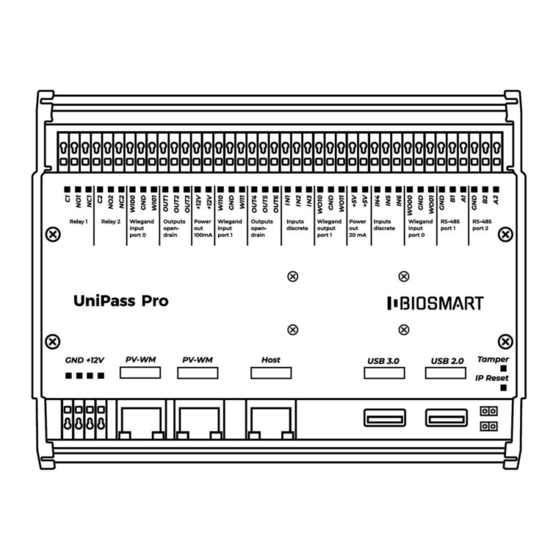
Table of Contents
Advertisement
Quick Links
Advertisement
Table of Contents

Summary of Contents for BioSmart UniPass Pro
- Page 1 BioSmart UniPass Pro Controller Operation Manual Version 053.2 Date 08.2021...
-
Page 2: Table Of Contents
Wiegand Connection to a Third-party Controller ..................... 20 Quick Start………...................................... 22 Configuring the Network Parameters ........................22 Adding the Controller to the Biosmart-Studio ....................24 Adding BioSmart Palmet Readers ..........................28 Assigning an Access Zone ..............................31 Configuring the Controller Working Model ......................32 Configuration in the Biosmart-Studio ............................35... - Page 3 Configuration in the WEB-interface ............................48 Access to the WEB-interface............................48 WEB-interface Password and Language ....................... 49 Configuring the Network Parameters ........................50 Configuring Operation with the BioSmart PalmJet reader ............... 50 Polling a Passage Sensor ..............................53 Relay Settings ....................................53 Discrete Output Settings ..............................54 Button Polling ..................................
-
Page 4: General Information
Important information that should be paid attention to. 1 General Information The BioSmart UniPass Pro controller is designed to organize access control and management, as well as work time tracking by identifying users by the palm vein pattern and RFID-tags (cards). - Page 5 BioSmart UniPass Pro Controller Operation Manual Parameter Value Wiegand, RS-485 (OSDP), Supported interfaces USB2.0, USB3.0 26/32/34/37/ Supported Wiegand interfaces 40/42/48/64 Number of RS-485 interfaces Number of Wiegand inputs/outputs Number of discrete inputs/outputs Discrete input voltage, V from 5 to 12...
-
Page 6: Operation And Design
2 Operation and Design 2.1 Operating Principle When BioSmart PalmJet readers are connected, the BioSmart UniPass Pro controller, using the built-in DHCP server, assigns addresses to the readers in the 192.168.103.0 subnet. Interaction between the controller and readers is carried out via TCP port 20020. - Page 7 BioSmart UniPass Pro Controller Operation Manual LED Indicators Indication type and Name Description color Flashing green Normal device operation ALARM Receiving an alarm Relay 1 Green Relay 1 actuation Relay 2 Green Relay 1 actuation Contacts List Contact set Name...
- Page 8 BioSmart UniPass Pro Controller Operation Manual Contact set Name Description Used to connect Wiegand ground WI11 Wiegand input (DATA 1) OUT4 Discrete output Outputs open- OUT5 Discrete output Discrete signaling, RFID reader control drain OUT6 Discrete output Discrete input Inputs...
- Page 9 BioSmart UniPass Pro Controller Operation Manual Contact set Name Description Used to connect Channel A Ethernet connector PV-WM + PoE IEEE 802.3af class 3 BioSmart PalmJet readers via the PV-WM Ethernet interface or via PoE Splitter Ethernet connector PV-WM + PoE IEEE 802.3af class 3...
-
Page 10: Operating Limits
When BioSmart PalmJet readers are connected to the controller via external routers, this subnet should not contain other DHCP servers, except for the BioSmart UniPass Pro controller; When BioSmart PalmJet readers are connected to the controller via a firewall, the connection and data exchange over the port TCP 20020 must be allowed in the firewall settings. -
Page 11: Mounting
BioSmart UniPass Pro Controller Operation Manual 4 Mounting 4.1 Safety Measures Read the following rules before mounting! Do not mount or start-up the device during a thunderstorm due to the risk of electric shock during lightning discharges; Provide lightning protection of the device;... -
Page 12: Mounting Procedure
BioSmart UniPass Pro Controller Operation Manual 4.3 Mounting Procedure 4.3.1 Surface Mounting To mount on a flat surface, follow the steps: Determine place to install the controller; 2. Insert the supplied flanges into the side slots on the controller case;... - Page 13 BioSmart UniPass Pro Controller Operation Manual 2. Install the DIN-rail mounting element into the rails on the back of the case; 3. Reattach the side panel; 4. Place the upper clip on the edge of the DIN-rail (1) and press the lower one (2) until it clicks;...
-
Page 14: Connection
BioSmart UniPass Pro Controller Operation Manual 5 Connection This section contains the basic connection schemes. Perform mounting and connection work only with the power supply disconnected! 5.1 Power Supply Connection The controller is connected to the power supply in accordance with the following scheme. -
Page 15: Connection Of Biosmart Palmjet Readers
BioSmart UniPass Pro Controller Operation Manual 5.3 Connection of BioSmart PalmJet Readers The BioSmart PalmJet readers are connected using PoE Splitter in accordance with the following scheme. Ethernet Ethernet + PoE + PoE Ethernet Ethernet BioSmart BioSmart PoE Splitter PoE Splitter... -
Page 16: Connection Of Buttons And Passage Sensors
BioSmart UniPass Pro Controller Operation Manual The BioSmart PalmJet readers are connected using a separate power supply in accordance with the following scheme. Ethernet Ethernet BioSmart BioSmart PalmJet PalmJet Power Supply 12 V The BioSmart PalmJet BOX and BioSmart PalmJet BOX-T readers are connected similarly. -
Page 17: Connection Of Electric Locks
BioSmart UniPass Pro Controller Operation Manual Passage sensor Button 5.5 Connection of Electric Locks Install a shunt diode in accordance with the schemes below to protect the relay from the reverse current that occurs in the circuit when the lock is triggered. It is recommended to use a 1N4007diode (included in the delivery package) or equivalent. - Page 18 BioSmart UniPass Pro Controller Operation Manual Electromagnetic lock Power supply An electromechanical lock is connected to the C1 (C2) and NO1 (NO2) contacts of relay 1 (relay 2), according to the scheme. Electromechanical lock Power supply...
-
Page 19: Connection Of Discrete Outputs
BioSmart UniPass Pro Controller Operation Manual 5.6 Connection of Discrete Outputs The discrete outputs OUT 1… OUT 6 are used to switch the voltage on an external load. The load may be connected to the same power supply as the controller, or to a separate source. -
Page 20: Wiegand Connection To A Third-Party Controller
BioSmart UniPass Pro Controller Operation Manual Power External load supply for the load Power supply 12 V 5.7 Wiegand Connection to a Third-party Controller The controller is connected to a third-party controller via the Wiegand interface using WO00, WO01 and GND contacts of the first communication line or WO10, WO11 and GND contacts of the second... - Page 21 BioSmart UniPass Pro Controller Operation Manual Third-party controller...
-
Page 22: Quick Start
The default IP-address of the controller is 172.25.110.71. If the IP-address of the controller is unknown, you can find it by performing an automatic search for the controller in the Biosmart-Studio software, or reset it to the default IP-address using the IP_RST jumper on the controller board. - Page 23 BioSmart UniPass Pro Controller Operation Manual The network settings of the controller are changed in the WEB-interface. To access the WEB- interface, open an Internet browser and enter the controller IP-address in the address bar. Perform authorization using service as Login. The default Password is 0000.
-
Page 24: Adding The Controller To The Biosmart-Studio
After applying the network settings of the controller, change the settings of the computer network adapter. 6.2 Adding the Controller to the Biosmart-Studio The controller is compatible with Biosmart-Studio software version V6.0 and above. To add the controller to the Biosmart-Studio software, go to the Devices section and click on the Add button. - Page 25 In the Parameters window of the Add device wizard, specify the controller name that will be displayed in the list of devices in the Biosmart-Studio, enter the controller IP-address and click Next. In the Actions window, select the Initialize option only if you want to delete the list of users,...
- Page 26 Click Next. In the Permissions window, select from the All users list the users who will have access to the controller settings in the Biosmart-Studio, and move them to the Assigned users list using the button...
- Page 27 BioSmart UniPass Pro Controller Operation Manual Click Commit. In the Saving window, wait for the device to be added and connected, and then click Finish. After successfully adding the controller, it will be shown in the list of devices.
-
Page 28: Adding Biosmart Palmet Readers
BioSmart UniPass Pro Controller Operation Manual 6.3 Adding BioSmart Palmet Readers To add connected BioSmart PalmJet readers, select the BioSmart UniPass Pro controller and click on the Readers Control button. In the Reader management wizard window, click on the Search button. - Page 29 BioSmart UniPass Pro Controller Operation Manual Confirm the search. After the search is complete, select the reader from the list and click Add.
- Page 30 BioSmart UniPass Pro Controller Operation Manual In the next window, click Finish.
-
Page 31: Assigning An Access Zone
BioSmart UniPass Pro Controller Operation Manual The added reader will be shown in the list of devices. 6.4 Assigning an Access Zone To assign access zones to the reader, go to the Access Zones section. Select the access zone, select the reader, and click Save. -
Page 32: Configuring The Controller Working Model
BioSmart UniPass Pro Controller Operation Manual 6.5 Configuring the Controller Working Model The working model of the controller is configured using the WEB-interface. In the Internet browser, enter the IP address of the controller in the address bar. Perform authorization using service as Login. The default Password is 0000. - Page 33 BioSmart UniPass Pro Controller Operation Manual In the Basic settings section, select the number of the BioSmart PalmJet reader that the controller should work with. A list of settings opens.
- Page 34 BioSmart UniPass Pro Controller Operation Manual Check the status of the following parameters: the switch with the reader number is on the Basic settings switch is on Specify the identification mode: Hand or card (for identification by the palm veins or RFID-card) or Map + Palm (identification by the RFID-card with verification by the palm veins).
-
Page 35: Configuration In The Biosmart-Studio
The controller is compatible with Biosmart-Studio software version V6.0 and above. 7.1 Adding the Controller to the Biosmart-Studio To add the controller to the Biosmart-Studio, go to the Devices section and click on the Add button. Select BioSmart UniPass Pro controller and click Commit. - Page 36 In the Parameters window of the Device addition wizard, specify the controller name that will be displayed in the list of devices in the Biosmart-Studio, enter the controller IP-address and click Next. In the Actions window, select the Initialize option only if you want to delete the list of users, identifiers and events stored on the controller.
- Page 37 Click Next. In the Permissions window, select from the All users list the users who will have access to the controller settings in the Biosmart-Studio, and move them to the Assigned users list using the button Click Commit. In the Saving window, wait for the device to be added and connected, and then click Finish.
-
Page 38: Adding Biosmart Palmet Readers
Operation Manual After successfully adding the controller, it will be shown in the list of devices. 7.2 Adding BioSmart Palmet Readers To add connected BioSmart PalmJet readers, select the BioSmart UniPass Pro controller and click on the Readers Control button. - Page 39 BioSmart UniPass Pro Controller Operation Manual In the Reader management wizard window, click on the Search button. Confirm the search.
- Page 40 BioSmart UniPass Pro Controller Operation Manual After the search is complete, select the reader from the list and click Add. In the next window, click Finish.
- Page 41 BioSmart UniPass Pro Controller Operation Manual The added reader will be shown in the list of devices.
-
Page 42: Assigning An Access Zone
(access objects), having a general rule for granting access and a list of allowed employees. An access zone is assigned during the process of adding the controller to the Biosmart-Studio or after adding it by a separate action. If a reader is connected to the controller, the access zone should be assigned not only to the controller, but also to the reader. -
Page 43: Controller Properties In The Biosmart-Studio
7.4 Controller Properties in the Biosmart-Studio 7.4.1 General Information The controller properties in the Biosmart-Studio are available in the Devices section and can be opened in the following ways: double-click the left mouse button on the line with the controller ... -
Page 44: Control Panel Buttons
Initialization – initialization of the controller (deleting employee IDs, biometric templates and event logs from the device memory). Reset settings-resets the device to the default settings. Sensor calibration is not used for the BioSmart UniPass Pro controller. Apply Profile – applies the profile settings on the device. 7.4.3... -
Page 45: System Tab
Serial number – the serial number of the device, it is filled in automatically, not edited. Connect automatically – if this checkbox is selected, the controller will automatically connect to the Biosmart-Studio in case of resumption of communication with the controller. Firmware – the controller firmware version, it is filled in automatically. -
Page 46: Video Cameras Tab
Failures displays the number of packets that the controller did not transmit to the server. Command queue size (approximately) displays the number of commands that are currently queued by the Biosmart server for this controller. 7.4.6 Video Cameras Tab The Video Cameras tab is designed to select a video surveillance server for storing video, and a camera. - Page 47 BioSmart UniPass Pro Controller Operation Manual...
-
Page 48: Configuration In The Web-Interface
BioSmart UniPass Pro Controller Operation Manual 8 Configuration in the WEB-interface This section provides instructions for configuring the BioSmart UniPass Pro controller using the WEB-interface. 8.1 Access to the WEB-interface To access the WEB-interface, use an Internet browser, for example, Google Chrome, Opera, Mozilla Firefox, Microsoft Edge, and others. -
Page 49: Web-Interface Password And Language
BioSmart UniPass Pro Controller Operation Manual The service account provides access to the WEB-interface after entering the password and allows not only viewing information about the controller, but also changing the settings. The default password is 0000. Next, all the controller settings in the WEB-interface are described for working under the service account. -
Page 50: Configuring The Network Parameters
Configuring the working model of the BioSmart UniPass Pro controller to work with BioSmart PalmJet readers is performed after the readers are found. You can find the readers connected to the controller in the Biosmart-Studio, and then select them in the controller WEB-interface and configure the working model. - Page 51 Operation Manual In the Basic settings section, click on the Find button. The found BioSmart PalmJet readers will be shown in the list. In the Basic settings section, select the serial number of the reader that the controller should work...
- Page 52 BioSmart UniPass Pro Controller Operation Manual The switch with the reader number (in this case, Palmjet 650033) enables / disables interaction with the reader. The Basic settings switch enables / disables the basic set of reader settings. Note: the Basic settings switch is disabled only if a special working model is used to control the reader.
-
Page 53: Polling A Passage Sensor
If an employee was identified, but did not pass within the specified time, the event «Identification succeeded. Pass is failed» will be generated in the Biosmart-Studio instead of the «Identification succeeded». This event is not taken into account in the work time tracking system. -
Page 54: Discrete Output Settings
BioSmart UniPass Pro Controller Operation Manual To activate the relay upon successful identification on the reader, turn on the Relay switch. The Relay No. parameter defines the controller relay number. The Timeout parameter determines the duration of relay holding in the triggered state. -
Page 55: Biosmart Pallet Box-T Reader Temperature Sensor Settings
The Code field is used to record the code that will be transmitted via the Wiegand interface. 8.10 BioSmart Pallet BOX-T Reader Temperature Sensor Settings To use the temperature sensor of the BioSmart Palma Jet BOX-T reader, turn on the Temperature Sensor switch. -
Page 56: Controller Firmware Update
If the switch is off, access is denied and the event «The allowable employee temperature has been exceeded» will be recorded in the Biosmart-Studio. If the switch is on, access is granted and the event «High temperature, passage is allowed» will be recorded in the Biosmart-Studio (if the direction of passage is set, the «Employee entrance»... -
Page 57: Maintenance
BioSmart UniPass Pro Controller Operation Manual 9 Maintenance This section contains the types of product maintenance, the corresponding list of operations and safety precautions. During storage and operation, the product requires periodic maintenance, including inspection of appearance, removal of dirt and dust and serviceability check. The operations listed in this section are intended to maintain the device serviceability and provide conditions for long-term trouble-free operation. - Page 58 BioSmart UniPass Pro Controller Operation Manual If the device is stored in the original packaging, no maintenance operations are required during the specified storage period. If the device is stored in non-original packaging, follow the steps in the table below.
-
Page 59: Storage And Transportation
BioSmart UniPass Pro Controller Operation Manual 10 Storage and Transportation The device storage and transportation are carried out in the following environmental conditions: Ambient air temperature from minus 40 to plus 50 °С relative air humidity (without condensation) up to 70% Transportation of the packaged product can be carried out by any type of transport, except for sea transport, in covered vehicles. - Page 60 Support support@biosmart-tech.com +420 246 097 126 Skype: BioSmart TechSupport +420 246 097 126 Konevova 2660/141, 130 00 Prague, Czech Republic www.biosmart-tech.com sale@biosmart-tech.com...

Need help?
Do you have a question about the UniPass Pro and is the answer not in the manual?
Questions and answers