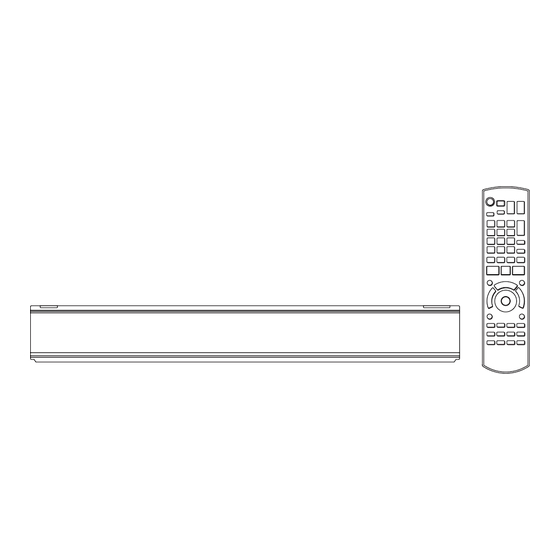
Panasonic DMR-PWT530 Operating Instructions Manual
Blu-ray disc player / hdd recorder
Hide thumbs
Also See for DMR-PWT530:
- Operating instructions manual (104 pages) ,
- Operating instructions manual (108 pages)
Advertisement
Quick Links
Blu-ray Disc™ Player / HDD Recorder
Thank you for purchasing this product.
Please read these instructions carefully before using this product, and save this manual for future use.
• This Blu-ray Disc Player / HDD Recorder is for viewing and recording free to view channels
only. It does not receive pay TV or encrypted channels.
Region management information
BD-Video:
This unit can play BD-Video discs
supporting the region code "B".
e.g.,
GZ
Operating Instructions
DMR-PWT530
Model No.
DVD-Video: This unit can play DVD-Video discs
supporting the region number "4"
or "ALL".
e.g.,
VQT4W75
Advertisement

Summary of Contents for Panasonic DMR-PWT530
- Page 1 Operating Instructions Blu-ray Disc™ Player / HDD Recorder DMR-PWT530 Model No. Thank you for purchasing this product. Please read these instructions carefully before using this product, and save this manual for future use. • This Blu-ray Disc Player / HDD Recorder is for viewing and recording free to view channels only.
- Page 2 Safety precautions WARNING CAUTION Unit Unit • To reduce the risk of fire, electric shock or • This unit utilizes a laser. Use of controls or product damage, adjustments or performance of procedures other - Do not expose this unit to rain, moisture, than those specified herein may result in dripping or splashing.
- Page 3 - Do not recharge alkaline or manganese Indemnity concerning recorded content batteries. Panasonic does not accept any responsibility for - Do not use batteries if the covering has been damages directly or indirectly due to any type of peeled off.
- Page 4 Table of contents Safety precautions ..... .2 Copying video Supplied accessories ....3 Copying titles .
- Page 5 Changing the unit’s settings ... . . 67 About descriptions in these operating ..... 67 - Common procedures instructions .
- Page 6 Getting started HDD and media information Getting started Recordable/playable contents (–: Impossible) Recordable Media type Standard symbol Playable contents contents • Video • AVCHD/AVCHD 3D Built-in hard disk drive • JPEG [HDD] (HDD) • MPO (3D photo) • MP3 • Video §1 •...
- Page 7 • MP3 It cannot be recorded directly. (Only compatible with copying from the built-in HDD) §1 Recorded with AVCHD format compatible devices (Panasonic video camera, etc.). It may not be §2 able to play back depending on the device. It cannot be played back directly from the USB HDD or USB memory. Playback is possible by §3...
- Page 8 Getting started HDD and media information Playable contents on a DLNA server When this unit works as a DLNA client ( 57), following contents are playable. • MP4 • MPEG2 • Recorded video • AVCHD § § • JPEG • MPO (3D photo) •...
- Page 9 Getting started Notes Notes for an External HDD (USB HDD) You can use an external HDD in the following two ways. (A single HDD cannot handle those two ways simultaneously.) • For recorded titles Moving titles in the built-in HDD to a USB HDD to save the capacity of the built-in HDD. •...
- Page 10 Getting started HDD and media information Notes for the SD cards Media handling • Compatible SD card • Do not touch the recorded surface of the discs or the terminal surface of the SD cards. - SD Memory Card (from 8 MB to 2 GB, FAT12 and FAT16 DO NOT formats) - SDHC Memory Card...
- Page 11 Getting started Unit care HDD/USB HDD handling care When moving the unit • The HDD is a high precision device Before moving the unit, ensure the disc tray is empty. The HDD is a high precision recording instrument and is easily susceptible to damage. 1 Switch the unit to standby mode.
- Page 12 Getting started Control reference guide Instructions for operations are generally described using the remote control. Remote control 9 Show DIRECT NAVIGATOR, Top Menu, Pop-up Menu ( 33, 39) : Show OPTION menu ( 42, 48, 53) ; Colour buttons (Use in accordance with ...
- Page 13 Getting started Display Main unit Pull to flip down the front panel. 6 Recording indicator • The indicator will light up while recording. 1 Standby/on switch (Í/I) • The indicator will blink while recording is Press to switch the unit from on to standby paused and before recording starts.
- Page 14 If you use an optional HDMI cable, use the High Speed HDMI cables. Non-HDMI-compliant cables cannot be utilized. It is recommended that you use Panasonic’s HDMI cable. When outputting 1080p signal, please use HDMI Cables 5.0 meters or less. VQT4W75...
- Page 15 Getting started When the unit is not to be used for a long Amplifier/receiver connections time HDMI terminal To save power, unplug it from the household mains socket. This unit consumes a small amount of power, even when the unit is in 3D programmes can be played back when standby mode.
- Page 16 Getting started Connection ∫ Amplifier/receiver not compatible with 3D DIGITAL AUDIO OUT terminal 3D programmes can be played back when this unit is connected to a 3D compatible Amplifier/receiver OPTICAL IN • This connection only supports up to 5.1ch. Optical digital audio cable Amplifier/receiver HDMI IN (ARC compatible)
- Page 17 You must be aware of these limits before using this unit. Internet Panasonic will in no way be responsible for any incidental damage which may arise due to a failure to obey these limits, or to any condition of •...
- Page 18 While pressing [TV Í], enter the code with the number buttons. TV operation buttons Manufacturer and Code No. DRIVE INPUT SELECT right) PAGE Brand Code Brand Code Panasonic 01/02/03/04 NOBLEX AIWA NOKIA 25/26/27/60/61 AKAI 27/30 INTERNET NORDMENDE BEKO 05/71/72/73/74 RADIO/ BENQ 58/59...
- Page 19 Getting started Easy Setting Set “Quick Start” to “On”, “Off” or “Timer Setting for Quick Start”, then press [OK]. Turn on the TV, then select the appropriate AV input to suit the connections to this unit. Quick Start Timer Setting for Quick Start 6:00 23:00 Press [Í] on the remote control or [Í/I] on...
- Page 20 Getting started Settings If the TV aspect setting screen appeares: Easy Network Setting Select the item to match the type of TV After completing “Easy Setting”, you can continue connected. with “Easy Network Setting”. For details, refer to “TV Aspect”. ( Select “Wired”...















Need help?
Do you have a question about the DMR-PWT530 and is the answer not in the manual?
Questions and answers