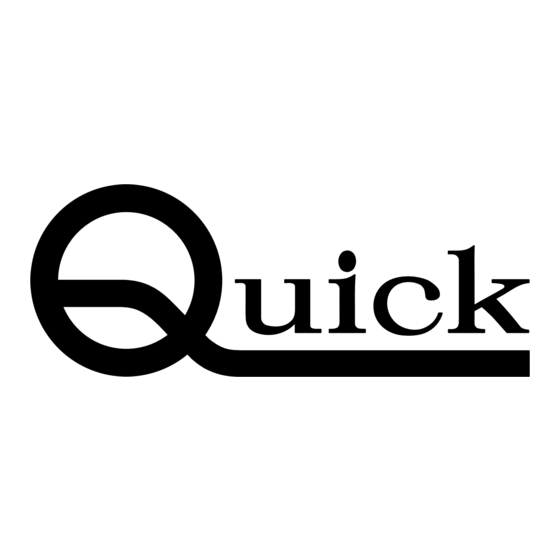
Table of Contents
Advertisement
Quick Links
Advertisement
Table of Contents

Subscribe to Our Youtube Channel
Summary of Contents for Quick 9101
- Page 1 QUICK 9101 Soldering Robot Instruction Manual...
- Page 2 Thank you very much for purchasing this Robot. This operation manual describes the features and operation of the robot. Before using, read the instructions thoroughly for proper using the robot. Store the manuals in a safe, easily accessible place for future reference. For improve its quality, the specifications and parameters of the robot or the contents of this manual may be modified without prior notice.
-
Page 3: Table Of Contents
Table of Contents Ⅰ. Safety Instruction ....................1 Ⅱ. Summary ......................2 2.1 Specifications ....................2 2.2 Instructions about the Key ................. 2 Ⅲ. Connection and Fix .................... 4 3.1 Fix ........................4 3.2 Input/Output Connect ..................4 3.3 Socket Instruction ....................4 3.3.1 I/O Socket Instruction ................ -
Page 4: Ⅰ. Safety Instruction
Ⅰ . Safety Instruction Ⅰ . Safety Instruction Caution: before using, please carefully read the following safety precautions. Store the manuals in a safe, easily accessible place for future reference. Only use this robot with rated voltage and frequency (refer to the trademark in the back of equipment). -
Page 5: Ⅱ. Summary
Ⅱ . Summary Ⅱ . Summary 2.1 Specifications Form 2-1 main technical parameter Power Supply 220VAC Power Consumption Number of Controllable Axes 1 axes Moving Range Z axis 100mm Speed Range Z axis 0.1~300 mm/sec Repeatability Z axis 0.02mm Resolution Z axis 0.01mm Loading Weight... - Page 6 Ⅱ . Summary Form2-2: key function table Control panal key Function description 【HOME】 Make the terminal device return to work point, or set the work point. 【FILE/EDIT】 Enter file edit interface(new/edit/delete) Z / Z Control the axis’coordinate ← / → Move the cursor towards leftside or rightside.
-
Page 7: Ⅲ. Connection And Fix
Ⅲ. Connection and fix Ⅲ. Connection and Fix 3.1 Fix It has 8 install fixing holes at unit’s bottom. It can prevent the unit from being move, or falling down by reliablly fixing the unit on the table with M5 hexagon screws. The installing dimension as follows: Fixing hole Caution: it must fix the unit reliably to protect the operator and unit from accident. -
Page 8: Pins Instruction Of Four-Pin Socket
Ⅲ. Connection and fix Internal 3.2.2 Pins Instruction of Four-pin Socket The following list describes the pins function of the four-pin socket. Pin No. Pin’s Name Instrution of Pins Application Now used to connect with “Switch of FOOT1 START/STOP”. Ground of power supply INPUT1 Now used to reset (ORG) signal NULL... -
Page 9: Pins Instruction Of Seven-Pin Socket
Ⅲ. Connection and fix 3.2.4 Pins Instruction of Seven-pin Socket The following list describes the pins function of the seven-pin socket. By the socket, it can control the external device. Pin NO. Pin’s name Instrution of pins Application “+” power supply Output Ground of power supply Main signal output1, the current... -
Page 10: Ⅳ Parameter Setting And Operation
Ⅳ. Parameter setting and operation Ⅳ Parameter Setting and Operation 4.1 Standby Interface Turn on the power switch, the system will enter initializing interface and then enter standby interface as following pictures “4-1 & 4-2”. Pic.4-1: Initializing Interface Pic. 4-2: Standby Interface 1. -
Page 11: File Processing And Pause
Ⅳ. Parameter setting and operation Pic.4-3: function test interface 2. Function test interface is used to test the keys function and Z-axis movement. (1) “OFF” at the lower right corner of testing interface means the stub bar is off state. Press “FEED” and not loosenly, it shows “ON”. -
Page 12: New File
Ⅳ. Parameter setting and operation 4.4.1 New File 1. In “File Program” interface, select“New” to increase a file, and then press “ENT” into new file setting interface. 2. Press “ENT” key enter the next parameter setting, and then press “ESC” key exit from the current setting interface and return to file edit interface. - Page 13 Ⅳ. Parameter setting and operation 4.4.1.1 Set New File Name(File Name) 1. Firstly, set file name. (1) File name is made up of “FILE” & “three numbers”. The “three number” can be any one of number (0~9), capital character(A~Z)or blank space. (2) Enter file named interface “File Name”, move the cursor among the three numbers by pressing “←”...
- Page 14 Ⅳ. Parameter setting and operation 4.4.1.3 Set Initial Speed 1. Init Speed: it is the rotate speed of motor and the setting range is 10~20mm/s. 2. Setting method: press“←”or“→”key to move the cursor and press “Z” or “Z” key to adjust the digit. 3.
- Page 15 Ⅳ. Parameter setting and operation 4.4.1.7 Set Feeding Parameters “1 height” is the height at which it coats the fresh tin on the soldering tip. “1 Feeding” is the feeding time ready to coat the fresh tin on the soldering tip. ...
- Page 16 Ⅳ. Parameter setting and operation (1) 3 Feeding: press “Z ”or “Z ” key to set. (2) After setting, press “ENT” key to save and enter “3 delay time setting (3 Delay)”. (3) After setting “3 Delay”, press “ENT” key to save and enter the following “4 feeding parameter setting.
-
Page 17: Edit File Parameter
Ⅳ. Parameter setting and operation clean. If clean cycle is 0001, it means clean after processing one time. If clean cycle is 0002, it means clean after processing two times. If clean cycle is not 0 and the soldering times is 0, it will clean the tip automatically before the next soldering. -
Page 18: Parameter Shortcut Setting
Ⅳ. Parameter setting and operation 4.5 Parameter Shortcut Setting 1. In the standby interface, it can immediately enter feeding parameter setting by pressing “ ” key. And it can set 1 feeding parameters, 2 feeding parameters, 3 feeding parameters and 4 feeding parameters. - Page 19 Ⅳ. Parameter setting and operation Z-axis maximal range “Start Key Work”: when pressing “START”key, it feeds or not. It can set “YES”or “NO”by pressing button “Z”or “Z”. If set as “YES”, it starts to feed after pressing “START” key during work. Press “ENT”...
-
Page 20: Ⅴ. Faq
Ⅴ . FAQ Ⅴ. FAQ 1. During processing, the Z-axis has loss of steps. Reason: It may be overload, excessive speed or acceleration, insufficient power supply, or mismatched motor drive would lead to the loss of steps. Please check the overload and reduce the acceleration of axis. 2. - Page 21 Changzhou Quick Soldering Co., Ltd. Add: No.11, FengXiang Road, Wujin High-Tech Industrial Development Zone, Jiangsu, China Tel: 86-519-86225678 Fax: 86-519-86558599 Zip code: 213167 Website: www.quick-global.com...

Need help?
Do you have a question about the 9101 and is the answer not in the manual?
Questions and answers