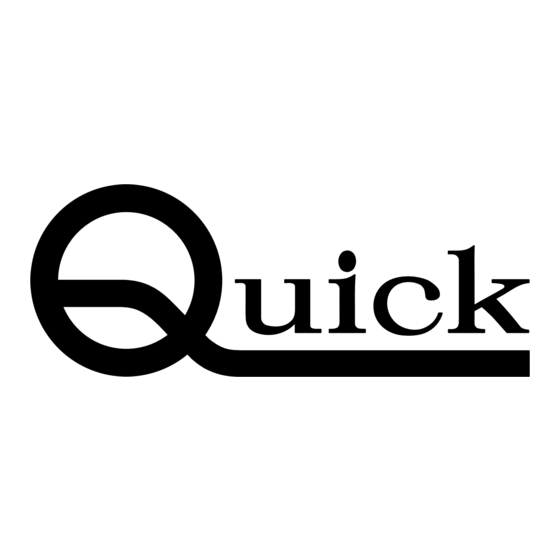
Table of Contents
Advertisement
Quick Links
Advertisement
Table of Contents

Subscribe to Our Youtube Channel
Summary of Contents for Quick ET9383E-BB1
- Page 1 ET9383E-BB1 ET9483E-BB1 3-Axis Desktop Soldering Robot Instruction Manual...
- Page 2 Thank you very much for purchasing this Robot. This operation manual describes the features and operation of the robot. The detailed description about the teaching and processing may refer to the operation manual of the “Teach Pendant”. Before using, read the manual thoroughly for proper use of the robot. Store the manual in a safe easily accessible place for future reference.
-
Page 3: Table Of Contents
CONTENT Ⅰ.Safety Instruction ......................... 5 1.1 Safety symbol ......................5 1.2 Unpacking and inspection ................... 7 Ⅱ.Summary ..........................9 2.2 Technical data ......................10 2.3 Part description ......................11 2.4 Dimension ......................... 12 Ⅲ.Connection ......................... 13 3.1 Connection ........................ 13 3.2 I/O Socket Instruction .................... - Page 4 5.3.1 Loop menu ..................... 32 5.3.2 S-point menu ....................33 5.3.3 Temperature calibration menu ................ 33 Ⅵ.Troubleshooting and maintenance..................34 6.1 Troubleshooting ......................34 6.2 Daily check and maintenance ..................36 6.2.1 Cooling fan maintenance ................38 6.2.2 Maintenance of emergency stop button ............39 6.2.3 Maintenance of robot movement mechanism ..........
-
Page 5: Ⅰ.safety Instruction
Ⅰ.Safety Instruction 1.1 Safety symbol Serious warning The product poses a risk of electric shock. Only authorized person can change settings. Push the red emergency switch for power off in an emergency situation. Forbid working while the power wire was damaged. ... - Page 6 Warning Do not move the movements by hands to avoid damaging the robot. Do not touch the moving parts in your work, or you may damage the machine or accident. During the operation of the machine, please do not put your hand into the device, which may cause the user to get injured or cause substantial damage to the object involved.
-
Page 7: Unpacking And Inspection
X-axis may be fixed by sheet metal or lines for safety) is taken down. ⑤ All fittings are in the table as follow. Part Name Model Quantity Figure Heating controller 378FA Teach pendant QUICK 9011D Teach pendant cord... - Page 8 Power cord Manual Manual instructions Tin slag box 9026EP Key box 8031A/8031HA Check the machine carefully, if you have any problem, please contact manufacturer immediately!
-
Page 9: Ⅱ.summary
Ⅱ.Summary The robot is high-precision automatic soldering equipment with three shafting. The system provides users with convenient programming instruction, larger storage space, fast processing speed, rich parameter setting and effective flow control, which can improve production capacity. According to actual production requirement, on the premise of meet the motion performance index, the optimization design was carried out on the product structure, to meet the requirements of flexible. -
Page 10: Technical Data
2.2 Technical data Model ET9383E-BB1 ET9483E-BB1 ★100V-240VAC 50/60HZ ★100V-240VAC 50/60HZ Input power Power consumption Number of controllable axis 3 Axis 3 Axis X axis (mm) Y axis (mm) Axis movement range Z axis (mm) R axis (°) X (mm/s) 0.1~800 0.1~800... -
Page 11: Part Description
2.3 Part description Item Part Name Item Part Name Z Axis stepper motor + lead screw Start/Pause operation button Wire feeder device Operation panel Soldering iron Emergency stop operation button Y Axis hybrid servo motor + Soldering tip synchronous belt Tin slag box Heating controller Fixture baseplate... -
Page 12: Dimension
2.4 Dimension Front view Left view Top view Unit:mm Note: Distance symbol Dimension... -
Page 13: Ⅲ.connection
Ⅲ.Connection 3.1 Connection 1. Power switch: it’s a power connecting or disconnecting device. Power inlet module: connect 110V/220V AC line cord to power inlet module. 3. ESD socket 4. 5-pin socket: connect to heating controller, refer to 3.2.3 5-pin Socket instruction. 5. -
Page 14: 4-Pin Socket Instruction
3.2.2 4-pin Socket instruction The following list describes the pins function of the 4-pin socket, it is connected to key box. 4-pin socket Pin name Description Function It’s used to connect to Min4 Main input 4 signal “START/STOP” operation button. Power supply “-”... -
Page 15: 7-Pin Socket Instruction
3.2.4 7-pin Socket Instruction The following list describes the pins function of the seven-pin socket, it’s connected to heating controller. 7-pin socket Pin NO. Pin name Description Function “+” power supply “-”power supply Main output 1 signal, the Mout1 It is used to feeding signal. current is less than 0.5A Main output 4 signal, the It is used to cylinder... -
Page 16: Circuit Instruction Of Db37
Eout2 Ein2 Eout1 Ein1 Ein16 Eout16 Ein15 Eout15 Ein14 Eout14 Ein13 Eout13 Ein12 Eout12 Ein11 Eout11 Ein10 Eout10 Ein9 Eout9 3.3.2 Circuit Instruction of DB37... -
Page 17: Instruction About Db9 Socket
Connection of DB37 plug 3.4 Instruction about DB9 socket 3.4.1 Pins Instruction of DB9 Item Pins Function Item Pins Function 9P-1 No connection 9P-6 No connection 9P-2 9P-7 TX(Transmitter signal ) 2-485A 9P-3 9P-8 RX(Receiver signal) 2-485B 9P-4 9P-9 No connection No connection 9P-5 GND(Power supply “0V”) -
Page 18: Instruction Of Input & Output
3.5 Instruction of Input & Output The following input interfaces and output interfaces are corresponding to the signal pins which are defined as “Min, Mout, Ein, Eout” at the above socket. Also, it is corresponding to the interface at the “IO Test” displaying window. ... - Page 19 --, Origin BTN, Stop BTN,Start BTN , Foot BTN,Safe flag-1, Safe flag-2, Min5 Lack fault, Block fault, Temp fault, Temp\Feed fault, Upper CS, Nether CS, Pressure flag. --, Origin BTN, Stop BTN,Start BTN , Foot BTN,Safe flag-1, Safe flag-2, Min6 Lack fault, Block fault, Temp fault, Temp\Feed fault, Upper CS, Nether CS, Pressure flag.
- Page 20 --, Origin BTN, Stop BTN, Start BTN, Foot BTN, Safe flag-1, Safe flag-2, Ein10 Adj X-Limit, Shortcut 261, Upper CS, Nether CS, Pressure flag --, Origin BTN, Stop BTN, Start BTN, Foot BTN, Safe flag-1, Safe flag-2, Ein11 Adj X-Limit, Shortcut 262, Upper CS, Nether CS, Pressure flag --, Origin BTN, Stop BTN, Start BTN, Foot BTN, Safe flag-1, Safe flag-2, Ein12 Shortcut 263, Lack fault, Block fault, Temp fault, Temp\Feed fault, Upper...
-
Page 21: Io Function Instruction
Input And Output Test Mout: Eout: Eout: Min: Ein: Ein: Kin: Namely, “Eout8+ 1” is the output interface “Eou09”. “Eout8+ 2” is the output interface “Eou10”. “Eout8+ 3” is the output interface “Eou11”, etc. 4.5.2 IO Function Instruction Input signal Function Instruction function N/A. - Page 22 Input the signal “temp fault” into the unit by corresponding signal pin Temp fault and the unit comes into the process, such as stop working, alarming etc.. Input the signal “temp/feed fault” into the unit by corresponding signal Temp/Feed fault pin and the unit comes into the process, such as stop working, alarming etc..
- Page 23 Once the nozzle 3 comes to run the program, the output is in conducting Nozzle 3 state, or else not. Once the nozzle 4 comes to run the program, the output is in conducting Nozzle 4 state, or else not. When the unit comes into the normal ready state, the output is in Ready flag conducting state, namely, once receiving the “START”...
-
Page 24: Ⅳ. Commissioning
Ⅳ. Commissioning 4.1 Debug steps 4.1.1 Security check before operation Inspect the line and do NOT power on if line was damaged or wet. Please invite the professional when the device needs maintenance. Caution: High voltage, prevent electric shock. User must inspect current and pneumatic station after installment or before first time using. Inspect if the power supply is standard requirements or not. -
Page 25: Debugging Steps (Take A Point For Example)
Program a graphic with teaching pendant. Refer to the instruction manual of the teaching pendant. Step4: Origin Calibration & Set the Parameters of the Teaching Pendant Origin calibration: User should adjust the start point when a teaching file is created for the first time. - Page 26 5) Press F2 to enter Name 2 menu. 6) Press F2 File Edit to enter “Y axis select ” menu. Change to “left” or “right” by SHIFT button. 7) Press +/- to enter Insert menu and press 1 to enter Point menu. 1 The speed (machine steps) can be adjusted by changing it.
-
Page 28: Interrupt And Continue
4.2 Interrupt and continue 1. Function: For an interrupted processing file, it can continue to work at the next point of the interrupted point after troubleshooting. 2. The manner of continue the interrupted work: after troubleshooting, press the “START” button and keep more than 2s not loosen, the robot will continue to work from the interrupted point. - Page 29 straight to next point. Moving between two soldering point. Go straight to next soldering point. Pause Go to next soldering point. Holding up distance after soldering Go to next soldering point. Caution: If power outages during the operation, it cannot continue the interrupted work after troubleshooting.
-
Page 30: Ⅴ. Operation Panel
Ⅴ. Operation panel 5.1 Introduction ① ② ① Display area Display temperature\communication\version information. ② Operation button Operation button functions list: Operation Button Functional Description 1. Direction Button 2. Manual control shift (X,Y,Z,R Axis) movement 1.Cylinder switch 2. “FA↑” cylinder ON button, “FA↓” cylinder OFF button 、... -
Page 31: Main Menu (With Teach Pendant)
Operation Button Functional Description Start point button Back button Feeding wire button Return wire button Heating controller switch (Built-in heating controller is effective ) 5.2 Main menu (with teach pendant) ● Connect the power cord to the power supply. ● Connect teach pendant line from operation panel. ●... -
Page 32: Loop Menu
Press button to change the file. ② State. Show machine current state. ③ Temperature Show tip current temperature. Press button to display the temperature information. ④ Run times Display machine operation totalizer. ⑤ Nozzle Used Display tip operation totalizer, press reset button to clear value. 5.3.1 Loop menu Press button to enter into Loop menu. -
Page 33: S-Point Menu
5.3.2 S-point menu ① ③ ② Press button to enter into Home calibration menu. ① Speed smbol Press the SHIF button to select Low/High/Middle speed. ② Display area Display the current position of the soldering tip. ③ Jog mode All axis can be moved manually by clicking 5.3.3 Temperature calibration menu Press SHIF button for 3s to enter into the temperature calibration menu. -
Page 34: Ⅵ.troubleshooting And Maintenance
Ⅵ.Troubleshooting and maintenance 6.1 Troubleshooting Trouble shooting Reason Measure Please check if the emergency Dismiss the emergency BTN and The unit can’t reset. BTN was pressed or not. press the ORG BTN. If the unit’s accurate decreased, The Z axis unit reduce the speed and it will be movement wasn’t... - Page 35 Trouble shooting Reason Measure high temperature of the The chain guide wheel falls Change guide wheel. motor, power off or breaks. input. Because of the long time force operation, the drive shaft and Drive shaft of motor Remove the drive shaft and weld the base screw loose, creating fracture.
-
Page 36: Daily Check And Maintenance
Trouble shooting Reason Measure back and forth. 1. The belts loosen. 1. Adjust the motor’s place for The belts slipped. 2. There is some lubricating tightening the belt. oil on the belts. 2. Clean the lubricating oil. The sliding block 1. - Page 37 5) Check if airflow is normal, if the air tube is smooth. 6) Check if zero position of each axis is correct. 7) Test the movement and communication performance of soldering robot. 8) Check if the emergency button can be pushed and unscrewed normally. 9) Clean the working environment of soldering robot.
-
Page 38: Cooling Fan Maintenance
condition Please refer to the of the grease "maintenance of ball √ √ screw" and "linear guide rail". Inspecting with power on Items Position Daily Monthly 3 months 6 months 12 months Inspecting the working Every axle √ area. Shake tenderly √... -
Page 39: Maintenance Of Emergency Stop Button
6.2.2 Maintenance of emergency stop button The emergency stop button is a safety device, and it must be pressed in hazardous situations. When pressed, the emergency stop button locks in and therefore remains active. The current operating program is stopped immediately, all movements are stopped; fault and error message appears;... -
Page 40: Oil-Water Separator Maintenance
Belt: check if the belt is loosened. Adjust the belt if it loosened: firstly, disassemble the fixed screw. Secondly, pull the motor back. Then press the belt 10N stress at the mid of the belt, bend 10~15mm. Finally it is fixed. Check the straightness, perpendicularity and operating accuracy of the guide regularly every quarter. -
Page 41: Maintenance Of Ball Screw
Avoid sliding block into foreign body to affect life. How to inject the grease: Stop the unit. Inject into the nozzle 0.7cc grease. Allow the slider to move back and forth, allowing the inner steel to roll completely. Repeat ①&②, inspect whether grease adhere to the end of track. 6.2.6 Maintenance of ball screw Inject grease with grease gun by many times. -
Page 42: Soldering Tip
6.2.8 Soldering tip High temperature would affect/decrease the lifetime of soldering tip. Set the temperature as per application but as low as possible. The oxide and carbide produced by residual flux will damage the soldering tip, like soldering deviation and slow heat conduction etc. Clean the soldering tip regularly (every week for long time continuous using). - Page 43 QUICK INTELLIGENT EQUIPMENT CO., LTD. ADD: NO.11, FengXiang Road, Wujin High-Tech Industrial Development Zone, Jiangsu, China TEL: 86-519-86225678 FAX: 86-519-86558599 POSTCODE: 213167 WEBSITE: www.quick-global.com...

Need help?
Do you have a question about the ET9383E-BB1 and is the answer not in the manual?
Questions and answers