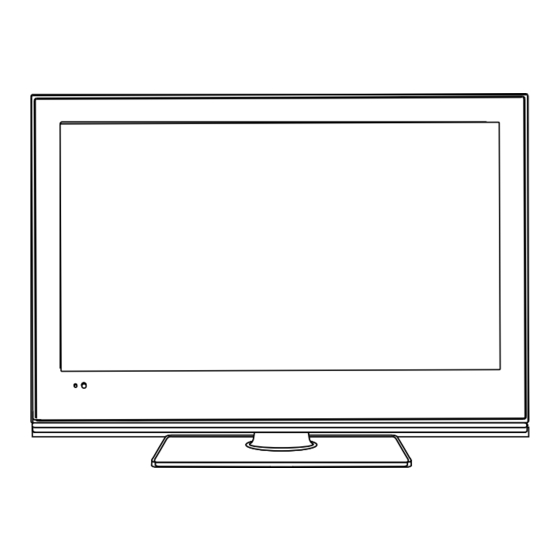
Table of Contents
Advertisement
Quick Links
Advertisement
Table of Contents

Summary of Contents for Denver LDD-2461DVBT
- Page 1 24” LED TV WITH DVD & MPEG2 DVBT Model NO.: LDD-2461DVBT Instruction Manual...
-
Page 3: Table Of Contents
Contents Contents Caution Safety Information Introduction 1. Front View 2. Rear View 3. Remote Control Basic Operation OSD Menu 9-19 1. PICTURE menu 2. SOUND menu 3. FUNCTION menu 11-12 4. TV menu 13-14 5. DTV menu 15-17 Media operation 18-19 DVD Operation 20-23... -
Page 4: Caution
Caution Caution The lightening flash with arrowhead symbol, within an equilateral triangle is intended to alert the user to the presence of un-insulated "dangerous voltage" within the products enclosure that may be of sufficient magnitude to constitute a risk of electric shock to the persons. The exclamation point within an equilateral triangle is intend to alert the user to the presence of important operating and maintenance (servicing) instructions in the literature accompanying the appliance. -
Page 5: Safety Information
Safety Information Safety Information To ensure reliable and safe operation of this equipment, please read carefully all the instructions in this user guide, especially the safety information below. Electrical safety • The TV set should only be connected to a mains supply which matches that stated on the label on the mains adaptor •... -
Page 6: Introduction
Introduction Introduction 1. Front View Please insert a 12cm disc according to the silk 1. (IR) Infrared Receiver: Receives IR signals from the remote control. (Power on/Standby)LED Indicator: Press POWER to turn on and off. Indicator on(Red) Standby mode Indicator on(Null) Power on mode The effective receiving range for the signal is 5-8 metres from the front of the remote control window, and 30... -
Page 7: Rear View
Introduction 2. Rear View SCART POWER: Connect to the mains adaptor. USB: For software upgrade only. HDMI: Connect it to the HDMI of DVD or other equipment. VGA: For PC display.Connect it to the D-Sub 15 pins analog output connector of the PC. PC-IN: Connect it to the audio output terminal of PC. -
Page 8: Remote Control
Introduction 3. Remote Control The remote control is using Infra-Red(IR). Point it towards the front of the LCD TV. The remote control may not work correctly if it is operated out of range or out of angle. POWER(red button): Turn the TV on/standby. Buttons for TELETEXT operating You could use the buttons only in TELETEXT . - Page 9 Introduction Buttons for DVD functions : Eject the disc. : Play/pause DVD program. : Stop DVD program. : DVD fast reverse. : DVD fast forward. : DVD previous chapter. : DVD next chapter. LANGUAGE: Select DVD disc language. ZOOM: Adjust picture size in DVD mode. TV/AV SUBTITLE: Select DVD disc subtitle.
-
Page 10: Basic Operation
Basic Operation Basic Operation Power on/off 1. Connect to the power supply with a power code and an adaptor(page 9). 2.-To turn on the TV Press POWER button on the TV or remote control. SOURCE -To turn off the TV Press POWER button on the TV or remote control. -
Page 11: Osd Menu
OSD Menu OSD Menu 1. PICTURE menu(TV mode for example) PICTURE PICTURE MODE PERSONAL BRIGHTNESS CONTRAST COLOUR SHARPNESS TINT COLOUR TEMPERRATURE NORMAL MOVE ADJUST EXIT MENU Description PICTURE MODE: Select between STANDARD, MOVIE, MILD, GAME, PERSONAL. You may select the picture mode directly by pressing the PICTURE button on the remote control. -
Page 12: Sound Menu
OSD Menu 2. SOUND menu(TV mode for example) SOUND SOUND MODE PERSONAL BASS TREBLE BALANCE MOVE ADJUST EXIT MENU Description SOUND MODE: Select between: STANDARD, MUSIC, VOICE, THEATRE, PERSONAL. You may select the sound mode directly by pressing the SOUND button on the remote control. -
Page 13: Function Menu
OSD Menu 3. FUNCTION menu(TV mode for example) FUNCTION LANGUAGE ENGLISH VIDEO SIZE FULL TT LANGUAGE WEST EURO SLEEP TIME to display Press ∧ / ∨ button the items hidden. OSD TIME 30 SECONDS BLUE SCREEN RESET MOVE ADJUST EXIT MENU CHILD LOCK INSTALLATION... - Page 14 OSD Menu INSTALLATION: Enter the FIRST TIME INSTALLATION menu by pressing > button on the item. Change the settings according to your actual conditions, and select "YES" item to start auto tuning, or select "NO" to cancel. FIRST TIME INSTALLATION COUNTRY OTHER LANGUAGE...
-
Page 15: Tv Menu
OSD Menu 4. TV menu(TV mode) COUNTRY OTHER AUTO TUNING MANUAL TUNING CHANNEL EDIT MOVE ADJUST EXIT MENU Description COUNTRY: Select Country for tuning. AUTO TUNING: Pressing > button on the item, then select "YES" and press OK button to start auto tuning, or select "NO"... - Page 16 OSD Menu FAV,SKIP,LOCK: Select the desired channel with ∧ / ∨ button, and operate with GREEN, YELLOW, BLUE buttons, press the color button again to cancel the operation. FAV: Press GREEN button on the remote control to set the channel as favorite channel. SKIP: Press YELLOW button on the remote control to skip the channel.
-
Page 17: Dtv Menu
OSD Menu 5. DTV menu(DTV mode) CH. MANAGE AREA OTHER AUTO TUNING MANUAL TUNING ADVANCED SETTING TIMER NATIVE GAME MOVE ADJUST EXIT MENU Description CH. MANAGE: Enter the CH.MANAGE menu by pressing > button on the item. DTV\CHANNEL MANAGE CH. ORGN. CH. - Page 18 OSD Menu CH.GROUP: Enter the Channel Grouping menu by pressing > button on the item. You could grouping the channels by selecting the group number (1-8) you can see on the right. DEL TV CH.: Press OK button and select YES to delete all TV channels, or select NO to cancel.
- Page 19 OSD Menu 6. HDMI/YPbPr menu(HDMI/YPBPR mode) HDMI/YPBPR H POCITION V POSITION POSITION RESET MOVE ADJUST EXIT MENU Description H POSITION: Adust the horizon position of the picture. V POSITION: Adust the vertical position of the picture. POSITION RESET: Press > button to reset the setings above. 7.
-
Page 20: Media Operation
Media operation Media operation SOURCE 1. Connect the USB device to the USB jact on the back of the TV(page 6), 2. Press INPUT button on the TV set or remote control to display the input source menu, and use CH+/- button on the TV set or ∧ / ∨ button on remote control to select "MEDIA", press OK button on the remote control to enter, and the screen will display as the picture below. - Page 21 Media operation FILE MANAGER: Press OK button to enter the FILE MANAGE menu. You can play the file by press RED button; Delete the file by pressing GREEN button; Delete all files by pressing YELLOW button; Press BLUE button to zoom the picture or out of ZOOM.
-
Page 22: Dvd Operation
DVD Operation DVD Basic Operation Turn on your TV then use the TV/AV button on the remote control or on the TV to select DVD mode. If there is no disc in the DVD players the screen will show “NO DISC”. Place a disc Insert a disc according to the silk. -
Page 23: Disc Care
DVD Operation Subtitles 1. Compatible with DVD, SVCD discs. 2. Press the Subtitle button on the remote once, and the subtitle info banner appears 3. When a DVD or SVCD is recorded with subtitles, you can use the Subtitle feature to view the subtitles on-screen. -
Page 24: Dvd System Setup
DVD Operation DVD System Setup change them again. General Steps of Setup Menu 1. Pause or Stop the player. Press DVD-SETUP on the remote control. The main menu will be shown as below. 2. Press the ∧ / ∨ button to select the Icon of the desired section, e.g. “TV System" and press >... - Page 25 DVD Operation "0000". Using the ∧ / ∨ button, move the highlight to "PASSWORD", press > the button and enter "0000". You will see the padlock symbol open. You may now change the RATING or put in a new password number. If the Lock symbol is BLUE you must press > the button to enter the Please remember or write down the new Password and keep safe.
-
Page 26: Simple Troubleshooting
Simple Troubleshooting Simple Troubleshooting If the display fails or performance dramatically deteriorates check the Display in accordance with the following instructions.Remember to check the peripherals topinpiont the source of the failure. If the display still fails to perform as expected,connect your helpline for assistance. No power - Check all connections to the TV. - Page 28 Electric and electronic equipment and included batteries contains materials, components and substances that can be hazardous to your health and the environment, if the waste material (discarded electric and electronic equipment and batteries) is not handled correctly. Electric and electronic equipment and batteries is marked with the crossed out trash can symbol, seen below.









Need help?
Do you have a question about the LDD-2461DVBT and is the answer not in the manual?
Questions and answers