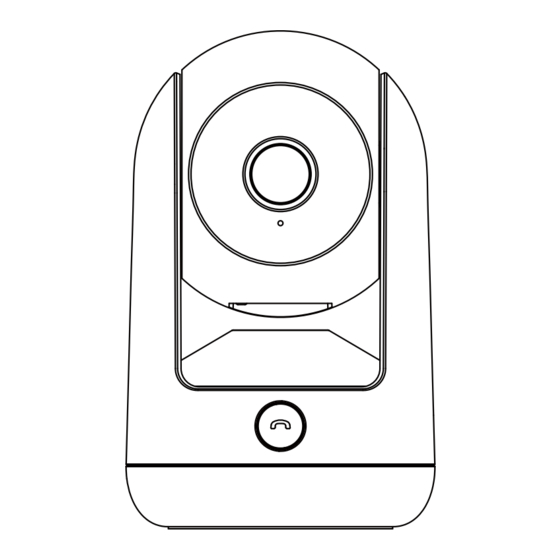
Summary of Contents for DZEES CA49
- Page 1 Smart PTZ Indoor Camera QUICK START GUIDE www.dzees.com support@dzees.com CA49 +1(978)3092799...
-
Page 2: Warranty Service
24 hours. In addition, your advice or suggestions will be much appreciated and welcomed. Register via link below to get 3 Years Warranty Extension. (or scan this QR code) https://bit.ly/3zBSB2y Product Service Email: support@dzees.com Distributor: distributor@dzees.com Tel: +1(978)3092799 (Mon-Fri9:00AM-5:00 PM EST) More About Us Web: www.dzees.com... -
Page 3: Download & Install App
1. Download & Install App The camera supports Android and iOS system. Please scan the QR code below or search 'Dzees Home' in App store to download the App, and follow the instruction to register account. If you encounter any... -
Page 4: Add Camera To App
3. Add Camera to App 1. Allow 'Dzees Home' App to access mobile cellular data and wireless LAN, or it will fail to add camera. 2. Allow 'Dzees Home' App to receive pop-up messages, otherwise the smart phone will not receive notification when motion is detected. -
Page 5: Preparation For Connection
3.1 Preparation for Connection 1. Insert the Micro SD before connecting the camera to a power source (Supports up to 128GB.SD card not included). We also provide 3-day free cloud storage for you, the camera can work without SD Card. 2. - Page 6 3.2 Connect Camera to App 3.2.1 Add Camera by connecting device hotspot: Enable Bluetooth on the mobile phone, then follow the steps to add the device via Dzess Home App. Add Camera Click "Next Step" Choose your device Input 2.4G WIFI password Connecting the Camera Click "Next Step"...
- Page 7 3.2.2 Add Camera by scanning QR code: If Bluetooth is not enabled on the mobile phone, please follow the following steps to add the device via Dzees Home App. If you can't hear 'Ding Dong Ding Dong' please double-click the power button to enter the network configuration mode again.
- Page 8 (Setting) to get to setting interface, then click 'Share' . You will see a QR code. 2. Camera User:Have him/her to download 'Dzees Home' App . Then register his/her account on App and log in. 3. Camera User:Then he/she should go to 'Home' page, click ' and select 'Add Friend's Camera' .
- Page 9 If you cannot connect successfully, please contact us support@dzees.com. We will o er solutions within 24 hours. Q: What if I did not receive motion detection notification? 1. Go to 'Setting' page of your phone->Notification->Dzees Home App -turn on 'Notification' .
- Page 10 Q: How to find the serial number (SN)of the camera? 1. Go to 'Home' page and click 'Setting' on upper right comer of this page. 2. View 'Camera Info' and click 'More info' , you will see the SN number. Q: What is the longest time for the camera to record an alarm video? 1.





Need help?
Do you have a question about the CA49 and is the answer not in the manual?
Questions and answers