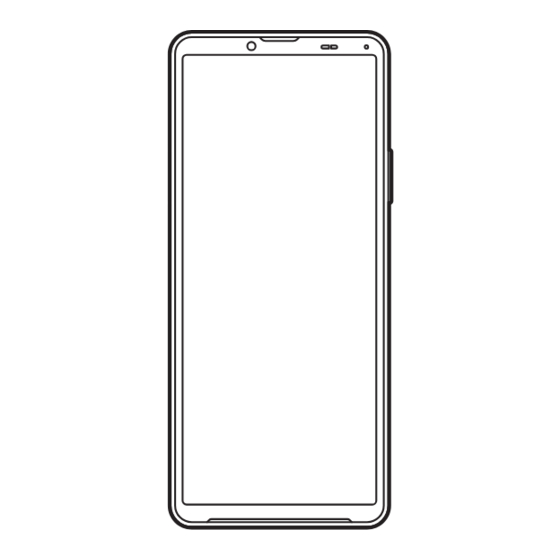
Table of Contents
Advertisement
Quick Links
Advertisement
Table of Contents

Summary of Contents for Docomo Xperia 10 IV
- Page 1 INSTRUCTION MANUAL...
- Page 2 Operations and settings of each function are explained. Thank you for your purchase of "SO-52C". It can be downloaded from NTT DOCOMO website. For proper use of the SO-52C, read this manual ❖ Note carefully before and while you use the SO-52C.
-
Page 3: Supplied Accessories
(in Japanese only) Contact to DOCOMO varies by your contract. For • details on Inquiries, refer to the last page. In this manual, explanations for "docomo LIVE UX" as (Notes on usage) • • ご利用にあたっての注意事項 Home application are provided (P.81). If you set the... -
Page 4: Table Of Contents
Home screen ....81 Precautions ....4 Switching the home app..........81 docomo LIVE UX..............81 About using the terminal............4 Xperia Home screen............89 Recommended features............7... - Page 5 Schedule.................. 151 External device connection. .207 Clock................... 153 docomo Data Copy ............155 Connecting to PC .............. 207 Settings ....158 International roaming ..208 Viewing the Settings menu .........
-
Page 6: Precautions
• recognize them as the same user even after is not available inside a tunnel, underground, the user is switched. DOCOMO shall have no building or other locations where radio waves liabilities for any damage or troubles of do not reach, in a place with weak radio... - Page 7 In the initial setting, the applications provided provided by Google LLC, confirm the terms • by DOCOMO may be installed automatically. and conditions, etc. specified by Google or And that incurs the packet communication the providers. DOCOMO assumes no charge if you use mobile network.
- Page 8 That is because of the structure of organic EL display, not a malfunction. DOCOMO is not liable to any failures or • malfunctions for commercially available optional equipment.
-
Page 9: Recommended Features
Recommended features Pop-up window You can activate an application displaying the window over another application. Camera That allows you to operate another You can activate the camera from the application while displaying information you icon of the "Camera" application or the want to keep watching. -
Page 10: Safety Precautions (Always Follow These Directions)
*1 Serious injury: This refers to loss of sight, injury, Safety Precautions (Always burns (high- and low-temperature), electric shock, broken bones, injuries with residual aftereffects follow these directions) from poisoning, etc., and injuries requiring hospital admission for treatment or long-term hospital For safe and proper use of the terminal, please ■... - Page 11 1. Handling the terminal, adapter Do not subject the terminal to strong and nano SIM card (common) pressure or break the terminal. Especially Don’t when the terminal is in a pocket of clothes, do not let it hit against surroundings or put DANGER between the objects.
- Page 12 Do not charge the battery in a gas station, etc. Use optional devices specified by NTT Also, be careful not to drop the terminal when DOCOMO. Use of an unspecified device or device whose using in a gas station etc. Do not use it during manufacturer, selling source, or specification is oil feeding.
- Page 13 2. Handling the terminal Do not use or keep in a place that is very humid, dusty, or subject to high Don’t temperature. DANGER Doing so may cause fire, burns, electric shock, etc. Do not throw the terminal into fire or apply For waterproofness/dustproofness, see the heat.
- Page 14 Do not watch a repeatedly-blinking screen Always keep the terminal away from your for a long time. ear when you talk with hands-free set, while Don’t Doing so may cause cramp, loss of the ringtone is loudly sounding, or in stand- consciousness, etc.
- Page 15 Also, it may cause environmental destruction. Bring the unnecessary terminal into a sales If the substance of the internal battery leaks outlet such as docomo Shop. If your local or gives off a strange smell, immediately municipality has a battery recycling program, remove it from the vicinity of open flames.
- Page 16 To use the terminal in a car, check with Do not let it close to medical device. The magnets used for the terminal may affect automobile manufacturer or dealer to medical devices such as a pacemaker, pressure determine how the device is affected by variable shunt for hydrocephalus curing, etc.
- Page 17 Do not place heavy objects on a cord of When replacing a fuse in a DC adapter, make adapter, or do not apply unnecessary force sure to use the specified fuse. Don’t Using a fuse other than specified may cause to the cord by pulling etc.
- Page 18 4. Handling a nano SIM card Always disconnect the power plug from a power outlet or accessory socket when not Unplug using the equipment. CAUTION Keeping with connected to the power plug may cause fire, burns, electric shock, etc. Be careful of the cut surface not to hurt your body parts such as fingers when handling a Immediately remove the power plug from a nano SIM card.
- Page 19 6. Material list When you get close to other people within 15 cm just like not having enough space to The terminal ■ turn around, set the radio wave of the terminal to OFF beforehand (Airplane mode, Surface to Power off, etc.). Part Material treatment...
-
Page 20: Handling Precautions
Surface Part Material Handling precautions treatment Tray of nano SIM card/ Polycarbonate ― Common precautions ■ microSD card resin (with SO-52C is waterproof/dustproof; • glass fiber) + SUS sheet however, do not allow liquids such as metal water (drinking water, sweat, seawater, urine of pet animals, etc.) or foreign objects such as dust to enter inside of the terminal or adhere to optional... - Page 21 Also, doing so while the external device is note and keep it safely. connected to the external connection jack may NTT DOCOMO is not liable for any loss of data cause malfunction or damage. saved in the terminal. Use the optional devices specified by Do not insert the plug of external device •...
- Page 22 For enter inside and cause a malfunction. replacement of the internal battery, DOCOMO Do not subject the fingerprint sensor to • keeps the terminal and accept for a fee. See "Warranty and After Sales Services"...
- Page 23 The adapter may become hot during • note down separately and keep it safely. charging. This condition is not NTT DOCOMO is not liable for any loss of data abnormal. You can continue using the saved in the terminal. terminal.
- Page 24 Be aware of security risks Doing so may cause malfunction. when using Bluetooth. Do not insert a nano SIM card with a • Please be aware that DOCOMO is not • label or sticker attached into the responsible for any data leakage that terminal.
- Page 25 Please be aware that DOCOMO is not • (radio stations requiring a license), specified low responsible for any data leakage that...
- Page 26 2.4GHz device cautions 5GHz device cautions • • The operating frequency band of the WLAN The terminal can use 3 frequency bands of device is used by industrial, scientific, consumer 5.2GHz band (W52), 5.3GHz band (W53), 5.6 GHz and medical equipment including home electric band (W56).
- Page 27 Note This mark is displayed when the ■ • Do not use a remodeled terminal. Using surface temperature of the • a remodeled terminal violates the Radio product rises during use. When Law/Telecommunications Business Act. the mark is displayed, there is a risk of The terminal is compliant with rules on the burns if you continue using the product technical standard conformance of specified...
-
Page 28: Waterproofness/Dustproofness
What you can do with Waterproofness/ waterproofness/dustproofness Dustproofness of SO-52C SO-52C provides waterproofness property of You can talk without an umbrella in the rain • IPX5 , IPX8 , and dustproofness property of (for rainfall of 20 mm or less per hour). IP6X with the cover of the nano SIM card/ - Do not open or close the cover of the nano... - Page 29 You can use the terminal in a bathroom. • To ensure waterproofness/ - Do not immerse the terminal into a bathtub. Also, do not use the terminal in hot water. dustproofness Doing so may cause malfunction. If you To avoid water ingress, be sure to observe the should fall the terminal into the bathtub, following points.
- Page 30 For replacement of the parts, DOCOMO keeps the terminal at DOCOMO- specified repair office and accept for a fee. For inquiries, refer to the last page.
- Page 31 • is damaged or deformed, replace the part at a water, refreshing beverage or mud or sand DOCOMO-specified repair office. Note that adhered, wash it immediately. If they dry out, repair may be accepted for a fee depending it is hard to remove the dirt and it may cause on the terminal condition.
- Page 32 Earpiece • DOCOMO does not guarantee actual operations Mouthpiece/microphone • under all states. Malfunctions deemed to be caused Speaker • by inappropriate operation by the customer are Second microphone • not covered by the warranty. Headset jack • USB Type-C jack •...
- Page 33 Notes on charging Check the following before and after charging. Check if the terminal is not wet while • charging. Never charge the battery if the terminal is wet. Optional devices are not waterproof/ • dustproof. When charging the battery when or after the •...
-
Page 34: Before Using The Terminal
Second microphone : Used for reducing noise when Before using the terminal calling. Front camera P.129 → Earpiece Proximity/light sensor : Detects a face approach Part names and functions during a call to prevent misoperation, or used for automatic control of the screen brightness. Notification LED P.65 →... -
Page 35: Nano Sim Card
You can use the terminal with a nano SIM • card. If you have a docomo mini UIM card, UIM, or FOMA card, bring it to a docomo Shop to replace it. When a nano SIM card is not inserted to the •... - Page 36 Hold the terminal horizontally, Installing a nano SIM card insert the tray with the card into the terminal, and then push it Draw the cover of the nano SIM straight. card/microSD card slot (P.28). Check the orientation of the terminal •...
- Page 37 Push the tray into the end, firmly Remove the nano SIM card from press each point indicated with the tray. and then make sure that there are no gaps between the terminal and nano SIM card the cover. Tray Hold the terminal horizontally, insert the tray into the terminal, Cover and then push it straight.
-
Page 38: Microsd Card
1TB (As of May, viewed/played on the terminal. Also, data 2022). saved to the microSD card from the terminal DOCOMO does not guarantee operations of • may not be viewed/played on another any commercially available microSD card. For devices. - Page 39 Hold the terminal horizontally, Installing microSD card insert the tray with the card into the terminal, and then push it Draw the cover of the nano SIM straight. card/microSD card slot (P.28). Check the orientation of the terminal • Pull out the tray straight from the and the tray.
- Page 40 Push the tray into the end, firmly Remove the microSD card from the press each point indicated with tray. and then make sure that there are microSD card no gaps between the terminal and the cover. When the terminal is turned on, •...
-
Page 41: Charging
Before charging Charging It is recommended to use AC Adapter 08 • The internal battery is not fully charged at the (optional) for charging. For handling of AC time of purchase. Adapter 08, refer to the AC Adapter 08 Estimated charging time (P.232) •... - Page 42 Stop using so as to extend battery life. the terminal and ask for inspection and repair From the Home screen, at a DOCOMO-specified repair location (at a [Settings] [Battery] [Battery shop or website). For inquiries, refer to the last Care].
- Page 43 ❖ Note Notification LED It may take 7 days or more to complete learning your • AC adapter habit. Charging with AC adapter Charge using AC Adapter 08 (optional) as follows. USB Type-C jack Insert the Type-C plug of the AC adapter horizontally into the USB Type-C jack of the terminal.
- Page 44 Notification LED Charging with DC adapter DC adapter is an adapter for supplying power to charge via accessory sockets (12V/24V) of USB plug cars. For handling, refer to the manual of your DC adapter. USB Type-C jack Charging with a PC To charge the terminal by connecting to a PC, USB cable A to C USB cable A to C 02 (optional) is required.
-
Page 45: Fcc Id
FCC ID Turning power on/off To view the regulatory compliance mark. Turning power on Find and tap [Settings] [About Press and hold the power key until phone] [Certificates]. the terminal vibrates. Regulatory compliance mark such as FCC The lock screen appears after a while. ID is displayed on the screen. - Page 46 Turning power off Unlocking the screen lock Press the power key and the The lock screen appears when you turn on volume up key at the same time. the power or press the power key to exit from sleep mode. [Power off].
-
Page 47: Initial Settings
Gmail, Google Play, etc. are not available. To show Machi-Chara, tap the notification related to • - Setting Google Assistant display of character or information from "my daiz" When the docomo initial setting and then follow the onscreen instructions. screen appears, confirm the content [Next]. - Page 48 Google From the Home screen, tap account, you can set it up as follows. [Settings] [docomo service/ From the Home screen, cloud] [d ACCOUNT setting]. [Settings] [Passwords &...
-
Page 49: Security Codes For The Terminal
Shop. If you subscribed other than at a Some functions provided for convenient use docomo Shop, ask the contact on the last of the terminal require the security code to page. use them. Besides the security code for PIN/Password for screen lock ■... - Page 50 PIN code ■ Setting a PIN code nano SIM card has a security code called as PIN code. The code is set to "0000" at By entering PIN code when powered on, you subscription, which you can change by can protect from improper use. yourself (P.49).
- Page 51 Changing the PIN code You can change only when you activate the • SIM card lock. From the Home screen, [Settings] [Security] [SIM card lock] [Change SIM PIN]. Enter the current PIN code [OK]. Enter a new PIN code [OK]. Enter the new PIN code again [OK].
-
Page 52: Basic Operations
Operations on the display (touch Basic operations screen) ■ Basic operations Touch an item such as icon or menu with your finger lightly and release it. Double-tap means tapping twice quickly. • Using the display (touch Touch and hold ■ screen) Touch and hold an icon or menu item long. - Page 53 Scroll ■ Using Side sense When whole content cannot be displayed, flick up/down/left/right displayed content Side sense is a function that allows you to to scroll (move) the display position. operate the terminal with one hand and you can use it by operating the side sense bar displayed on the screen.
- Page 54 Double-tap the side sense bar to open the Side sense feature is not available while the shooting • screen is displayed. side sense menu from which you can activate applications or display the Notification panel. Moving the side sense bar Slide the side sense bar up to display the multi-window menu from which you can Touch and hold the side sense bar.
- Page 55 Using the Side sense menu Application icon list (pop-up window) Icons of recommended applications predicted • Double-tap the side sens bar. from your use condition are displayed; tap the application icon to activate the application in the The Side sense menu appears. •...
- Page 56 Using the Multi-window menu You can switch applications in the lower part of • the screen by tapping any application icon while You can activate Multi-window (split screen) Multi-window (split screen) activates. To switch using Side sense. applications in the upper part of the screen, tap Operations in the split screen (P.71) the upper part of the window illustration shown •...
- Page 57 ❖ Information To exit the Multi-window menu, perform any of the • following operations. When "One-handed mode" (P.179) is set to ON, you • - Tap can use the one-handed mode by double-tapping - Tap outside of the Multi-window menu (P.79).
- Page 58 Setting Silent mode The icon for the volume control bar • changes to Even when the silent mode is set, muting of • shutter sound, start/end sound for video recording, alarm sound, and audio sound of Capturing the displayed screen video, music, etc.
- Page 59 <Example> To select an application for sending Drag the status bar down with two email fingers. From the Home screen, The Quick settings panel appears. • [docomo phonebook] Select a Swipe (flick) the Quick setting contact Select a mail address. tools left. The application selection screen •...
- Page 60 ❖ Information [ALLOW]/[DON'T ALLOW] When the other confirmation screen • Some tasks may require you to select an application • appears, confirm the content and then each time, with "Just once" or "Always" not displayed on an application selection screen. repeat the operation.
-
Page 61: Character Entry
❖ Information Character entry When the input method you want to use is not listed • in the selection screen, tap of the input Enter characters using the software keyboard method you want to use in "Manage on-screen (On-screen keyboard) which appears when keyboards"... - Page 62 Adding the layout for Japanese Character input method keyboard When you tap a key on the software To use the layouts other than 12 keys, add keyboard, candidates list for the entered them beforehand. characters appears. Tap a word to enter from In the character entry screen, the candidate list, text can be input one after [Languages].
- Page 63 Shows characters entered by Multi-tap input (P.63) Moves the cursor to the right. Or changes range of in the order that is reverse of the regular one. Or character conversion when it is not yet decided. undoes character conversion after it is decided. Swipe (Flick) up/down/left/right to move the cursor (the operation may not be available depending on Moves the cursor to the left.
- Page 64 Using the tool icon Flick input Tap the tool icon on the tool bar to operate as Touch a key of 12 keys to display a character, follows. number, or symbol that are assigned to the key. Flick to the direction of a target character (Sticker) Display the list of emoji/sticker/ etc.
- Page 65 Multi-tap input Editing text On the 12 keys keyboard, tap the same key You can cut or copy text in character entry consecutively to enter a character, number, screen or web page and then paste it to the or symbol that is assigned to the key. other application etc.
- Page 66 ❖ Information Setting character entry To paste a copied or cut character string, touch and • hold a position to insert Tap [Paste]. When text is Set character entry per input method such as already entered, tap a position to insert Gboard.
-
Page 67: Notification Led
Notification LED Screen display and the icons Notification LED provides information on the terminal status, incoming calls, mail You can check notifications from reception, etc. applications, the terminal status, etc. with the icons on the status bar. Display the LED color and Indication lighting Notification panel to check detail information... - Page 68 Status icon Charging is required ― The main status icons displayed on the status appears on the right of the icon during communication. bar are as follows. is always displayed when the terminal is Signal strength ― connected with LTE. *3 The number appeared at the left of the icon varies 5G available ―...
- Page 69 ― Drag the status bar down. Notification of error/warning ― Hidden notifications ― Omakase Lock is set ― Notification from docomo Data Copy P.155 SuguApp is available P.75 Notification for Screen record P.57 Available internal storage is getting ― Authentication failed when you set P.46...
- Page 70 Notifications Operation menu When is displayed, tap to activate an The operation menu such as "CALL BACK" or • • application in pop-up window (P.73). "REPLY" may appear when a notification is Swipe (flick) left or right the notification to clear unfolded.
- Page 71 ❖ Information Quick settings panel The control panel for Music etc. may be displayed • below the quick setting tools depending on Set ON/OFF etc. of each function. operation condition, with which you can play/pause Drag the status bar down with two a song, switch the audio output, etc.
- Page 72 Multiple users Auto-rotate Set whether to switch portrait/ When the icon is not displayed, turn "Multiple • landscape view automatically users" (P.199) to ON. according to the terminal You can switch the user of the terminal, add a • orientation. user/guest, or remove the guest.
-
Page 73: Task Manager
Task manager Split screen Display recently used applications as Split the screen to display and operate two thumbnails to confirm, open, switch applications at the same time. between, or close them. Activate the applications to display • beforehand. Split screen may not be available depending •... - Page 74 When a thumbnail of application you • want to display is not shown, tap The application thumbnails are • activate the application. However, if you displayed in the upper - lower panes activate the application that is not (left - right panes in the landscape view) available in the split screen, it is Display the application thumbnail displayed in the main screen (full-...
-
Page 75: Pop-Up Window
Tap a thumbnail of another Pop-up window application. The application is displayed under the • You can display an application that is pop-up window in the main screen activated in the pop-up window over (full-screen). another application displayed in the main When a thumbnail of application you •... - Page 76 Pop-up window Close ■ Close the pop-up window • Display area for operation icons Appears when operating the application shown • in pop-up window. When it is not displayed, tap the operation area of the application. Drag an area where there is no icon in any •...
-
Page 77: Suguapp
Either of the "SuguApp" or "Suguden (Call) " feature • can only be available. Shake 2-times Set an application to activate when the terminal is shaken For details on SuguApp, refer to NTT DOCOMO • website. twice. Simultaneous display of icons may not be available •... - Page 78 [Suguden Suguden automatically overseas. setting]. during roaming Alternatively, operate from the Home • screen, tap [Settings] [docomo Notes on using Suguden service/cloud] [SuguApp] [Suguden In the following case, Suguden does not work • setting]. properly. Answer Answer calls by placing the terminal to - When using speakerphone your ear.
- Page 79 Notification panel. - When the other party puts the call on For details on Suguden, refer to NTT hold • DOCOMO website. - When the Answering Machine is running (playing the answering Functions of Suguden message/recording a message) While calling with Disconnect (Voice •...
- Page 80 • Suguden uses the voice recognition roaming" in Suguden setting. technology and the language processing technology, DOCOMO is not liable for any accuracy of those technologies. The voice recognition may fail when the • volume of voice is too small during a call or calling under a noisy environment, or depending on the way of utterance.
-
Page 81: One-Handed Mode
❖ Information One-handed mode To exit One-handed mode, tap the area that "Using • one-handed mode" is displayed in the upper part of Use One-handed mode to slide the screen the screen. down so that your finger can easily reach the The one-handed mode may end automatically •... -
Page 82: Searching Website Information Etc
Searching website information etc. Enter words in the search box to search information. From the Home screen, tap the Google search widget. Enter a keyword to search. Character entry (P.59) • The search candidate list appears. • Tap the search suggestion or the software keyboard. -
Page 83: Home Screen
Home screen docomo LIVE UX It is a home app that DOCOMO offers you. You can customize the home screen Switching the home app intuitively. For details on docomo LIVE UX, from the You can switch the home app for the terminal... - Page 84 By default, Machi-Chara is not displayed on the • Home screen layout Home screen (P.84). Application icon shortcuts You can activate applications or use widgets Tap to activate the application. • in the Home screen. All of applications are Touch and hold to display the shortcut menu •...
- Page 85 Drag it in any direction a little Managing the Home screen Drag it to "Remove" in the upper part of the screen. Moving application icon shortcut etc. Although the application icon shortcut • is removed from the Home screen, the In the Home screen, touch and application itself is not uninstalled.
- Page 86 Drag it in any direction a little Add icons to Select whether to automatically add Drag it to "Uninstall" in the upper home screen an application icon shortcut to the Home screen or display the part of the screen. application icon only in the For applications that cannot be •...
- Page 87 LIVE UX Simple Home ■ ■ Touch and hold an area of the On the Simple Home screen, Home screen where no icons etc. [Apps] [my daiz]. are displayed [Home Follow the onscreen instruction to settings] [Machi-Chara]. verify/set. The "...
- Page 88 Pull-down menu Application screen You can sort all the applications in the • Application screen by "Recent", "Name" or It is appeared when is tapped in the "Installed". Home screen. In the Application screen, you can find applications sorted in the order of Using Osusume Apps use or installation, or search them by application name.
- Page 89 Adding categories to display (My Magazine) マイマガジン From the Home screen, My Magazine is a safe and secure news application that allows you to check topic (Add category)]. ジャンル追加 You can add categories to the article list news/articles in the world, articles according •...
- Page 90 You can check the version information etc. of docomo LIVE UX. From the Home screen, [About]. If the update of docomo LIVE UX is • available, "Update now" is displayed in the application information screen. Tap it to update docomo LIVE UX.
-
Page 91: Xperia Home Screen
Dock Xperia Home screen Locate application icon shortcuts or folders. They • are always displayed even if the page of the This section describes the Home screen Home screen is switched. Widget : Google Search displayed when the home app is set to Wallpaper "Xperia Home". - Page 92 Adding folders on the Home Adding a widget to the Home screen screen You can store application icon shortcuts etc. Widget is an application which can be added added to the Home screen to a folder to to the Home screen to use. Use a widget to organize them.
- Page 93 Changing wallpaper Setting Home screen Touch and hold an area of the You can change the wallpaper of the Home Home screen where no icons, etc. screen and the lock screen. are displayed. Touch and hold an area of the Home screen where no icons, etc.
-
Page 94: Simple Home Screen
[Exit Simple To not change the font size, unmark • Home] [OK] [docomo LIVE UX]/[Xperia Home]. "Set font size to Largest". A dot or number may appear on the application icon • etc. when the application has any notification. Applications on Simple Home ■... - Page 95 Select a contact to save. Using Settings Display of "Speed dial 1"/"Speed dial 2"/ • "Speed dial 3" changes to the name in On the Simple Home screen, the registered contact. [Settings]. ❖ Information Phone number Your own phone number is displayed.
- Page 96 Sound Silent/Vibrate Set silent mode. Changing applications on the mode Simple Home screen Ringtone Set ringtone. Vibrate on Set whether to vibrate the On the Simple Home screen, touch terminal when the key [Settings] [Customize Home]. icon is tapped. [Change apps]/[Reorder apps]. Touch sounds Set whether to emit sound when selecting Select the application...
-
Page 97: Application Screen
Machi-chara Application screen Tap to ask something you want to know through • dialog. When the home app is set to "Xperia Home", By default, Machi-Chara is not displayed on the • Home screen (P.84). all applications are displayed in the Application screen. - Page 98 To remove an application icon shortcut, touch and [OK]. • hold the application icon shortcut in the Home screen Drag it a little in any direction Drag it to Editing the Application screen "Remove" in the upper part of the screen. When "Uninstall"...
-
Page 99: Application List
Osusume Apps Application list An application that allows you to check or install applications or services that DOCOMO Preinstalled applications are as follows. The recommends according to your usage descriptions when the home app is set to condition. P.86 →... - Page 100 It also provides suggestions of It is a phonebook application provided by improvement based on the check result or DOCOMO. You can manage phonebook data of informs procedures. your docomo account in the cloud. P.112 →...
- Page 101 You can view photos or videos. You can back It is a service for storing photos or videos from them up to your Google account. P.141 your smartphone or PC to docomo cloud up to → "5 GB free of cost". To use "photo print service" (My Magazine) マイマガジン...
- Page 102 An application for using "iD", electronic money → FM radio offered by DOCOMO. Once you have set up "iD" You can listen to FM radio. on your Osaifu-Keitai, you can hover the * To use FM radio, connect a headset (optional) terminal over an IC card reader at various shops to the Headset jack.
- Page 103 Reader by Sony *1 Appeared when the home app is other than An application that allows you to read e-books docomo LIVE UX. purchased in Sony's eBook store "Reader Store". Video & TV SideView Play videos. In addition, view the TV program guide or use your terminal as a remote for Sony televisions or other devices.
- Page 104 *2 Depending on usage condition, " Google If you activate multiple applications, the available • time may become short due to increase of battery Play Movies & TV" may be displayed. The consumption. You are recommended to exit the application name and the icon will be applications which are not in use using the task automatically changed when the manager (P.71).
-
Page 105: Phone/Phonebook
Emergency call Phone/Phonebook Emergency call Phone number Police call Making/Receiving a call Fire and emergency rescue Coast guard Making a call ❖ Note From the Home screen, This terminal supports "Emergency call location • information". If you use the terminal to place a call to Enter a phone number 110, 119, or 118, the emergency numbers, the to delete the number. - Page 106 Entering pause (,)/(;) to send When calling 110, 119 or 118 from the terminal, tell • that you are calling from a mobile phone, and give For using services requiring entry of number your phone number and your current location during a call such as check of the balance of precisely for checking callback from the Emergency call acceptance organization such as police.
- Page 107 If the screen is on (except on the lock screen) • DOCOMO's mobile phones in Japan. or an application is running, the notification For details on WORLD CALL, refer to NTT appears at the top of the screen (P.107).
- Page 108 Muting the ringtone for an incoming Send a message (P.106) Name/phone number of the other party call ❖ Information While receiving a call, press the When "Answer" of "Suguden setting" (P.76) is ON, you • volume key or the power key. can answer calls just by placing the terminal to your ear.
-
Page 109: Operations During A Call
Receiving a call when an application Operations during a call is running If the screen is turned on (except on the lock On the Calling screen, you can set voice screen) or an application is running when a output or mute, or enter a phone number to call comes in, the notification appears in the make a call to another party. -
Page 110: Call History
Speaker: Set ON/OFF of speakerphone. Call history Other party's voice can be heard from the speaker • and handsfree call can be made. Incoming calls and outgoing calls are When the terminal is connected to Bluetooth • device etc., tap it to switch audio output. displayed by chronological order in the call history screen. - Page 111 An image set to a contact etc. [SAVE]. Tap to display the profile screen of the Contacts. • History Deleting a call history The call type (outgoing call/incoming call/missed • call), number of calls, how long ago, etc. are From the Home screen, shown.
- Page 112 Checking the Answering Machine Answering Machine message in the status bar When Answering Machine is set, the terminal When you have any recorded messages, plays an answering message and records a displayed in the status bar. message from the caller when you cannot Drag the status bar down answer calls.
-
Page 113: Call Settings
Network service settings Call settings From the Home screen, You can set the network services, set call rejection, or edit Reject call with message. [Settings] [Calls]. From the Home screen, [Network service/roaming settings]. [Settings] [Calls]. If the confirmation screen of •... -
Page 114: Accessibility
The Contacts screen appears. • Accessibility ❖ Information Set to enable/disable the hearing aid To use cloud service for the phonebook, "docomo • compatibility. phonebook" application is needed. When you use the "docomo phonebook" for the first time From the Home screen,... - Page 115 Adding a new contact or image to the contact or display the contacts by group. From the Home screen, [docomo phonebook] When you have set up Google account • etc., select the account to save to. On the profile edit screen, enter necessary information such as name.
- Page 116 From the Home screen, communication such as [docomo phonebook] Select a synchronizing to cloud or setting when docomo contact you want to add to Top phonebook is used overseas. Contacts. Service quality Set whether to send service...
- Page 117 Sort by Set the sorting method to "First name"/"Last name". From the Home screen, Name format Set the name format to "First [docomo phonebook] name first"/"Last name first". Phonetic name Set display of phonetic name in [Create label]. a contact.
- Page 118 Select the item. To export after selecting [Share all • contacts], confirm the displayed content and drag the status bar down Tap notification from docomo phonebook and then select the application for sending. After this step, follow the onscreen •...
-
Page 119: Mail/Web Browser
(SMS) lost the terminal since sent and received instead via "+Message" application to send/ mails are saved on the docomo mail server. receive messages. Also, your d ACCOUNT allows you to use the In addition, you can exchange messages... - Page 120 Read all : Change all unread messages to read • messages. Sort messages : Sort messages. • : Approval mark indicating that it is passed the DOCOMO examination. : Create a new message and new group Switching tabs message. Tap to switch between displaying all contacts and •...
- Page 121 Message screen ■ Sending a message From the Home screen, [+Message]. From the bottom menu, [Message] [New message]/[New group message]. Group message is a function which • allows multiple +Message users ( icon displayed in the contact) to exchange messages among them. Select a recipient.
- Page 122 • voice. overseas network operators. Refer to NTT Message entry field DOCOMO website for the countries/regions, You can enter a message. • overseas network operators that provide this : Switch to the stamp selection screen service.
- Page 123 Reading a message Deleting a message From the Home screen, Sent/received messages are displayed in [+Message]. thread by recipient/sender. From the Home screen, From the bottom menu, [Message] [+Message]. Select a thread. From the bottom menu, [Message] Touch and hold a message Select a thread you want to read.
- Page 124 Changing the settings of Using the Official Account +Message feature From the Home screen, From the Home screen, [+Message]. [+Message]. From the bottom menu, From the bottom menu, [Official [MyPage] [Settings]. Account]. In the Official account store screen, Message Set for messages, back up/restore, etc.
-
Page 125: Gmail
Refreshing Gmail Gmail From the Home screen, [Google] You can use the email services provided by [Gmail]. Google or by general providers. Set up your Google account (P.46) or email In the Inbox, swipe (flick) the • account by following the onscreen screen down. -
Page 126: Early Warning "Area Mail
Receiving Early Warning "Area Early Warning "Area Mail" Mail" Area Mail is a service which allows you to When Area Mail is received, a notification receive earthquake early warning or tsunami content screen appears and you are notified warning, emergency warning related to by dedicated buzzer sound or dedicated weather etc. -
Page 127: Chrome
Deleting Area Mail Chrome Deleted Area Mail messages cannot be restored. Use "Chrome" application to view websites just like on a PC via packet communication or From the Home screen, Wi-Fi. [Disaster kit]. [Early Warning "Area Mail"] Viewing websites [Area Mail]. From the Home screen, tap From the Area Mail list, touch and hold any Area Mail... - Page 128 ❖ Information Changing tabs To copy text in a web page, touch and hold a text • Drag to select a range of text Tap [Copy]. Currently opened tabs are displayed • Adding a new tab with thumbnails in a list. Open multiple tabs and view websites.
- Page 129 Languages Show text of websites in set language. Changing Chrome settings In some websites, the text may not • be shown in the set language. From the Home screen, tap Lite mode Set whether to accelerate loading [Settings]. pages by reducing data usage. Downloads Set a saving location etc.
- Page 130 Checking history Managing bookmarks and From the Home screen, history [History]. You can check history, save bookmarks, etc. Tap a history to check. Bookmarking a website ❖ Information From the Home screen, To delete history, tap of history. • To delete all history, [Clear browsing data...] Select •...
-
Page 131: Camera/Photos
Camera/Photos About the Copyright and Portrait rights ■ Movies, still images, and sounds recorded on the terminal are prohibited by the copyright law from use without consent of the copyright holders, Camera unless intended for personal use or any other purpose permitted by law. - Page 132 Scene/Condition Shooting screen In "PHOTO" mode, the camera detects the scene • and displays the icon. Also, it detects the status that camera is moving ( ) or fixed ( ), or an object is moving ( ) and then displays the icon. Scene/condition does not appear if you tap •...
- Page 133 ❖ Information Capturing mode The display and operations differ depending on the • capturing mode etc. Changing "PHOTO" or "VIDEO" mode To adjust magnification in detail, do as follows. • - Set "Use Volume button as" (P.138) to "Zoom" and From the Home screen, [Camera].
- Page 134 Main capturing mode and Still image To save the following shot data to microSD card, ■ • using the microSD card (UHS speed class 1 or more size/Video size or Speed Class 10) which supports high-speed Capturing writing is recommended. Still image size/Video size mode - Slow motion...
- Page 135 If the brightness, color balance, focus Shooting with the volume key • ■ point of whole image, etc. are extremely Set "Use Volume button as" (P.138) to • different between the entire angle view of "Shutter" in advance. Panorama shot and the focused angle From the Home screen, [Camera].
- Page 136 Switch to the front camera and Shooting videos then turn your palm toward the camera. Shooting with the start/stop icon ■ When a palm mark appears, a photo is • From the Home screen, [Camera]. taken. Swipe (flick) the screen to display to set self-timer.
- Page 137 Press the volume key. Self-timer : "PHOTO" mode ■ Press the volume key again to stop Set the number of seconds for the self- • shooting. timer. The shutter icon changes into a timer icon. ❖ Information Tap it to shoot after set period of time Do not cover the mouthpiece/microphone with •...
- Page 138 Touch to adjust : "Manual" mode*1 Auto capturing : "PHOTO"/"Night ■ ■ Set the operation when tapping the mode"/"Manual" mode shooting screen. Set whether to shoot automatically by Object tracking turning your palm toward the front camera Tap an object to keep focusing on even if (P.133).
- Page 139 Video backlight correction : "VIDEO" Save location ■ ■ mode Set whether to tag photos/videos location Set whether to determine backlight information (Geo-tag) for the shooting spot. automatically when shooting and correct Location information will be added when • images. shooting if is displayed on the shooting screen.
- Page 140 Changing with the setting icons Use Volume button as ■ Select the function from "Zoom", "Volume", Tap the icon displayed on the shooting or "Shutter" to assign to the Volume key for screen to change the setting. shooting. The displayed icons or operations vary by the •...
- Page 141 HDR : "PHOTO", "Manual" mode Self-timer : "PHOTO", "Night mode", ■ ■ Set whether to shoot photos with natural "Manual", "Portrait selfie" mode impression in a state closer to that seen with Set a countdown number of seconds for the the eye even when there is contrast in self-timer.
- Page 142 Manual advanced setting : "Manual" Focus mode ■ mode Set it according to a distance from an object Set white balance, ISO , etc. manually. Tap to be focused on. to show/hide the setting icons. Tap a point to set the slider or drag the White balance slider.
-
Page 143: Photos
Deleting files (photo, video) Photos From the Home screen, [Photos]. View, playback, or manage photos or videos. Touch and hold a file to delete. You can also select multiple files by • Displaying photos or videos touching and holding a file and then From the Home screen, [Photos]. -
Page 144: Apps
(dmenu) メニュー contents, accessing to shopping sites, etc. In dmenu, you can easily access sites From the Home screen, [dmarket]. recommended by DOCOMO or convenient ❖ Information applications. For details on dmarket, refer to the following website. • From the Home screen, [d メニュー... -
Page 145: Play Store
The terminal may be From the Home screen, [Play infected with a virus and the data may be Store]. damaged. NTT DOCOMO is not liable for any • Open the Google account menu. malfunctions or disadvantage brought to you [Manage apps & device] or any third party due to application which "Manage"... -
Page 146: Osaifu-Keitai
If the data in the IC card is lost, altered or • Osaifu-Keitai damaged by any means such as malfunction or model change, DOCOMO assumes no This function allows you to use " おサイフケー responsibility for the loss related to Osaifu- (Osaifu-Keitai compatible タイ対応サービス... - Page 147 Notes on hovering over the Enabling the NFC/Osaifu-Keitai device function Please note the following when hovering the From the Home screen, terminal over an IC card reader or NFC [Settings] [Device connection] [Connection preferences]. module equipped device. [NFC/Osaifu-Keitai] of "NFC/ Osaifu-Keitai".
- Page 148 Packet communication charge may incur because • Using "Osaifu-Keitai the Osaifu-Keitai compatible application performs communication which is necessary for providing the compatible service" Osaifu-Keitai services in the background regardless of To use the Osaifu-Keitai compatible service, the setting of "STAMINA mode" (P.175) or "Data Saver" (P.168).
- Page 149 アプリ Osaifu-Keitai lock ON/OFF". "iD" refers to electronic money offered by ■ DOCOMO. Once you have set up "iD" on your NFC is an abbreviation for Near Field Osaifu-Keitai, you can make shopping easier Communication and a short range wireless...
-
Page 150: Music
When is displayed at the upper right of screen, • Music music can be played with Google Cast devices. Tap and then follow the onscreen instructions to Use Music to play back music stored in the connect. To play music data on a Google Cast device, connect the terminal to the same Wi-Fi network as internal storage or a microSD card. -
Page 151: Location Services
(mobile phone, data detectors and some your location. others) block satellite signals and also causes Use the GPS system with great care. DOCOMO • instability of signal reception. is not liable for any damage caused by Some map displays based on location •... - Page 152 To use Google Maps, make sure that the • NTT DOCOMO is not liable for navigation services or • terminal is connected to the network (P.66). for the accuracy of location services. Google Maps does not cover the whole world.
-
Page 153: Schedule
Finding the current location on the Schedule You can detect your current location using Displaying schedule location information service. To detect current location, enable "Use • From the Home screen, location" (P.150) beforehand. [Schedule]. From the Home screen, [Google] [Monthly]/[Week]/[Daily]. [Maps]. - Page 154 Setting display conditions in Creating schedule event Schedule From the Home screen, When a search criteria is set, specified data [Schedule]. can be displayed. Enter the item. From the Home screen, [Schedule]. [Save]. ❖ Information [Conditions]. When an alarm of schedule is set, the notification •...
-
Page 155: Clock
Stopping alarm Clock While alarm is sounding, swipe You can use the alarm, world clock, timer, (flick) right. stopwatch and bedtime. ❖ Information For details on Clock, see the Help from the • When you swipe (flick) it left, the alarm sounds again •... - Page 156 Using Timer Using Bedtime From the Home screen, Set operations of the terminal while sleeping [Clock] "Timer" tab. or when waking up, play of pleasant sound before sleeping, or others for supporting Tap numbers to set a time. your comfortable sleep. From the Home screen, To stop the timer sound, tap [Clock]...
-
Page 157: Docomo Data Copy
Do not remove the microSD card or turn off • restoration may be failed. the terminal during backup or restoring. The For details on docomo Data Copy, refer to NTT • data may be damaged. DOCOMO website. Contacts without name registration cannot •... - Page 158 Backup Restore Back up the data such as phonebook entries Restore the data such as phonebook entries or media files to a microSD card. or media files backed up to the microSD card to the terminal. From the Home screen, [Data Copy] [Backup &...
- Page 159 Copying phonebook entries to docomo account Copy contacts registered to your Google account to the docomo account. From the Home screen, [Data Copy] [Backup & Restore]. You can set a password for backup data • and encrypt the data when the encryption settings screen appears.
-
Page 160: Settings
P.177 Display P.179 Appearance P.182 Wallpaper P.182 Accessibility P.183 Security P.185 Privacy P.190 Location P.191 Safety & emergency P.192 docomo service/cloud P.192 Passwords & accounts P.193 Digital Wellbeing & parental P.195 controls Google P.195 System P.196 About phone P.201 Settings... -
Page 161: Network & Internet
[Network & internet]. Also, you can register your private DNS. Internet The name of SIM you are Smart connectivity Set to keep the DOCOMO using is displayed; tap to comfortable switch the Internet access communication to the mobile network. environment by switching to set/check the •... - Page 162 for "Wi-Fi". Wi-Fi It may take a few seconds to turn on • the Wi-Fi. With Wi-Fi function, you can connect to an access point for your home, company ❖ Information network or public wireless LAN services to Even when Wi-Fi is on, packet communication is •...
- Page 163 [Add network]. instructions. and scan the QR code for Wi-Fi • To use docomo services via Wi-Fi, you need to set up • your d ACCOUNT (P.46). password to connect to the Wi-Fi Speed in the "Theoretical maximum link speed" field •...
- Page 164 ❖ Information [Network preferences] [Wi-Fi Direct] To add hidden Wi-Fi network whose stealth setting is • enabled, in Step 5, tap [Advanced options] [No] of Select a Wi-Fi Direct compatible "Hidden network" [Yes]. device name to connect. Setting a network [Searching...] to refresh the list •...
-
Page 165: From The Home Screen, U [Settings]
MMS messages Appeared when "Mobile data" SIMs is OFF. However, MMS is not available for the terminal. From the Home screen, Preferred network P.210 [Settings] [Network & type internet] [SIMs]. Automatically P.210 Set a name of SIM card etc. select network Use SIM Set whether to use the nano Choose network... - Page 166 Internet (spmode.ne.jp) is already registered. Data limit Set the limit value of mobile You can add or change it if necessary. data usage. For details on sp-mode, refer to NTT DOCOMO website. https://www.docomo.ne.jp/service/spmode/ (in Japanese only) Settings...
-
Page 167: Network & Internet
❖ Information Checking the access point in use ■ Do not change the MCC/MNC. If you change them to • From the Home screen, the values other than the default (440/10), the access [Settings] [Network & internet] point will not be displayed on the APNs screen. If the [SIMs] [Access Point Names]. - Page 168 ❖ Information Enabling Portable hotspot Even if Airplane mode is ON, Wi-Fi, Bluetooth • You can use the terminal as a Wi-Fi access function and NFC/Osaifu-Keitai function can be point to connect up to 10 wireless LAN turned on. Do not turn on these functions in a place devices to the Internet simultaneously.
- Page 169 Enabling USB tethering [Hotspot name] Enter the network name (SSID) of the Wi-Fi Connect the terminal to a PC with hotspot name [OK]. USB cable A to C 02 (optional) etc. By default, "Xperia_(4-digit number in a • (P.42). random manner)" is set. When a screen for installing driver •...
- Page 170 Enabling Bluetooth tethering ❖ Information Do not connect a wired LAN adapter plug forcibly. • Up to 4 Bluetooth devices can be connected Forcible connection may cause damage. to the Internet. From the Home screen, Data Saver [Settings] [Network & internet] Restrict the mobile data communication [Hotspot &...
- Page 171 Connecting to a VPN Connecting to a VPN (Virtual From the Home screen, Private Network) [Settings] [Network & Use Virtual Private Network (VPN) to connect internet] [VPN]. to the information in a protected local Tap a VPN to connect to. network such as companies, schools or other facilities from outside.
-
Page 172: Device Connection
Nearby Share Share your files with Device connection nearby compatible devices. From the Home screen, Android Auto Connect Android Auto [Settings] [Device connection]. devices or set operation etc. when connected. Pair new device P.204 When the application • Previously connected Paired Bluetooth devices update screen appears, devices... -
Page 173: Apps
Managing applications Apps From the Home screen, From the Home screen, [Settings] [Apps] [See all XX [Settings] [Apps]. apps]. [Show system] to show all • Recently opened apps Display the recently applications. activated applications. Tap an application to display Tap an application. the app info. - Page 174 Uninstalling applications Remove When there are any permissions and applications that have not been Before uninstalling application, back up • free up space used for several months, delete contents you want to save including data permissions for the applications saved in the application. to increase available memory of the terminal.
-
Page 175: Notifications
Tap the application to disable. Notifications [DISABLE] Confirm the content of the screen and then [DISABLE Set ON/OFF of display of notifications or APP]. check notification history. Also, set the display of notification on the lock screen or ❖ Information change the operation of notification LED. - Page 176 Keep notifications Set whether to keep the Hide silent Set whether to display the notification content notifications in status notification icons which are displayed on the lock screen set to "Silent " (P.68) on the when you have any status bar. notifications.
-
Page 177: Battery
Battery Set whether to display battery level Battery percentage (%) on the status bar. * The display may differ depending on usage From the Home screen, condition. [Settings] [Battery]. ❖ Information XX% About XX The battery level and available time Information of battery consumption per application •... -
Page 178: Storage
Videos Check or manage each data. Storage Audio Images Check available memory of the internal Documents & storage, USB storage or microSD card, or other initialize (format) the USB storage or microSD Trash Check/restore/delete files in card. Trash. From the Home screen, *1 The display may differ depending on usage [Settings] [Storage]. -
Page 179: Sound
Media volume P.178 Sound In-call volume Ring and notification From the Home screen, volume [Settings] [Sound]. Alarm volume Audio 360 Reality 360 Reality Audio is a three- Do Not Disturb P.174 settings Audio dimensional acoustic Phone ringtone P.178 technique that realizes a Media Set whether to keep the sound field with a feeling... - Page 180 ❖ Information Setting the ringtone/ For silent mode, see "Setting Silent mode" (P.56). • notification sound/alarm "360 Reality Audio" can work when content is played • back with compatible application. ringtone Even when "360 Upmix" is ON, some contents may •...
-
Page 181: Display
One-handed mode P.79 Display Smart backlight control Set the screen not to turn off when you hold the From the Home screen, terminal in your hand but [Settings] [Display]. touch operation is not performed. Image Color gamut Set the display mode of still The screen may turn off if •... - Page 182 Adjusting the white balance Setting the lock screen From the Home screen, From the Home screen, [Settings] [Display] [Settings] [Display] [White balance]. [Lock screen]. Tap any one of [Warm]/[Medium]/ Clocks Set a clock for the lock screen. [Cool]/[Custom]. Wake up display on Set whether to enable to When "Custom"...
- Page 183 Gesture function Assign operations (Gesture Setting Side sense assignments operation) to double-tapping/ sliding up/sliding down of the side Make settings for using Side sense feature sense bar. (P.51). *1 The display may differ depending on usage From the Home screen, condition.
-
Page 184: Appearance
Appearance Wallpaper From the Home screen, You can set the wallpaper of the Home [Settings] [Appearance]. screen and the lock screen. From the Home screen, Clocks Set a clock for the lock screen. [Settings] [Wallpaper]. Multitasking usage You can check each guide [Live Wallpapers]/[Photos]/ guides of Side sense, Split-screen... -
Page 185: Accessibility
Text and Font size Set font size. Accessibility display Display size Enlarge/reduce of the size of the icon etc. From the Home screen, displayed in the screen. [Settings] [Accessibility]. Bold text Set to display the text in boldface. Live Transcribe Transcribe voice and display the text. - Page 186 Switch Access Set to enable operations Vibration & haptic Set whether to vibrate from the compatible strength the terminal when you device connected with have an incoming call or the terminal. notification, or tap the key icon. Timing Touch & Set response time for The terminal may •...
-
Page 187: Security
Setting Text-to-speech output Security From the Home screen, From the Home screen, [Settings] [Accessibility] [Settings] [Security]. [Text-to-speech output]. Google Play Protect Set whether to scan the Preferred Select and set the engine for Text-to- terminal regularly and engine speech output. check security threats. - Page 188 *3 Save certificates and credential information in the Encryption Encrypt The internal storage is credential storage. & phone encrypted by default. *4 VPN settings are also cleared. credentials Trusted Display trusted CA credentials credentials. Setting screen unlock method User Manage the user credentials credentials saved in the Set to enter the screen unlock method...
- Page 189 [DELETE]. ❖ Information Entering incorrect pattern/PIN/password 5 times • consecutively disables unlocking the screen lock. Wait for approximately 30 seconds and then operate the canceling of screen lock again. If you forget set pattern/PIN/Password, contact a • docomo Shop. Settings...
- Page 190 Please note Your terminal recognizes a fingerprint based • that DOCOMO assumes no responsibility for on its unique characteristics. For this reason, any damages resulting from using the some users may not be able to use fingerprint...
- Page 191 Registering your fingerprint ❖ Information In the Fingerprint Manager screen, you can perform • From the Home screen, the following actions: [Settings] [Security] - To rename a fingerprint, tap a registered [Fingerprint Manager]. fingerprint Enter a name Tap [OK]. - To delete a fingerprint data, tap of registered If you have already registered •...
-
Page 192: Privacy
Reset the advertising ID or set to Privacy not use the advertising ID. Usage & Set whether to send your usage From the Home screen, diagnostics condition to Google. [Settings] [Privacy]. *1 The display may differ depending on usage Accessibility Check or set applications whose condition. -
Page 193: Location
Location Emergency Set whether to use the Location services Location Emergency Location Service Service (ELS). From the Home screen, Google Set whether to improve [Settings] [Location]. Location the accuracy of location Accuracy information using Wi-Fi, of "Use location". mobile network, etc. Read the attention on location Google Set whether to use the... -
Page 194: Safety & Emergency
Emergency SOS, or set the Application Data automatic back up/restore data of operations when the Backup docomo apps, or check the list of Emergency SOS is used. apps whose backup data stored. Emergency Location Set whether to use the docomo apps... -
Page 195: Passwords & Accounts
Also, if you newly download an application provided by Add or remove online service accounts. DOCOMO, the item may be added in the list of Set up your Google account (P.46) • docomo service/cloud. - Page 196 [Passwords & ACCOUNT]. accounts]. ❖ Information Select the account [Account sync] You cannot remove the docomo account. • Select items to sync. Setting auto-sync of accounts The information of online service can be synchronized with the terminal automatically. You can display and edit information on the terminal or a PC.
-
Page 197: Digital Wellbeing & Parental Controls
Digital Wellbeing & Google parental controls Check, change, or delete information or settings related to your Google account and You can prevent from overusing the terminal the services. by checking your usage habits of the terminal, managing the usage time with the From the Home screen, tool such as the app timer. -
Page 198: System
Languages & input System From the Home screen, From the Home screen, [Settings] [System] [Settings] [System]. [Languages & input]. Languages & input P.196 Languages P.197 Gestures P.197 Gboard P.64 Date & time P.198 screen Google Voice Backup Add a Google account for keyboard Typing backup, or set whether to... - Page 199 Pointer speed Set speed of the pointer Gestures when using a mouse (commercially available) From the Home screen, etc. [Settings] [System] [Gestures]. Text-to-speech output P.185 Side sense P.181 * The display may differ depending on usage System navigation Change the key icon condition.
- Page 200 Smart backlight control Set the screen not to turn Date & time off when you hold the terminal in your hand but To set date, time, time zone, or 24-hour format • touch operation is not manually, turn off "Set time automatically", performed.
- Page 201 Add user Select this to add users. When Multiple users switching to an added user for the first time, the initial setting is Add users to share the terminal with multiple needed. Follow the onscreen users (function that allows users and guests instructions.
- Page 202 (music, images, smartphone/tablet (For re-downloading preinstalled etc.) will also be deleted. contents))] (DOCOMO)] (in Japanese only) ドコモ and then select the terminal on the displayed screen. Make sure to back up the important data you •...
-
Page 203: About Phone
About phone From the Home screen, [Settings] [About phone]. Device name Register a name of the terminal. Phone number Your own phone number is displayed. Legal information Check third party's licenses or Google terms of use, etc. Certificates P.235 Your Xperia ID Your terminal identifier is displayed. -
Page 204: File Management
File management File operations Use "Files" application to operate the data saved in the internal storage or microSD card. Storage structure From the Home screen, [Files]. Recently used files, categories, • Phone (Internal shared storage) collections, or storage devices are Store applications or data which is used by displayed. - Page 205 Creating a folder Deleting a folder or file ■ ■ From the Home screen, [Files]. From the Home screen, [Files]. Tap the storage. Tap the storage. Tap the folder as required. Tap the folder as required. [Add new folder]. Touch and hold a folder or file you want to delete.
-
Page 206: Data Communication
Data communication Enabling Bluetooth function From the Home screen, [Settings] [Device connection] Bluetooth function [Connection preferences] [Bluetooth]. Bluetooth function is a technology which for "Use Bluetooth". enables to connect with Bluetooth device Tap [Device name] to change the name such as PC, handsfree headset wirelessly. •... - Page 207 From the Home screen, Connecting the terminal with a [Settings] [Device connection] Bluetooth device [Pair new device]. Detected Bluetooth device names are • From the Home screen, displayed in "Available devices". [Settings] [Device connection]. Tap a name of Bluetooth device for [See all] Tap the name of pairing.
- Page 208 Sending/Receiving data via Bluetooth function Turn on Bluetooth function in advance, then pair with a target Bluetooth device. Sending data via Bluetooth function [Bluetooth] from the sharing menu of each application. Tap the name of the other party's Bluetooth device to send. Receiving data Send data from the other Bluetooth device.
-
Page 209: External Device Connection
Drag the status bar down External device connection [Charging this device via USB] [Charging this device via USB] [File Transfer]. Connecting to PC The terminal is displayed on the PC • screen as a portable device and you can Connect a PC to exchange data between the access the internal storage and a terminal and the PC. -
Page 210: International Roaming
* To use packet communication during roaming, setting "Data roaming" to ON is required (P.210). operator affiliated with DOCOMO. You do not need to change the settings of call and SMS. ❖ Information For details of International Roaming Service To use "+Message"... -
Page 211: Before Using Overseas
(P.215). abolished. Even if the setting/canceling operation is • Charging available, some network services cannot be ■ For charging, refer to NTT DOCOMO used depending on overseas network • website. operators. Usage charge ■ After arriving overseas Usage charges (call, packet •... - Page 212 ❖ Information Settings for overseas use If you set a network manually, the terminal is not • reconnected to another network automatically even Setting data roaming if you move out of the network area. To set "Automatically select network" to ON, in Step 2, To perform packet communication overseas, •...
-
Page 213: Making/Receiving A Call In The Place You Stay
Check that the battery and signal levels are • last page. You can also suspend the use from high enough. My docomo. Note that you are still liable for Depending on the network operator, even if • the call and communication charge incurred the Caller ID notification is active, the caller ID after the loss or theft occurred. - Page 214 Dial (touch and hold [0]) Enter + Country code, Area code (City When the International dial assist • code), a phone number in the screen is displayed, tap [CALL]. order. When the call is finished, If the area code (city code) begins with •...
- Page 215 Making a call from the other party Making a call to WORLD WING Having someone make a call from ■ user overseas Japan to the place you stay When the other party uses international To have the other party make a call from a roaming service, make a call as an land-line phone or mobile phone in Japan international call to Japan even when you...
-
Page 216: International Roaming Settings
Setting International dialing International roaming assist settings From the Home screen, Make settings for using international [Settings] [Calls]. roaming services. For some overseas network operators, • [International dial assist]. settings may not be made. Auto Set whether to automatically add the From the Home screen, conversion country code set in "Country code". - Page 217 [Network service/roaming Follow the onscreen instructions settings]. to operate. If the confirmation screen of • Operate according to the voice Transmission of User Information guidance. appears, confirm the content and then follow the onscreen instructions. [Roaming settings] [Network service]. Remote operation Set whether to start Remote (charges apply) operation.
-
Page 218: After Returning To Japan
After returning to Japan, restore to the settings which are made before you traveled. When using packet communication ■ overseas Turn off "Data roaming" (P.210). If you cannot connect to DOCOMO ■ network automatically after returning to Japan Set "Preferred network type" (P.210) to •... -
Page 219: Appendix
For details, refer to NTT DOCOMO website. * Note that some data and settings Check if the software update is necessary for •... - Page 220 Charging ■ Phenomenon Cause and handling Battery Care For setting of Auto, Battery Care Phenomenon Cause and handling charging does charging does not start unless the Cannot charge Check if the adapter's power plug • not start learning is complete from finding (The is correctly inserted to a power regularity in your charging habit.
- Page 221 For replacement of the internal battery, In this case, wait until the DOCOMO keeps the terminal to replace temperature of the terminal drops it as a chargeable service. See "Warranty and use again. and After Sales Services" (P.228) because we accept as a repair request.
- Page 222 The nano SIM Check if the nano SIM card is vibrates, wait until the docomo logo card is not attached in the right direction. P.34 → appears, and press and hold the recognized volume down key long.
- Page 223 Phenomenon Cause and handling Phenomenon Cause and handling Applications Are there any applications being Cannot call Turn the power OFF and ON, or • • cannot be disabled? Enable disabled (Even when remove and reinsert the nano SIM operated applications, then retry. P.172 moving, card.
- Page 224 Display Camera ■ ■ Phenomenon Cause and handling Phenomenon Cause and handling The display is Check if "Screen timeout" is set to Photos and Check if clouds, dirt or film attach • • short time period. P.179 videos taken to the lens of camera. →...
- Page 225 And a different caller ID network operator are available or displayed) from that of may be notified depending on the not, refer to NTT DOCOMO website. the caller/ network or network operator you Change the network settings or •...
- Page 226 Bluetooth function ■ Error messages Phenomenon Cause and handling The terminal Allow Bluetooth device Error Cause and handling cannot be (commercially available) to be messages connected to a detectable and then make pairing No service The terminal is out of service area, •...
-
Page 227: Software Update
PIN lock PIN Unlock Key is locked. Please disable code is contact a docomo Shop. and more comfortable. The followings are locked. included. Be sure to update the software to Storage space Available memory of the internal the latest one. - Page 228 For detail of the updates which provided to From the status bar of the terminal, tap the the terminal and the period, refer to NTT notification to start updating. DOCOMO website. From the screen which appears on a regular • Terms of use...
- Page 229 (model, serial update. number, etc.) is sent to the server of * Although a message indicating that the DOCOMO. DOCOMO does not use the sent communication charge is incurred may information for purposes except software appear, the communication charge is NOT update.
-
Page 230: Warranty And After Sales Services
- When date and time are not set correctly * Data such as phonebook entries can be - When the remaining battery is not sufficient backed up by using docomo cloud. - When the available memory is not sufficient * Some applications or services may not be in the internal storage available depending on your contract. - Page 231 6. The product has been repaired by other than the repair office specified by DOCOMO. This warranty is valid only in Japan. This warranty guarantees repair free of charge during the period and under the conditions specified on this warranty card.
- Page 232 However, repairs may be refused For repair depending on the modifications. We accept repair request at a DOCOMO- The following cases may be considered as specified repair office (shop or website). For modifications. inquiries, refer to the last page.
- Page 233 DOCOMO shall have no liability for any off the terminal immediately and bring it to change or loss. DOCOMO shall have no...
-
Page 234: Main Specification
LTE (VoLTE (HD+)) : Changes may occur because of software Approx. 2,100 min. update, etc. For the latest information, refer Charging time AC Adapter 08 : Approx. to NTT DOCOMO website. 150 min. Wireless Standards Compliant with The terminal ■... - Page 235 Bluetooth Version Image Type Main camera : Back- ① pickup side illumination CMOS Radio power power class 1 device Main camera : Back- ② Supported HFP (1.8) (mSBC: 16kHz), side illumination CMOS profile HSP (1.2), Main camera : Back- ③ Codec OPP (1.2), side illumination CMOS...
- Page 236 *1 You cannot use all of the space of memory for Zoom Video Main camera : Up to saving data such as shot videos and still images, (digital) approx. 5.0 x downloaded applications or data, etc. For available Front camera : ―...
-
Page 237: Certificate And Compliance
Display language ■ Certificate and compliance Bosnian/Catalan language/Czech/Danish/ German/Estonian/English/Spanish/ You can check details of certificate and Filipino/French/Croatian/Indonesian/ compliance mark specific to the terminal Icelandic/Italian/Latvian/Lithuanian/ (including certificate number/compliance Hungarian/Malaysian/Dutch/Norwegian number). (language for books)/Polish/Portuguese/ From the Home screen, Romanian/Albanian/Slovakian/Slovenian/ [Settings] [About phone]. Serbian/Finnish/Swedish/Vietnamese/ Turkish/Greek/Bulgarian/Kazakh/ [Certificates]... -
Page 238: Specific Absorption Rate Of Mobile Phone, Etc
tissue over a 6-minute period. The SAR limit Specific Absorption Rate of for mobile phones is 2.0 W/kg. Mobile Phone, etc. The highest SAR value for this mobile phone when tested for use near the head is 1.98 W/ (*2) , and that when worn on the body is 1.63 Specific Absorption Rate (SAR) (*3) - Page 239 It is designed to not exceed the https://www.arib-emf.org/01denpa/ limits* of exposure to radio frequency (RF) denpa02-02.html (in Japanese only) energy set by governmental authorities. NTT DOCOMO, INC. Website: These limits establish permitted levels of RF https://www.docomo.ne.jp/english/product/ energy for the general population. The sar/...
- Page 240 power level in all used frequency bands. The FCC has granted an Equipment While there may be differences between the Authorization for this phone model with all SAR levels of various phone models, they are reported SAR levels evaluated as in all designed to meet the relevant guidelines compliance with the FCC RF exposure for exposure to radio waves.
- Page 241 Europe handset a minimum of 5 mm from the body. Use of other accessories may not ensure This mobile phone model SO-52C has been compliance with RF exposure guidelines. designed to comply with applicable safety The highest SAR value for this model phone requirements for exposure to radio waves.
-
Page 242: Export Controls And Regulations
communications. However, there is no Export Controls and guarantee that interference will not occur in Regulations a particular installation. If this equipment does cause harmful This product and its accessories may be interference to radio or television reception, covered and controlled by Japans export which can be determined by turning the control regulations ("Foreign Exchange and equipment off and on, the user is... -
Page 243: Intellectual Property Right
Internet home pages "docomo voicemail", logo of "docomo using this product by downloading or other phonebook", logo of "docomo Data Copy", means, such as documents, images, music and logo of "Data Storage BOX" are data, software, are prohibited from... - Page 244 USB Type-C ® is a trademark of USB "Microsoft Word" is a product name of • • Implementers Forum. Microsoft Corporation in the United States. is a registered trademark of FeliCa This product contains technology subject to • • Networks, Inc. certain intellectual property rights of "Google"...
- Page 245 "Sony", "SONY" logo and any other product • names, service names or logo marks used in this document are registered trademarks or trademarks of Sony or its affiliates. Other product names, service names, company names or logo marks are trademarked and copyrighted properties of their respective owners and/or licensors.
-
Page 246: Index
LIVE UX ・・・・・・・・・・・・・・・・・・・・・ Sending ・・・・・・・・・・・・・・・・・・・・・・・・・・・ List ・・・・・・・・・・・・・・・・・・・・・・・・・・・・・・・・ Bookmarks ・・・・・・・・・・・・・・・・・・・・・・・・・・ Resetting ・・・・・・・・・・・・・・・・・・・・・・・・・・ Brightness level ・・・・・・・・・・・・・・・・・・・・・・ Search (docomo LIVE UX) ・・・・・・・・・・・・・・ Search (Xperia Home) ・・・・・・・・・・・・・・・・ Uninstalling (docomo LIVE UX) ・・・・・・・・・ Calculator ・・・・・・・・・・・・・・・・・・・・・・・・・・・・ Uninstalling (Play Store) ・・・・・・・・・・・・・・ Calendar ・・・・・・・・・・・・・・・・・・・・・・・・・・・・・ Uninstalling (Xperia Home) ・・・・・・・・・・・・... - Page 247 Accessibility ・・・・・・・・・・・・・・・・・・・・・・・ Editing ・・・・・・・・・・・・・・・・・・・・・・・・・・・・・ Answering with Answering Machine Input method ・・・ ・・・・・・・・・・・・・・・・・・・・・・・ Audio output ・・・・・・・・・・・・・・・・・・・・・・ Settings ・・・・・・・・・・・・・・・・・・・・・・・・・・・・ Call Blocking ・・・・・・・・・・・・・・・・・・・・・・・ Tool icon ・・・・・・・・・・・・・・・・・・・・・・・・・・・ Calling screen Charging ・・・・・・・・・・・・・・・・・・・・・・ ・・・・・・・・・・・・・・・・・・・・・・・・・・・・・ Declining a call Using a PC ・・・・・・・・・・・・・・・・・・・・・ ・・・・・・・・・・・・・・・・・・・・・・・・・・ Ending ・・・・・・・・・・・・・・・・・・・・・・・・・・・・ Using AC adapter ・・・・・・・・・・・・・・・・・・・・...
- Page 248 Home screen ・・・・・・・・・・・・・・・・・・・・・・・・・・ Files ・・・・・・・・・・・・・・・・・・・・・・・・・・・・・・・・ docomo LIVE UX ・・・・・・・・・・・・・・・・・・・・・ Fingerprint authentication ・・・・・・・・・・・・・・ Folder (Xperia Home) ・・・・・・・・・・・・・・・・・ Authentication ・・・・・・・・・・・・・・・・・・・・・ Settings (docomo LIVE UX) ・・・・・・・・・・・・ Registration ・・・・・・・・・・・・・・・・・・・・・・・・ Simple Home ・・・・・・・・・・・・・・・・・・・・・・・ Flick input ・・・・・・・・・・・・・・・・・・・・・・・・・・・・ Wallpaper (docomo LIVE UX) ・・・・・・・・・・・ FM radio ・・・・・・・・・・・・・・・・・・・・・・・・・・・・ Index...
- Page 249 Wallpaper (Xperia Home) ・・・・・・・・・・・・・・ Widget (Xperia Home) ・・・・・・・・・・・・・・・・ Media volume ・・・・・・・・・・・・・・・・・・・・・・・・ Xperia Home ・・・・・・・・・・・・・・・・・・・・・・・・ Memo ・・・・・・・・・・・・・・・・・・・・・・・・・・・・・・・ Home Settings (Xperia Home) ・・・・・・・・・・・・ microSD card ・・・・・・・・・・・・・・・・・・・・・・・・・ Formatting ・・・・・・・・・・・・・・・・・・・・・・・・ Unmounting ・・・・・・・・・・・・・・・・・・・・・・・ iD application ・・・・・・・・・・・・・・・・・・・・・・・・ Missed call ・・・・・・・・・・・・・・・・・・・・・・・・・・・ In-call volume Multiple users ・・・・・・・・・・・・・・・・・・・・・・・・ Setting ・・・・・・・・・・・・・・・・・・・・・・・・・・・・...
- Page 250 Preferred network type ・・・・・・・・・・・・・・・・ Privacy ・・・・・・・・・・・・・・・・・・・・・・・・・・・・・・ One-handed mode ・・・・・・・・・・・・・・・・・・・・・ Proximity/light sensor ・・・・・・・・・・・・・・・・・・ Online diagnosis for smartphones ・・・・・・・・ PS App ・・・・・・・・・・・・・・・・・・・・・・・・・・・・・・ Osaifu-Keitai ・・・・・・・・・・・・・・・・・・・・・・・・・ Public mode (power OFF) settings ・・・・・・・ Locking ・・・・・・・・・・・・・・・・・・・・・・・・・・・ Osaifu-Keitai compatible service ・・・・・・・ Settings ・・・・・・・・・・・・・・・・・・・・・・・・・・・ Quick settings panel ・・・・・・・・・・・・・・・・・・・・ Osusume Apps ・・・・・・・・・・・・・・・・・・・・・・・・...
- Page 251 Voice search ・・・・・・・・・・・・・・・・・・・・・・・・・・ Status icon ・・・・・・・・・・・・・・・・・・・・・・・・・・・ Voicemail service ・・・・・・・・・・・・・・・・・・・・・ Stopwatch ・・・・・・・・・・・・・・・・・・・・・・・・・・・ ・・・・・・・・・・・・・・・・・・・・・・・・・・・・・・・・ Storage ・・・・・・・・・・・・・・・・・・・・・・・・・・・・・ Internal shared storage ・・・・・・・・・・・・・・ microSD card ・・・・・・・・・・・・・・・・・・・・・・・ Wallpaper SuguApp ・・・・・・・・・・・・・・・・・・・・・・・・・・・・・ docomo LIVE UX ・・・・・・・・・・・・・・・・・・・・・ Suguden setting ・・・・・・・・・・・・・・・・・・・・・・・ Setting ・・・・・・・・・・・・・・・・・・・・・・・・・・・・ System ・・・・・・・・・・・・・・・・・・・・・・・・・・・・・・ Xperia Home ・・・・・・・・・・・・・・・・・・・・・・・・ Waterproofness/Dustproofness ・・・・・・・・・・・ Index...
- Page 252 White balance ・・・・・・・・・・・・・・・・・・・・・・・・ Wi-Fi ・・・・・・・・・・・・・・・・・・・・・・・・・・・・・・・ Wi-Fi Direct ・・・・・・・・・・・・・・・・・・・・・・・・・・ WORLD CALL ・・・・・・・・・・・・・・・・・・・・・・・・ World clock ・・・・・・・・・・・・・・・・・・・・・・・・・・ WORLD WING ・・・・・・・・・・・・・・・・・・・・・・・・ Xperia cover ・・・・・・・・・・・・・・・・・・・・・・・・・ Xperia guide ・・・・・・・・・・・・・・・・・・・・・・・・・ Xperia Lounge Japan ・・・・・・・・・・・・・・・・・・ YouTube ・・・・・・・・・・・・・・・・・・・・・・・・・・・・ YT Music ・・・・・・・・・・・・・・・・・・・・・・・・・・・・ Symbols +Message ・・・・・・・・・・・・・・・・・・・・・・・・・・・ Deleting a message ・・・・・・・・・・・・・・・・・ Deleting a thread ・・・・・・・・・・・・・・・・・・・...
- Page 253 * There are cases where the site may not be available due to system maintenance, etc. * To use "My docomo", "Network security code" and "ID/password of d ACCOUNT" are required. Don't forget your mobile phone ... or your manners! Remember to be courteous to others when you use your terminal.
- Page 254 ●If you lose your terminal or have it stolen, immediately take the steps necessary for suspending the use of the terminal. ●If the terminal you purchased is damaged, bring your terminal to a repair counter specified by DOCOMO after returning to Japan.



Need help?
Do you have a question about the Xperia 10 IV and is the answer not in the manual?
Questions and answers