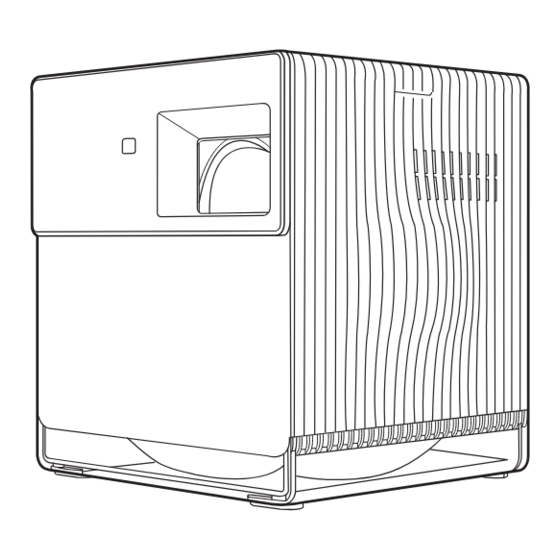
Table of Contents
Advertisement
Quick Links
Advertisement
Table of Contents

Subscribe to Our Youtube Channel
Summary of Contents for Nomadic P1000
- Page 1 P1000 Quick Start Guide...
- Page 2 Compliance info FCC Compliance Statement This device complies with part 15 of FCC Rules. Operation is subject to the following two conditions: (1) this device may not cause harmful interference, and (2) this device must accept any interference received, including interference that may cause undesired operation. Industry Canada ICES-003 Compliance : CAN ICES-003(B) / NMB-003(B) CE Conformity for European Countries The device complies with the EMC Directive 2014/30/EU, Low Voltage Directive 2014/35/EU,...
-
Page 3: Table Of Contents
Table of Contents Getting Started................What’s included. -
Page 4: Getting Started
Getting Started What’s Included P1000 Quick Start Guide Overview IR Sensor Lens Harman Kardon Speakers Handle Keypad Power Key & Power Indicator... -
Page 5: Remote Control
Remote Control Power Increase Focus Play/Pause Settings (Only supports built-in media player.) OK/Up/Down/Left/Right Decrease Return Mute Home Remote Control The remote control uses an IR sensor. For more stable control, you can follow the below instructions to pair the remote control via Bluetooth. Step 1. -
Page 6: Setting Up P1000
Setting Up P1000 Powering On/Off Powering On the P1000 Connect the power cord to the P1000, and press the power button. A solid green light will stay on after the startup. Powering Off the P1000 Press the power button, and a pop-up window will appear. Press the power button again to turn off the projector. -
Page 7: Wireless Projection
Step 1. Connect one end of the HDMI cable to your device (e.g., PC, laptop) Step 2. Connect the other end of the HDMI cable to the HDMI port on P1000 Step 3. In Home, select HDMI on the left column Via USB-C Cable Step 1. -
Page 8: Faqs
FAQs How do I AirPlay/Screen Mirroring the content on my phone to P1000? To connect to AirPlay or screen mirror, ensure your device is connected to the same network as the projector. It is recommended to use a 5GHz Wi-Fi network for best results. - Page 9 Aspect Ratio, Zoom, OverScan, Keystone, 4 Corner, Warping. How do I connect the P1000 to my speaker? For an advanced audio experience, you can connect the P1000 to your speaker via Bluetooth following the below instructions: Step 1. In Home > Bluetooth, select Bluetooth out Step 2.
- Page 10 How do I contact NOMVDIC? You can contact us via hello@nomvdic.io. Our Customer Success team will respond to your inquiries within 24 hours on business days.
-
Page 11: Limited Warranty
Limited Warranty What does the warranty cover? NOMVDIC™ warrants its products to be free from defects in material and workmanship during the warranty period. If a product proves to be defective in material or workmanship during the warranty period, NOMVDIC™ will, at its sole option, repair or replace the product with a similar product. Replacement Products or parts may include remanufactured or refurbished parts or components. - Page 12 If you need any further assistance, please contact us at hello@nomvdic.io. For the latest information on the product, visit hello.nomvdic.io. Home www.nomvdic.io @nomvdic.io Contact Us hello@nomvdic.io @nomvdic.io Warranty Knowledge Base hello.nomvdic.io @nomvdic_usa Downloads Registration 4J.5U801.001...


Need help?
Do you have a question about the P1000 and is the answer not in the manual?
Questions and answers