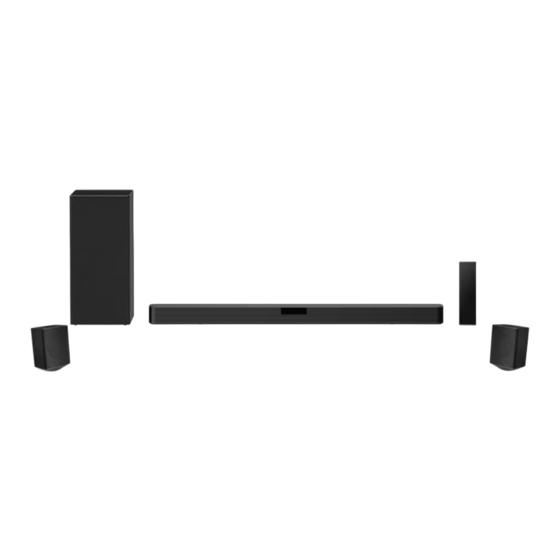
LG SPJ4M-S Owner's Manual
Hide thumbs
Also See for SPJ4M-S:
- Simple manual (8 pages) ,
- Owner's manual (43 pages) ,
- Owner's manual (38 pages)
Table of Contents
Advertisement
Advertisement
Table of Contents

Summary of Contents for LG SPJ4M-S
- Page 1 OWNER’S MANUAL Wireless Sound Bar Please read this manual carefully before operating your set and retain it for future reference. MODEL SN5R (SN5R, SPN5BM-W), SPJ4M-S (SPJ4M-S, S65S3-S) www.lg.com 2107_Rev01 Copyright © 2021 LG Electronics Inc. All Rights Reserved.
- Page 2 Getting Started Safety Information NOTICE: For safety marking information including product identification and supply ratings, please refer to the main label on the bottom or the other surface CAUTION of the product. RISK OF ELECTRIC SHOCK CAUTION concerning the Power Cord DO NOT OPEN The Power Plug is the disconnecting device.
- Page 3 Refers to alternating current (AC). LG Electronics will also provide open source code to Refers to direct current (DC). you on CD-ROM for a charge covering the cost of performing such distribution (such as the cost of Refers to class II equipment.
-
Page 4: Table Of Contents
Mounting the main unit on a wall – How to Affix the Ferrite Core Connecting to your TV – Using an OPTICAL cable – LG Sound Sync – Using an HDMI cable – ARC (Audio Return Channel) function – What is SIMPLINK? –... - Page 5 Handling the Unit – Listening to Music of a Bluetooth Device – Controls connected Bluetooth device – Bluetooth connection lock (BT LOCK) Using BLUETOOTH App – Install “LG Sound Bar” App onto Your BLUETOOTH Device – Activate BLUETOOTH with “LG Sound Bar”...
-
Page 6: Getting Started
Getting Started Introduction Symbol used in this manual Note Indicates special notes and operating features. > Caution Indicates cautions for preventing possible damages from abuse. -
Page 7: Front Panel
- Switches the unit ON or OFF. F (Function) - Select the function and input source by pressing F repeatedly. Input source / Function Display Optical OPT/HDMI ARC LG Sound Sync (Wired) Bluetooth LG Sound Sync (Wireless) LG TV HDMI IN HDMI o/p (Volume) - Adjusts volume level. -
Page 8: Rear Panel
Getting Started Rear panel DC IN - Connect to the AC adapter. OPTICAL IN - Connect the OPTICAL IN jack on the back of the unit to OPTICAL OUT jack on the TV. HDMI IN - Connect HDMI IN jack on the back of the unit to HDMI OUT jack on the external device. You can enjoy the sound and picture from HDMI connection on an external device. -
Page 9: Remote Control
BT (Bluetooth) connection Lock: It allows you to connect a Bluetooth device only on Bluetooth and LG TV functions. (Page 36) To turn on or off the Bluetooth connection lock, press and hold N for about 3 seconds and press it... - Page 10 Getting Started SOUND EFFECT - Selects a sound effect mode by using SOUND EFFECT. On Display Description Analyzes the property of the input sound and provides the AI SOUND PRO sound optimized for the content in real time. BASS BLAST or BASS BLAST+ Reinforces the bass and powerful sound.
- Page 11 Auto Power ON/OFF: It allows the unit to turn on and off automatically by input signals : Optical, LG TV or Bluetooth (Page 32) To turn on or off AUTO POWER function, press and hold J for about 3 seconds and press it again.
-
Page 12: Speakers Position
Getting Started Speakers position Front speakers Subwoofer Rear speakers... -
Page 13: Installing The Sound Bar
Getting Started Installing the sound bar You can hear the sound by connecting the unit to the other device : TV, Blu-ray disc player, DVD player, etc. Place the unit in front of the TV and connect it to the device you want. -
Page 14: Mounting The Main Unit On A Wall
Getting Started Mounting the main unit 1. Match the TV’ s BOTTOM EDGE of Wall bracket install guide with the bottom of TV and attach to on a wall the position. You can mount the main unit on a wall. 2. - Page 15 Getting Started 5. Put the unit on the brackets to match screw holes on the bottom of the unit. 6. Fix the unit with the screws firmly. Note To detach the unit, perform it in reverse order. > Caution y Do not install this unit upside down. It can damage the parts of this unit or be the cause of personal injury.
-
Page 16: Connecting
Connecting Organizing cables Connecting the AC (Optional) Adapter You can organize the cable with cable ties. Connect the unit to the power supply with the supplied AC adapter. 1. Hold the cables together with cable ties as shown below. 1. Connect the supplied AC power cord to the AC adapter. -
Page 17: Wireless Subwoofer And Rear Speaker Connection
Connecting Wireless subwoofer and Manually pairing wireless subwoofer When your connection is not completed, you can rear speaker connection check red LED on the wireless subwoofer and the wireless subwoofer does not make sound. To solve the problem, follow the steps below. Wireless subwoofer connection 1. -
Page 18: Rear Speakers Connection
Connecting Note Rear speakers connection y It takes a few seconds (and may take longer) for the main unit and the subwoofer to Connecting the rear speakers communicate with each other and make sounds. 1. Connect the black stripe wire to the terminal marked - (minus) and the other end to the y The closer the main unit and the subwoofer, terminal marked + (plus). -
Page 19: Surround Sound
Connecting > Caution Manually pairing wireless receiver y Use the speaker supplied with this unit When your connection is not completed, you can only. Using any other speaker may cause see the red LED on the wireless receiver and rear malfunction. - Page 20 Connecting Surround function ON Output Sound Effect Input No rear speakers Rear speakers connected 2.0 Ch AI SOUND PRO 5.1 Ch 2.0 Ch STANDARD 5.1 Ch BASS BLAST 2.0 Ch 5.1 Ch BASS BLAST + 2.0 Ch VIRTUAL : X 5.1 Ch Surround function OFF Output...
-
Page 21: How To Affix The Ferrite Core
Connecting Note How to Affix the Ferrite Core y If there is a strong electromagnetic wave Ferrite core may not be provided depending on each product nearby, interference may occur. Put nation’ s regulations. the main unit and wireless receiver away from there. -
Page 22: Connecting To Your Tv
HDMI cable considering the state of the TV. You can control some functions of this unit by your TV’ s remote control with LG Sound Sync. It is Using an OPTICAL cable compatible with the LG TV that is supported LG Sound Sync. - Page 23 LG Sound Sync with wired connection LG Sound Sync with wireless connection 1. Connect your LG TV to the unit by using an optical cable. 1. Turn on the unit by pressing 1 . 2. Select the LG TV function by pressing F repeatedly.
-
Page 24: Using An Hdmi Cable
Some functions of this unit are controlled by the speakers of this unit. In the case of some TV TV’ s remote control when this unit and LG TV’ s with models, you must select the external speaker SIMPLINK are connected through HDMI connection. -
Page 25: Additional Information For Hdmi
You cannot change the video resolution in the controls. HDMI mode. Change the video resolution of * Trade names for CEC are SimpLink (LG) , Anynet+ the connected component. (Samsung), BRAVIA Sync (Sony), EasyLink (Philips), y If the video output signal is abnormal when etc. -
Page 26: Optional Equipment Connection
Connecting Optional equipment For enjoying both sound and picture You can enjoy both sound and picture from the connection external device you connect. HDMI connection You can enjoy the sound and picture from HDMI connection on external device. HDMI For enjoying sound only cable You can enjoy the sound from the external device you connect. -
Page 27: Optical In Connection
Connecting OPTICAL IN connection USB connection Connect an optical output jack of external devices to Connect USB memory device to the USB port on the the OPTICAL IN jack. back of the unit. Optical cable To the optical output jack of external device 1. -
Page 28: Usb Device Requirement
Connecting USB device requirement Playable file y Devices which require additional program Sampling Frequency installation connected to a computer, are not MP3 : within 32 to 48 kHz supported. WMA : within 32 to 48 kHz y Do not extract the USB device while in operation. OGG : within 32 to 48 kHz y For a large capacity USB, it may take longer than a FLAC : 32 kHz, 44.1 kHz, 48 kHz, 88.2 kHz, 96 kHz,... - Page 29 Connecting Note y Folders and files on the USB are recognized as below. : Folder *ROOT : File y If there is no file in a folder, the folder will not appear. y File will be played from file $A to file $J one by one.
-
Page 30: Operating
Operating Note Basic operations y The resume point may be cleared when you pull out the power cord or removing the USB device from the unit. USB operation y Repeat/Random playback operates as follows. 1. Connect the USB device to the USB port. 2. -
Page 31: Other Operations
Note y Make sure that the sound output of your TV is set to [External speaker]. y This function does not operate on LG TV’ s magic remote control. y This function may not work well when some TV control functions such as HDMI CEC, SIMPLINK and LG Sound Sync set to ON. -
Page 32: Auto Power On/Off
Optical, LG TV or Bluetooth. there is no signal for a certain period of time When you turn on your TV or an external device from the TV connected by LG Sound Sync connected to this unit, this unit recognizes the input (Optical/Wireless). -
Page 33: Auto Function Change
Quick Start This unit recognizes input signals such as Optical, This unit can stay in standby mode with low power HDMI ARC, Bluetooth and LG TV and then changes consumption, so that the unit can reduce boot time suitable function automatically. -
Page 34: Using A Bluetooth Wireless Technology
XX means the last two digits of address. For example, if your unit has a MAC Bluetooth profiles address such as 9C:02:98:4A:F7:08, you will see “LG SN5R(08)” on your In order to use Bluetooth wireless technology, Bluetooth device. devices must be able to interpret certain profiles. This y Depending on the Bluetooth device type, unit is compatible with following profile. - Page 35 Operating Note 4. When this unit is successfully connected with your Bluetooth device, y If Bluetooth connection does not work well, “PAIRED” [ your device’ s name [ “BT” appears try pairing it again. on the display window. y The sound may be interrupted when the Note connection has interference by the other electronic waves.
-
Page 36: Controls Connected Bluetooth Device
Bluetooth device or some About “LG Sound Bar” App of TV operated differently. “LG Sound Bar” app brings a suite of new features to this unit. To enjoy more features, you are recommended to Bluetooth connection lock (BT download and install free “LG Sound Bar”... -
Page 37: Activate Bluetooth With "Lg Sound Bar" App
If you use “LG Sound Bar” app for operation, Store)” icon. there would be some differences between 2. In the search bar, type in the “LG Sound Bar” and “LG Sound Bar” app and the supplied remote search it. -
Page 38: Troubleshooting
Check connection of the external device such as TV, DVD/Blu-Ray player or Bluetooth device. The AUTO POWER function y Check the state of SIMPLINK on your LG TV and turn off SIMPLINK. does not work. y Depending on the connected device, this function may not operate. -
Page 39: Notes To Use Wireless
Troubleshooting Symptoms Cause & Solution Check the details below and adjust the unit according to them. y With the sound bar connected with TV, change the AUDIO DIGITAL OUT setting on TV Setup Menu from [PCM] to [AUTO] or [BITSTREAM]. y With the sound bar connected with Player, change the AUDIO DIGITAL OUT When you feel the output setting on Player Setup Menu from [PCM] to [PRIMARY PASS-THROUGH] or... -
Page 40: Notes To Release Demo Mode
Troubleshooting NOTES to release Demo mode Symptoms Cause & Solution Can not change input source with F such as BT Unplug the power cord and plug it in again. If that (Bluetooth), HDMI etc. and only [DEMO] indication doesn’t work, after setting the volume to 2, press and is showing in the front display. -
Page 41: Appendix
The Bluetooth® word mark and logos are registered trademarks owned by the Bluetooth SIG, Inc. and any use of such marks by LG Electronics is under license. Other trademarks and trade names are those of their respective owners. -
Page 42: Specifications
Appendix Specifications General Refer to the main label on the unit. Power consumption Networked standby : 1.0 W (If all network ports are activated.) y Model : DA-50F25 y Manufacturer : Asian Power Devices Inc. y Input : 100 - 240 V ~ 50 - 60 Hz y Output : 25 V 0 2 A AC adapter y Model : MS-Z2000R250-050D0-P... - Page 43 220 W RMS Max. Input Power 440 W RMS Dimensions (W x H x D) Approx. 180.0 mm x 394.0 mm x 290.0 mm SPJ4M-S (SPJ4M-S, S65S3-S) Wireless receiver Power requirements Refer to the main label on the wireless receiver. Power consumption Refer to the main label on the wireless receiver.
-
Page 44: Handling The Unit
Appendix Handling the Unit When shipping the unit Please save the original shipping carton and packing materials. If you need to ship the unit, for maximum protection, re-pack the unit as it was originally packed at the factory. Keeping the exterior surfaces clean y Do not use volatile liquids such as insecticide spray near the unit.













Need help?
Do you have a question about the SPJ4M-S and is the answer not in the manual?
Questions and answers