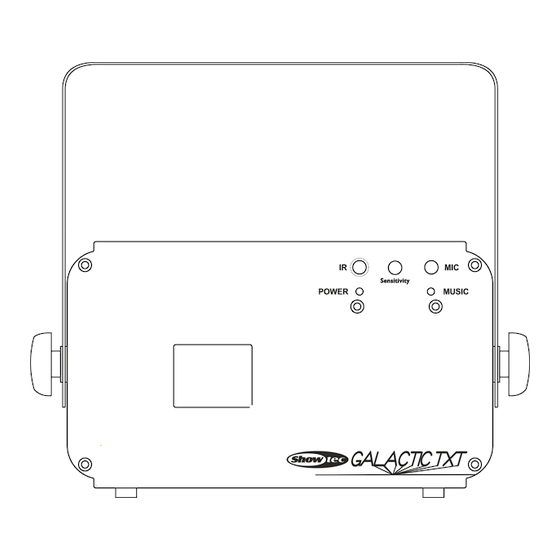
Summary of Contents for Show Tec Galactic TXT V3
- Page 1 MANUAL ENGLISH Galactic TXT Ordercode: 51342 Highlite International B.V. – Vestastraat 2 – 6468 EX – Kerkrade – the Netherlands...
-
Page 2: Table Of Contents
Galactic TXT Table of contents Warning ....................................3 Safety Instructions ................................. 3 Operating Determinations ............................5 Laser safety for a Class 3B Laser Product ......................... 6 Rigging .................................... 7 Connection with the mains............................8 Return Procedure ................................9 Claims ....................................9 Description of the device ...............................10 Overview ..................................10 Backside ..................................11... - Page 3 Galactic TXT Maintenance ..................................33 Replacing the Fuse ..............................33 Troubleshooting ................................33 No Light ..................................33 No Response to DMX..............................33 Product Specifications ..............................35 Dimensions ..................................36 Notes ....................................38 Ordercode: 51342...
-
Page 4: Warning
Galactic TXT Warning Unpacking Instructions Immediately upon receiving this product, carefully unpack the carton and check the contents to ensure that all parts are present, and have been received in good condition. Notify the dealer immediately and retain packing material for inspection if any parts appear damaged from shipping or the carton itself shows signs of mishandling. - Page 5 Galactic TXT Before the initial start-up, please make sure that there is no damage caused by transportation. Should there be any, consult your dealer and do not use the device. To maintain perfect condition and to ensure a safe operation, it is absolutely necessary for the user to follow the safety instructions and warning notes written in this manual.
-
Page 6: Operating Determinations
Galactic TXT • If the lens is obviously damaged, it has to be replaced. So that its functions are not impaired, due to cracks or deep scratches. • If device is dropped or struck, disconnect mains power supply immediately. Have a qualified engineer inspect for safety before operating. -
Page 7: Laser Safety For A Class 3B Laser Product
Galactic TXT Laser safety for a Class 3B Laser Product Laser Light is different from any other light source with which you may be familiar with. The light from this product can potentially cause instant eye injury if not set up and used properly. Laser light is thousands of times more concentrated than light from any other kind of light source. -
Page 8: Rigging
Galactic TXT CAUTION: The use of corrective eye wear or optics for viewing at distances such as telescopes or binoculars within a distance of 100mm may pose an eye hazard. This laser product is a Class 3B laser and has an interlocked housing. -
Page 9: Connection With The Mains
Galactic TXT The Galactic can be placed on a flat stage floor or mounted to any kind of truss with a clamp. Improper installation can cause serious damage to people and property ! Connection with the mains Connect the device to the mains with the power-plug. Always pay attention, that the right color cable is connected to the right place. -
Page 10: Return Procedure
Galactic TXT Return Procedure Returned merchandise must be sent prepaid and in the original packing, call tags will not be issued. Package must be clearly labeled with a Return Authorization Number (RMA number). Products returned without an RMA number will be refused. Highlite will not accept the returned goods or any responsibility. Call Highlite 0031-455667723 or mail aftersales@highlite.nl and request an RMA prior to shipping the fixture. -
Page 11: Description Of The Device
Galactic TXT Description of the device Features The Showtec Galactic TXT is a laser effect with high output and great effects. ● Power Input: AC 100-240V, 60/50Hz ● Power Consumption: 12 Watt ● Beam Diameter <20mm at aperture ● Laser Class: 3B ●... -
Page 12: Backside
Galactic TXT Backside Fig. 02 09) Interlock 10) Remote control plug 11) 3-pin DMX signal connector OUT 12) 3-pin DMX signal connector IN 13) PS/2 keyboard connector 14) Power switch ON/OFF 15) Ground/Earth connection 16) IEC power connector 100-240VAC + Fuse T1A/250V 17) Cooling fan 18) Safety eye 19) LED display + control buttons + LED indicators... - Page 13 Galactic TXT The Interlock plug/remote plug and safety keys are included in the box. The interlock is the “included-in-the-box” successor for the optional remote interlock (51316) They should be kept with the Galactic laser !!! The following safety precautions should be followed: ●...
-
Page 14: Control Modes
Galactic TXT Control Modes There are 7 modes: Built-in programs (stand-alone) Sound-controlled Text mode, page 18 Time Mode, page 18 Countdown mode, page 19 Master/Slave DMX-512 (20CH) One Galactic (Stand-alone) 01) Fasten the effect light onto firm trussing. Leave at least 0,5 meter on all sides for air circulation. 02) Always use a safety cable (ordercode 70140 / 70141). -
Page 15: Multiple Galactics (Dmx Control)
Galactic TXT Multiple Galactics (DMX Control) 01) Fasten the effect light onto firm trussing. Leave at least 1 meter on all sides for air circulation. 02) Always use a safety cable (ordercode 70140 / 70141). 03) Plug the end of the electric mains power cord into a proper electric power supply socket. 04) Use a 3-p XLR cable to connect the Galactics and other devices. -
Page 16: Fixture Linking
Galactic TXT Fixture Linking You will need a serial data link to run light shows of one or more fixtures using a DMX-512 controller or to run synchronized shows on two or more fixtures set to a master/slave operating mode. The combined number of channels required by all the fixtures on a serial data link determines the number of fixtures the data link can support. -
Page 17: Control Panel
Galactic TXT Control Panel A) LED display MENU button C) UP button D) DOWN button ENTER button Fig. 05 Control Mode The fixtures are individually addressed on a data-link and connected to the controller. The fixtures respond to the DMX signal from the controller. (When you select the DMX address and save it, the controller will display the saved DMX address the next time.) DMX Addressing The control panel on the front side of the base allows you to assign the DMX fixture address, which is the... -
Page 18: Menu Overview
Galactic TXT Menu Overview Ordercode: 51342... -
Page 19: Main Menu Options
Galactic TXT Main Menu Options Built-in Auto Shows Sound-controlled Shows Text Mode Time Mode Countdown Mode DMX-512 Mode Master/Slave Mode System Settings Before using the control modes, it is highly advised to get acquainted with the chapter on keyboard operations, page 21 1. -
Page 20: Countdown Mode
Galactic TXT 04) While the display shows , press the UP and DOWN buttons. The display will show 05) Press the ENTER button to enter time display settings. 06) There are several adjustable time display parameters. Press the ENTER button to toggle between: Year Month Hour... -
Page 21: System Settings
Galactic TXT 8. System Settings In this menu you can adjust the show display settings. 01) While in the main menu, press the UP and DOWN buttons until the display shows 02) Press the ENTER button to enter the display options edition. 03) Press the UP and DOWN buttons to choose one of the 3 possibilities: Show Mirror Mode Remote Control Mode... -
Page 22: Keyboard
Galactic TXT Keyboard It is possible to operate the device by means of the included keyboard. The keyboard should be plugged into the PS/2 keyboard connector (13) on the backside of the device. 1. Built-in Auto Shows 01) Press the key to proceed to the main menu. -
Page 23: Text Mode
Galactic TXT 3. Text Mode In this menu you can create and edit custom texts which can be displayed during a show. 01) Press the key to proceed to the main menu. 02) Press the UP and DOWN cursors until the display shows 03) Press the ENTER key to proceed to edition mode. - Page 24 Galactic TXT Y-axis rotation settings Counterclockwise rotation Clockwise rotation Rotation OFF X-axis rotation settings Clockwise rotation Counterclockwise rotation Rotation OFF Z-axis rotation settings Clockwise rotation Counterclockwise rotation Rotation OFF Wave effect settings Wave range Wave frequency Wave speed Press the UP and DOWN cursors to adjust the intensity of each of those parameters.
-
Page 25: Time Mode
Galactic TXT 08) To display all the texts one-by-one, press the key. All the saved texts will now be displayed in a sequence. 09) Press the PgUP and PgDN keys to toggle manually between your saved texts. 10) To call up one particular text, press the key combination of key and the numeric keys, 0-9. -
Page 26: Countdown Mode
Galactic TXT 08) To change the values of the forementioned parameters, press the UP and DOWN cursors. 09) If you need to flip the time display, press repeatedly the key and choose one of the 4 available options: Normal View Horizontal + Vertical Flip Horizontal Flip Vertical Flip... -
Page 27: System Settings
Galactic TXT 8. System Settings In this menu you can adjust the show display settings of the device. 01) Press the key to proceed to the main menu. 02) While in the main menu, press the UP and DOWN cursors until the display shows 03) Press the ENTER key to enter the display options edition. -
Page 28: Remote Control
Galactic TXT Remote Control Button Function Description On / Off Switch the device ON or OFF Auto Mode Activate Built-in Auto Shows mode Sound-controlled Mode Activate Sound-controlled mode Time Mode Activate Time mode Countdown Mode Activate Countdown mode Text Mode Activate Text Mode Mirror Set the display flip mode... -
Page 29: Time Mode
Galactic TXT 3. Time Mode 01) Press the button to activate Time mode. 02) Press and hold down the button for 3 seconds to enter edition mode and adjust the following time parameters: Year Month Hour Minutes Seconds 12- or 24-hour Display Mode (not adjustable with the remote control) 03) Press the buttons to adjust the values of the parameters from step 2. -
Page 30: Dmx Channels
Galactic TXT DMX Channels 20 channels Channel 1 – Shutter Blackout 10-49 Auto Mode 50-99 Sound-controlled Mode 100-149 Text Mode (Only 18 channels !) 150-199 Background pattern switch (use CH2 and CH3) 200-255 Foreground pattern switch (use CH3 and CH3) Channel 2 –... - Page 31 Galactic TXT When CH1 has been set between 150-255, Channel 3 – Patterns CH2 and CH3 are connected to each other. For the full pattern chart, see page 32. Choose your preferred pattern by adjusting the value of Channel 3. Subsequently, adjust the value of Channel 2 to gain access to secondary patterns.
- Page 32 Galactic TXT Channel 13 – Z-axis rotation speed 0-255 Z-axis rotation speed, from fast to slow Channel 14 – Horizontal movement 0-127 Manual adjustment 128-191 From left to right movement 192-255 From right to left movement Channel 15 – Horizontal movement speed 0-255 Horizontal speed, from fast to slow Channel 16 –...
-
Page 33: Patterns
Galactic TXT Patterns Ordercode: 51342... -
Page 34: Maintenance
Galactic TXT Maintenance The Showtec Galactic requires almost no maintenance. However, you should keep the unit clean. Otherwise, the fixture’s light-output will be significantly reduced. Disconnect the mains power supply and then wipe the cover with a damp cloth. Wipe the front glass panel clean with glass cleaner and a soft cloth. - Page 35 Galactic TXT Problem Probable cause(s) Remedy One or more No power to the fixture. ● Check that power is switched on and fixtures do not cables are plugged in. function at all Primary fuse blown.. ● Replace fuse. Fixtures reset The controller is not connected.
-
Page 36: Product Specifications
Galactic TXT Product Specifications Model: Galactic TXT Input Voltage: AC 100-240V, 60/50Hz Continuous Power: 12 Watt Fuse: T1A/250V Dimensions: 225 x 185 x 185 mm (LxWxH) Weight: 2 kg Operation and Programming Signal pin OUT: pin 1 earth, pin 2 (-), pin 3 (+) Set Up and Addressing: Red LED display for all settings DMX Channels:... -
Page 37: Dimensions
Galactic TXT Dimensions Ordercode: 51342... - Page 38 Galactic TXT Ordercode: 51342...
-
Page 39: Notes
Galactic TXT Notes Ordercode: 51342... - Page 40 ©2015 Showtec...



Need help?
Do you have a question about the Galactic TXT V3 and is the answer not in the manual?
Questions and answers