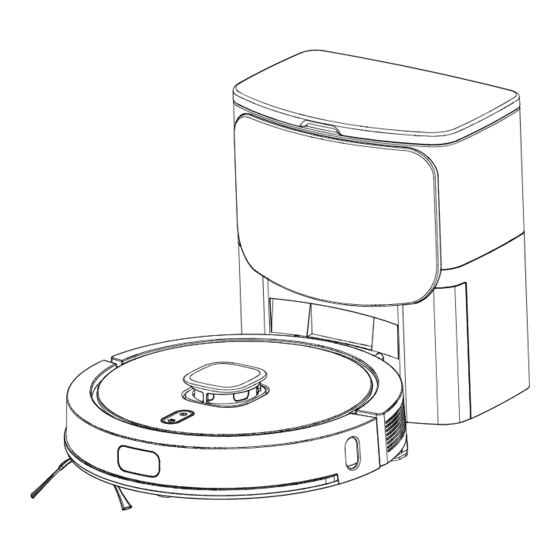
Table of Contents
Advertisement
Quick Links
Advertisement
Table of Contents

Summary of Contents for Free Dynamics G3
- Page 1 Robotic Vacuum Cleaner Instrcution Manual...
-
Page 3: Table Of Contents
Contents ..........Product Composition/Packaging Contents . -
Page 4: Product Composition/Packaging Contents
Product Composition/Packaging Contents 1x Robot 1x Self-Empty 3x Dust Bag 1x Mopping Pad Station 1x Watertank/ 1x Cleaning Brush 1x Charging Cable 2x Side Brushes Dustbin Instruction 1x Mop 1x HEPA 1x Sponge 1x User Manual... -
Page 5: Product Composition/Parts Name
Product Composition/Parts Name Top View Laser Head Recharge button Start/Pause button Surface Cover Bumper Dustbin Button Buttom View Cliff Sensors Charping Pins Universal Wheel Side Brush Driving Wheel Roller Brush Assembly Dustbin... -
Page 6: Product Composition/Watertank/Dustbin And Mop Assembly
Product Composition/watertank/dustbin and mop assembly Primary Filter Sponge Hepa Filter Water Inlet Watertank Dustbox baffle Charging Pin Dust Bag Dust Cover Mopping Pad Button Signal Indicator Mopping Pad Charging Power Socket Pins Wire Storage Dust Collecting Mouth... -
Page 7: Product Usage/Preparation
Product usage/preparation Notes 1.Before starting the vacuum cleaner, clean up wires and sundries scattered on the ground, and remove easy-to-fall, fragile, valuable and potentially dangerous items. Avoid being entangled, jammed, dragged, or knocked down by the main unit; otherwise, personal or property damage may be resulted. - Page 8 Product usage/preparation 3.Place the Self-empty Station on a hard and level Before using the robot, please remove the protective strip from both sides. surface against the wall. Connect the power supply. Do not place any items 1.5 ft or 0.5m to the left and right and 5 ft or 1.5 m in the front of the self-empty station.
-
Page 9: Product Usage/Robot Charging
Product Usage/Robot Charging 4. Charging: Place the Robot on the self-empty station for charging (the recharging indicator light flashes during charging and it’s steady when charging is finished. The charging time is about 6.5hours.) During the cleaning process, the Robot can sense that the power is insufficient and automatically start the recharging mode to find the self-empty station. -
Page 10: Product Usage/Installation And Network Connection
Product Use/installation and network connection 1、Download APP: Download Smart Life APP, register and log in 2、Preparation - Tap “+”on upper-right corner to add the device, and choose vacuum robot(Wi-Fi) under Small Home Appliance - Pls make sure that the Wi-Fi is 2.4GHz and input correct Wi-Fi password. - Long press the recharge button 3s’... -
Page 12: Product Usage/Use Instruction
Product usage/use instruction Notes: Power On/Off The robot can not start cleaning if the battery is too low. Please start cleaning after charging. Long press key to power on the robot, power indicator light on Please tidy up all kinds of cables(including the power cable of the self-empty station) and robot enters into standby mode. - Page 13 Charging Auto mode: The robot will automatically back to the self-empty Clean a pointed zone station for charging after cleaning is finished. Manual mode: Press button to start recharging during pause You can specify a target point on the APP map, the robot will state.
- Page 14 Set a restricted zone/ invisible wall APP setting and the robot has to generate a map for cleaning. After cleaning starts, the robot may move to a place beyond the selected zone. You can set a restricted zone or invisible wall in the app. After Make sure that you have cleared the obstacles on the ground around the selected the setting is completed, the robot will not enter the restricted zone, which cannot be used for safety isolation...
- Page 15 Scheduled cleaning You can set the scheduled cleaning time in the app. The robot will automatically start cleaning upon the specified time, and If the robot cannot access a zone for cleaning due to a closed return to the self-empty station after it completes a cleaning. door or a high door sill, the resumable cleaning function will be affected.
-
Page 16: Produt Usage/Mopping
Product usage/mopping Charging attention: Do not use the mopping function on a carpet. Please empty the water tank and clean the mop in time aftermopping finished. A. Add water B.Install/uninstall the mopping pad Notes: The water tank can be added with detergent or 84 disinfectant as cleanser (concentration ≤5%), and non-specified cleanser should not be used. -
Page 17: Component Maintenance/Regular Maintenance
Component Maintenance/Regular maintenance Regular maintenance To achieve the best cleaning effect, clean and maintain the robot regularly according to below table. Determine the frequency of cleaning and maintenance according to your use habits. Parts Cleaning Frequency Replacement Frequency Filter Weekly Every 2 months Roller brush Weekly... -
Page 19: Component Maintenance/Main Brush And Side Brush
Component Maintenance/Main Brush and Side Brush A. Open the roller brush cover assembly B. Take out the roller brush C. Use a tool to clean the tangled hair D. Clean the side brush... -
Page 20: Component Maintenance/Charging Electrode,Cliff Sensor, Drive Wheel And Universal Wheel
Component Maintenance/Charging Electrode,Cliff Sensor, Drive Wheel And Universal Wheel Notes: Charging electrode, cliff sensor and bumper assembly contain sensitive electronic components, please use dry cloth to clean them, and do not use wet cloth to prevent damage caused by water. Clean the charging pins Clean the drive wheels and universal wheel Clean the cliff sensor... - Page 21 Replace the dust bag Notes: Replace the dust bag when the dust is full.
-
Page 22: Troubleshooting
Trouble shooting Error prompt Solution The laser ranging sensor is blocked or jammed by a foreign object. Remove the obstruction or foreign Laser head is blocked or stuck object. If it cannot be removed, move the robot to a new position and then start it. The bumper is stuck. - Page 23 Trouble shooting Fault type Solution The battery power is insufficient. Please use the robot after charging on the self-empty station. The battery Fail to power on the robot temperature is too high or too low. Please use the robot when the ambient temperature is 0°C to 40°C. The self-empty station is not connected to the power supply.
- Page 24 Fault type Solution The Wi-Fi function is not activated. Reset the Wi-Fi connection, and try again. The Wi-Fi signal is not good. Ensure that the robot is located in a place with good Wi-Fi signals. The Wi-Fi connection is abnormal. Reset the Wi-Fi settings, download the mobile app of the latest version, and try to connect to the Wi-Fi network The Wi-Fi network cannot be connected.
-
Page 25: Parameters
Parameters Classification Items Parameters Diameter Φ350mm Robot Height 98mm Net weight 3.24kg Self-empty Station Size 280*193*320mm Self-Empty Station Weight 3.5KG Voltage 14.4V Battery Battery 5200mAh rechargeable lithium battery Dust box capacity 300ml Watertank capacity 300ml Dust Bag Capacity Cleaning Charging type Auto charging and manual Parameters Entire house cleaning;... - Page 26 Security Information Hazardous Substance Hexavalent Component Mercury (Hg) Cadmium (Cd) Polybrominated Lead (Pb) and chromium Poly Brominated Diphenyl Type and its and its biphenyls its compounds (Cr(VI)) and its Ethers(PBDE) compounds compounds (PBB) compounds Plastic parts Metal parts Circuit module of the Robot Electronic component...
- Page 27 The simplified EU declaration of conformity referred to in Article 10(9) shall be provided as follows: Shenzhen Free Dynamics Development Co., Ltd. declares that radio equipment (G3/G5/G7) is in compliance with Directive 2014/53/EU, and this product is allowed to be used in all EU member states.
- Page 28 FCC STATEMENT : This device complies with Part 15 of the FCC Rules. Operation is subject to the following two conditions: This device may not cause harmful interference, and This device must accept any interference received, including interference that may cause undesired operation. Warning: Changes or modifications not expressly approved by the party responsible for compliance could void the user's authority to operate the equipment.

Need help?
Do you have a question about the G3 and is the answer not in the manual?
Questions and answers