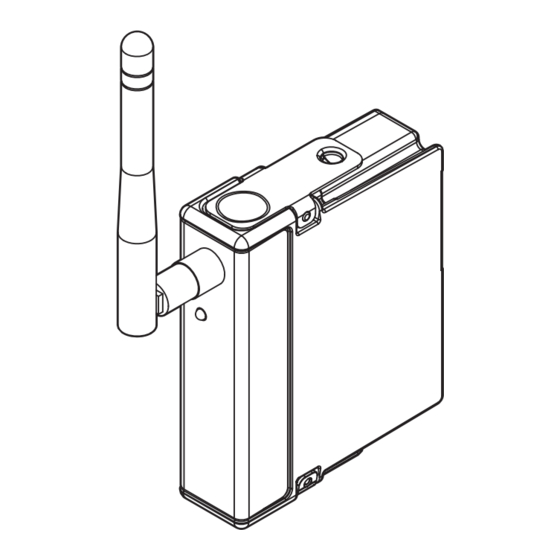
Advertisement
Quick Links
Advertisement

Summary of Contents for National Instruments NI 9795 WSN C Series
- Page 1 NI-9795...
- Page 2 NI 9795 WSN C Series Gateway This guide describes how to install, configure, and verify the National Instruments 9795 Wireless Sensor Network (WSN) C Series gateway, NI WSN nodes, and NI software. Figure 1. NI 9795 WSN C Series Gateway...
- Page 3 1 NI WSN-32 xx Nodes 3 NI 9795 WSN C Series Gateway Running Application Software 4 PC or NI Real-Time Hardware 2 NI CompactRIO Controller and 5 Ethernet Network (not pictured) Chassis Figure 2. NI WSN System Components The NI WSN system contains five main components: a PC running...
-
Page 4: What You Need To Get Started
NI CompactRIO controller and chassis • NI 9795 WSN C Series gateway Note The NI 9795 WSN C Series gateway can only be used in a NI CompactRIO chassis that supports the RIO Scan Interface (RSI). For more information, go to and enter ni.com/info... -
Page 5: Related Documentation
• Documentation for your NI CompactRIO controller located at Start»All Programs»National Instruments»NI-RIO» CompactRIO • NI 9795 WSN C Series Gateway User Guide and Specifications • NI WSN-32xx User Guide and Specifications • MAX Help for WSN Devices, available in MAX from Start»... - Page 6 NI WSN node for future use when configuring your device in software. Caution The device is static sensitive. Always properly ground yourself and the equipment when handling or connecting to the device. © National Instruments Corp. NI 9795 Getting Started Guide...
- Page 7 Inserting the NI 9795 in the NI CompactRIO Chassis 1. Attach the antenna to the NI 9795. 2. Align the gateway with any I/O slot and insert it in the NI CompactRIO chassis. Figure 3. Inserting the NI 9795 into the C Series Chassis Step 2.
- Page 8 Step 3. Install NI-WSN Software on NI CompactRIO Controller Complete the following steps to install NI-WSN software on the NI CompactRIO controller for NI 9795 WSN C Series gateway: 1. Launch MAX. 2. Expand Remote Systems and click on the NI CompactRIO controller with the NI 9795 installed.
- Page 9 6. In the Add-on Selections dialog box, complete the following steps: a. Select Network I/O. b. Expand Protocols and Buses and select the NI-WSN driver software. c. Select Web Features. d. Click Next. 7. Click Next on the Review Selections dialog box. The software then installs to the target and the target reboots.
- Page 10 ID Number (number between 1 and 50). 6. Click Done if you are done adding nodes. If you want to add other nodes, click Add Another. Note Upon completion, these changes are automatically applied. © National Instruments Corp. NI 9795 Getting Started Guide...
- Page 11 7. After the nodes are added in MAX, the nodes connect automatically when they are in range of a gateway. Note If your node does not connect automatically, refer and enter for troubleshooting ni.com/info exxhqv information. NI 9795 Getting Started Guide ni.com...
- Page 12 For more information about configuring the NI WSN system, refer to Start»All Programs»National Instruments»NI-WSN» Configuring WSN in MAX. Step 5. Attach Sensors and Signal Lines Attach sensors and signal lines to the terminal block or accessory terminals for each node. For device pinouts, refer to the device documentation.
- Page 13 LabVIEW Project window with the NI CompactRIO chassis. Note The NI 9795 WSN C Series gateway can only be used in a NI CompactRIO chassis that supports the RIO Scan Interface (RSI). For more information, go to ni.com/ and enter .
- Page 14 Programming Mode of the NI CompactRIO chassis and click Continue. Note The NI 9795 WSN C Series gateway can only be used in a NI CompactRIO chassis that supports the RIO Scan Interface (RSI). For more information, go to and enter .
- Page 15 4. Expand the listing for the Wireless Sensor Network in the NI LabVIEW project to see the NI WSN-32xx nodes connected to it. Expand each node to view the I/O variables. NI 9795 Getting Started Guide ni.com...
-
Page 16: Programming Examples
. For additional examples, refer to info wsnexamples zone.ni.com Where to Go for Support The National Instruments Web site is your complete resource for technical support. At you have access to ni.com/support everything from troubleshooting and application development self-help resources to email and phone assistance from NI Application Engineers. - Page 17 Web sites, which provide up-to-date contact information, support phone numbers, email addresses, and current events. LabVIEW, National Instruments, NI, ni.com, the National Instruments corporate logo, and the Eagle logo are trademarks of National Instruments Corporation. Refer to the Trademark Information at ni.com/trademarks for other National Instruments trademarks.




Need help?
Do you have a question about the NI 9795 WSN C Series and is the answer not in the manual?
Questions and answers