Advertisement
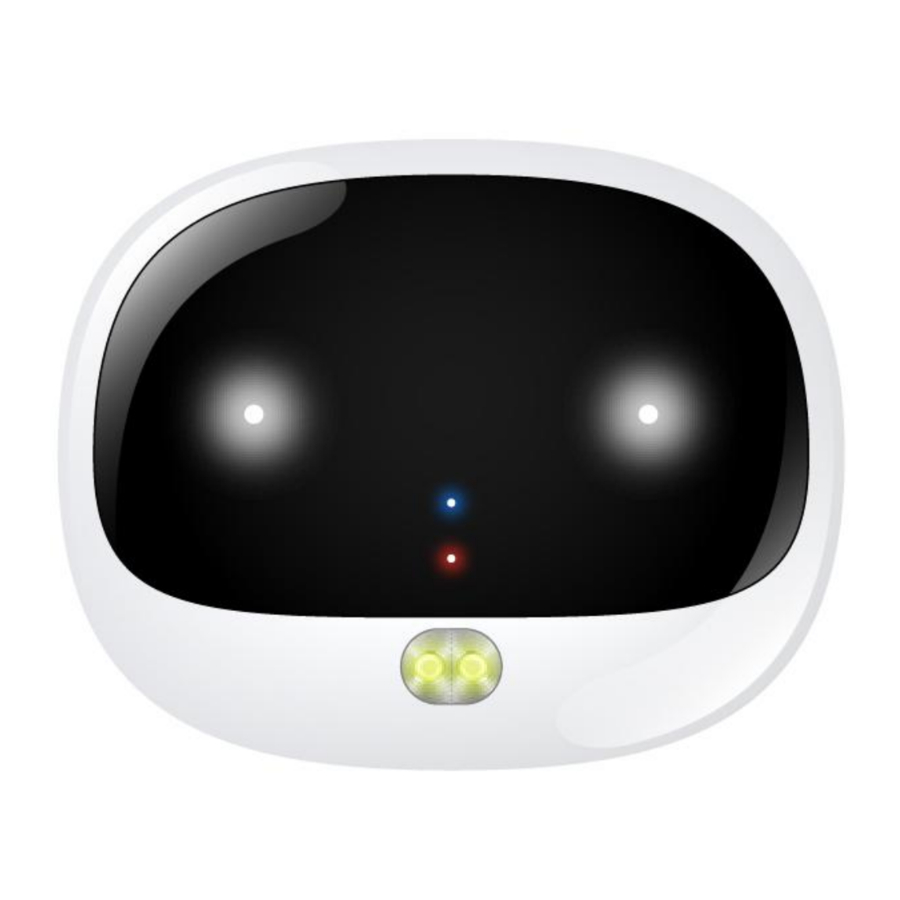
Introduction
Please read below statements:
- Due to external factors all GPS devices have position error, so the position provided by this device just for reference.
- There may be signal delays caused by telecom provider at certain circumstance. Our company doesn't assume to take responsibility of loss causes by this delay.
Main features
- 2G GSM networks
- Waterproof IP67
- LED rolling lights based on light sensor automatically
- GPS positioning, with accuracy of 5m outdoor
- Web platform/ Phone App/ SMS for positions check
- Historical route
- SOS button for help
- Geofence: GPS fence
- Step counting
- Voice monitor
- Low battery alarm
- Ringtone to find your pet
- 2-way voice communication
Product specification
GSM quad band: 850/900/1800/1900MHz
GPS locating time:
60 sec with cold boot (open sky)
29 sec with warm boot (open sky)
5 sec with hot boot (open sky)
GPS positioning accuracy: 5-15m (open sky)
LBS positioning accuracy: 100-1000m
Working temperature: -20℃ ~ +70℃
Working humidity: 5% ~ 95% RH
Host size: 50(L)*40(W)*15(H)mm
Host Net weight: 30g
Battery capacity: 600mA
Accessories
1* GPS tracker device
1* USB magnet charging cable
2* Extra screws
1* Soft rubber case
1* Lanyard
1* Screw driver
Using your Tracker device
Step 1: Get a new SIM card
- Get a new Micro SIM card.
![]()
Choose a Micro SIM card as the right instruction.
- Activate the SIM card's Cellular data plan and Caller ID display function. (Tracking needs consume data, making phone calls also needs charges.)
Step 2: Learn your Tracker device details
![]()
Step 3: SIM card installation
- Please make sure the tracker is off before inserting a SIM card;
![ReachFar - V47 - SIM card installation SIM card installation]()
- Open the Sim slot with a screw driver and insert a SIM card into the slot according to the direction in diagram on right. In correct way, the SIM card will give an elastic feel. If not, please stop and check SIM direction. (Warning: Wrong SIM card direction will cause damage to SIM base for normal use.)
- To ensure waterproof, please install the SIM slot cover with screws.
- Please use the magnet charger to recharge the device.
Power on /Off the tracker
- Power on: Long press the power button for 3 sec to power on the tracker. (Blue and Red indicators are on.)
After power on the tracker, power button turns to SOS and time talking functions.
- SOS call for help: Press S button for 5 sec, this tracker will call all preset SOS numbers till one of them picks up the call; If no one picks up calls, the tracker will dial SOS numbers twice cyclically.
- Time talking: Short press SOS button for 1 second, the tracker will read current time.
- Power off
- Without a SIM card, press power button 3 sec, tracker rings and be off.
- With a SIM card and GSM signal, tracker can be only powered off via App to avoid wrong operation manually.
GPS & GSM Indicators instruction
| Color | Function | Slow flash | Fast flash | Off |
| Blue | GPS signal | Searching | Searched | Sleep |
| Red | GSM signal | Searching | Searched | Sleep |
LED rolling lights
The 3-colored 2 smart rolling LED lights on device front face will flash automatically when it gets dark, easier to know activity status of your pet. (As this consumes battery fast, it is off by default. If need it on, set in App.)
Step 4:Install APP by tracker Guardian
Guardian needs to scan the QR code in last page of this manual with smart phone, download and install the tracking App.
Step 5: Login App
Login the App with the 10 digits ID No. on device back label, default password is 123456.

Step 6: Location check
- Real time tracking and interval for uploading:Display the last location of GPS tracker. For the latest location, press the "Single-refresh" button on map right top. Press the "interval for uploading" and choose different interval times. Please be noted, the shorter interval time, the faster battery consumption
![ReachFar - V47 - Real time tracking Real time tracking]()
- Historical route: Display the historical route of any day in recent 90 days. You can choose whether to filter out LBS location data. (note: LBS means the location data indoors, error is larger)
![ReachFar - V47 - Historical route Historical route]()
- Geo-fence: Add, check or cancel a geo-fence.
- GPS-fence area, when the device gets into or out of the GPS-fence. The App will get alert. (note: we suggest the radius of GPS-fence over 300 meters to reduce false alerts.)
- GPS-fence area, when the device gets into or out of the GPS-fence. The App will get alert. (note: we suggest the radius of GPS-fence over 300 meters to reduce false alerts.)
- Health:Check the wearer's health status, including steps and energy consumption.
- Talk:
- Call to tracker: To call your tracker when click it;
- Voice monitoring: To request a one-way call from tracker to the number you type and hear the sound around tracker.
- Settings:All settings need to work when App shows device online (Moving/ Stationary) with the sim card's data plan.
![ReachFar - V47 - Settings Settings]()
- About the device:Check and edit tracker's information.
- Change password:Change APP and Web platform's password.
- Main monitoring number:The number used for commands sending and SMS alerts receiving.
- Set SOS number:Preset SOS numbers to enable them call to
- tracker and get SOS calls from tracker. (Note: For privacy of tracker user, non-SOS numbers couldn't call the tracker.)
- SMS alert switch:Turn on or off the SMS alerts function.
- Sensor light: Turn on or off
- the sensor lights on tracker, to enable they to be automatically on in darkness surroundings, which makes the tracker easier to be found.
- Signal light: Turn on or off the signal indicator lights on tracker;
- Ring your Tracker: When activate this function, the tracker will send out ringtone for being found easily.
- Device Language and time zone: Set tracker SMS alerts' language and time zone. Options are Chinese and English.
- Remote reboot: To reboot the tracker from this setting.
- Remote power-off: To power-off the tracker remotely.
- Factory-Reset: To default the device back to factory settings.
- Alarm list: To list all alerts sent by tracker.
- Remind setting:To turn on or off App notifications and modes of them.
- Logout: Log off from the App, and no more notification from the tracking App.
For more functions of the App and web platform, please login our PC tracking platform: www.gps123.org.
Matters need attention
- Please use this tracker in the area of good network signal.
- For a better performance, please charge the new device for 4 hours.
- Standby time: When location uploading time is every 10 minutes, the standby time is 96 hours, talking time is 8 hours (Actual test); When turn offAPP and web platform function, the standby time is about 15 days.
Note: Above test data is under the status of strong GSM network.
- To extend battery life, please recharge and discharge the tracker fully at least one time in 3 months.
- To get a good waterproof effect, please fasten the screws after inserting a SIM card and cover the SIM slot rubber with right direction.
- The tracker is waterproof IP67, but we don't suggest to dip it into water for too long time or swim with it.
- Please don't open the tracker case by yourself, as it may affect the waterproof and lose the warranty right.
- The tracker uses Cell tower signal (LBS/GSM) when indoors, the locating accuracy depends on tracker distance to signal tower and other facts, like metal and surroundings. Due to the restrictions and influences of the use environment, the civil equipment has deviations in positioning which is not a quality problem, and is not subject to quality problems for after-sales processing.
FAQ
Q: After inserting a SIM card, it can get SMS reply, but it displays "Not enabled" on the platform and APP.
A: Please check the tracker SIM Card has GPRS data plan.
Q: Device show online, but it shows "wait for the device responses" when you make settings with APP.
A:
- Device SIM signal is not good with poor GPRS data;
- Device is busy in other process. Please wait a minute and try again.
Q: The SIM card has GPRS data plan, but the device still shows "Not enabled "or "offline".
A: It needs to configure APN data, since we have pre-programmed most SIM cards'APN, but hasn't. Please set main monitoring number first by sending below command from your own phone to the tracker SIM number.
pw, 123456,center, your own phone number#
After a reply, send below command to set APN into the tracker.
The command is: apn, apndata, user, password, MCC MNC code#
(
Download and install the tracking App

Scan QR code for install App search Anytracking in App store

Documents / Resources
References
Download manual
Here you can download full pdf version of manual, it may contain additional safety instructions, warranty information, FCC rules, etc.
Advertisement







Need help?
Do you have a question about the V47 and is the answer not in the manual?
Questions and answers