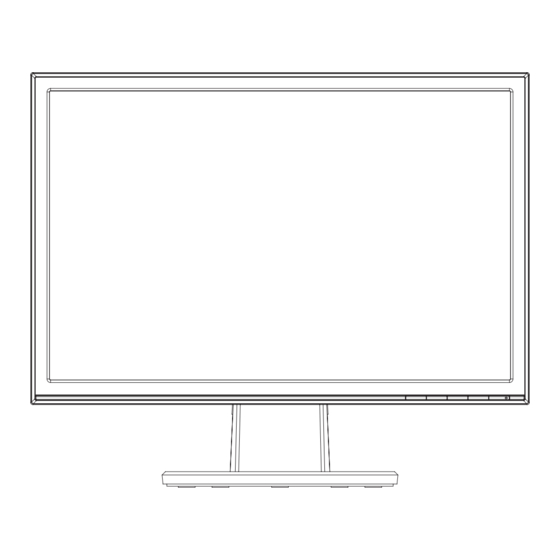
Table of Contents
Advertisement
Quick Links
Advertisement
Table of Contents

Summary of Contents for Asus B19 Series
- Page 1 January 2012 B19 Series LCD Monitor User Guide...
-
Page 2: Table Of Contents
Product warranty or service will not be extended if: (1) the product is repaired, modified or altered, unless such repair, modification of alteration is authorized in writing by ASUS; or (2) the serial number of the product is defaced or missing. -
Page 3: Notices
Notices Federal Communications Commission Statement This device complies with Part 15 of the FCC Rules. Operation is subject to the following two conditions: • This device may not cause harmful interference, and • This device must accept any interference received including interference that may cause undesired operation. This equipment has been tested and found to comply with the limits for a Class B digital device, pursuant to Part 15 of the FCC Rules. These limits are designed to provide reasonable protection against harmful interference in a residential installation. This equipment generates, uses and can... -
Page 4: Safety Information
Safety information • Before setting up the monitor, carefully read all the documentation that came with the package. • To prevent fire or shock hazard, never expose the monitor to rain or moisture. • Never try to open the monitor cabinet. The dangerous high voltages inside the monitor may result in serious physical injury. • If the power supply is broken, do not try to fix it by yourself. Contact a qualified service technician or your retailer. • Before using the product, make sure all cables are correctly connected and the power cables are not damaged. If you detect any damage, contact your dealer immediately. • Slots and openings on the back or top of the cabinet are provided for ventilation. Do not block these slots. Never place this product near or over a radiator or heat source unless proper ventilation is provided. -
Page 5: Care & Cleaning
Care & Cleaning • Before you lift or reposition your monitor, it is better to disconnect the cables and power cord. Follow the correct lifting techniques when positioning the monitor. When lifting or carrying the monitor, grasp the edges of the monitor. Do not lift the display by the stand or the cord. • Cleaning. Turn your monitor off and unplug the power cord. Clean the monitor surface with a lint-free, non-abrasive cloth. Stubborn stains may be removed with a cloth dampened with mild cleaner. • Avoid using a cleaner containing alcohol or acetone. Use a cleaner intended for use with the LCD. Never spray cleaner directly on the screen, as it may drip inside the monitor and cause an electric shock. - Page 6 Refer to the following sources for additional information and for product and software updates. ASUS websites The ASUS websites worldwide provide updated information on ASUS hardware and software products. Refer to http://www.asus.com Optional documentation Your product package may include optional documentation that may have been added by your dealer. These documents are not part of the standard...
-
Page 7: Welcome
Welcome! ® Thank you for purchasing the ASUS B19 Series LCD monitor! The latest widescreen LCD monitor from ASUS provides a crisper, broader, and brighter display, plus a host of features that enhance your viewing experience. With these features, you can enjoy the convenience and delightful visual experience that the B19 Series brings you! Package contents Check your B19 Series LCD Monitor package for the following items: LCD monitor Monitor stand and base User manual CD Quick start guide Warranty card Power cord VGA cable • I f any of the above items is damaged or missing, contact your retailer immediately. ASUS LCD Monitor B19 Series... -
Page 8: Assembling The Monitor
Assembling the monitor To assemble the monitor: Connect the base with the monitor. A click indicates that the base has been connected successfully. Adjust the monitor to the angle that is most comfortable. • We recommend that you cover the table surface with soft cloth to prevent damage to the monitor. -
Page 9: Monitor Introduction
• Press this button to enter the OSD menu. • Press this button to enter/select the icon (function) highlighted while the OSD is activated. Button: • Press this button to increase the value of the function selected or move right/up to the next function. • This is also a hotkey for Brightness adjustment. ASUS LCD Monitor B19 Series... -
Page 10: Rear Of The Lcd Monitor
Power Button: • Press this button to turn the monitor on/off. Power Indicator • The color definition of the power indicator is as the below table. Status Description Blue Amber Standby mode 1.4.2 Rear of the LCD monitor AC-IN port VGA port Screw Holes for VESA Wall Mount Chapter 1: Product Introduction... -
Page 11: Detaching The Arm/Stand (For Vesa Wall Mount)
Detach the stand from the monitor. • We recommend that you cover the table surface with soft cloth to prevent damage to the monitor. • Hold the stand of the monitor when you remove the screws. • The VESA wall mount kit ( 100 x 100 mm) is purchased separately. ASUS LCD Monitor B19 Series... -
Page 12: Adjusting The Monitor
Adjusting the monitor • F or optimal viewing, we recommend that you look at the full face of the monitor, then adjust the monitor to the angle that is most comfortable for you. • Hold the stand to prevent the monitor from falling while changing its angle. • Y ou can adjust the monitor’s angle from -5˚ to 20˚. -5 º ~20 º Chapter 2: Setup... -
Page 13: Osd (On-Screen Display) Menu
3.1.2 OSD Function Introduction Splendid This function contains six sub-functions that you can select for your preference. Each mode has the Reset selection, allowing you to maintain your setting or return to the preset mode. Splendid Scenery Mode Color Standard Mode Image Theater Mode Input Select Game Mode System Setup Night View Mode sRGB Move Menu Exit ASUS LCD Monitor B19 Series... - Page 14 • Scenery Mode: This is the best choice for scenery photo displaying with SPLENDID™ Video Intelligence Technology. • Standard Mode: This is the best choice for document editing with SPLENDID™ Video Intelligence Technology. Theater Mode: This is the best choice for movie watching with • SPLENDID™ Video Intelligence Technology. •...
- Page 15 Sharpness: Adjusts the picture sharpness. The adjusting range is from 0 to 100. • Aspect Control: Adjusting the aspect ratio to “Full” or “4:3”. • ASCR: Select ON or OFF to enable or disable dynamic contrast ratio function. • Position: Adjusts the horizontal position (H-Position) and the vertical position (V-Position) of the image. The adjusting range is from 0 to 100 . • Focus: Reduces Horizonal-line noise and Vertical-line noise of the image by adjusting (Phase) and (Clock) separately. The adjusting range is from 0 to 100. Input Select Selects the input source from VGA . Splendid Color Image Input Select System Setup Move Menu Exit ASUS LCD Monitor B19 Series...
- Page 16 System Setup Adjusts the system configuration. Splendid Splendid Demo Mode ECO Mode Color Image OSD Setup Input Select Language English System Setup Information All Reset Move Menu Exit • Splendid Demo Mode: Activate the demo mode for the Splendid function. •...
-
Page 17: Specifications
Backlight Tech. LED Backlight Technology Brightness (Typ.) 250cd/m Intrisinc Contrast Ratio (Typ.) 1000:1 Viewing Angle (H/V), (CR≥10) 170°/160° Display Colors 16.7 M Response Time 5ms (Tr+Tf) Analog Input D-Sub Tilt -5° ~ +20° VESA Wall Mounting Yes (100 mm x 100 mm) Phys. Dimension (WxHxD) 444x369.26x210 mm Box Dimension (WxHxD) 496x139x416 mm Net Weight (Esti.) 4.0 kg Gross Weight (Esti.) 5.2 kg Voltage Rating AC 100~240V(Built-in) ASUS LCD Monitor B19 Series... -
Page 18: Troubleshooting (Faq)
Troubleshooting (FAQ) Problem Possible Solution Power LED is not ON • Press the button to check if the monitor is in the ON mode. • Check if the power cord is properly connected to the monitor and the power outlet. The power LED lights amber and • Check if the monitor and the computer are in the there is no screen image ON mode. -
Page 19: Supported Timing List
106.5 WXGA+ 1440x900 70.635 136.75 IBM Modes, Factory Preset Timing Mode Resolution H(KHz) V(Hz) Pixel (MHz) 640x350 31.469 25.175 720x400 31.469 28.322 MAC Modes, Factory Preset Timing Mode Resolution H(KHz) V(Hz) Pixel (MHz) 640x480 30.24 SVGA 832x624 49.725 57.2832 ASUS LCD Monitor B19 Series...












