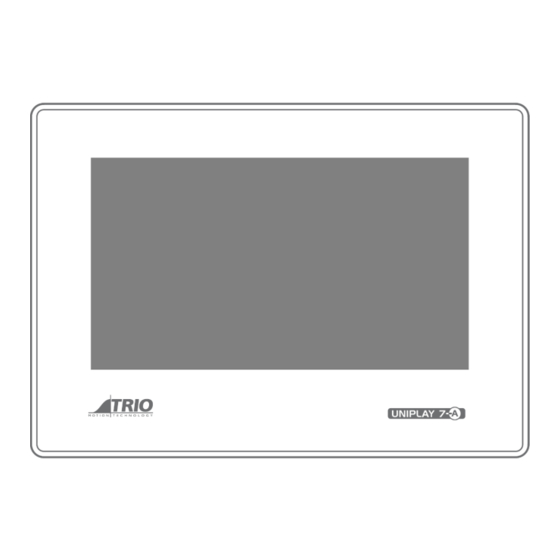
Table of Contents
Advertisement
Quick Links
Advertisement
Table of Contents

Summary of Contents for Estun TRIO UNIPLAY 7-A
- Page 2 About this Manual Purpose This manual provides the information required for the Selection, Wiring, Connection, Setup, Trial Operation and Functions of the Uniplay 7-A and Uniplay 10-A HMI. Please read and understand this manual to ensure correct usage of the product. Terms Terms that may be used in this manual are defined as follows.
- Page 3 Symbols The symbols that may be found in this document are defined as follows. Symbol Description Indicates a hazard with a high level of risk that, if not avoided, may result in death or serious injury. Indicates a hazard with a medium or low level of risk which, if not avoided, could result in minor or moderate injury.
- Page 4 Safety Warning During the installation or use of a control system, users of Trio products must ensure there is no possibility of injury to any person, or damage to machinery. Control systems, especially during installation, can malfunction or behave unexpectedly. Users must ensure that in all cases of normal operation, controller malfunction, or unexpected WARNING behaviour, the safety of operators, programmers or any other person is totally ensured.
-
Page 5: Table Of Contents
Contents Chapter 1 UNIPLAY HMI ................1-6 1.1 Product Features ..................1-6 1.2 Specification Table ..................1-6 1.3 Dimensions ....................1-8 1.4 System Configuration ................... 1-9 Chapter 2 Installation ................2-10 2.1 Environmental considerations............... 2-10 2.2 Cabinet Installation ................... 2-10 Chapter 3 Wiring and Connections ............ -
Page 6: Chapter 1 Uniplay Hmi
Uniplay User Manual Chapter 1 UNIPLAY HMI 1.1 Product Features Trio's unique UNIPLAY HMI system is a revolutionary way to make operator interfaces better, easier and more secure. Uniplay HMI is a whole new way of creating and storing HMI screens. HMI screens can be created and linked to programs directly inside Motion Perfect. - Page 7 Uniplay User Manual Uniplay Model UNIPLAY 7-A UNIPLAY 10-A Power Supply 24Vd.c.+-20% 24Vd.c.+-20% Max Power Consumption ~300mA@24vd.c. ~400mA~24vd.c. Module Size (H x W x D) 200 x 145 x 34mm 273 x 213 x 36mm Weight 0.56kg 0.92kg Panel Cut-out Dimensions 192 x 138mm 260 x 202mm CE marked for EMC...
-
Page 8: Dimensions
Uniplay User Manual 1.3 Dimensions Uniplay 7-A Uniplay 10-A Document Version: V1.0 © 2021 Trio Motion Technology Ltd. All right reserved. (Apr, 2021) -
Page 9: System Configuration
Uniplay User Manual 1.4 System Configuration During application development and machine commissioning the typical configuration is to connect the Uniplay HMI to the Trio Motion Coordinator via an Ethernet switch. This allows for a Motion Perfect Ethernet connection to the Motion Coordinator for programming, debug and diagnostics. Once the application program is complete, the Uniplay HMI can be connected directly to the Ethernet port of the Trio Motion Coordinator. -
Page 10: Chapter 2 Installation
Uniplay User Manual Chapter 2 Installation 2.1 Environmental considerations Do not use in places that are exposed to direct sunlight, wind or rain. ⚫ Do not use in places that are susceptible to chemical contamination, corrosive or ⚫ flammable gases. Do not use in locations where there is a risk of explosion, such as where flammable ⚫... - Page 11 Uniplay User Manual Ensure that the HMI seal is making good contact with the panel around the unit. Document Version: V1.0 © 2021 Trio Motion Technology Ltd. All right reserved. 2-11 (Apr, 2021)
-
Page 12: Chapter 3 Wiring And Connections
Uniplay User Manual Chapter 3 Wiring and Connections 3.1 Connectors The connectors are positioned on the bottom edge of the Uniplay HMI unit. USB Host Ethernet reserved Power USB Slave 3.1.1 Power Power terminal (Pin 1 to 3 from left to right) Input voltage: DC24V ±... - Page 13 Uniplay User Manual Micro USB reserved 3.1.3 Ethernet The Ethernet interface is the main communication interface between the UNIPLAY HMI and the Trio Controller. Connectors Name Function Send data + Send data - Receive data + - - - - Receive data - Pin 8 Pin 1...
-
Page 14: Chapter 4 Operation
Uniplay User Manual Chapter 4 Operation All configuration and programming of Uniplay is performed using Motion Perfect v5.0 (or above). 4.1 Motion Perfect Motion Perfect is a Microsoft Windows™ based application for the PC, designed to be used in conjunction with Trio Motion Technology's range of multi-tasking motion controllers, servo drives, HMI and IO expansion products. - Page 15 Uniplay User Manual 4.2.1 Initial Connection To make the initial connection to a controller: • Make sure that your controller is powered up and connected to the computer • Start Motion Perfect. Once it has started up the initial screen should be displayed. •...
-
Page 16: Running
Uniplay User Manual 4.2.2 Updating Uniplay software Motion Perfect will always contain the latest Uniplay software build. This software on the Uniplay panel can by updated using Motion Perfect Tools->Setup Uniplay HMI device. To update the Uniplay panel software click the Update… button, shown in the screen shot below. Motion Perfect will open a file explorer to allow selection of the software update. -
Page 17: Creating An Hmi Design
Uniplay User Manual 4.4 Creating an HMI Design Right mouse click on “Programs” or use Program->New on the menu Ensure the HMI filter is checked and select ‘HMI Page’ under ‘HMI Design’ Select HMI Page under “Add New Program”, and give the page a name: Document Version: V1.0 ©... - Page 18 Uniplay User Manual Select the target HMI type: The new blank page will open in the editor: Document Version: V1.0 © 2021 Trio Motion Technology Ltd. All right reserved. 4-18 (Apr, 2021)
- Page 19 Uniplay User Manual The components on the left-hand column can be dragged and dropped on the page. The top border tools are used to edit and align pages. In the simple example below a “Label” and a “TextBox” component have been dragged onto the HMI page: The properties of each component can be edited by a menu brought up using a right mouse click: Document Version: V1.0 ©...
- Page 20 Uniplay User Manual Further pages are made in the same way as the first page by right-clicking “Programs”. Document Version: V1.0 © 2021 Trio Motion Technology Ltd. All right reserved. 4-20 (Apr, 2021)
- Page 21 Uniplay User Manual Note how one HMI screen is set to be the “Start-up page”. This is the first page that will be displayed and is highlighted in bold in the program tree. The Start-up page can be changed to a different using the right-click menus on the page design. 4.4.1 Data Binding The properties of each component can be fixed or linked to controller data.
- Page 22 Uniplay User Manual In this example we link the textbox “text” property to VR(50) in the controller. Click on the green tick to complete the link and the chain like “link” icon will turn blue. Document Version: V1.0 © 2021 Trio Motion Technology Ltd. All right reserved. 4-22 (Apr, 2021)
- Page 23 Uniplay User Manual To see the screen run live on the Uniplay HMI simply click the green “upload” button: The HMI page(s) are automatically saved with the project and will be displayed on any connected Uniplay HMI, including the simulator (shown below). Document Version: V1.0 ©...
- Page 24 Uniplay User Manual 4.4.2 Event Binding In addition to having properties and being linked to controller data, components can have “Actions” which will be performed, for example when a component such as a button is clicked. To set an action select the “lightening” symbol alongside the action type. The ‘Click’...
-
Page 25: Uniplay Simulator
Uniplay User Manual Note: If this option is used to execute a command in Trio BASIC, the line of code can include colon “:” separators to allow some multi-line sequences to be executed. 4.5 Uniplay Simulator Motion Perfect provides a Uniplay simulator. This behaves in the same way as the real HMI but runs on the same PC as Motion Perfect allowing designs to be demonstrated and debugged without a physical Uniplay device. - Page 26 Uniplay User Manual Once the IP address has been configured correctly, the Motion Coordinator will serve the pages to the simulator in the same was as it would to a real Uniplay HMI. It is also possible to run the simulator at the same time as the actual device, as long as the IP address of the simulator and the actual Uniplay device are different.
-
Page 27: Chapter 5 Revision History
Uniplay User Manual Chapter 5 Revision History Date Version Revised Contents April Created Document Version: V1.0 © 2021 Trio Motion Technology Ltd. All right reserved. 5-27 (Apr, 2021) - Page 28 Trio Motion Technology Limited www.triomotion.uk...

Need help?
Do you have a question about the TRIO UNIPLAY 7-A and is the answer not in the manual?
Questions and answers