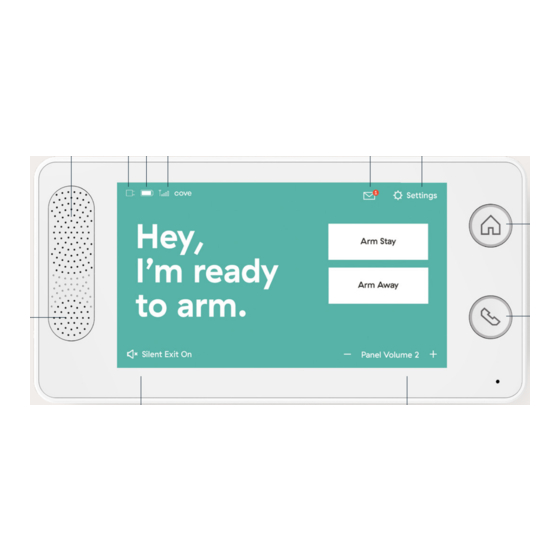
Table of Contents
Advertisement
Advertisement
Table of Contents

Summary of Contents for Cove GATEWAY-ALTE
- Page 1 User Manual...
- Page 2 Touch Screen Panel Glass Break Detector Motion Detector Flood/Freeze Sensor Window Sensor Medical Button Welcome to Cove Door Sensor Yard Sign + Window Stickers Key Remote Mobile App Smoke/Carbon Additional Information Monoxide Detector and Terms of Service...
-
Page 3: Touch Screen Panel
AC Power Battery Touch Screen Panel Speaker/ Messages Microphone Cellular Connection Settings Home Installing Your Panel Button Panel Buttons Emergency 84dB Siren Call Button Status Bar Icons Arming the System Disarming the System Silent Exit Panel Volume Control Understanding Alarms Installing Your Panel COMMON INSTALLATION LOCATIONS Sensors... -
Page 4: Panel Buttons
Status Bar Icons LOCATIONS TO AVOID EMERGENCY CALL the option to add 30 seconds to the countdown or tap the "Can- Do not place your panel in the Press the emergency call button to no- cel" button, which will prompt you AC Power following locations: tify the central monitoring station of an... -
Page 5: Disarming The System
Detectors include an option to delay an Cove provides an option for a hostage through a door. alarm until the sensor is triggered twice passcode if you are ever in a hostage sit-... -
Page 6: User Passcodes
TO CLEAN SCREEN THE SCREEN This feature gives you time to leave the You must open and close your doors and with Cove about your account. home after you arm your system. The If you need to clean your screen, tap windows to successfully test a sensor. -
Page 7: System Sounds
System Sounds System/Sensor Tests The test button will turn green if all covesmart.com/los and follow the sensors pass and red if one or more instructions TO ADJUST THE PANEL VOLUME We recommend that you test your system sensors fail. Call customer support at at least once a month. -
Page 8: Motion Detector
remain inactive when your system is in being triggered and during that time will stay mode. But in rarely used areas of not trigger again. your home, you may wish to keep your Motion Detector armed even when the Changing Batteries Motion Detector system is in stay mode. -
Page 9: Installing Your Sensor
2. Remove the module inside the cover by turning the cover upside down over your hand. 3. Use a flathead screwdriver to slide Window Sensor the batteries out in the direction of the arrows found on the silver battery covers. SEE PAGE 6-7 FOR REFERENCE TO: contact sensor (large piece) on the frame. -
Page 10: Door Sensor
Testing Sensor Sliding Door Place the magnet on the sliding With the system disarmed, separate the door in the top corner opposite the magnet and contact sensor to trigger and window. Place the contact sensor Door Sensor test the sensor. on the molding above or adjacent to the door. - Page 11 5. Insert the new battery with the + side facing away from the module and up towards the + mark on the battery holder. Key Remote 2. Insert a small flathead screwdriver Buttons SEE PAGE 6 FOR REFERENCE TO: into the small oval opening in the met- al key ring while gently twisting, this •...
-
Page 12: Additional Information
Testing Sensor 2. Remove the batteries and wait at least 20 seconds for the detector To test a Smoke/Carbon Monoxide to power down completely. Detector's connection to the panel, tap 3. Install the new batteries, ensuring Smoke/Carbon Monoxide Detector Settings > Sensors > Smoke >Smoke+CO> the + and - are facing the correct (select sensor) >... -
Page 13: Glass Break Detector
Testing Sensor To test a Glass Break Detector's connection to the panel, tap Settings > Glass Break Detector Sensors > Glass Break > (select sensor) > Test > Test Sensor. The sensor will send a signal to the panel to notify you that the sensor has been tested successfully. - Page 14 Flood/Freeze Sensor Medical Button SEE PAGE 6 FOR REFERENCE TO: at least 2-seconds. The sensor will send a 3. Insert the new battery with the + side SEE PAGE 6 FOR REFERENCE TO: signal to the panel to notify you that the of the battery facing towards you.
-
Page 15: Mobile App
Place the window stickers inside your first-floor windows or other areas that Download the App could be vulnerable to intruders. Scan the QR code below to download the Cove app or search for "Cove Security" in the App Store or Google Play Store. -
Page 16: Icc Notice
• Reorient or relocate the receiving MODEL DESCRIPTION FCC ID Any changes or modifications not ex- antenna. GATEWAY-ALTE Residential Security Panel OC7GATEWAY-ALTE pressly approved by the party responsi- • Increase the separation between the Also Contains Transmitter Module ble for compliance could void the user’s QIPEHS5-US equipment and receiver. - Page 17 This resentation that this product cannot be The polarity of the battery must be ob- Cove Smart, LLC Warranty is in lieu of all Hearing Loss compromised or circumvented, that it will served. Improper handling of batteries other warranties expressed or implied.
-
Page 18: Customer Support
Customer Support CALL 855.268.3669 CHAT covesmart.com EMAIL support@covesmart.com HELP CENTER support.covesmart.com User Manual Version 4.0 Issued 2022... - Page 19 covesmart.com support@covesmart.com 855.268.3669 — 14015 Minuteman Drive, Draper, UT 84020 User Manual Version 4.0 Issued 2022...

Need help?
Do you have a question about the GATEWAY-ALTE and is the answer not in the manual?
Questions and answers