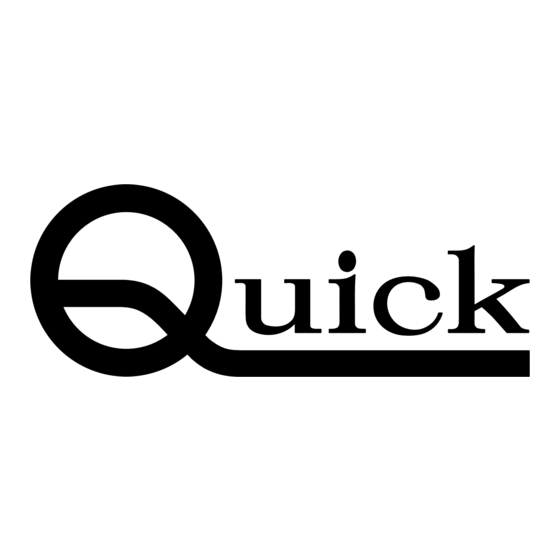
Subscribe to Our Youtube Channel
Summary of Contents for Quick 870D
- Page 1 QUICK 870D Hot Plate Instruction Manual Thank you for purchasing our products. Please keep the instruction manual properly for future reference.
-
Page 2: Table Of Contents
Contents 1. Safety Instructions....................1 2. Overview........................2 3. Product Characteristics..................2 4. Product Specifications.................... 3 5. Product Specifications.................... 4 5.1. Dimensions....................4 5.2. Part Descriptions..................5 5.3. Key Descriptions..................6 5.4. Function Descriptions of the Main Interface..........7 6. Operation Methods....................8 7. Menu Setting......................8 7.1. -
Page 3: Safety Instructions
1.Safety Instructions CAUTION During the installation and use of this product, all electrical safety regulations of the country and regions must be strictly observed. The power supply must be disconnected when disassembling the product. Do not operate with power on. ... -
Page 4: Overview
2.Overview This hot plate adopts resistance heater and aluminum heat-conducting plate with high heat conduction efficiency. It is widely used in electronic manufacturing, machining, experiment, scientific research, education and other industries. If the hot plate is applied to the auxiliary preheating of electronic circuits with large heat capacity, and then solder the circuits with an soldering station, it can make up for the lack of heat of the soldering station. -
Page 5: Product Specifications
4.Product Specifications Model 870D 800W Power Consumption Heating Zone Area 180mmx200mm Heater Material Aluminum plate Temperature Sensor K-Type Thermocouple Preheat Temperature Range 50~350℃ Temperature Stability ±1℃ Voltage AC 220V Thermometer Measuring Range Room temperature ~600℃ Thermometer Accuracy ±5℃ Ambient Temperature 0~40℃... -
Page 6: Product Specifications
5.Product Specifications 5.1. Dimensions Unit:mm... -
Page 7: Part Descriptions
5.2. Part Descriptions Part Descriptions Power Switch Preheating Area Display Externally Connected K-type Test Sensor RS485 Communication Interface... -
Page 8: Key Descriptions
5.3. Key Descriptions Function Descriptions 1. Click on the main interface to switch between CH1, CH2 and CH3 2. Other interfaces, return / cancel 1. Press on the main interface, Switch 2. Other interfaces, Forward / Confirm 3. Long press 2S on the main interface to enter the setting interface +... -
Page 9: Function Descriptions Of The Main Interface
5.4. Function Descriptions of the Main Interface Symbols Descriptions Symbols Descriptions Display channel Buzzer off Long red light indicates the heating state; The red and black lights flash Current temperature alternately, indicating that the set setting value temperature is reached; The blue light indicates the cooling state. -
Page 10: Operation Methods
6.Operation Methods Insert the power plug into the power socket consistent with the label value. Turn on the power switch and the hot plate will start to heat up. To change the set temperature, adjust the keys on the panel. ... -
Page 11: Channel Settings
7.2.1. Channel Settings 1) Press key to select the channel bar, and continue to press key to select the parameter bar. 2) Press + or - key in the channel bar to select CH1; In the parameter bar, set the temperature and press key to save. -
Page 13: Address Setting
7.2.2. Address Setting 1) Press + or - in the main menu bar to switch to “Address”. 2) Press key to select the parameter and the parameter will turn blue; press + or - key to set the communication address, and the communication address range is 001 to 255. -
Page 14: Language Setting
7.2.4.Language Setting 1) Press + or – key on the main menu bar to switch to “Language”. 2) Press key to select the parameter, and the parameter will turn blue; press + or - key to select “Chinese” or “English”. 3) Press key to save and return to the main menu. -
Page 15: Password Setting
7.2.5.Password Setting 1) Press + or - key in the main menu bar to switch to “Password”. 2) Press key to input the old password (Default 000000) and then enter the new password input interface. Press + or - key to change the value and press key to confirm each value entered. - Page 16 M1: No linkage mode. 3) Press - key to select “M2” (Mode 2), and press key to turn M2 blue. Then press key to confirm. M2: External equipment can control the hot plate. 4) Continue to press - key to select “M3” (Mode 3). Press key, and the value of mode 3 will turn blue.
-
Page 17: Temperature Calibration
8.Temperature Calibration Note: 1) Only when the displayed temperature is consistent with the set temperature can the temperature calibration be performed. 2) Long press + and - key for 2S to enter the temperature calibration interface. Example: a) The product needs to be preheated at 100℃, so we set the temperature to 100℃. b) Due to the material of the hot plate and environmental factors, when the temperature is set to 100℃, the temperature above the hot plate is measured to 95℃... -
Page 18: Accessory Descriptions
9.Accessory Descriptions Parts Characteristics Descriptions Special-sh 1) Height aped adjustable; Support 2) Easy to use. 1)Place the special-shaped support above the preheating plate. 2)Rotate the column base of the special-shaped support to adjust the height of the special-shaped support. 3)Loosen the positioning knob on the PCB fixing bracket, and move the fixing bracket. - Page 19 12-month warranty period. Warranty File Card ●Please keep this warranty card proper ly. It will not be re-offered after. Type: QUICK INTELLIGENT EQUIPMENT CO., Model No.: LTD. Serial No.: ADD: NO.11, FengXiang Road, Wujin High-Tech Industrial Development...
- Page 20 QUICK INTELLIGENT EQUIPMENT CO., LTD. ADD: NO.11, FengXiang Road, Wujin High-Tech Industrial Development Zone, Jiangsu, China TEL: 86-519-86225678 FAX: 86-519-86558599 POSTCODE: 213167 WEBSITE: www.quick-global.com...

Need help?
Do you have a question about the 870D and is the answer not in the manual?
Questions and answers