
One For All URC7145 Simple Setup Guide
- Manual (164 pages) ,
- Simple setup manual (2 pages)
Advertisement

INTRODUCTION
Thank you for purchasing the One For All 4. Now you can control all of your Audio/Video devices with a single remote, while enjoying extra features such as the ability to combine devices in a single Activity Mode, sending multiple commands on a single key press (macros) and being able to customise the remote control to your exact requirements.
To get started with your new remote, the first step is to set it up to control all of your Home Cinema devices.
KEY TABLE
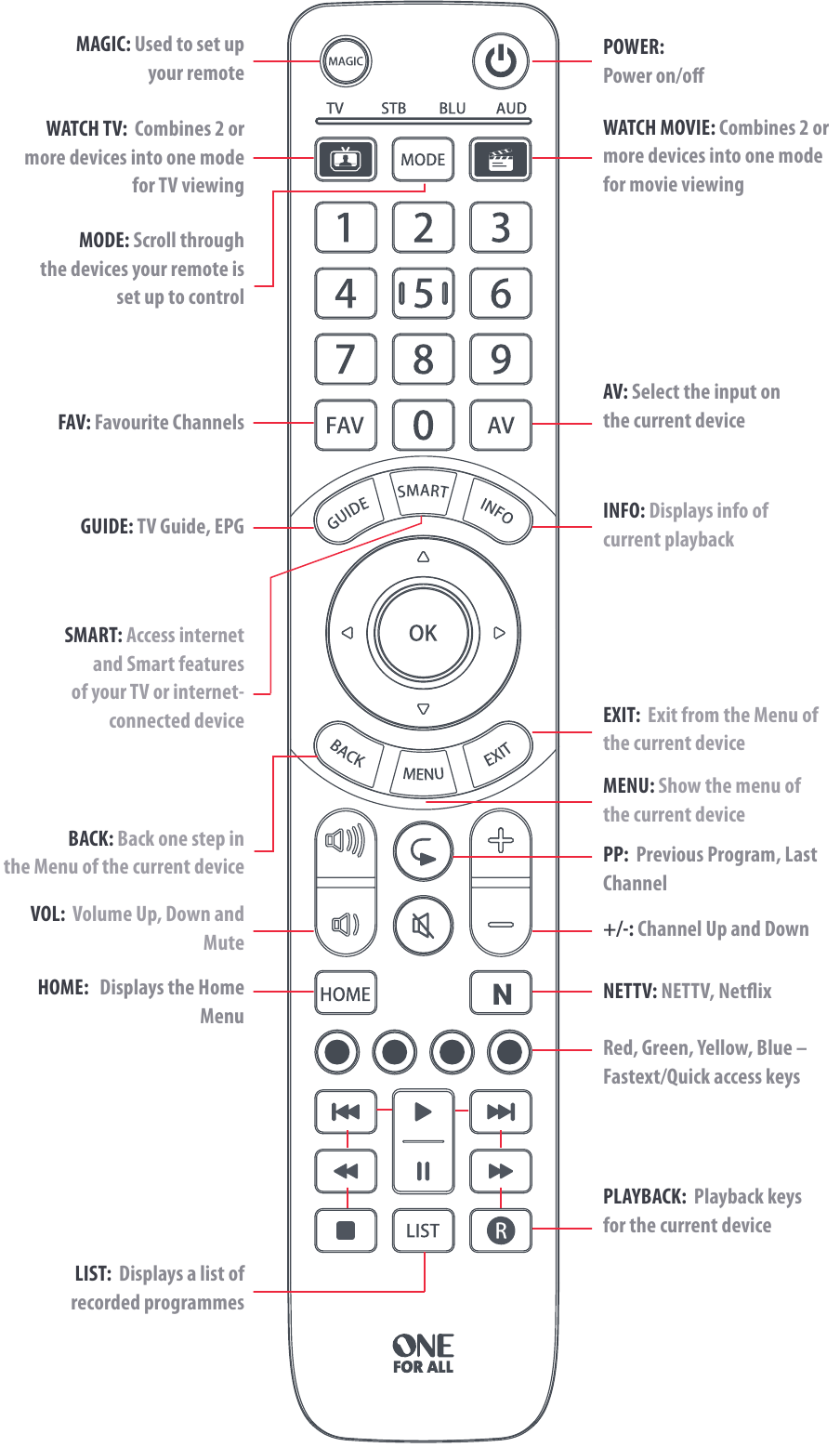
WATCH TV: Combines 2 or more devices into one mode for TV viewing
WATCH MOVIE: Combines 2 or more devices into one mode for movie viewing
MODE: Scroll through the devices your remote is set up to control
SMART: Access internet and Smart features of your TV or internetconnected device
BACK: Back one step in the Menu of the current device
HOW TO SET UP YOUR REMOTE
SIMPLESET
SimpleSet is a quick and easy way of setting up the remote to control the most popular brands of each device type with only a few key presses, typically in under a minute per device. The first step is to select which device you are going to set up. The following is a list of Device Modes on the remote control, and the Device types that can be set up on that mode:

| Device Mode | Type of device |
| TV | TV, HDTV, LED, LCD, Plasma, Projector |
| STB | Set Top Box, Satellite Receiver, Cable Converter, Freeview, DVB-T, IPTV, Media, Streamer |
| BLU | Blu-ray, DVD, DVD Home Cinema |
| AUD | Audio, AV Receiver, Amplifier, Tuner, Sound Bar |
For each Device type, there is a list of the top brands, each with a number assigned to it, for example 6 for a Samsung TV. Locate your device and brand in the list that follows:
TV
- Bush
- Grundig
- LG
- Panasonic
- Philips
- Samsung
- Sharp
- Sony
- TCL / Thomson
- Toshiba
STB: Sat, Cable, DVB-T
- BSkyB / Sky Ireland / Orange
- Canal+ / CanalSat / Telefonica / Movistar / KPN
- TechniSat
- DStv / Multichoice / Foxtel / Sky New Zealand
- freebox / Vu+ / Deutsche Telekom / T-Home
- Humax / Tricolor TV
- Vodafone / Kabel Deutschland
- Sky Italia / SFR / Neuf TV
- Sky Deutschland / Österreich
- UPC / Cablecom / Ziggo / Virgin Media / Telenet
BLU: Blu-ray, DVD
- Denon / Harman/Kardon
- JVC
- LG
- Panasonic
- Philips
- Pioneer
- Samsung
- Sony
- Toshiba
- Yamaha
To set up your device
- Turn on your device (not on standby) and point the OFA remote towards it.
- Hold down MAGIC until the LED under the device blinks twice. The LED under the current device will stay lit.
![]()
- Press the MODE key repeatedly until the LED for the device you want to set up is lit.
![]()
- Hold down the digit for your brand and device as listed above (e.g. 6 for Samsung TV).
![]()
- The remote will send Power every 3 seconds until your device switches off.
- As soon as your device switches off, release the digit.
- The LED will blink twice and go out. The remote should now operate your device.
- If you find one or more keys do not work as you expect, start again at step 1 – the remote will start with the next code in the memory.
SET UP BY CODE
If your brand is not listed in section A, you can set up your device by trying codes individually.
To do this:
- Turn your device on (not on standby).
- Locate the brand of your device in the code list (pages 134-145). Codes are listed by Device Type and Brand.
![]()
- Hold down MAGIC until the LED under the device blinks twice. The LED under the current device will stay lit.
![]()
- Press the MODE key repeatedly until the LED for the device you want to set up is lit.
![]()
- Enter the first 4 digit code listed for your brand (e.g. 4542 for a Aiwa TV).
![]()
- The LED will blink twice and go out.
- Now aim the remote towards your device and press the POWER key.
![]()
- If the device turns off, your remote is ready to use. If not, repeat steps 3-7 with the next code in the list.
- Some codes are quite similar. If you find that one or more keys do not operate as you expect, try again from step 3 with the next code in the list.
LEARNING
Your One For All remote control can learn any function from any other working remote control.
This can be useful if you are missing one or more functions from your original remote control and would like to add them to the ONE FOR ALL.You can learn onto any key except MAGIC or MODE.
You can also learn a complete device if you can't find a code.
To learn, firstly make sure you have all your original remote controls to hand, and that they have working batteries in. To learn functions, the original remote should be approximately 3cm from the OFA remote, pointing towards it as shown below:

- Hold down MAGIC until the LED under the device blinks twice. The LED under the current device will stay lit.
![]()
- Press the MODE key repeatedly until the LED for the device you want to learn functions on is lit.
![]()
- Press 975 – the LED will blink twice.
![]()
- Press and release the key you want to learn a function onto (for example the HOME key) – The red LED will blink continuously.
![]()
- Press and release the key on the original remote.
![]()
- The LED will blink twice to indicate the key has been learned correctly.
- Repeat steps 4 and 5 for each key you want to learn – remember you can learn from multiple remotes, but only one function per key.
- When you learned all the functions you require, press and hold the MAGIC key until the LED blinks twice and turns off.
![]()
HINTS
- If the LEDs shows one long blink at step 6, the function was not learned correctly, please try again from step 4.
- If you find one or more keys don't work properly after set up, you can re-enter the learning mode at any time by repeating the procedure from step 1.
TO DELETE A LEARNED FUNCTION
- Hold down MAGIC until the LED under the device blinks twice. The LED under the current device will stay lit.
- Using the MODE key, make sure the LED for the device you want to delete functions from is lit.
- Press 976 – the LED will blink twice
- Press the key to delete twice – the LED will blink twice.
Repeat the above procedure for each key you want to delete.
ACTIVITIES
An Activity is a grouping of two or more devices into a single mode based upon what you're doing while using you remote, for example TV and Set Top Box can be combined together into a Watch TV mode. In this mode keys will control only the relevant device, so in this example the Volume keys would control the TV, but the channel keys would control the Set Top Box.
The ONE FOR ALL features 2 Activity Modes; Watch TV and Watch Movie. Each of these modes has a choice of devices to combine. These are:
Watch TV

| Combination 1: | TV + STB |
| Combination 2: | TV + STB + AUD |
| Combination 3: | TV + AUD |
| Combination 4: | TV only |
Watch Movie

| Combination 1: | TV + BLU |
| Combination 2: | TV + BLU + AUD |
| Combination 3: | TV + AUD |
| Combination 4: | TV only |
If you set the default devices for any Activity on the remote (for example a TV and STB for Watch TV) that Activity will be set up automatically on the remote. If you would like to change to a different combination, the procedure is as follows:
- Hold down MAGIC until the LED under the device blinks twice. The LED under the current device will stay lit.
![]()
- Press the Activity key you want to set up (e.g. Watch TV).
![]()
- Press the number of the combination you want to set – e.g 3 For TV + AUD in Watch TV.
![]()
- The LED will blink twice and go out.
To access the Activities, simply press the ACTIVITY key. You can return to controlling by device by using the MODE key.
AV Shift
As the AV key is intended to select the input on your TV and most TVs use a menu to select from a list of inputs, when the AV key is pressed in an Activity, the Menu Up, Down, Left, Right and OK keys temporarily control the TV. If the OK key is pressed, or no key is pressed for ten seconds, these keys will revert to controlling the relevant device for the Activity (e.g. STB in Watch TV Mode).
Power Macro
If you hold down the Power key for 2 seconds in any Activity, the remote will send the Power function for each device contained within that Activity. So for example, holding Power in the default setting for Watch TV will turn both the TV and Set Top Box on or off.
MACROS
PROGRAM A MACRO
You can program any key on your OFA remote (except MAGIC or MODE) to send multiple commands on a single press –a Macro. This can be useful for controlling multiple devices to put them in a certain state – for instance you could put your TV on HDMI 1 and press Play on the Blu-ray player to start watching a movie. A key programmed with a Macro will send the same Macro regardless of the device mode.
To program a macro, the procedure is as follows:
- Hold down MAGIC until the LED under the device blinks twice.
The LED under the current device will stay lit.
![]()
- Press 995 – the LED will blink twice.
![]()
- Next select the key you want to program the Macro on.
- Now use the MODE key to select the device you want the first function of the Macro to come from, for example TV.
![]()
- Next, press the key you want to include in the Macro, for example the AV key.
![]()
- Repeat steps 4 (if necessary) and 5 to add more keys to the Macro. You can include up to 15 key presses.
- To store the Macro, hold down the MAGIC key until the LED blinks twice.
![]()
- Remember to press the keys in the same order you would using your original remotes – so if you pressed AV on the TV remote and then Play on the Blu-ray remote to watch a movie, do it in the same order on the One For All remote.
- If the LED shows a long blink when you press a key in steps 4 or 5, you have entered too many keys, please try again.
DELETING A MACRO
If you want to remove a macro from a key, please perform the following:
- Hold down MAGIC until the LED under the device blinks twice. The LED under the current device will stay lit.
![]()
- Press 995 – the LED will blink twice.
![]()
- Press the key the macro is programmed on.
- Now hold down the MAGIC key until the LED blinks twice – the Macro is deleted.
![]()
MACROS ON ACTIVITIES
Another handy feature of the ONE FOR ALL is to put Macros on Activities; you could for example program the Watch TV Activity to send a Macro to turn on the TV and Set Top Box when selected.
To do this, simply press the desired Activity key (e.g. Watch TV) step 3 of the procedure "Program a Macro".
If you want to delete a Macro from the Activity, select it during step 3 of "Deleting a Macro".
VOLUME LOCK
If you always use one device to control volume, for example your TV or an AV Receiver, you can set up the One For All to always control that device, regardless of which device your remote is controlling. To do this:
- Hold down MAGIC until the LED under the device blinks twice. The LED under the current device will stay lit.
- Press 993 – the LED will blink twice.
- Use the MODE key to select the Device you want to lock the Volume to.
- Press MAGIC once – the LED will blink twice and volume is now locked.
If there is one particular device you would like to exclude from the Volume Lock (and control its own volume), you can do this by the following:
- Hold down MAGIC until the LED under the device blinks twice. The LED under the current device will stay lit.
- Press 993 – the LED will blink twice.
- Use the MODE key to select the Device you remove from Volume Lock.
- Press VOLUME DOWN – the LED will blink twice and device is now removed.
To unlock the volume and set every device back to controlling its own volume, the procedure is:
- Hold down MAGIC until the LED under the TV key blinks twice. The LED under the current mode key will stay lit.
- Press 993 – the LED will blink twice.
- Press VOLUME UP – the LED will blink twice and Volume is now unlocked.
Please note that Volume Lock only applies in Device Mode – Activities are unaffected.
THE NETTV FEATURE

The Evolve features a "NETTV" key for viewing digital TV, streamed over the internet. If your original remote control already had a key for this - for example many newer TVs have a Netflix key - then this key will perform exactly the same as the key on your original remote. However if you did not have a key like this, but still had the ability to watch a streaming service, you can use this key as a shortcut by programming a macro on it. Most AV devices which are connected to the internet, such as Smart TVs or streaming Set Top Boxes have one or more applications they can run to access TV viewing via the internet.
Examples of these would be Netflix, YouTube, Amazon Prime, BBC iPlayer or similar.
To program the macro, you first need to know the device you use to access the service, and then the sequence of keys you need to press to always bring up the service you prefer, For example, some Panasonic TVs will start Netflix by pressing the Apps key, then Menu Down Twice, and finally the OK key. Or on an Apple TV, the sequence is Menu, Menu Down and OK.
Once you have determined the sequence for your device, follow these steps:
- Sit in front of your device with It switched on (not on standby)
- Hold down the NETTV key until the LED blinks twice and stays lit
- Use the MODE key to select the device you want to use for the NETTV macro (e.g. TV)
- Now perform the sequence of keys exactly as would normally. The remote will operate your device and the macro is recorded in real time - so if it normally takes a few seconds for your device to react don't worry.
- One you have finished the sequence - and the Streaming Service has started on your device - hold down the NETTV key until the LED blinks twice and goes out. The macro is now stored.
Tips
- Make sure the Evolve Is operating the device in question before programming
If you find the Macro doesn't work as expected, you can just repeat the same sequence to reprogram - When programming, wait for your device to respond first, the remote will remember the timing
- The NETTV macro is tied to one device, remember to make sure you are watching the correct device.
Replacing the batteries
- Open the battery door.
![One for all - URC7145 - Replacing the batteries - Step 1 Replacing the batteries - Step 1]()
- Insert 2 AAA batteries.
![One for all - URC7145 - Replacing the batteries - Step 2 Replacing the batteries - Step 2]()
![One for all - URC7145 - Replacing the batteries - Step 3 Replacing the batteries - Step 3]()
PRODUCT DISPOSAL

This product bears the selective sorting symbol for waste electrical and electronic equipment (WEEE). This means that this product must be handled pursuant to European directive 2012/19 / EU in order to be recycled or dismantled to minimize its impact on the environment.
User has the choice to give this product to a competent recycling organization or to the retailer when user buys a new electrical or electronic equipment.
Universal Electronics BV
Europe & International
Colosseum 2, 7521 PT Enschede
The Netherlands


Documents / Resources
References
Download manual
Here you can download full pdf version of manual, it may contain additional safety instructions, warranty information, FCC rules, etc.
Advertisement
















































Need help?
Do you have a question about the URC7145 and is the answer not in the manual?
Questions and answers