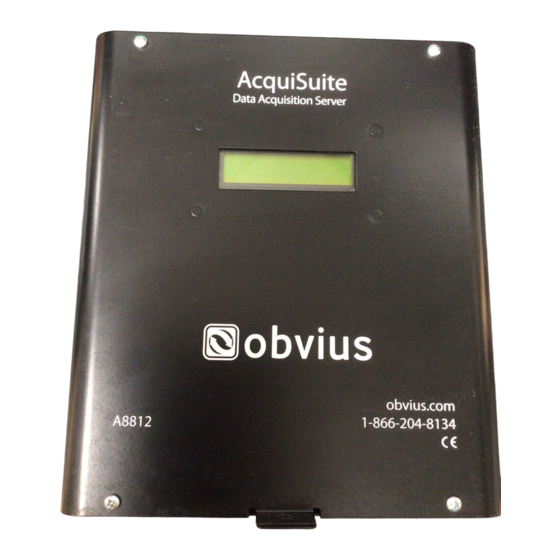
Table of Contents
Troubleshooting

Summary of Contents for Obvius A8812
- Page 1 AcquiSuite – Data Acquisition Server Obvius, LLC Installation and Operation Manual Model A8812 Date Aug 16, 2011 Page 1 A8812 AcquiSuite – Data Acquisition Server PowerMeterStore 1.800.561.8187 www. Shop for Power Metering products online at:...
- Page 2 Obvius promises buyer that any product manufactured by Obvius shall be free from all material defects in material or manufacture for a period of 2 years from the date of sale.
-
Page 3: Table Of Contents
HTTP/Post Upload To Building Manager Online..........................37 HTTP/Post Upload To Your Database Server............................37 Removing Data From the AcquiSuite..............................37 Linking to AcquiSuite Device Status Pages............................37 Mechanical Drawings....................................39 Page 3 A8812 AcquiSuite – Data Acquisition Server PowerMeterStore 1.800.561.8187 www. Shop for Power Metering products online at:... -
Page 4: Overview
Installation Checklist An AcquiSuite™ system installation has the following components: Required hardware AcquiSuite™ A8812 data acquisition server (required) ● Data connection (ethernet or phone line). ● Ethernet Cat 5 cable (required for lan or direct laptop-to-AcquiSuite connection); or ●... -
Page 5: Markings And Symbols
This symbol indicates the presence of electric shock hazards. This symbol indicates: Do not apply to or remove from hazardous live conductors. Direct Current symbol. Page 5 A8812 AcquiSuite – Data Acquisition Server PowerMeterStore 1.800.561.8187 www. Shop for Power Metering products online at:... -
Page 6: Hardware Overview
8x input, 4 modem activity, Modbus TX/RX, power, system, io status Console 2 x 16 character LCD, two pushbuttons RJ45 10/100 Ethernet, full half duplex, auto polarity Modem V.34 bis, 33,600 bps (A8812-1 only) GSM/GPRS Cellular (A8812-GSM only) Protocols Modbus/RTU, Modbus/TCP, TCP/IP, PPP, HTTP/HTML, FTP, NTP, XML, SNMP-Trap Power Supply 24VDC, 1A, class 2 wall brick transformer. -
Page 7: Electrical Connections
Step 1 - Unpack materials: Remove all materials from shipping box and verify all required components are available Step 2 - Mount the AcquiSuite on the wall or other appropriate location. Page 7 A8812 AcquiSuite – Data Acquisition Server PowerMeterStore 1.800.561.8187 www. - Page 8 The RS485 port on the A8812 has a built in terminator. A 150 ohm termination resistor should be placed at the other end of the RS485 loop, between the + and – wires. For more information about RS485 termination, read the Modbus FAQ.
- Page 9 If after cycling the power the unit still does not power up (or if an error message appears in the LCD display) contact technical support. After the A8812 has been powered up for a minute, the green Alive LED should blink slowly once per second during normal operation.
-
Page 10: Basic Network Configuration
A. Press the menu (top) button once to get the TCP/IP configuration menu [Main Menu] TCP/IP Config B. Press the select (bottom) button twice to get the IP config menu: [TCP/IP Config] IP Address Page 10 A8812 AcquiSuite – Data Acquisition Server PowerMeterStore 1.800.561.8187 www. Shop for Power Metering products online at:... -
Page 11: Laptop/Computer Setup
Step 2 - Attach the Laptop to the AcquiSuite or to the LAN. The A8812 will automatically detect whether a direct or crossover cable is required, and will reverse polarity accordingly. This feature will allow you to use either a straight ethernet cable or a crossover ethernet cable interchangeably. - Page 12 AcquiSuite Configuration. E. Close the TCP/IP settings dialog, and Network dialog. Page 12 A8812 AcquiSuite – Data Acquisition Server PowerMeterStore 1.800.561.8187 www. Shop for Power Metering products online at:...
-
Page 13: Acquisuite Administration Overview
If you have an in-house data collection service, you should enter the address of your data server in this field. Obvius also provides a service called Building Manager Online that can collect and report data for you. If you are using the BMO service, the target address to upload data should be set to http://www.buildingmanageronline.com/upload.php... -
Page 14: Security
Use the System/Firmware update page to check for newer versions of the firmware. The Obvius.com website faq also has a list of supported Modbus devices. Modbus devices that are not supported by built in drivers may be configured using the Modbus Framework feature in the AcquiSuite. -
Page 15: Device List Options
Typical RTT values for direct connected devices should range between 40ms and 200ms. Systems that have wireless links such as ModHoppers should expect an additional delay of 500ms per hop. A complex system with multiple ModHoppers may have RTT values upwards of 3 seconds. Page 15 A8812 AcquiSuite – Data Acquisition Server PowerMeterStore 1.800.561.8187 www. -
Page 16: Device Details
Specific options available in the Advanced Configuration page vary depending on the features available in the Modbus Device, as well as the features implemented in the built in AcquiSuite driver. Page 16 A8812 AcquiSuite – Data Acquisition Server PowerMeterStore 1.800.561.8187 www. -
Page 17: Manual Device Add Options
ModHoppers or RS485 repeaters. The ModBus addressing system on some meters will only allow addresses between 1 and 64, the Modbus Protocol requires the address be between 1 and 256. Page 17 A8812 AcquiSuite – Data Acquisition Server PowerMeterStore 1.800.561.8187 www. -
Page 18: Internal Io Configuration
Internal IO Configuration The A8812 AcquiSuite provides 8 multipurpose flex inputs on board. The onboard io inputs will always be device 250 in the device list. 1. Click on the device number 250 in the device list. A page showing the device inputs will be presented. Each input has 5 lines on this page. - Page 19 “console” check box for any data points that should be displayed on the LCD console. 6. Click the “Advanced” button in the lower right corner of the page. For the A8812 onboard IO, there are several options.
-
Page 20: Troubleshooting Modbus Devices
● A8812 uses the address 250 for the internal IO module. Do not assign this address to any other Modbus device. If only one device is not working, try disconnecting all the other devices on the Modbus loop to isolate the problem. If ●... -
Page 21: Alarm Setup
If your SMTP mail server has junk filtering, you may be required to use a sender address that matches a mailbox address on the SMTP mail server; check with your mail server administrator for specific details on this issue. Page 21 A8812 AcquiSuite – Data Acquisition Server PowerMeterStore 1.800.561.8187 www. -
Page 22: Modbus Framework
ModHopper has automatically detected on the local RS485 port. The graph will print strong links in thick green lines. Lines progress from green, to yellow, to red to indicate weak links. Page 22 A8812 AcquiSuite – Data Acquisition Server PowerMeterStore 1.800.561.8187 www. -
Page 23: Networking
NOTE: one common mistake is configuring the Laptop IP to the same address as the IP address of the AcquiSuite. In order for the laptop and AcquiSuite to communicate, the IP addresses should not be identical. (see the basic network config for suggested IP addresses. ) Page 23 A8812 AcquiSuite – Data Acquisition Server PowerMeterStore 1.800.561.8187 www. -
Page 24: Modem Status
Enable/Disable: turn on or off the ability to place an outbound call to an ISP. Note, when enabling this feature, the default ethernet gateway in the network setup webpage is removed. You must reboot after enabling or disabling dialout support to make the change take effect. Page 24 A8812 AcquiSuite – Data Acquisition Server PowerMeterStore 1.800.561.8187 www. -
Page 25: Example Dialout To An Isp Or Ras
GSM/GPRS Cellular modem (A8812-GSM only) The AcquiSuite model number A8812-GSM includes a GSM/GPRS cellular modem. GPRS can provide the AcquiSuite a connection to the internet without using a land base phone line or LAN connection. This is often helpful in providing communications in remote areas or in customer sites that will not allow LAN connections for security purposes. -
Page 26: Modem Ppp Dialin
Step 1: Collect the necessary information. You will need some details about the ISP or RAS you will be calling. Dialin details Dialin details Page 26 A8812 AcquiSuite – Data Acquisition Server PowerMeterStore 1.800.561.8187 www. Shop for Power Metering products online at:... -
Page 27: Example Dialin From A Winxp Computer
“Interactive Login and Scripting”. Check the “Run Script” checkbox. Click the browse button below the script name. Select the AcquiSuite.scp file created in step one above. Click the open button. The script name should Page 27 A8812 AcquiSuite – Data Acquisition Server PowerMeterStore 1.800.561.8187 www. -
Page 28: System Options
Windows domain servers can also provide NTP. If possible use NTP as it is a more robust protocol. Time Server: Specify the dns name or ip address of your time server. The default “time.obvius.com” can be used if the AcquiSuite has a connection to the Internet. The AcquiSuite will attempt to synchronize time with the time server every time an upload session. -
Page 29: System Logs
Purge Log Files: This button will clear all the system log files listed on this page, but not the meter data log files. (deletes kernel, boot, ftp, messages, upload log files) This does not clear the interval log data from attached meter devices. Page 29 A8812 AcquiSuite – Data Acquisition Server PowerMeterStore 1.800.561.8187 www. -
Page 30: Firmware Update
The analog/pulse io co-processor firmware. When clicking on the Upgrade button, the AcquiSuite will again contact the obvius.com website and download the requested firmware image file. The AcquiSuite will take a few seconds to verify the file checksum and prompt you with an “Install”... -
Page 31: Lcd Console
Network Status: This option will test the ethernet connection by attempting to ping the following addresses: localhost, ethernet ip address, gateway, dns1, dns2. The localhost ping will verify the kernel IP stack is properly initialized. The Page 31 A8812 AcquiSuite – Data Acquisition Server PowerMeterStore 1.800.561.8187 www. -
Page 32: Log File Data
The AcquiSuite has a built in io module with 8 flex-io inputs. This module shows up in the modbus listing as device 250, and is counted in the number of devices OK or New. Ie, if you have 1 AcquiSuite A8812 with a single modbus power meter, the device count will be 2. -
Page 33: Log File Status
Note: UTC is sometimes referred to as GMT. (Greenwich Mean Time) Modbus Error: If the error value is not 0, the remainder of the columns for this line will be reported as NULL. Operation not permitted Page 33 A8812 AcquiSuite – Data Acquisition Server PowerMeterStore 1.800.561.8187 www. -
Page 34: Log Storage Capacity
Log Storage Capacity The AcquiSuite uses approximately 8 Mbytes of flash disk for log file storage. As data from the modbus meters is collected, Page 34 A8812 AcquiSuite – Data Acquisition Server PowerMeterStore 1.800.561.8187 www. Shop for Power Metering products online at:... -
Page 35: Uploading Data To The Bmo Website
15 minute log cycle. Changing the number of meters, the type of log data, or the log cycle period will affect your results accordingly. Please read Technote “TN-03” at obvius.com for more information about log file storage capacity. -
Page 36: Retrieving Data From The Acquisuite
Enertrax download direct from the AcquiSuite Obvius provides a free tool called Enertrax DL that can automate the process of downloading log data from the AcquiSuite to your Windows PC hard drive. Enertrax DL can merge new log data into existing log files on your computer as well as provide configuration information about the AcquiSuite. -
Page 37: Http/Post Upload To Building Manager Online
For FTP, the process is essentially the same process as the manual FTP data download. For more information on FTP access to the AcquiSuite, please view the FAQ and Technotes section of the Obvius.com website. Steps for Microsoft Windows command prompt ftp. - Page 38 (Javascript) can provide a very powerful tool to allow the creation of custom web pages. Further examples of XML and its uses are available on the Obvius website in the Documentation/Technotes section. Page 38 A8812 AcquiSuite – Data Acquisition Server PowerMeterStore 1.800.561.8187...
-
Page 39: Mechanical Drawings
2.5” clearance. Two 1.2” holes are provided in the bottom of the AcquiSuite for wiring purposes. The AcquiSuite has 4 mounting holes for use with a #6 or #8 screw. The drawing above shows the relative position of the mounting holes. Page 39 A8812 AcquiSuite – Data Acquisition Server PowerMeterStore 1.800.561.8187 www.








Need help?
Do you have a question about the A8812 and is the answer not in the manual?
Questions and answers