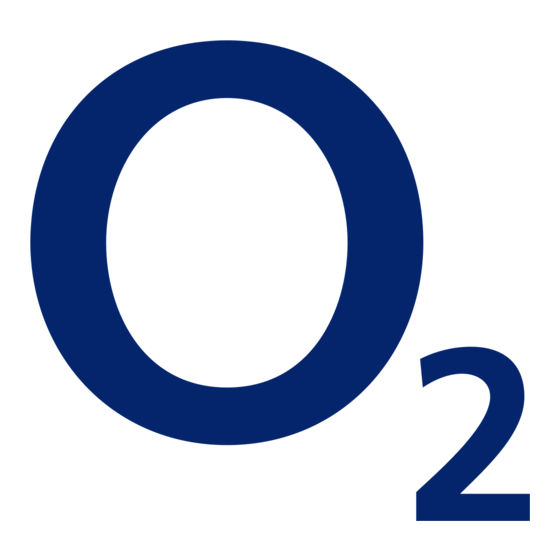
Table of Contents
Advertisement
Quick Links
Advertisement
Table of Contents

Summary of Contents for O2 Xda II
- Page 1 Xda II user guide...
- Page 2 Xda II will not significantly increase charging time work properly *See Non-volatile memory on page 71. O2 is not liable for any direct or indirect or consequential loss or damage that may arise out of the information in this manual.
- Page 3 • Enter your pre-set SIM PIN followed • After installation of the software, insert Enter your Xda II into its cradle, which should be connected to your PC Please note: • Follow the on-screen instructions to...
-
Page 4: Table Of Contents
Contents Experience the Xda II Album Video Downloads Your Xda II Your Xda II box contains News Your Xda II – a tour Sports Top components Info/Travel Front components Side components My Xda Back panel components Profiles Bottom edge components... -
Page 5: Experience The Xda Ii
Experience the Xda II As one of the most powerful handhelds on the market, the Xda II gives you more control over the way you work and play. Mobile phone Use your Xda II like a normal Mobile Phone to always keep in contact. Make calls, send text messages, send email or media messages at home or abroad. -
Page 6: Your Xda Ii
Xda II battery – to for linking your Xda II power your Xda II and PC Xda II case – to protect Hands free stereo your Xda II and connect AC power adaptor – headset to your belt clip... -
Page 7: Your Xda Ii - A Tour
Active menu turn on/off your Xda II’s phone or GPRS Takes you directly to all the commonly data connection. used mobile applications – the centre of your Xda II. – You can buy accessories for your Xda II by visiting www.o2.co.uk/xda... -
Page 8: Side Components
3 Camera button Depress to remove the battery cover. 4 Battery/SIM cover Press to go directly to the camera. The cover is removable, and the battery and SIM are found beneath it. Help and troubleshooting advice can be found at www.o2.co.uk/xda –... -
Page 9: Bottom Edge Components
Indicates the phone is on and the signal strength is weak The phone is searching for a network Indicates the phone connection is switched off – Visit www.o2.co.uk/xda to find out how to get the most out of your Xda II... -
Page 10: Baseline Navigation Bar
Email Setup wizard. See page 14. and Lastminute.com. Search and find a car to buy, or find a holiday bargain and book Bluetooth. Tap here to turn Bluetooth on or off, or make your Xda II Phone ‘discoverable’ right there and then! See page 55. -
Page 11: Messaging
Takes you to the online WAP Chat service. Email Setup Allows simple setup of most popular UK POP3 email services. Please refer to page 28 for further information. Download the latest software for your Xda II by visiting www.o2.co.uk/xda –... - Page 12 • Tap Send to send the message to the Outbox • Tap icon or icon to send your email – Visit www.o2.co.uk/xda to find out how to get the most out of your Xda II...
-
Page 13: Media Messaging
O Active Menu yourself with pictures, words and sounds. Compose and send a Media Message • To compose a new message tap the lower left hand corner of the screen Help and troubleshooting advice can be found at www.o2.co.uk/xda –... - Page 14 • Tap on the word Phone and then select the contacts to who you would like to send the message You can buy accessories for your Xda II by visiting www.o2.co.uk/xda –...
- Page 15 Xda II images and video. To learn how to do this, please see the Email Camera sections. – Visit www.o2.co.uk/xda to find out how to get the most out of your Xda II...
-
Page 16: Voicemail
Then tap Subject to enter If you forget your Voicemail PIN, contact the subject, or the message itself IRL Customer Services on 1909. – Download the latest software for your Xda II by visiting www.o2.co.uk/xda... -
Page 17: Msn Messenger
This application is subject to change by MSN, and the user experience may differ to that outlined above. Please visit www.msn.com for the latest version. *Not available in Ireland Visit www.o2.co.uk/xda to find out how to get the most out of your Xda II –... -
Page 18: Email Setup
• Corporate email – see Corporate Messaging on page 30 • Then tap finish Your email account will now be created, and accessible from the Email or Accounts option covered above. Download the latest software for your Xda II by visiting www.o2.co.uk/xda –... -
Page 19: Corporate Messaging
For further information on xmail please then tap to continue visit www.o2.co.uk/xmail xmail is currently only available in the UK. For details on Corporate Messaging products in Ireland please visit www.o2.ie/business – Help and troubleshooting advice can be found at www.o2.co.uk/xda... - Page 20 For further information on Extended Office For details of Corporate Messaging please visit www.o2.co.uk/extendedoffice products in Ireland, please visit www.o2.ie/business For details of Corporate Messaging products in Ireland, please visit www.o2.ie/business – Download the latest software for your Xda II by visiting www.o2.co.uk/xda...
-
Page 21: Phone
• Tap the contact you wish to call. Their contact details will appear. Then simply tap on their phone number to call them *Figure 1 on the front panel components key shown on page 7 – You can buy accessories for your Xda II by visiting www.o2.co.uk/xda... -
Page 22: Voicemail
• Set and select prefered networks – useful when roaming For detailed information please refer to the Microsoft Pocket PC user manual supplied with your Xda II. – Visit www.o2.co.uk/xda to find out how to get the most out of your Xda II... -
Page 23: Internet
Your Xda II provides you with high-speed, full Internet access. You can view any web site. You can download information. And you can do all of this wherever you are. Download the latest software for your Xda II by visiting www.o2.co.uk/xda –... -
Page 24: O 2 Active
Please note: Downloads at the top of the screen to go to any web Java based games for the Xda II will be • Buy and download applications address you choose – for example Yahoo. made available at some time in the future, wirelessly for your Xda II. - Page 25 • Fast Find Your Pocket PC will still connect to the • Walking Maps homepage. This will change the homepage of your Internet Explorer. Online content in Ireland may vary. Help and troubleshooting advice can be found at www.o2.co.uk/xda –...
-
Page 26: Video
50 for further information. To fit the current PDA formatted page to your PDA screen • Tap View • Tap Fit to Screen Visit www.o2.co.uk/xda to find out how to get the most out of your Xda II –... -
Page 27: Camera
For further information please refer to page 50. 3. Capture mode This enables you to switch between photo and video mode. – Download the latest software for your Xda II by visiting www.o2.co.uk/xda... -
Page 28: Media Player
Tap here to change the file name and tapping on one of the content links. and shuffle functions. details before saving to the Album. You can buy accessories for your Xda II by visiting www.o2.co.uk/xda –... -
Page 29: Album
Xda II main menu. from the UK’s leading sources. Under the Edit Tools menus you will find a number of useful functions to send or manage your Album files. Download the latest software for your Xda II by visiting www.o2.co.uk/xda –... -
Page 30: Sports
Sports Keep up-to-date with the latest scores and news, even when on the move. • Tap Sports to automatically open an Internet session and you will be directed to the Sports section of the Internet portal This content is updated daily, and comes from the UK’s leading sources. -
Page 31: Info/Travel
Info / Travel section of the O Active Internet portal This content comes from the UK’s leading sources, including Autotrader and Lastminute.com. Online content in Ireland may vary. – Help and troubleshooting advice can be found at www.o2.co.uk/xda... -
Page 32: My Xda
• You will need to choose whether to backup Data, or Contacts Connections Appointments only Allows you to refresh your connection settings, or change between GPRS and GSM mode. – Visit www.o2.co.uk/xda to find out how to get the most out of your Xda II... -
Page 33: Photo Contacts
• Select the image from the available files, then tap *Non-volatile memory is not lost when the battery is completely exhausted. For further information please refer to page 71. You can buy accessories for your Xda II by visiting www.o2.co.uk/xda –... -
Page 34: Email Setup
Don't forget linked when you synchronise. If you delete to repeat the process and go back to GPRS an email on your Xda II, it is deleted from mode when you come home! Using ActiveSync allows you to synchronise your PC the next time you synchronise. -
Page 35: Activesync
Need help? Tap here. Internet Explorer Opens the web browser. Notes You can use this to write and review notes. Phone Tap here to enter your Xda II’s phone application. Download the latest software for your Xda II by visiting www.o2.co.uk/xda –... -
Page 36: Programs
For further information please refer to page 68. File Explorer Lets you browse through your files as you would on your PC. Visit www.o2.co.uk/xda to find out how to get the most out of your Xda II –... - Page 37 This game is a demo version, to purchase the full version please visit http://pda.handango.com/xda/rayman Please note: The Rayman Demo is not installed on all Xda II devices. To get your copy visit www.o2.co.uk/xda You can buy accessories for your Xda II by visiting www.o2.co.uk/xda –...
-
Page 38: Other Useful Info
Other useful information Pocket MSN Signal Pocket MSN is the new premier mobile It’s important that the Xda II is in an For further information contact your service from MSN, created specifically for area with sufficient signal strength so service provider or call your customer your Pocket PC. -
Page 39: Wireless Modem
Wireless LAN accessory to do this. More information is available from This is an advanced user feature, and www.o2.co.uk/docrocket further information can be found by visiting www.o2.co.uk/xda – Visit www.o2.co.uk/xda to find out how to get the most out of your Xda II... -
Page 40: Help And Trouble Shooting
Your incoming call will be forwarded as per your phone settings (under services). While the connection is idle (ie. no data is being transferred), you can make and receive phone calls. Download the latest software for your Xda II by visiting www.o2.co.uk/xda –... - Page 41 Celsius). In addition when a device switches between cold and warm temperatures, condensation forms in the device, which can affect the electronics in the device. – Download the latest software for your Xda II by visiting www.o2.co.uk/xda...
-
Page 42: Index
7, 11, 12 Infrared Screen icons Instant Messaging SD/MMC card slot 13, 40, 69 Internet Settings back cover, 9 Internet Email SIM card Java Media Messaging Soft reset You can buy accessories for your Xda II by visiting www.o2.co.uk/xda –... - Page 43 13, 45 Video 45, 50 Video Downloads 24, 36 Voicemail Volume Control 6, 71 WLAN 14, 26, 39, 41 WAP Chat 49, 63 Windows Media Player Wireless LAN Wireless Modem 12, 65 Word 6, 7 Xda II buttons 30, 65 xmail...

Need help?
Do you have a question about the Xda II and is the answer not in the manual?
Questions and answers