Table of Contents
Advertisement
Quick Links
Advertisement
Table of Contents

Summary of Contents for Milesight DS3604
- Page 1 IoT E-ink Display Featuring LoRaWAN ® DS3604 User Guide...
- Page 2 The device must never be subjected to shocks or impacts. Declaration of Conformity DS3604 is in conformity with the essential requirements and other relevant provisions of the CE, FCC, and RoHS. Copyright © 2011-2023 Milesight. All rights reserved. All information in this guide is protected by copyright law. Whereby, no organization or individual shall copy or reproduce the whole or part of this user guide by any means without written authorization from Xiamen Milesight IoT Co., Ltd.
-
Page 3: Table Of Contents
Contents 1. Product Introduction ......................... 4 1.1 Overview ...........................4 1.2 Features ........................... 4 2. Hardware Introduction ........................4 2.1 Packing List ..........................4 2.2 Hardware Overview ......................... 5 2.3 Dimensions (mm) ........................5 2.4 Power button and Buzzer Patterns ..................5 3. -
Page 4: Product Introduction
5 years. DS3604 enables quickly modifying the displayed content remotely and locally through simple operations and allows remote management in bulk. Moreover, DS3604 can be installed in multiple methods and be compliant with standard LoRaWAN gateways and networks for more ®... -
Page 5: Hardware Overview
2.2 Hardware Overview 2.3 Dimensions (mm) 2.4 Power button and Buzzer Patterns DS3604 equips with power button inside to switch on/off the device for emergency use. Usually, users can use NFC to complete all steps. Function Action Buzz Status Press and hold the power button for more than 3 Power On/Off Off →... -
Page 6: Lorawan Settings
2) If the smartphone fails to read/write configurations via NFC, move the phone away and back to try again. 3) When DS3604 is refreshing the screen, do not read or write device or it will show timeout. 4) DS3604 can also be configured by ToolBox software via dedicated NFC reader provided by Milesight IoT. - Page 7 Parameters Description Device EUI Unique ID of the device which can also be found on the label. App EUI Default App EUI is 24E124C0002A0001. Application Port The port is used for sending and receiving data, the default port is 85. Join Type OTAA and ABP modes are available.
- Page 8 If frequency is one of CN470/AU915/US915, enter the index of the channel that you want to enable and make them separated by commas. Examples: 1, 40: Enabling Channel 1 and Channel 40 1-40: Enabling Channel 1 to Channel 40 1-40, 60: Enabling Channel 1 to Channel 40 and Channel 60 All: Enabling all channels Null: Indicates that all channels are disabled Spread Factor...
-
Page 9: Multicast Settings
AU915. 3.2.2 Multicast Settings DS3604 supports setting up several multicast groups to receive multicast commands from the network server. Users can use this feature to update screen contents in bulks. If you do not use this feature, it is suggested to disable this feature to extend battery life. - Page 10 Multicast frequency to receive multicast commands. Unit: Hz Frequency 3. Add a multicast group on the network server. Take Milesight UG6x gateway as example, go to Network Server > Multicast Groups, click Add to add a multicast group. Fill in the multicast group information the same as DS3604 settings, and select the devices...
- Page 11 4. Go to Network Server > Packets, select the multicast group and fill in the downlink command, click Send. The network server will broadcast the command to devices that belong to this multicast group. Note: ensure all devices’ application ports are the same.
-
Page 12: General Settings
3.4 Display Settings DS3604 provides 2 display templates and supports display content programming according to user requirements. Besides, users can use default template 1 on dynamic hot desk reservation and default template 2 on fixed workplace display signage applications. - Page 13 Icon Description Double click to edit the text content or single click to adjust the properties (color, background, size, font-family, font-weight, align) or Text drag to move this module. One template can add 10 text modules at most and every text can include 63 characters at most. Double click to import an image or single click to adjust the Image properties or drag to move this module.
- Page 14 Import an image as background, the image resolution should be Background 400*300. Two templates can only add one background. When battery level is lower than 10%, this module will display. The Electricity properties of this module are non-editable and you can change the location by dragging it or modify the X&Y value.
-
Page 15: Maintenance
1) Operation on ToolBox is not supported during the upgrade. 2) Only Android version ToolBox supports the upgrade feature. 3.5.2 Backup DS3604 supports configuration backup for easy and quick device configuration in bulk. Backup is allowed only for devices with the same model and LoRaWAN frequency band. -
Page 16: Reboot And Reset
Note: Slide the template item to the left to edit or delete the template. Click the template to edit the configurations. 3.5.3 Reboot and Reset Via Hardware: Hold on the power button inside the device for 3s to reboot, 10s to reset. Via ToolBox App: Go to Device >... -
Page 17: Installation
4. Installation DS3604 can be placed on the desktop directly. If it needs to be fixed, please try below installation methods. Fixed by 3M Tapes: Paste 3M tape to the back of the device, then tear the other side and place it on a flat surface. -
Page 18: Device Payload
1 Byte 1 Byte M Bytes 1 Byte For decoder examples you can find them at https://github.com/Milesight-IoT/SensorDecoders. 5.1 Basic Information DS3604 report basic information of panel whenever joining the network. Channel Type Description 01(Protocol Version) 01=> V1 09 (Hardware Version) 01 40 =>... -
Page 19: Screen Data
(Software 0f (Device Type) 01(Class B) (V1.1) version) 5.2 Screen Data DS3604 reports below data according to reporting interval (1080 mins by default) and when template mode switches or template content changes. Channel Type Description 75(Battery Level) UINT8, Unit: %... -
Page 20: Screen Content Update
Channel Type Value 10=>0001 0000 82 (Multicast group) Bit4=1=>group1, bit 0=0=>disable 5.4 Screen Content Update DS3604 supports downlink commands to update screen contents. After sending content update command, it is necessary to send command ff3d02 to refresh the screen. - Page 21 Command format: Channel Type Description ID (1B)+Content Size(1B)+Content (Mutable) 01 (Text/QR Code Content Bit 7-bit 6: 00=template 1, 01=template 2 Update) Bit5-Bit 0: module ID Content: UTF-8 format content Reply format: Channel Type Description ID(1B)+Code(1B) Bit 7-bit 6: 00=template 1, 01=template 2 Bit5-Bit 0: module ID 01 (Text/QR Code Content Code description:...
- Page 22 Reply: fa010000 fe3d02 Channel Type Value Channel Type Value 00: template 1, 01 (Text content 3d(Screen module 1 update) Refresh) 00: update success -END-...
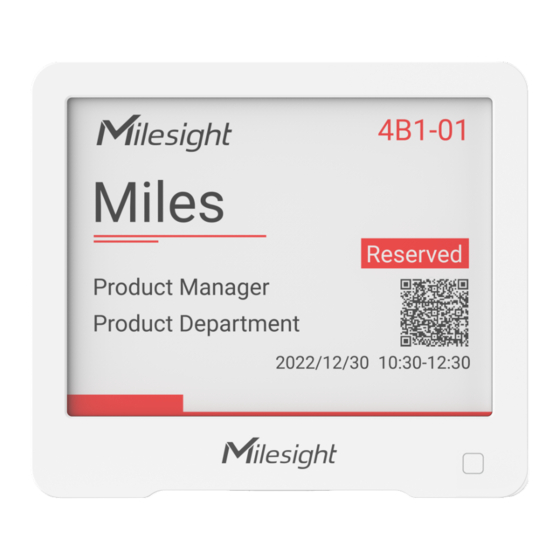



Need help?
Do you have a question about the DS3604 and is the answer not in the manual?
Questions and answers