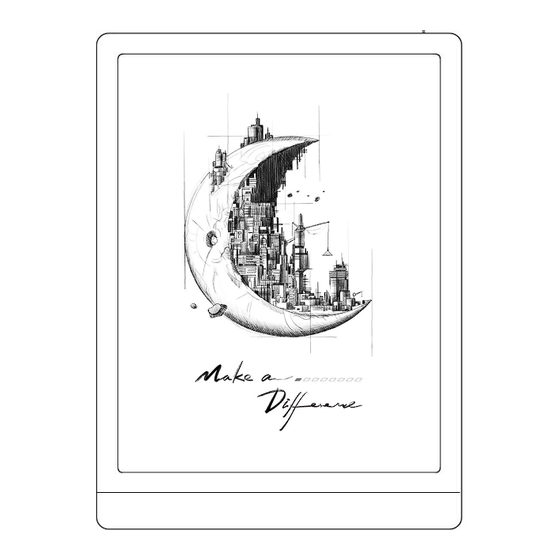
Advertisement
Advertisement

Summary of Contents for Boox TabX
- Page 1 TabX BOOX UserManual Contents...
-
Page 2: Table Of Contents
1. Copyright Declaration ......2 2.Product Details ......... 3 3.Safety Guide ........5 4.Quick Start ........8 5. System Functions ......23 6.ONYX APPS ........31 7.System Settings ........ 91 8.Thank you for your support ....105 1.Copyright Declaration Guangzhou Onyx International Inc. reserves the right to make changes to the product specifications and contents contained in the Quick Start Guide and User Manual without prior notice. -
Page 3: Product Details
2. Due to different software versions, some functions or interfaces may be inconsistent with the description in the manual. It is subject to the final product. 2.Product Details... - Page 4 Power Type-C Port Speaker Product Specifications Operating Android 11 System Octa-core 2.0GHz 6GB LPDDR4X Storage 128GB Screen Size 13.3 Inches Resolution 1650x2200 (227ppi) Touch Electromagnetic and Capacitive Touch Frontlight Dual-color Frontlight Wireless WiFi(2.4G+5G)Bluetooth(5.0) Battery 4300 mAh Dimensions 310mm*228mm*6.8mm...
-
Page 5: Safety Guide
0°C- 50°C Temperature 3.Safety Guide Please read the following safety instructions before use. If you encounter any technical difficulties, please contact your BOOX retailer, or call the official after-sales hotline at 4008-400-014 or 4008-860-830 for assistance. Fragile Screen Protection The E-ink screen is very fragile. Please do not directly hit, squeeze, oppress the screen, or drop it from a high place onto a hard surface. - Page 6 it by yourself. Qualified Accessories Only batteries, chargers and other accessories that meet the safety standards of this equipment are allowed to be used. For details, please refer to the product specifications. Use of incompatible accessories will result in damage to the device at your own risk.
- Page 7 Do not dismantle the device The battery of this device cannot be replaced. Please do not disassemble it by yourself to avoid damage to the structure or screen. Using environment The environment temperature range of using this device is 0° C-50°C.
-
Page 8: Quick Start
4.Quick Start 4.1 Power On Press and hold the power button for 2-3 seconds. When the indicator lights up, it goes into the startup interface. Wait until it goes into the Home Screen. Note: If you cannot turn the device on, please charge it for 20 minutes first, then restart. - Page 9 initial setup can be changed later in Settings. 4.2 Home Screen System Bar Content Area Favorite Apps Navigation Bar System Bar The area displays the current status of the device, including Time, Notifications, Refresh Mode, Wi-Fi, battery status, etc.
- Page 10 Control Center Pull it down from the right top edge or tap to expand. Tap the “Edit” icon on the top to edit the functions for the center. Notification Center Pull it down from the left top edge or tap to expand.
- Page 11 Content Area Tap and hold an app to move it around on the screen, uninstall it, optimize it, add it to a group, or access some quick functions supported by the app. Tap and hold a widget to move it around, remove it, or resize it (The widget is required to support different sizes)
- Page 12 status. Tidy up apps on the screen, add widgets to desktop, and manage desktop settings. Add Desktops After the current desktop is full, a second desktop will be automatically added when a new app is installed. You can also long press and drag any icon to the next page manually.
- Page 13 Navigation Bar (Default) Four combination options available. You can choose your preferred option. C1: Back / Home Screen / Multitask / E Ink Centre/ Full Refresh C2: Multitask / Home Screen / Back / E Ink Centre / Full Refresh Gestures Go to Settings/ System Navigation to change to navigate by Gestures.
- Page 14 Customize Gestures Bottom (Default:) Multitask, Home Screen, E ink Centre Sides (Default): Back Customize the gestures to your own preferences. Other Gestures Swipe down with 3 fingers to take a screenshot. This gesture is enabled by default. You can go to Settings / System Settings / Screenshots to disable it.
- Page 15 4.3 E-ink Center (App Optimization) It can be called from the Control Centre or swiping up from the bottom. This function is mainly used to optimize the display effect of third-party apps on E Ink devices. When it is called on an app interface, the optimized configuration is applied to that app only.
- Page 16 Dark Color Enhancement This function turns darker colors to black and is generally used for enhancing foreground colors, or light-colored pages, such as colorful icons, and low-quality scanned PDFs. Light Color Filter This function turns light page colors to white and is normally used to whiten the background colors.
- Page 17 long-press an app’s icon to choose “ Optimize”. Display DPI: Adjust the overall interface size and its default value is 350. If some apps (such as Kobo) are adjusted to the minimum value and the edges are still cut off, please switch back to the original DPI value of the apps.
- Page 18 Cloud Optimization: Some apps have been optimized for better performance. Obtain the optimization with just one click after connecting to the internet. Reset All: All optimization settings will be reset. Optimization Switch: The main switch. After it is turned off, some optimization effects will be canceled, but the configuration will not be reset.
- Page 19 recommended to use this setting together with text enhancement and Icon Colors. Otherwise, the text and small icons on the background will not be visible. Icon Color Generally, this is to darken the colors of some small colorful icons in the menu. Cover Color Generally, this is to darken the colors of large cover-style icons.
- Page 20 Webpage Text Color When bleaching does not work, you can try to adjust the webpage colors. Embolden Webpage Text When some fonts cannot be emboldened, you can try to embolden the webpage text. Others Keep apps active in the background This is for the apps that are continuously running in the background, such as Alarms,...
- Page 21 Force follow system direction Some APPs lock the direction. When the system rotates, if the APP cannot follow the rotation, forced rotation can be used; Forced rotation may cause some interfaces to fail to display normally, which is related to the design of APP. For such APP, it is recommended to turn off forced rotation and use the original direction;...
- Page 22 be refreshed in a set time after you stop writing. The refresh applies to the app’s settings such as types, width, and pressure sensitivity. When refreshing handwriting is in progress, you cannot continue writing. You can continue writing after the refreshing is done. When refreshing handwriting, you cannot continue writing, please continue to write after refreshing;...
-
Page 23: System Functions
You can check it in the computer system: System / Projecting to this PC Please be aware that there are 4 settings that will affect the results of searching the computer on your BOOX and the confirmation of connection request. - Page 24 The computer supports Screen Cast The computer does not support Miracast /Screen Cast 5.1.3 Please make sure that your computer and BOOX are connected to the same wireless network. If your desktop computer connects Wi-Fi via Wireless Network Card,...
- Page 25 Some computer configuration and wireless network cards do not support this function. 5.1.4 On your BOOX, select Screen Cast from drop-down Control Center. Then the automatic search will start. The computer name will be shown when found.
- Page 26 Please disconnect the device, and request the Screen Cast connection again. 5.1.8 When your BOOX and computer are connected, please tap Screen Cast again from Control Center, then select“Disconnect” . Your computer cannot disconnect the connection.
- Page 27 Please also check whether your computer’s setting is to reject the request. (See Step2). 5.2 Screen Recording Long press Screen Recording icon to go to screen recording settings. You can customize Resolution, Recording Quality, Screen Orientation, Audio Source, Recording Framerate, etc. If you use Screen Recording for the first time, you are recommended to adjust the relevant settings first.
- Page 28 After recording is done, there will be a thumbnail enabling you to play or share the recorded video. Tap and hold the recording widget to drag it around. The recording widget will not be recorded into the video. After the Screen Recording is enabled, the recording widget will be floating on the screen all the time.
- Page 29 5.3 Split Screen When an app is open, choose Split Screen from Control Center to initiate the function. The Split Screen supports docs, Notes, and other apps. The Split Screen cannot be initiated from system interface. Note: Whether an app support Split Screen is subject to the app itself.
- Page 30 In Split-Screen mode, only the app on the main screen support Refresh settings and the refresh setting does not take effect on the secondary screen. In Split-Screen, Display settings take effects on both apps.
-
Page 31: Onyx Apps
6.ONYX APPS 6.1 Library The Library only shows the supported formats. Cover Mode is used by default. All eBooks are sorted by Time Created. On the upper right corner of the Library, you can search books, create bookshelves, manage books in bulk, check Reading Statistics, filter and sort, switch between Cover and List modes, scan book covers, manage sync and Library settings. - Page 32 Mode, which automatically scans all supported files under specified saving paths. Tap the icon to switch to Directory Mode, which displays all supporting documents according to the directory structure in the Storage. Filter and sort Apply to all eBooks by default and sort by the recent reading time in descending order;...
- Page 33 scan path is: Books and shop in Storage. You can customize the scan path and choose to auto-scan the specified path. Note: In the following case, some documents will be removed from the Library after the Library is refreshed. You can check the source files from the saving path.
- Page 34 If you do not want to sync the reading data of some documents, long press their book covers to go to Sync Settings, and turn their sync off individually. Note: Currently, only reading data can be synced to the Cloud. The source document cannot be synced to the Cloud.
- Page 35 Saving path: tap the saving path to jump to the actual saving location. Clear settings You can clear password, reading data, cache, and book cover. Clear password default settings Only clear the default settings of locked documents or documents with their own passwords, and will not clear the relevant passwords.
- Page 36 Lock Add locks to documents (reading passwords) to protect personal reading data. The password is used to open books in NeoReader. When the documents are exported or copied to other devices or other apps, the password will not be valid anymore.
- Page 37 The digital password only supports setting one password. After setting the digital password for the first time, you do not need to set it again if you use the digital password for other documents. You only need to add locks to other documents. The reading password cannot be retrieved.
- Page 38 Finished Books, Total Reading Time, Marks and Annotations. Average reading time this week is based on 7 days and calculates the average daily reading time within this week. Tap Marks and Annotations to jump to My Annotations page and tap any book under Recently Finished Books to open the book.
- Page 39 6.2 NeoReader Tap the center of the screen to bring up the reading menu. You can switch between multiple documents, and select related functions. Enable/Disable Handwriting Dictionary Manual Sync More Settings Search Notes Toolbar Open other docs Book Title Auto Pageturns Chapter Redo...
- Page 40 Floating Toolbar By default, the Floating Toolbar is collapsed to the right edge. When it is expanded, long press the Toolbar to drag it to anywhere you want on the screen. It can be collapsed to the sides to avoid covering text during reading.
- Page 41 Long press to select a word Long press a word to call out the dictionary dialog box. You can switch between different dictionaries. Select the one you want from the dropdown list. This function requires you to install dictionaries. If you haven’ t installed a dictionary, you cannot look for words.
- Page 42 OCR(Beta Version) Only support images on formats including PDF、CBR、CBZ、DJVU、 Recognize one page at a time. Selecting the right layout (horizontal or vertical layout) can improve recognition accuracy. After recognition, long press any text to add marks or look up dictionaries. Not logged in to the Onyx account, 5 times available a day Log in to your Onyx account, 10 times available a day If some recognized text is not accurate, you can correct the text...
- Page 43 The pages that have used OCR will show the OCR icon in the upper right corner. Check all recognized pages from Contents/Bookmarks where you can quickly locate and jump to the relevant pages. Tap the OCR icon on the upper right corner to clear OCR content. Handwriting Toolbar The handwriting Toolbar is floating on the screen.
- Page 44 You can open, view, and edit them with other apps such as Adobe Acrobat, WPS, and Chrome on your PC. You can copy to other BOOX devices to view and edit as well. Embed PDF: You can embed handwritten notes into original documents from the Handwriting Toolbar when you are still in a document.
- Page 45 Save as new PDF: a new PDF document will be exported and keep the same handwritten notes. Non-PDF documents do not support embedding data. You can only check and edit the relevant data on your BOOX. Changing the document name will not impact the existing data. PDF documents with embedded data...
- Page 46 Note: If you use handwriting when your BOOX is connected to the PC, it is recommended to disconnect the USB, save the PDF, and then connect the USB again to open it from the PC in order to ensure the normal data update.
- Page 47 For example, if you delete document 123.pdf with embedded data from local storage, and then put the original 123.pdf document without data back, the following scenarios may exist: 1. When save it in the same path as the previous document, the embedded data will be automatically imported.
- Page 48 Setting to enable it. For handwritten notes and drawn shapes, double-tap onto the handwriting, which will be converted to printed text and standard shapes. The handwritten notes and drawn shapes within 0.5cm and straight lines within 0.3cm will be deemed one recognition content area.
- Page 49 the screen to turn pages When palm rejection is enabled, you can enable this feature from Settings/ Handwriting Recognition Setting. After it is enabled, you can turn pages by tapping the lower left and right corners using your stylus. Reading Menu at the bottom (PDF) The menu includes Contents, Progress, Format, Contrast, Navigation, and Split View Contents...
- Page 50 area outside of the Contents interface to exit. Bookmarks When reading a book, you can tap the Bookmark icon on the upper right corner to bookmark the current page. Tap the icon again if you want to un-bookmark the page. Check all bookmarks at Contents/Bookmark.
- Page 51 Tap each content to jump to the corresponding page. All contents under Annotations can be exported in txt format. The default saving path for the exported contents is Storage/ note/ a file with the same name as the original document. You can also export the contents to a third-party notes app.
- Page 52 chapter name, the document name will be shown), progressing page number, Previous/Next chapter, page number, Automatic Page-turns, Redo and Undo, etc. Tap the page number to pop out the Jump-to-page dialog box. Enter the page number that you want so as to jump to the relevant page.
- Page 53 area, or pinch-to-zoom any area you want. Crop: Tap relevant functions to automatically crop all blank areas, or blank areas only on the left and right, or the marquee area. Margin: This is for the margin you want to keep for automatic crop.
- Page 54 Contrast Embolden: only embolden text in PDF Sharpen Img: Make blur image sharper Watermark Bleaching: Bleach the light-color images or background on the page Dark Color Enhancement: Adjust for the whole page or only the text, making the display darker; Picture dithering: Optimize the display effect of pictures with gradient colors;...
- Page 55 Crop: You can manually crop the blank margin in either single-page or dual-page modes. Columns: Divide the current doc into different columns Direction: Set the reading order of the divided columns Reflow Only apply to PDF\DJVU\CBR\CBZ in scanned version and text-based version.
- Page 56 Columns, Tilting Correction. Reflow text-based documents Apply to digital or OCRed PDF. After being reflowed, the document can use flow-document functions. Split View You can choose to split documents vertically or horizontally into two windows. You can swap the sides of the two split windows. Current Doc Only: Display 2 different pages of the current document at the same time.
- Page 57 the same time. Reading Menu at the bottom (Free Flow Documents) The menu includes Contents, Progress, Format, Contrast, and Split View and supports free-flow formats such as EPUB\TXT\MOBI\AZW3...
- Page 58 V2 Engine Some free-flow formats such as ePub\Mobi\azw3\txt\word\jeb\html use V2 Engine by default. You can go to reading Settings / Other settings to change to NeoReader. V2 Engine supports the original layout of the document, including font, line spacing, margin, graphic typesetting, indentation, etc.
- Page 59 the reading Menu/Progress. After the progress bar is loaded, it means the pagination is completed. You can drag the progress bar or jump to another page after the pagination is completed. Format Fonts: You can import your own fonts to use. Save your fonts to Storage/fonts.
- Page 60 Screenshot Tap the two corners (shown in the pic) on the screen at the same time to take a screenshot (PNG format). This function is only available on the reading page. The screenshot can be saved to local storage, shared by scanning QR code and other means.
- Page 61 Deep full-refresh is recommended for documents with a lot of images and darker background to reduce ghosting during reading. Settings Tap the hamburger menu on the upper right corner to go to reading-related settings such as Global Settings, PDF Settings, Touch Settings, TTS Settings, Export Settings, Screenshot Settings, Floating Toolbar Settings, Handwriting Recognition Setting, Other Settings, and Version...
- Page 62 6.3 Store In the language of non-Chinese, the Store is offering free publications E-books from the Internet.
- Page 63 Category Books can be screened according to different categories. Book Detail Click a book cover to open up book detail. The specific book information. Click “Full Edition Download” to download the book, then you can see this book cover in Library .
- Page 64 6.4 Notes This interface includes Recent Notes, Local Notes, and Reading Notes。 Recent Notes: Display 12 recently opened notepads Local Notes: All notepads created in Notes app Reading Notes: notes from Split-view in NeoReader Local Notes Reading Notes Menu Recent Notes Search ONYX Cloud Sync...
- Page 65 When you close a notepad, notes will be synced to the cloud. The notepad list and content are synced respectively. It may take longer to sync the notepad content. Please wait and check until the sync is completed. Check synced notes at BOOX Assistant app or push.boox.com.
- Page 66 Sync individual notepad Long press a notepad cover to pop out Property dialog box for checking sync status. Tap the Sync icon to resync if there is a sync issue. You can turn off the sync function for individual notepad. You can also turn off the sync function of all notepads from Sync Settings in the menu.
- Page 67 Or you can tap the Sync icon on the Toolbar to manually sync notes. If you do not want the sync function. You can turn it off from Sync Settings. Sync to other accounts (export) After you bind a third-party sync app to your BOOX, the notes...
- Page 68 The 3rd -party app sync is one-way export. You can export your notes in PDF or PNG to a 3rd-party app, but you cannot sync the notes back to your BOOX. No need to log in to your Onyx account. Options...
- Page 69 You can restore the backup data, but restoring the backup data will overwrite the current data. Please perform this carefully. Password Settings This password is only applicable to notepads in the Notes app. The password does not follow notepads. Individual notepads cannot have separate passwords.
- Page 70 When a notepad is protected with a password, its cover does not show a thumbnail view of your notes. You can long press a notepad cover to pop out Options to add a lock to the notepad or unlock it. Notepad Interface When you exit a notepad, your notes will be automatically saved.
- Page 71 Layers This supports a template layer and another 5 custom layers. You can hide, lock layers and adjust the layer orders. The hidden layers will not be shown in an exported document and will not be recognized by AI Conversion. When a layer is locked, it does not support any editing.
- Page 72 to avoid notes misplace if you change the template after you start writing. Canvas The default canvas size is 1x1, the same as the screen size. You can adjust the canvas size to 1x2, 2x1, or 2x2(max), or customize the canvas size by dragging the canvas.
- Page 73 When you switch to the big canvas, you can see the hidden notes again. Canvas Trimming is to automatically crop the blank part of the canvas by the stroke on the edge of the visible layer. Fit Canvas and Fit Screen When the canvas size is larger than 1x1, you can choose Fit screen or Fit canvas under Zoom in the toolbar...
- Page 74 Brushes Support up to 5 pinned brushes. You can preset the types, colors, and line width of the pinned brushes. Tap any pinned brush to expand more settings of the brushes. Eraser When using Mobile Eraser, Stroke Eraser, and Lasso Eraser, you need to switch back to brush to continue writing.
- Page 75 can choose to add tags to, change the colors of, copy, paste, delete, zoom, and move the selected notes. Tags You can use the Lasso tool to select any notes and add tags , which can add identifiers to the selected notes for search recognition.
- Page 76 Tag Management The tag is a global feature and all notepads share the same tags. Go to Options/ Tag Management to check all tags. When you delete a tag, the corresponding notes will not be deleted. Insert text In inserted text mode, you can use keyboard to type.
- Page 77 Insert other attachment You can insert recordings, images, attachments, links to another page within notepad, and links to external websites. Insert Recorder During recording or playing a recording, you can add marks . Recording marks You can add marks to recordings while you are recording.
- Page 78 location. Insert pictures You can insert local picture, move, zoom and copy the inserted images. Use lasso tool to select an inserted picture and edit it again. Insert attachments Insert an attachment up to 20MB. The inserted attachments can be synced to Cloud along with the notepads. Insert a link to a page You can insert a link to another page within notepad.
- Page 79 Insert a link to website You can insert a link to an external website. Tap the link to open corresponding website. AI Recognition Convert handwritten notes into text. English and Chinese are available by default. Other languages require language package download. The converted text can be directly inserted into the current page.
- Page 80 AI converted content is synced based on the original handwritten content. If handwritten content is changed, the content will be re-converted when you start another conversion. 6.5 Storage Recent Files Here includes Shortcuts and recent files. The recent files are sorted by time in descending order by default and grouped by date automatically.
- Page 81 change. OTG External Flash Drives This device supports Type-C OTG flash drives. After a flash drive is inserted, the flash drive will be automatically recognized and loaded as a storage. OTG devices require a power supply and will increase battery consumption Low storage warning Please make sure of leaving at least 300MB of storage for normal system running and relevant data storage.
- Page 82 6.6 Navigation Ball Tap the Navigation Ball to expand or contract it. Its default display style is fan-shaped. You can change to other styles (Horizontal Style and Vertical Style) from the settings. You can also set its opacity by percentage. You can pin any buttons which will always show on the top.
- Page 83 6.7 Dictionaries When you open Dictionary for the first time and there is no dictionary installed, there will be a notice to lead you to local downloads, which require a Wi-Fi connection. Word pronunciation requires dictionaries with voice files and TTS is currently not supported.
- Page 84 You can import your own dictionary files and save them to the designated storage path: sdcard\dicts\XXX; Each dictionary has a corresponding folder. For example, dicts\Advanced Chinese Dictionary In dictionary Settings/Preferred Dictionary Setting, you can check all available dictionaries. Up to 20 dictionaries are supported.
- Page 85 6.8 BOOXDrop Connect your BOOX with a PC or a mobile phone. You can send files to your BOOX from PC or BOOX Assistant app, or saves files of your BOOX to your PC or mobile phone. How to: 1. Open BooxDrop from Apps page or Control Center.
- Page 86 BooxDrop interface. Disconnect 2.2 Log in to Onyx Account: open push.boox.com. You can see the connected devices and click any device to open. 3. When you open a connected device, it will automatically...
- Page 87 4. When the connection is successful, you can load all folders and files from your BOOX. 5. Send files to BOOX: You can select files on your PC and send to BOOX. All sent files are grouped into corresponding folders based on file formats.
- Page 88 6. Save files to PC: when you select a file from your BOOX on your PC, you can choose a saving path to save to your Push History You can only see the Send and Receive history on your BOOX.
- Page 89 Onyx Push You can push webpages to your BOOX via Push in push.boox.com or BOOX Assistant, and read on your BOOX. If you use PushRead for the first time, you need to log in to the same Onyx account on both push.boox.com or BOOX Assistant and your BOOX.
- Page 90 group for the first-time adding RSS subscription source so that the subscription source can be added to the relevant group. The webpages in PushRead requires internet to load for the first time. After being loaded, it can be read offline. The default layout is Web Mode (the original webpage’s layout).
-
Page 91: System Settings
calendar memos do not support sync to cloud. After logging in to Onyx account, you can email memos in PDF to a designated email address. 7.System Settings 7.1 Onyx Account Support multiple accounts and switching between accounts. You can switch between accounts from the account list. - Page 92 servers, the servers will be switched when you log in to another account. Associated accounts: After you log in to a main account, you can associate the main account with another two login methods. The three login methods share the same account. Mobile phone and E-mail support unbinding and Wechat does not support unbinding.
- Page 93 Send connection request. Only when both devices are connected, Bluetooth will work. Network and Connection Here includes Flight Mode, Hotspot and Tethering settings, App Data Usage, Screen Cast, Printing, VPN, and Private DNS. 7.3 Accounts System Account Here includes Google Account, Email App, etc. Other Accounts Here mainly includes the third-party cloud accounts for...
- Page 94 management, Permission management, Notification management, Default app, App Startup, App Refresh Mode, Store Settings, Freeze Settings, Reset App Optimization Tutorial, and Reset all app optimization. App Startup Only for auto-starting apps. If enabled, it may increase memory usage and power consumption. The app itself must have the function of monitoring system to automatically start up.
- Page 95 running in the background can reduce power consumption. Reset App Optimization Tutorial When you open third-party apps for the first time, an App Optimization tutorial will pop up. If you want to see the tutorial again, please reset the App Optimization Tutorial here. 7.5 Desktop and Screensaver You can set Home Screen, choose to lock the desktop layout, and enable...
- Page 96 Screensaver Support Image Screensaver(default), Memo Screensaver, Clock Saver, and Transparent Saver. For Image Screensaver, when you select only one image, the screensaver stays static. When you choose more than one images, the screensaver will play all the images repeatedly. Power-off Image Setting You can set Power-off image along with settings including “Show text on power-off screen, Text Position, Image zoom method.
- Page 97 You can adjust the system font, font size. When you choose largest font, some interface text may be covered due to short of display space. Screen You can adjust screen brightness, set Auto Sleep and Inactivity Shutdown time, and set full-refresh frequency. 7.7 Sound You can set volume, ringtone, mute, and Do not disturb.
- Page 98 You can enable “Access my location information” , and “Location Permission. 7.9 Password and Security Support 4-16-digit Lock-Screen password, Android 11 does not support resetting password. Please keep your password safe. 7.10 Power You can check battery usage and choose whether to delay disconnection after your device goes into sleep mode, whether always to turn Wi-Fi on when the...
- Page 99 device boots up, and whether always to turn Bluetooth on when the device boots up. 7.11 Storage You can check the storage usage here. 7.12 System Navigation You can choose system navigation method, either by Gestures or by Navigation Bar. There are 3 bottom gestures and 2 side gestures for Gesture method.
- Page 100 7.13 System Settings Here includes System Update, Language and Input, Date and Time, Navigation Ball, Screenshots, Screen Recording, Accessibility, Calibration, USB Debug Mode, and Reset Device. System Update By default the system will check update package locally first, then check from cloud. If a firmware update is detected, it will be downloaded automatically.
- Page 101 When an update package is downloaded successfully, you need to manually choose whether to update your BOOX. Before updating, please ensure 20% of battery and enough storage space. Language and Input You can set system language, Keyboard, and Text-to-Speech. Onyx Keyboard is used by default.
- Page 102 can activate it when using it for the first time. Chinese system uses Chinese handwriting input by default. Other languages use English handwriting input by default. Other languages require downloading relevant language package. Date and Time You can choose to set time manually or automatically. When your device is connected to internet, the system will set time automatically according to internet time.
- Page 103 Reset Device Note: when resetting device, you will clear all user data. Please back up your data in advance and operate this carefully. 7.14 Feedback and Advice Here contains those frequently asked questions. If you have any questions, you can find the relevant questions here.
- Page 104 If you have any doubt, you can untick “Send logs”. 7.15 About Device This contains device information such as device model and name, TabX TabX firmware version, MAC address, electromagnetic touch version, capacitive touch version, etc.
-
Page 105: Thank You For Your Support
8.Thank you for your support Thank you very much for your support. More product-related information can be found on our official website: www.boox.com If you have any questions, please contact us by email: support@boox.com...






Need help?
Do you have a question about the TabX and is the answer not in the manual?
Questions and answers