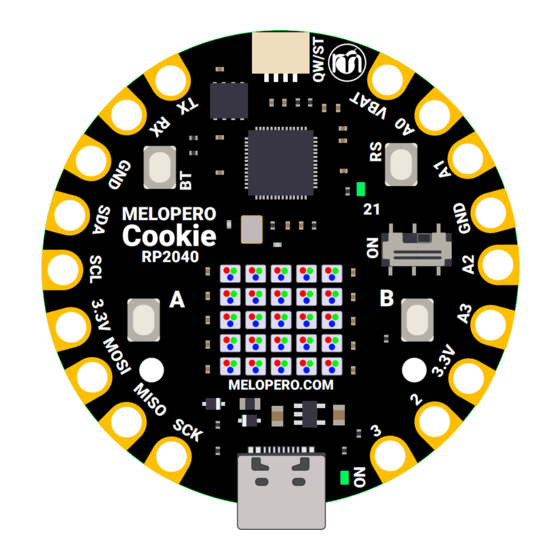
Summary of Contents for Melopero Cookie RP2040
- Page 1 Getting started with Melopero Cookie RP2040 MELOPERO Cookie RP2040 MELOPERO.COM Getting started with Melopero Cookie RP2040 Version 1.0.3 - 20 October 2022...
- Page 2 This guide is constantly updated with corrections and new content. When a new version is released, we also update the version number: Version 1.0.3 20 October 2022 Getting started with Melopero Cookie RP2040 Version 1.0.3 - 20 October 2022...
-
Page 3: Table Of Contents
7.1 Download the Arduino IDE ......15 7.2 Add Cookie RP2040 to Arduino IDE ....15 7.3 Uploading an Arduino Sketch . -
Page 4: Hardware Overview
1. Hardware overview The Melopero Cookie RP2040 is a development board based on the Raspberry Pi RP2040 micro- controller, programmable in C/C++, MicroPython, CircuitPython and with the Arduino IDE. The board features: • 8MB of FLASH Memory • Reset and boot buttons (no need to detach/attach the board to enter boot mode) •... -
Page 5: Pinout
• In the Arduino IDE they are 28 and 29 (check the green labels) • For use with MicroPython, they are called with the number you find on the GPxx labels (only the number) Getting started with Melopero Cookie RP2040 Version 1.0.3 - 20 October 2022... -
Page 6: Powering The Cookie Rp2040
Despite the presence of diodes, we strongly reccomend to power only one of the above connectors at a time, for best safety and to avoid backpowering your battery or computer Getting started with Melopero Cookie RP2040 Version 1.0.3 - 20 October 2022... -
Page 7: Cookie Software Pack
4.1 Download the software pack First of all, downlad the zip file with all the software and demo code for your Cookie: www.melopero.com/Melopero_Cookie_RP2040.zip Getting started with Melopero Cookie RP2040 Version 1.0.3 - 20 October 2022... -
Page 8: Installing Circuitpython
You can also start with your board unplugged from USB, press and hold the BT button on your Cookie RP2040. While holding the button, connect the other end of the USB cable to the Cookie board. This will cause Cookie to load his bootloader. You should see RPI-RP2 appearing as a new drive on your computer. -
Page 9: Install Mu Editor
The first time you’ll run Mu editor, it should ask for which mode you want to load. Select “CircuitPython”. You can always change mode by clicking on “mode” in the upper menu and selecting your favourite one. Getting started with Melopero Cookie RP2040 Version 1.0.3 - 20 October 2022... -
Page 10: Mu Quick Start
On the upper menu, clicking “new”, you’ll create a new file. Once you have connected the Melopero Cookie RP2040, click “Load“, then select the CIRCUITPY driver, and open code.py. After editing this file, click “Save“, and it’ll be loaded on your board. -
Page 11: How To Run Demo Code For Circuitpyhon
Cookie and the library files into the /lib directory, as shown in the picture below. After copying all the files, if the demo doesn’t start automatically, push the reset button once. Getting started with Melopero Cookie RP2040 Version 1.0.3 - 20 October 2022... -
Page 12: Installing Micropython
You can also start with your board unplugged from USB, press and hold the BOOTSEL button on your Cookie RP2040. While holding the button, connect the other end of the USB cable to the Cookie board. This will cause Cookie to load his bootloader. You should see RPI-RP2 appearing as a new drive on your computer. -
Page 13: Install Thonny Editor
If you are using Thonny in simple mode, you can access the interpreter configuration panel cli- cking on the lower right corner of Thonny window (circled in red below). Getting started with Melopero Cookie RP2040 Version 1.0.3 - 20 October 2022... -
Page 14: Thonny Quick Start
In the Shell, try to run the command print(“hello world“) and press enter. The REPL will interpret the line of code and get you the result, in this case it’ll print “hello world”. Getting started with Melopero Cookie RP2040 Version 1.0.3 - 20 October 2022... -
Page 15: Setting Up Arduino Ide
Once the URL has been added, go to Tools>Board>Boards Manager and search “Melopero” After the installation, you’ll be able to select Melopero Cookie RP2040, going to Tools>Board>Raspberry Pi RP2040 boards>Melopero Cookie RP2040 Getting started with Melopero Cookie RP2040... -
Page 16: Uploading An Arduino Sketch
After using the Cookie with Arduino IDE, if you want to go back programming it with MicroPython or CircuitPython, a flash memory reset is necessary, see section 8. Getting started with Melopero Cookie RP2040 Version 1.0.3 - 20 October 2022... -
Page 17: Clear The Flash Memory
BOOT / BT button (circled in red in the image below), then press and release the reset button (circled in green). Continue holding the BOOT / BOOTSEL button until the RPI-RP2 drive appears. Getting started with Melopero Cookie RP2040 Version 1.0.3 - 20 October 2022...


Need help?
Do you have a question about the Cookie RP2040 and is the answer not in the manual?
Questions and answers